Top 4 M4B to MP3 Converters For Free Online
M4B is an audiobook file based on the MPEG-4 container format, which is most often used by iTunes's audiobooks. While using M4B format information about hyperlinks, images, and even chapter markers can be seen. However, M4B files are protected by the Apple FairPlay DRM copy protection system. This means M4B audiobook files you download from iTunes can be played only on authorized devices and Apple devices, using Apple's apps.
If you want to enhance the compatibility of M4B files, you can convert them to MP3 via M4B to MP3 converter because MP3 is flexible and compatible with various media players. Luckily, this post will tackle several converters for you that you can freely choose from. You can compare and contrast as well to see which among the alternatives will be suited to your needs!
Contents Guide Part 1. Convert DRM-Protected M4B to MP3 Using Apple Music ConverterPart 2. Convert DRM-Free M4B Audiobooks to MP3 Using iTunesPart 3. Convert M4B Audiobooks to MP3 Using VLCPart 4. Convert M4B Audiobooks to MP3 Using FreeConvertPart 5. To Wrap It All
Part 1. Convert DRM-Protected M4B to MP3 Using Apple Music Converter
If you purchase M4B audiobooks from the iTunes Store, you will find that they are protected by digital rights management (DRM) called FairPlay, meaning that they will only play on software and devices authorized by Apple that support the M4B file. If you want to play M4B files on your own MP3 music player, you need to use FairPlay DRM removal tools to remove DRM first. There are so many M4B to MP3 converters available, that perhaps you are getting lost in finding the viable one to remove DRM from iTunes audiobooks and convert them to MP3. To save you more time and energy, we highly recommend you try AMusicSoft Apple Music Converter.
AMusicSoft Apple Music Converter can remove DRM from iTunes and Apple Music while keeping the original quality preserved. With a batch conversion feature provided, you can convert M4B audiobooks to MP3 and the conversion speed can be up to 5X faster. Plus, you can also convert M4P music to MP3. If you want to get better sound quality, AMusicSoft Apple Music Converter also provides WMA, AAC, and FLAC for you. All of these formats can easily be accessed and kept on any device, so playing them anytime and anywhere you want wouldn’t be that much concern. Most importantly, it saves ID3 tags and metadata after conversion for convenient song management.
Convert M4B to MP3 with AMusicSoft Apple Music Converter
Step 1. The initial thing that you need to do is to have this tool, AMusicSoft Apple Music Converter, downloaded and installed on your Windows or Mac computer.
Step 2. After successful installation, you can just launch the tool and start importing M4B files onto the platform. You can upload more than one file in one go - an advantage in case you are to convert several M4B files.

Step 3. Once done, make sure to choose MP3 from the list of output formats available. Adjust some output settings in case you desire to.
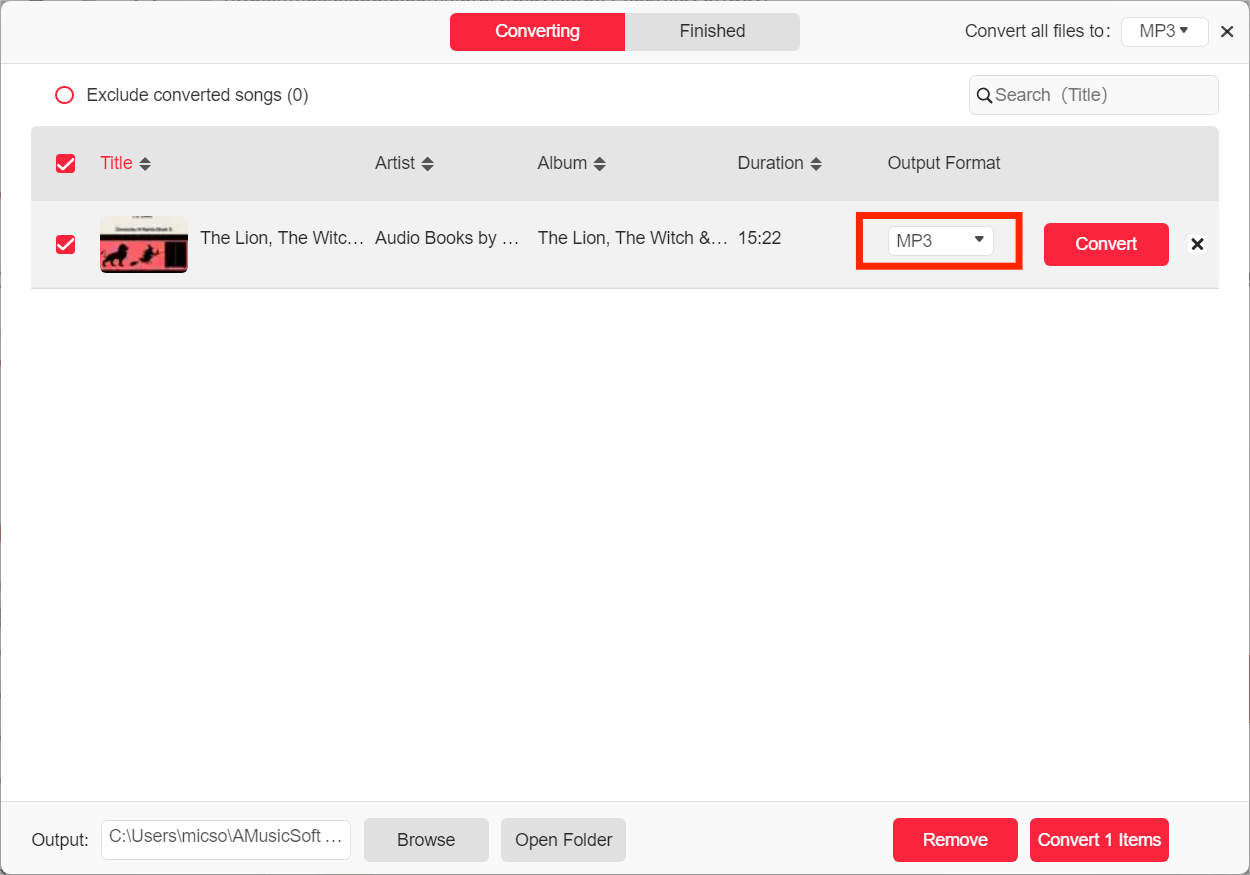
Step 4. To complete the whole process of M4B to MP3 conversion, you can simply hit the “Convert” button that you will see on the screen. The conversion process will only take some time because of the tool’s faster processing speed.
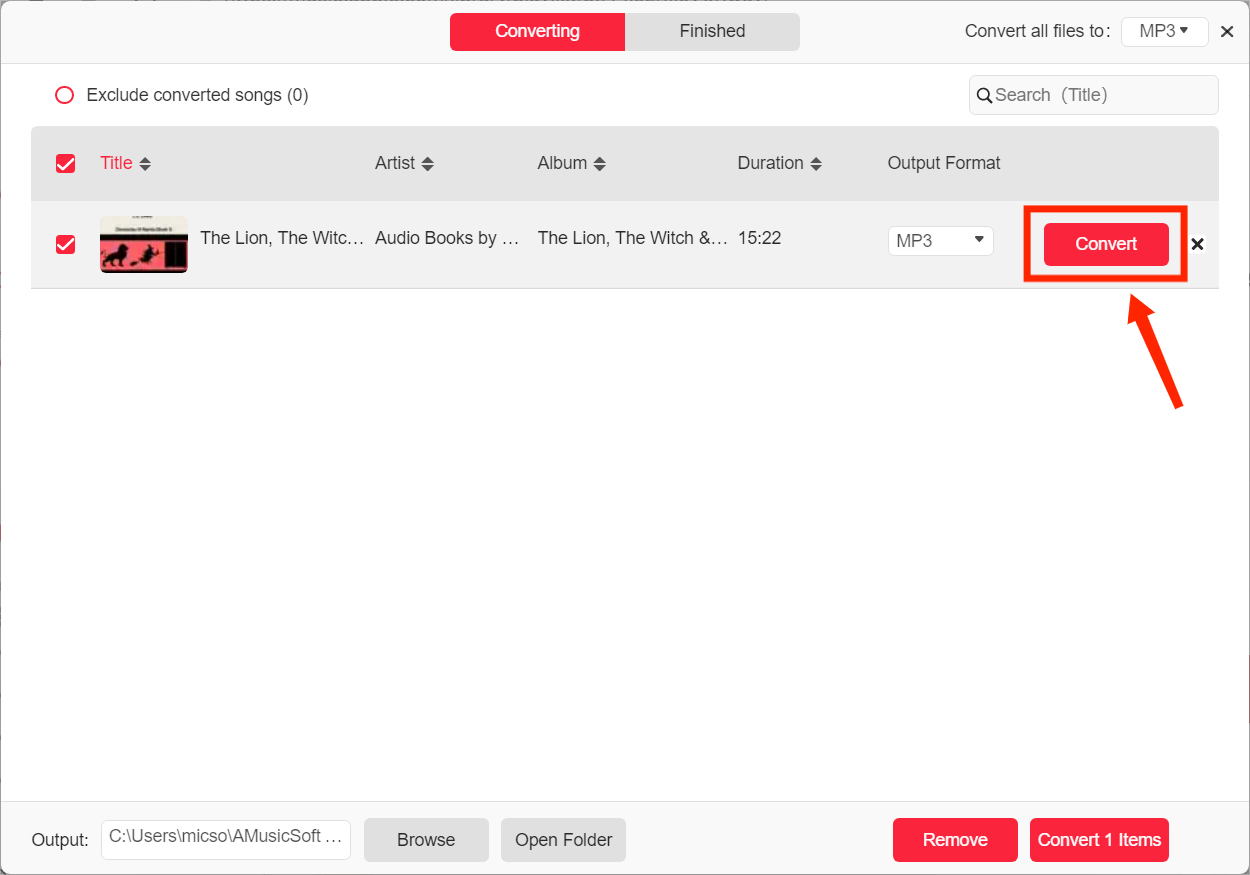
Compared to M4B, MP3 has better compatibility provided because many third-party media players actually cannot smoothly play M4B files. Try AMusicSoft Apple Music Converter, it could meet your all needs to convert M4B to MP3.
For a detailed comparison, you may visit this article: M4B VS MP3: Which One Is Better File Format?
Part 2. Convert DRM-Free M4B Audiobooks to MP3 Using iTunes
Another M4B audiobooks to MP3 converter for converting your M4B audiobook files to MP3 is by using iTunes itself. For sure, you are well aware of this application and probably, you already have this on your personal computer. Have you ever imagined that this can be an M4B to MP3 converter as well? If you stored M4B audiobook files purchased from the iTunes Store after 2009, you can use iTunes to convert M4B to MP3 because Apple introduced the entire iTunes Store catalog without FairPlay or any other DRM in April 2009. Take a look at the steps below to see how it’s done.
Step 1. Open your iTunes application on Windows or older Mac. On Mac, go to iTunes > Preferences > General > Import Settings > select MP3 Encoder. On Windows, go to Edit > Preferences > General > Import Settings, and choose MP3 Encoder for the Import Using option. Then select OK, and then OK again to return to your library.
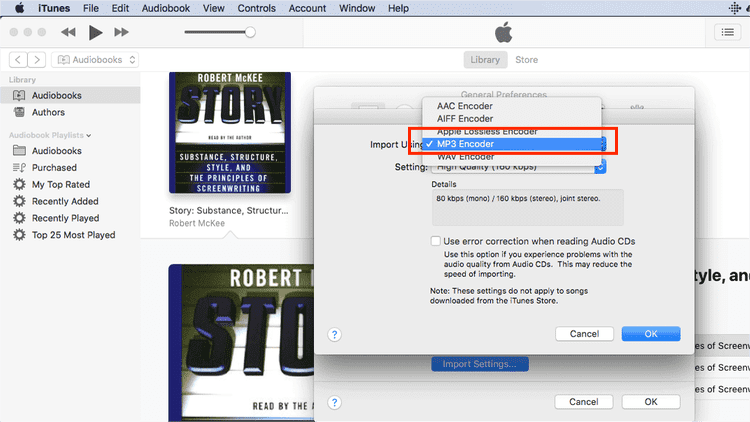
Step 2. Head back to Books > Audiobooks and select the M4B audiobooks that you want to convert. Click the File menu in iTunes. Click Convert (in some older versions of iTunes, look for Create New Version instead). Click Create MP3 Version.
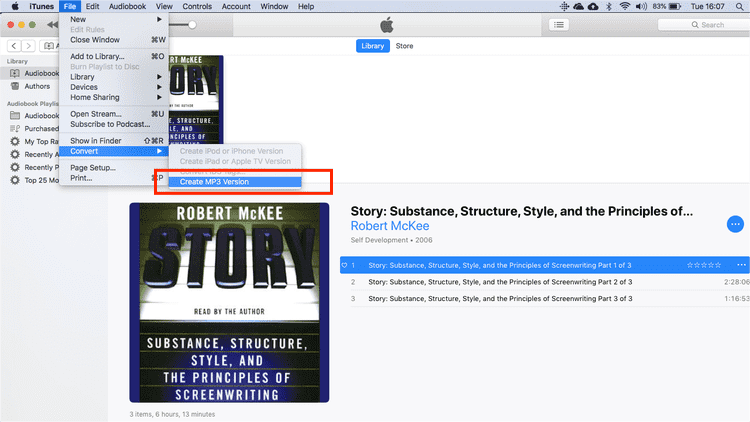
Part 3. Convert M4B Audiobooks to MP3 Using VLC
VLC Media Player is a free, open-source tool available for Windows, MacOS, Linux, and Android platforms that can be compatible with any multimedia file, such as WMV, MP3, or AVI. VLC can also play Bluray, DVD, or CD without any problems. VLC Media Player is also a powerful M4B to MP3 converter that enables you to convert M4B audiobooks to MP3. If you are curious, you can refer to the details below.
Step 1. Open the VLC Media player on your personal computer. Once done, click Media > Convert/Save.
Step 2. Now, after completing the first step, you can now insert the M4B file that you desire to convert. You must hit the “Add” button to be able to insert or import your M4B file onto the VLC media player. After doing so, make sure to click the “Convert/Save” button to see a new popup screen.
Step 3. A pop-up window will appear, drop down "Profile" then select "Audio – MP3". On the same window, click "Browse" to select an output folder and finally click "Start". VLC will then convert M4B to MP3 and save it on your PC.
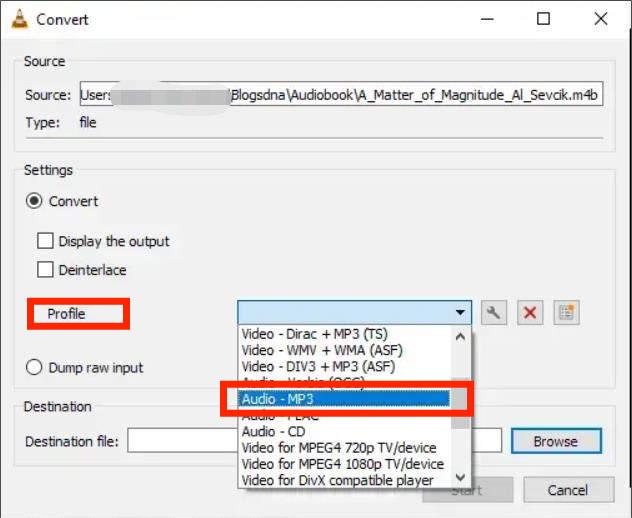
Since VLC is not a dedicated audio converter, the codec it uses is less efficient and you will find the exported MP3 file much larger than the original M4B file. Also, batch conversion takes a lot of time. If you want the conversion to be fast and efficient, with a reasonable file size, you can try AMusicSoft Apple Music Converter.
You may be interested: How To Play Apple Music On VLC?
Part 4. Convert M4B Audiobooks to MP3 Using FreeConvert
Apart from the three desktop software that were mentioned earlier, we are to discuss the last online M4B to MP3 converter available for you. The following M4B audiobooks to MP3 online converter - FreeConvert, is one of our favorites. The use of such is totally free and can be accessed as long as a personal computer and stable internet connection is present. Its conversions are of the highest quality. In most cases, you can fine-tune conversion parameters using its advanced settings. Follow the detailed step-by-step guide to convert M4B to MP3 using FreeConvert.
Step 1. Navigate to FreeConvert M4B to MP3 Converter on a web browser. And then click on the Choose Files button to choose your iTunes M4B audiobooks. FreeConvert Converter allows you to upload files from your device, Google Drive, or Dropbox, or add them via URL.

You may be interested: How Can You Share Music On Dropbox
Step 2. Select "MP3" as the output format. In the "Advanced options" (the gear icon), you can set the audio codec, adjust the volume, add fade-in and out effects, or reverse the playback. Click the "Convert" button. Once processing is done, download your MP3.
However, it’s not that reliable compared to AMusicSoft Apple Music Converter. This web-based music converter works some of the time. However, there are situations wherein the conversion process will stop in the middle and the page will reset. While working with large size files, the conversion takes place for hours. Still, if you’re looking for a tool to use immediately, you can opt for this one.
Part 5. To Wrap It All
You have learned about four M4B to MP3 converters that will lead you to convert M4B audiobooks to MP3 files. You just need to check and make sure that you will be using the best among those presented. For protected M4B audiobooks, you can use AMusicSoft Apple Music Converter to convert audiobook files to any format you want. If you have DRM-free M4B audiobooks from the iTunes Store, you can use dedicated iTunes to export M4B to MP3. If you know any other tool that has helped you before, we would love to know your thoughts.
People Also Read
Robert Fabry is an ardent blogger, and an enthusiast who is keen about technology, and maybe he can contaminate you by sharing some tips. He also has a passion for music and has written for AMusicSoft on these subjects.