5 Best iTunes To MP3 Converter Free For Windows/Mac
Apple uses its own proprietary audio file format called Advanced Audio Coding (AAC) for media content from iTunes and Apple Music. AAC files are small in size and have good audio quality. They are also supported by all Apple devices. However, the AAC format may not necessarily play on every device, especially Android and Windows devices. This is why you need a professional iTunes to MP3 converter to convert iTunes music to a flexible audio format, such as MP3.
Probably, you have been using the iTunes application for quite some time but are not that aware of how you can play iTunes music files on other players and smartphones. This article has compiled a list of the 5 best iTunes or Apple Music to MP3 Converters alongside their pros and cons. Pick one that suits you the best to convert AAC music to a more regular format. What are you waiting for? Jump to the first part of this post!
Contents Guide Top 1: AMusicSoft Apple Music Converter [Best Choice]Top 2: Wondershare UniConverterTop 3: NoteBurner iTunes Audio ConverterTop 4: Viwizard Audio ConverterTop 5: Online iTunes Music DownloaderFAQsTo Wrap It All
Top 1: AMusicSoft Apple Music Converter [Best Choice]
Recommends: ⭐⭐⭐⭐⭐
Pricing: Free trial, or $13.95 per month
If you've ever attempted to convert Apple Music or iTunes songs to MP3, you may have encountered limitations due to digital rights management (DRM) protection. DRM restrictions prevent you from freely editing and using these music files outside of the Apple ecosystem. However, there's a powerful Apple Music and iTunes to MP3 converter that can help you, the AMusicSoft Apple Music Converter.
It can remove DRM from Apple Music songs, playlists, podcasts, audiobooks, and purchased files on iTunes. Once the DRM has been removed, you can back up Apple Music library on any device and play with any media player you want. In this way, you won’t need to access the Music application ever or connect your device to the internet to listen to Apple Music offline.
AMusicSoft Apple Music Converter can also convert music to more accessible file formats, including MP3, MP4, AAC, FLAC, WAV, and more! It has a 5X conversion speed that enables you to convert hundreds of songs and audiobooks in seconds. The premium speed will not affect the quality of the output files. You will still enjoy the high-quality audio files like they were on iTunes and Apple Music.
How to convert iTunes songs to MP3 for free with AMusicSoft Apple Music Converter? Follow the step-by-step guide enumerated below.
Step 1. Click the Free Download button below to get DRM-free MP3 songs on your Windows PC or Mac! With AMusicSoft software, your Apple Music listening process will not be limited by DRM anymore!
Step 2. After doing the first step, you can open the application after installation. Then add the iTunes songs that you wish to convert to MP3 format. Add as many songs as you want since the tool can handle batch conversion.

Step 3. After doing so, proceed with the selection of the output format to use. From the output formats mentioned available a while ago, choose the MP3 format. You are also free to adjust the output settings according to your preferred output quality. You may also select the output folder for the storage of files.

Step 4. Once you are already set with everything, click the Convert button and have the conversion process started. After a few minutes, the process will be done and you can already have the songs available on the converted menu.

Now your songs are DRM free which means that you can play MP3 iTunes songs on any device you want. As we all know, Apple Music is a subscription-based service, if you cancel Apple Music free trial or subscription, do you keep the songs forever? It is possible as long as using AMusicSoft Apple Music Converter. Plus, all digital content on Apple Music has ID tags that identify them and AMusicSoft program will keep those ID tags after conversion. You will easily recognize the output file from the saved folder.
Top 2: Wondershare UniConverter
Recommends: ⭐⭐⭐⭐
Pricing: Free trial, or $49.99 per year
Wondershare UniConverter is also the top iTunes to MP3 converter for Mac and Windows. It can convert iTunes audio files to iTunes in MP3, AVI, MKV, MOV, MP4, etc. You can edit iTunes music by changing the encoder, sample rate, bitrate, channel, and other parameters. If you want to back up music using a CD, this software allows you to burn iTunes music to CD easily and convert CDs to any audio files you like. Below is a step-by-step guide on how to convert iTunes music to MP3 easily and quickly.
Step 1. Launch Wondershare UniConverter and click on the Converter section at the top, then click on the Document icon to choose iTunes songs you want to convert to MP3.
![]()
Step 2. Next, enter the below Output Format option. Click on the Audio tab and choose MP3 and then select output quality.
Step 3. Finally, you can now convert all your iTunes music. Click on the Convert button at the right-bottom of the screen. You will see the conversion progress on the screen. When the conversion completes, you can switch to the Finished tab to fetch the converted .mp3 files.
![]()
Although Wondershare UniConverter can convert music at 30X faster conversion speed than any conventional converters, it doesn't support batch file conversion with its free trial and you can only download 1/3 length of lossless audio and video. To unlock more features on Wondershare UniConverter, you have to subscribe to its yearly plan. If you are completely familiar with the use of the Wondershare tool, you can buy it with confidence. But if you want to try more features of the software with the least amount of money, it’s best to choose an MP3 converter with a monthly subscription, like AMusicSoft Apple Music Converter.
Top 3: NoteBurner iTunes Audio Converter
Recommends: ⭐⭐⭐⭐
Pricing: Free trial, or $14.95 per month
NoteBurner iTunes Audio Converter, also an iTunes to MP3 converter for Windows and Mac, lets you quickly record and convert Apple Music files, audiobooks, iTunes M4P music, and podcasts to MP3, AAC, ALAC or other format. After conversion, you can stream any Apple Music and iTunes songs on Alexa speakers, MP3 music ayer, smart TVs, etc with no format limitation warning prompts.
NoteBurner adopts a concise and simple program interface, with which you can master the process of converting music files, audiobooks, podcasts, and other files after one try only.
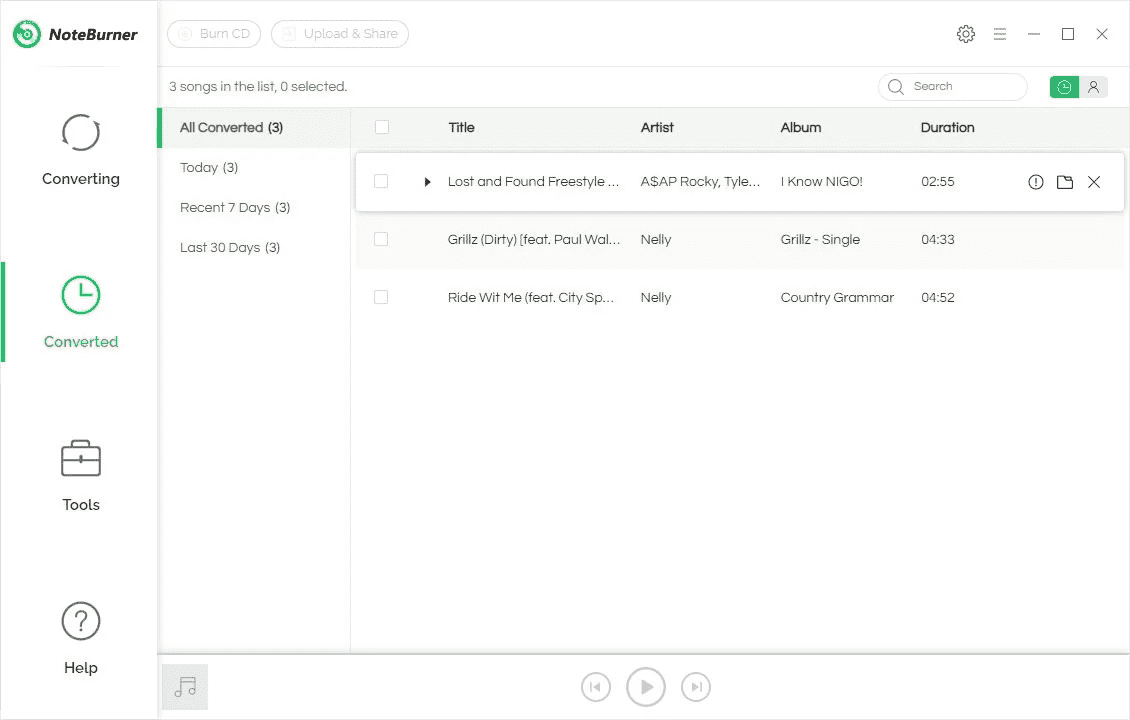
One thing you need to know if you are a Mac user is that it will be limited to 1X speed when the device is running MacOS 10.13 or later. Plus, one of the limitations of the trial version is that you can only convert the first 1 minute of each audio.
Top 4: Viwizard Audio Converter
Recommends: ⭐⭐⭐⭐
Pricing: Free trial, or $14.95 per month
Another worthy contender of iTunes to MP3 converters is the ViWizard Audio Converter. ViWizard software allows you to convert some special audio files, including Apple Music, iTunes songs and audiobooks, Audible audiobooks, as well as, more than 100 kinds of common audio files to MP3, M4A, AAC, FLAC, WAV, and M4B to listen anywhere. To remove any mess and make it easier for you to look up your files, ViWizard Audio Converter integrates the options for you to edit the ID3 tags of the audio files, including the title, genre, and more.
How to convert iTunes music to MP3 using Viwizard Audio Converter? The steps are similar to AMusicSoft Apple Music Converter, just simply drag and drop your files onto the main interface, configure the output settings, then click the "Convert" button and it will handle the rest for you.
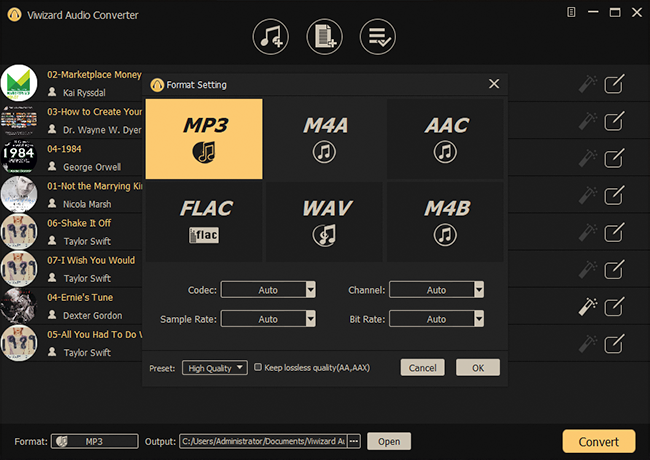
Viwizard Audio Converter can't detect and download songs not downloaded from iCloud Music Library, so for local music files, switch to another tool. It can convert only 1/3 of the content of each file from the trial version, too.
Top 5: Online iTunes Music Downloader
Recommends: ⭐⭐⭐
Pricing: Free
If you want to get your favorite songs from iTunes AAC to MP3 without installing any software, then the online free Apple Music Downloader might be a top pick. For instance, Apple Music MP3 Downloader is another web-based tool to convert music to MP3 free online. Without needing to install any software, you can get Apple Music songs in MP3 format. How to convert iTunes songs to MP3? Without further ado, let’s get started!
Step 1. Open the Apple Music web player or app on your computer. Find the songs you want to download as MP3 files. Copy the link of the songs by clicking the three dots next to the song name.
Step 2. Then paste the copied URL into the search bar on Apple Music MP3 Downloader and select your preferred download option. Finally, click Get Download > Download MP3 to confirm the downloading.

The conversion speed may be a little slow, you need to be patient. Also, you should make sure that the WiFi used is stable and strong because it is a web-based tool. MP3 is the only supported output format of this downloader. Besides, it doesn't support batch downloading. If you need more audio formats and batch downloading, you can use another program, like AMusicSoft Apple Music Converter, as an alternative.
FAQs
The options of how to convert AAC songs to MP3 using iTunes to MP3 converters are easy. But sometimes you may still encounter some problems with it. Following are the FAQs which should be helpful for you.
Q1: MP3 vs iTunes AAC, which is the better audio format?
AAC and MP3 are both a lossy file format. Whereas MP3 audio can be played on just about any computer or media player, AAC files are associated with Apple operating systems. AAC files have a higher quality than MP3. However, AAC versus MP3 sound capabilities don't vary considerably.
You will also find M4P music files from iTunes. The M4P file format is also developed by Apple. M4P files actually are protected AAC files that use Apple's Fairplay DRM copy-protection technology to secure music, audiobooks, and other audio content from unauthorized distribution.
You may be interested: How To Convert M4P To MP3 Free On Windows/Mac (4 Ways)
Q2: How to check if music is protected AAC file?
How to check if an audio file is FairPlay DRM-protected in iTunes? Just right-click on the song you wish to check, and click “song info” > “File”. If the song is DRM-protected, you will see the “Protected AAC audio file” from the “File” section.
To Wrap It All
You have nothing to worry about in terms of iTunes to MP3 converters. There are a lot of tools available on the web. Those that are presented in this post are only some of the best and most used by a lot of individuals. If you are still thinking which among those discussed is the best and must be utilized, we are always recommending software applications like AMusicSoft Apple Music Converter. Still, the decision is yours if you are to choose this option. If you have any other ways or converters in mind, please do share those in our post. Let us spread positive and correct information to all readers!
People Also Read
- Apple Lossless vs FLAC: Which Is Better Lossless Audio Format?
- M4B VS MP3: Which One Is Better File Format?
- Top 4 M4B to MP3 Converters For Free Online
- How To Convert Protected AAC To MP3 Free (3 Ways)
- 4 Methods To Convert Apple Music To MP3 Free Online
- How To Convert iTunes To MP3? [2 Easy Methods]
- How To Convert Apple Music To MP3 For Free [4 Ways]
Robert Fabry is an ardent blogger, and an enthusiast who is keen about technology, and maybe he can contaminate you by sharing some tips. He also has a passion for music and has written for AMusicSoft on these subjects.