Learning How To Transfer Your Files From iTunes To Dropbox
In this article, we will be learning how to transfer your files from iTunes to Dropbox, if you have all your most wanted music files downloaded and you want to keep them for your future references, the tricks that we will be learning here will be of huge help. In case that you do not know, Dropbox is a tool that offers a way that we can be able to enjoy our media files like movies, TV shows, audiobooks, and music files offline in a much user-friendly way. With its use, you can be able to store large sizes of files even without having to use a hard drive as extra storage.
Technically transferring files from any platform to Dropbox is quite easy; however, in some cases, there could be restrictions, like for example that of transferring your files from iTunes to Dropbox. So, if you’re having the same difficulties this article will help enlighten you in some ways that you can try to smoothly transfer your files from iTunes to Dropbox. Let us now start learning how to deal with it as we go along with the article.
Contents Guide Part 1. Can I Move iTunes Library To Dropbox?Part 2. How Do I Transfer iTunes Files To Dropbox?Part 3. Bonus: How To Remove DRM From iTunes Music Files?Part 4. To Summarize It All
Part 1. Can I Move iTunes Library To Dropbox?
If you are a loyal Apple user ever since you would know that your iTunes library isn’t described as a mere collection of your most loved and most listened audio files. To be able to manage the whole library, there are a number of configuration files and database information that your iTunes is utilizing. So if you intend to manually transfer your iTunes files to any type of storage that would be risky and difficult, results that you are expecting may not be as it is.
On the other hand, it is possible to transfer music or audio files from iTunes to Dropbox, it is through the use of an internal tool of iTunes. So, yes it could be possible, we will be sharing with you the steps on how to do it as we go along with the article.
Part 2. How Do I Transfer iTunes Files To Dropbox?
Now that we are aware that it is possible to transfer music files from iTunes to Dropbox, the next thing that we have to figure out is how we do it. We will be sharing with you the steps on how to transfer your music or audio files from iTunes to Dropbox.
Step 1. Initially, you have to launch your iTunes account. Once you have already opened it, go to “Preferences” that you can see on the menu of iTunes, or you can also click the “Edit” tab on the menu list if you are using a personal computer with Windows as your operating system.
Step 2. On the location of the “iTunes Media” folder, you must tap the “Advanced” button and click the “Change” tab.
Step 3. A window will pop up, which you must use to be able to go to your Dropbox folder, and then tap the “New Folder” option to be able to make a new one. You can name the folder as what you wanted your iTunes library name would be.
Step 4. Tap the “Open” tab.
Step 5. There are boxes that you have to check, check the one next to “Keep iTunes Media Folder Organized”, and also the “Copy files to iTunes Media folder when adding to library”. Then tap the “Ok” button to be able to save all the changes that you have made.
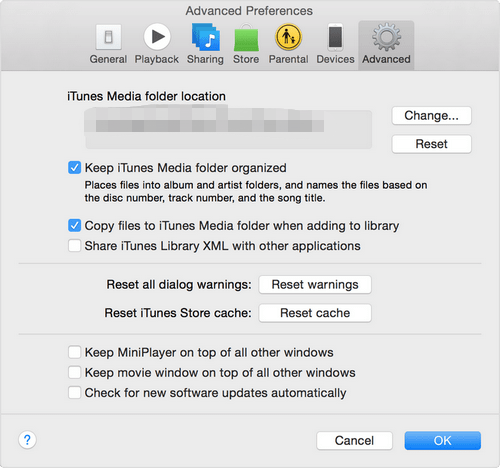
Step 6. Then you must click “Organize Library” that you can read from “Library” that is listed in the “File” menu and then put on a check on the box beside “Consolidate Files”, and then tap “Ok” to finalize the changes.
This process could be useful however problems may be encountered along the way. Aside from this one, there is another way that you can also try, we will be discussing that way in the next part of the article.
Part 3. Bonus: How To Remove DRM From iTunes Music Files?
If you are one of the music lovers who are encountering difficulties in transferring your files from iTunes to Dropbox and you do not prefer the method that we have discussed before, there is a way that will ultimately serve your confusion when it comes to it. We have a tool that could convert your files to more versatile file types, helping you get rid of Digital Rights Management or DRM, and proceed to transfer your files easily.
This tool will help list down all the file types that you think are transferrable to Dropbox or to any other platforms so that you can be able to enjoy listening to songs you love and adore. The tool that we are talking about is the AMusicSoft Apple Music Converter, and this part of the article will help you learn about this professional converter a lot more.
- AMusicSoft Apple Music Converter can be able to help you save the time you always wanted to be spared. If you are into saving time so that you can be able to enjoy doing other things that you think are more necessary you can give this professional converter a try. This can convert your files in just a matter of a few minutes, and you can even have a whole album or a whole playlist be converted in just one go, saving you time as well as energy.
- Now that you can be able to convert your files into more versatile file types, it also means that you can be able to download the songs that you love and keep them with you for as long as you want. It also means that you do not have to be subscribed to online music streaming sites forever just to enjoy songs you love. If you opted to use this AMusicSoft Apple Music Converter, you choose to save not just the time you can spend on more important things, but also money that you can use to expense other necessary things that you need.
- Even if it will only take you a few minutes to have your files converted, this professional converter will make sure that no quality of the files will be compromised. The music or audio files will remain lossless and of the best quality no matter what.
- To be able to transfer your audio or music files from iTunes to Dropbox, no Digital Rights Management or DRM, or any other type of technical restriction must be detected. This professional converter will help you elicit or get rid of DRM as you transfer your files. Also, since you will be converting your music or audio files to more versatile ones, it can make technical restrictions elicited.
- AMusicSoft Apple Music Converter is easy to use, you only have to follow three simple steps to be able to proceed with the conversion of your files.
- The interface of this professional converter is easy to understand, all the basic things that you might need such as the “Search” tab, the “Menu” button, and the “Convert” tab can be easily located.
- You can be able to convert your files into a lot of other file types. You can choose from MP3, MP4, WAV, FLAC, M4P, AAC, AC3, and a lot more if you are going to transfer and convert music or audio files.
So, how do we use this professional converter?
Step 1. Initially, you have to download and install the professional converter on your personal or desktop computer. Once you are finished with the installation, you can now launch it. You can now also start pre-selecting all the files that you want to convert. You can choose a whole album or a whole playlist if you want multiple conversions at once.

Step 2. The second step is to create a folder where you will be storing all the files that you have converted; you can either copy and paste the files or use the drag and drop method. You can also rename the folder based on your own preferences, like using the name of the album, the title of the song, the genre of the song, or even the name of the singers.
Step 3. The last step is to tap the “Convert” tab.

Part 4. To Summarize It All
There are a lot of ways to transfer our files; however, it becomes difficult depending on the mediums and platforms that you are going to use. The use of professional converters like AMusicSoft Apple Music Converter is one way to be able to have a convenient transferring of files from iTunes to Dropbox. We hope that the information that we have shared can be helpful to your music endeavors in the future. It is really understandable to look for ways on how to transfer your music files from iTunes to Dropbox because we want to keep what we treasure with us, for as long as we want, and as long as we need them.
People Also Read
- All About iTunes Movie DRM Removal: Things You Should Know
- iTunes Missing Songs: How to Fix This Problem
- How to Transfer Music to FitBit Versa From iTunes
- How to Transfer iTunes Playlist to Android
- How to Fix iTunes Get Album Artwork Not Working
- A Guide on How to Sync iTunes Music to Samsung Galaxy
- Convert iTunes Audiobooks To Android: An Easy Overall Guide
- The Steps To Follow In Doing iTunes Export MP3 Process
Robert Fabry is an ardent blogger, and an enthusiast who is keen about technology, and maybe he can contaminate you by sharing some tips. He also has a passion for music and has written for AMusicSoft on these subjects.