Why iTunes Splitting Albums Into Two and How To Fix?
iTunes is the best music listening platform that allows you to purchase movies and TV shows. The many listening features are wonderful for downloading and playing albums on iTunes. However, sometimes iTunes splitting albums into two can happen. Such a situation will mix up the whole of your iTunes music library. But here is the solution to this article. We will explain why does iTunes split albums. In addition, we will give you probable solutions with straightforward answers.
Contents Guide Part 1. Why Does iTunes Splitting Albums?Part 2. How to Fix Split Albums in iTunesPart 3. Bonus: Transfer and Manage Your Music with iTunes AlternativePart 4. Conclusion
Part 1. Why Does iTunes Splitting Albums?
iTunes splitting albums into two is just a technical error. Before you solve this error, understand the reasons behind the problem. Below are the main reasons your iTunes is splitting albums into two.
#1. Same Album but Several Versions
Music artists always want to make more money from a single album. So they ask record companies to create other albums from the main one. The reason for iTunes splitting albums into two in the library is its sophistication.
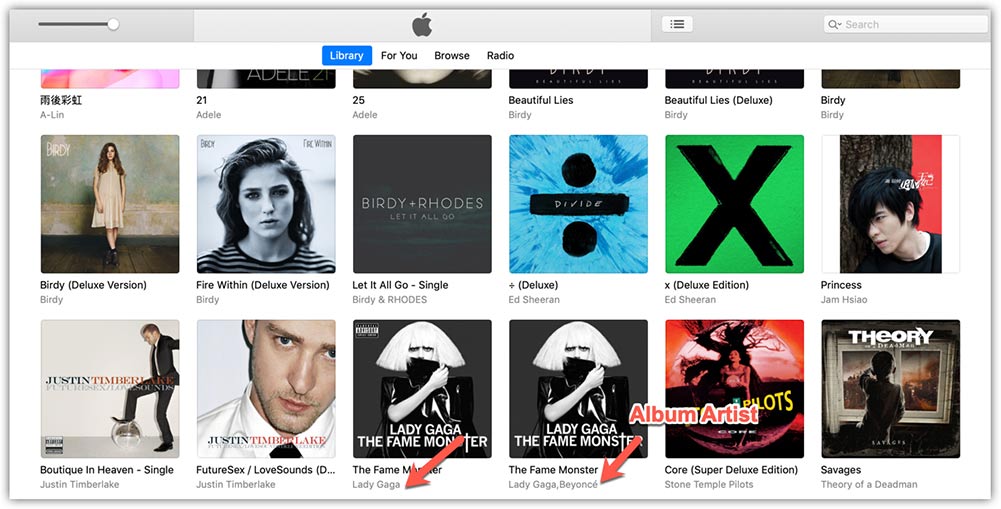
#2. Metadata Conflict
ID3 tags help to identify the specifics of a song. Hence iTunes will start to split albums into individual songs when different artist names appear in one album. This can also happen when the sorting tab has mismatched the artist fields. In addition, make sure you match the artist field with the album artist field. Moreover, when the songs in the album do not have the same release dates can lead to this problem.
#3. Multilingual Problem
It is a great feature that iTunes helps its users translate songs into different languages based on location. Both the artist and album names are translated into a new language. Doing so will help other users to enjoy songs. If you are using your Apple Music service in another country, but your iPhone is still in your native language, then the Apple Music splitting albums problem may occur as well.
Part 2. How to Fix Split Albums in iTunes
iTunes splitting albums into two will be prevented by a few actions you can perform. All of the methods below are performed on iTunes; hence you must have the application on your computer.
Method 1. Create a similar album artist setting
There is a feature called the album artist tag on iTunes that helps to maintain a single album with different artists. So you can add the album artist field to have a similar name of the artist to prevent it from splitting into two. Eliminate the album artist and write one specific artist name, and they will stop splitting. Here is how you can do it on iTunes.
- Scroll through your library and identify the two albums.
- Right-click on the album and a drop-down menu will appear. Select “Album Info”.
- Choose the “Details” option and select “Album Artist”. Use the same Album Artist for the separate albums and immediately they will merge into one album.
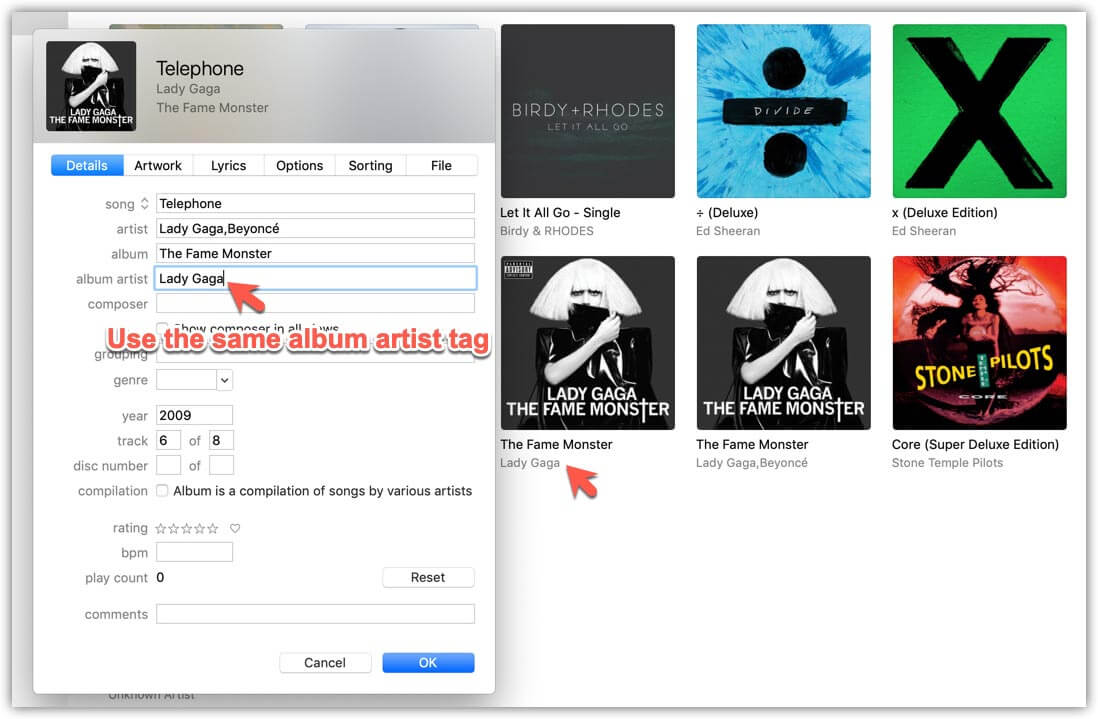
- Now you can sync combined album from iTunes to iPhone. The album should show as one in your iPhone.
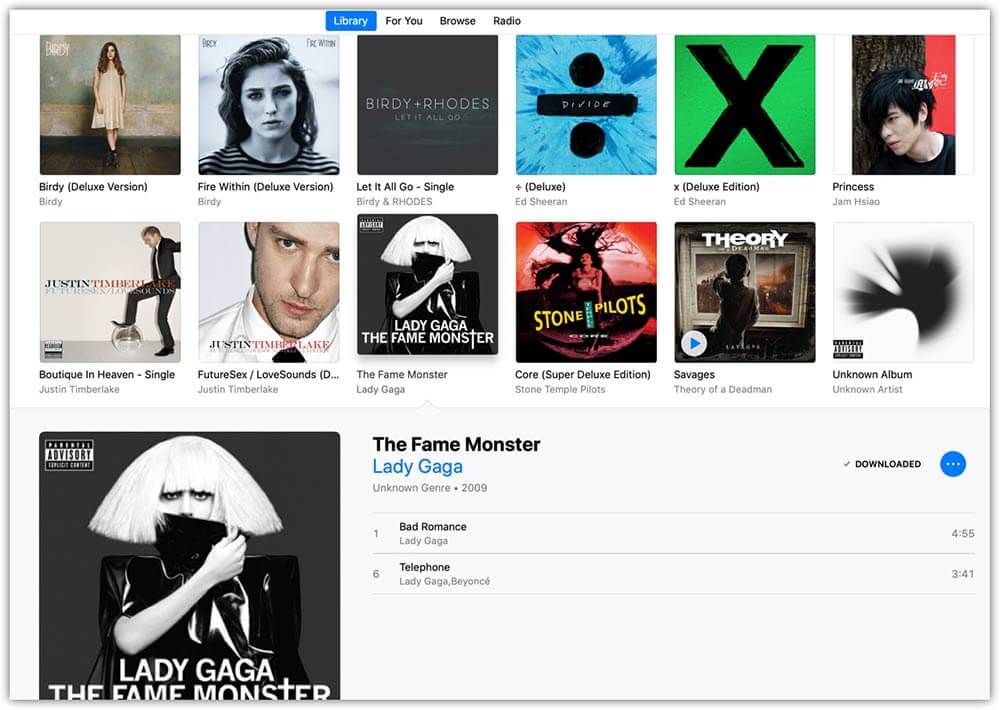
Method 2. Consider the compilation feature
Sometimes the albums will remain separated even with the same artist tags. It is not a sure bet, but you can try to check and uncheck the compilation feature of the albums. Some people tried it, and the feedback is that it can work. iTunes splitting albums into two will be improved in this way.
- Find the separated albums in your iTunes library and right-click on them. Then select “Get Info” to bring out more details.
- Next, click on the “Details” option, where you will check the “Compilation” box.
- Click on the “OK” button to confirm the changes. Start the procedure but this time, uncheck the compilation box.
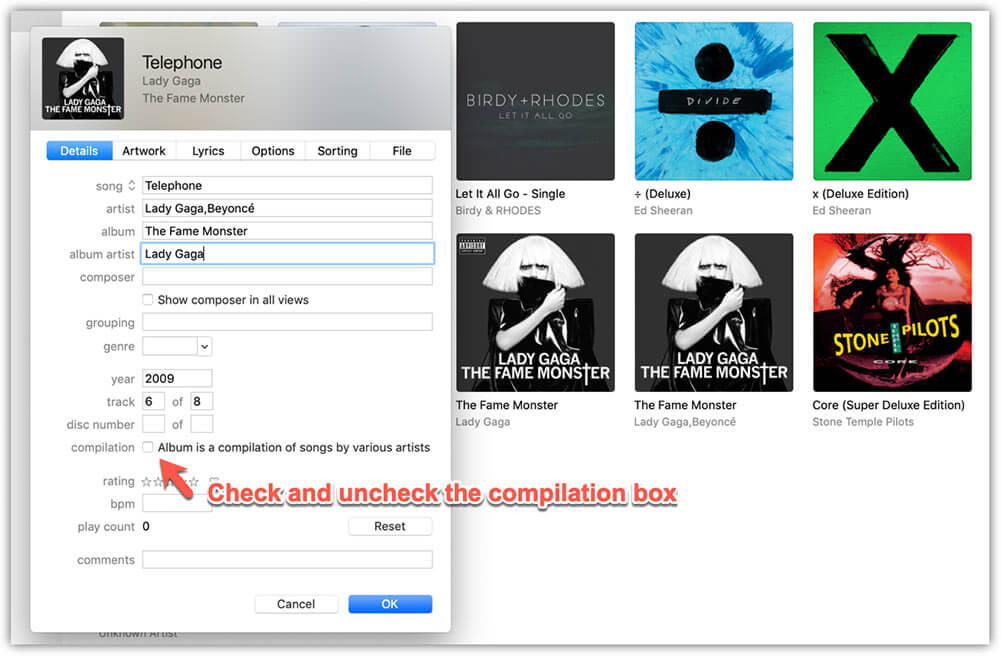
Method 3. Turn iCloud Music Library off and on
Turning off iCloud Music Library means that all songs you've downloaded from Apple Music will be deleted. Then you can turn it back on and redownload the song from iCloud. It is not a must to have a computer for this method to work. The method is simple on iPhones and iPad.
On your iPhone, tap "Settings" > "Music" to find "Sync Library" toggle switch.

Part 3. Bonus: Transfer and Manage Your Music with iTunes Alternative
iTunes splitting albums into two can be disappointing and will confuse your library. The best solution is to have the albums on your computer or phone as local storage. This is only possible with AMusicSoft Apple music converter. This is an extracting software for apple music songs, albums, and podcasts.
Did you know that apple music files have DRM protection and encryption that protects artists' rights? This is why you cannot download apple music to your device because it will be saved as a cache file. But this software is here to help you with the powerful tools that remove the iTunes DRM protection.
As said earlier, it is powerful software because it has 16x conversion rates. These are great speeds that will save you some time. Apart from the high speeds, it will assure you of high-quality output files. The files will have wonderful vibrations and frequency, and they will be excellent on your ears.
How compatible is the software? The application is compatible with Windows and Mac operating systems. Furthermore, it is user-friendly, with three simple steps, and you are done. You can also easily add files to the system with the automatic sync feature. Since AMusicSoft can also convert music files, you can surely have a new song format including MP3, FLAC, WAV, AAC, M4A and AC3. Not only you can add them to GarageBand, but also add music to Final Cut Pro from Apple Music. Moreover, you can play converted music on any device and music player.
Without forgetting the way, it keeps ID3 tags. All information you require from the album will appear at the end of the conversion process. In addition, the software is capable of batch conversions. It can handle over 20 files, including albums and playlists. Use the following steps after installing the software on your computer.
Step #1. Launch the application and add the input files. You can also wait for the automatic sync by the software.

Step #2. Click on the “Output” format to select the output format. Do the same with the output folder.

Step #3. Finally, navigate to the bottom of the page and click on the convert button.

Part 4. Conclusion
iTunes splitting albums into two is a common issue, especially when you have a similar album appearing in different versions. The albums will split under one artist's name. The language translation on apple music can also lead to this problem. But remember, you have an AMusicSoft Apple Music Converter that will permanently save your apple music albums on your computer.
People Also Read
- How To Backup Apple Music With iTunes Manually
- The Simplest Way On How To Switch Apple Music To Student Plan
- Easily Convert M4P to MP3 Music Files
- How to Fix Apple Music Family Sharing Not Working
- Apple Lossless vs FLAC: Which is better?
- Guide About Siri And How To Reset Siri Suggestions
- How to Play M4P On Android: Understand It Today
Robert Fabry is an ardent blogger, and an enthusiast who is keen about technology, and maybe he can contaminate you by sharing some tips. He also has a passion for music and has written for AMusicSoft on these subjects.