How To Fix iTunes Missing Songs From Library?
Why is my iTunes missing songs suddenly that I purchased before? Many iTunes users on Apple Discussions have reported a similar issue. It could happen because of so many reasons. In this article, we will also go down the possible reasons why this happens, and what is the best possible way that you can fix purchased songs missing from iTunes. This reading experience will be fun, exciting, and informative so you must read it carefully so that you can be finally aware of the things that you must do if you have encountered issues like songs missing from your music library.
Contents Guide Part 1. Why Are Songs Missing from My iTunes Library?Part 2. 7 Methods to Fix Purchased iTunes Songs Missing IssuePart 3. Bonus Tip: Backup Purchased iTunes Songs ForeverPart 4. To Summarize It All
Part 1. Why Are Songs Missing from My iTunes Library?
It must be frustrating to found that some purchased music missing when you open iTunes or Apple Music, because you have spend a lot of money on it. Are you wondering why iTunes missing songs purchased or downloaded before? What could be the possible reasons for music Missing from iTunes? There could be various reasons and the following are just some of the reasons for the issue:
- Unstable Internet Connection: You cannot be able to access your purchased songs if you do not have a stable network connection. You must check it since it could be one of the reasons why you are having difficulty accessing all your songs.
- Hidden Feature Enabled: One of the possible reasons why purchased music missing from iTunes could be the hidden feature enabled. Once turn it on, your songs will not be shown on iTunes.
- iCloud Music Library Disabled: You might be turning off the iCloud Music Library feature, so you can't see iTunes-purchased music on your devices.
- Sign in with the Wrong iTunes Account: If you have multiple accounts, you may forget which account you used to purchase music. So you might find that purchased music missing from one of your iTunes accounts.
- Geo-Restricted Issue: Apple Music is still not available in some countries, so this is one of the reasons why you find your songs disappearing while traveling abroad or on a business trip.
- Licensing of Music Changes: Another reason is that licensing or distribution rights for the song have changed. For example, if a record label or artist decides not to renew a licensing agreement with Apple Music, any songs that were covered under the previous agreement would no longer be available in users’ libraries.
- Expired Apple Music Subscription: An expired Apple Music subscription is another reason behind missing music even though you have purchased and downloaded it on your device before.
Part 2. 7 Methods to Fix Purchased iTunes Songs Missing Issue
Why is my purchased music missing from iTunes? What must you do in this case? Well, we have gathered some of the easiest common fixes that you can do to be able to restore iTunes missing bought songs.
Method 1: Switch to a More Strong Internet Connection
One of the main reasons you can't find purchased music on iTunes or Apple Music is the issue of internet connection. If you have problems with the network connection, music won’t be loaded smoothly to your device. So if you find the WiFi signal is weak, switch to a more stable WiFi or cellular data (for mobile users), and vice versa. You can also restart the router when you are at home or office. Some shared or public networks, such as schools/offices restrict access to certain services. You can contact the IT department to check for restrictions.

Related Topics: Can You Use Apple Music Without WiFi Or Data Forever?
Method 2: Unhide Purchased Music
If you don't want the items that you purchased to appear on any of your devices, you can hide them. To see iTunes missing songs, you need to unhide these purchases so that you start seeing them in your music library.
Unhide Music Using Apple Music: If you are using a Mac running macOS Catalina or later, open the Apple Music app. In the menu bar at the top of your computer, choose Account > Account Settings > Downloads and Purchases. Next to Hidden Purchases, click Manage. Under the item, click Unhide. Back to your library and check if the missing song restored already.
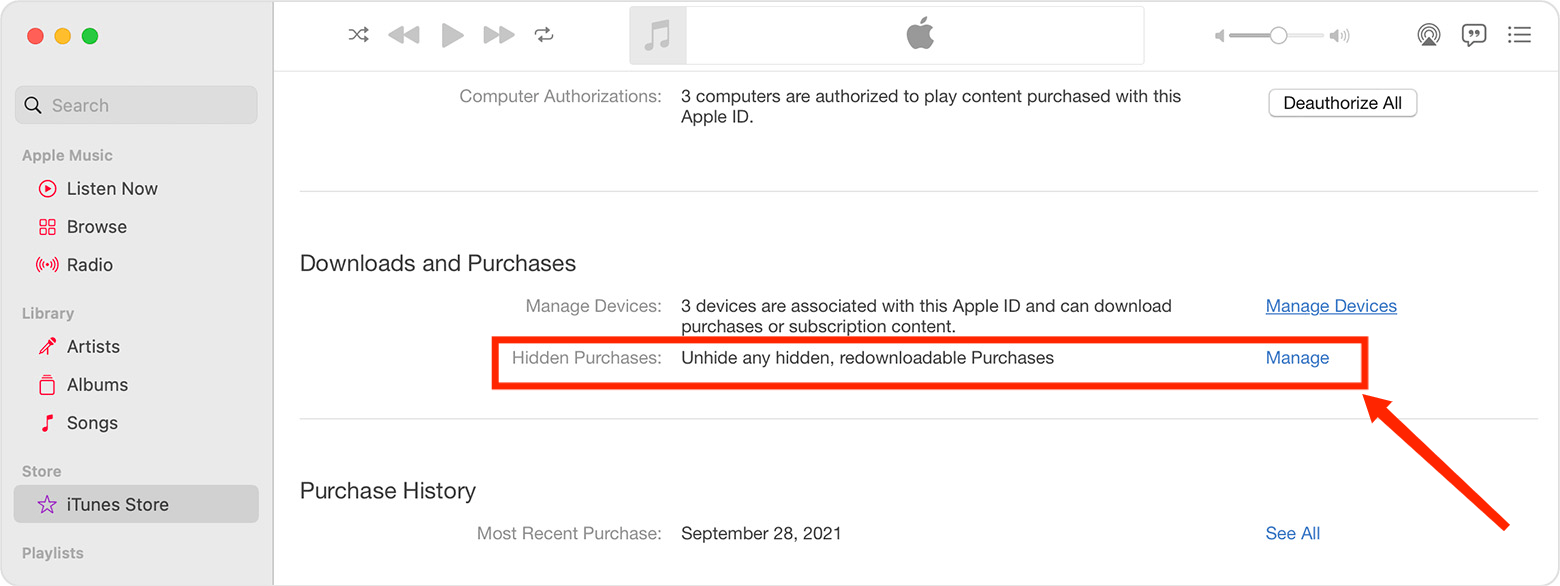
Unhide Music Using iTunes: If you are using Windows or an older Mac, open the iTunes app. From the menu bar at the top of the iTunes window, choose Account > View My Account. Scroll to the "Downloads and Purchases" section and select Manage on the "Hidden Purchases" row. Locate the hidden purchase in the Music tab. Select Unhide below an item to remove it from the “Hidden Purchases” folder. You will then have to see the files that you have hidden already visible in your music library.
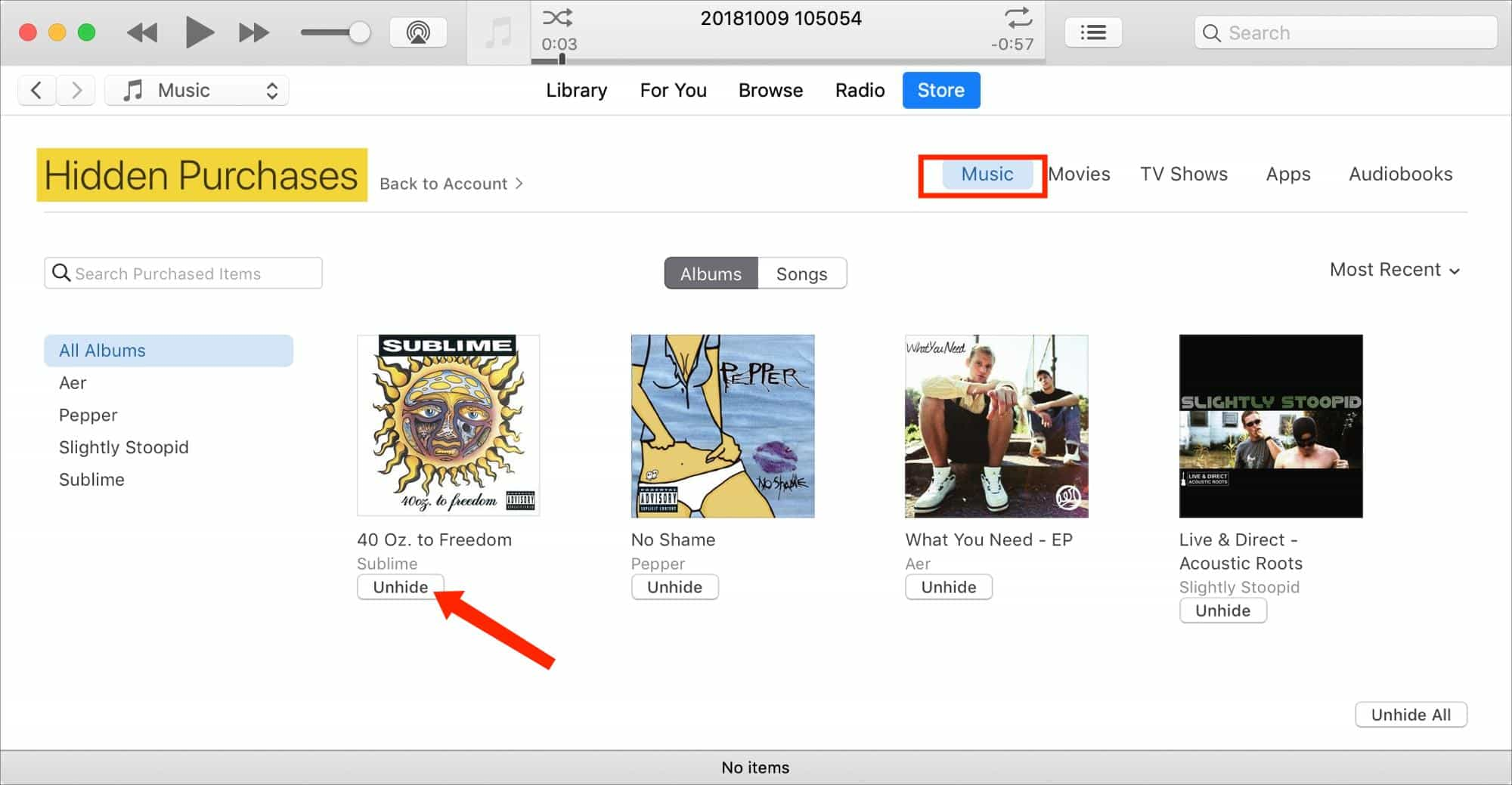
Method 3: Turn on iCloud Music Library Settings
You can also try to check if the iCloud Music Library feature (also called Sync Library on some Apple devices) is enabled already to fix the issue of purchased music disappearing on your device.

You may be interested: How To Use, Enable And Get iCloud Music Library
Method 4: Sign In the Right Apple Account
Why is iTunes missing songs purchased? Have you checked that the account you are currently logged into is the one you used to purchase music? If you are not certain that you are using the correct iTunes account where you have made all your purchases, you may sign out of this account, and then sign in the right one. To some, this is an effective way so might want to try to maybe it will also work for you.
Method 5: Use a VPN Service
In some cases, the Apple Music app can't be used because of geographic or regional restrictions. Or some content may not be available to stream in other countries if Apple Music’s licenses for that content are limited to some countries' usage only. So you can try to use a VPN service to make your IP address appear as if you are in the country where the content is available.
Method 6: Change Your Apple ID Country or Region
Apart from using a VPN, you can also check the country or region you set for Apple ID if iTunes missing songs. Some types of content might not be available in some countries or regions. So you can change your Apple ID country or region to a location that can access the missing songs.
Change the Region Using iPhone/iPad: Open the Settings app. Tap your name > Media & Purchases > View Account > Country/Region. Then select a new country or region and click Change Country or Region to the next steps. Tap your new country or region, then review the Terms & Conditions. Tap Agree in the upper-right corner, then tap Agree again to confirm. Select a payment method and enter your new payment information and billing address, then tap Next. You must enter a valid payment method for your new country or region.
Change the Region Using Mac/Windows: Open the Apple Music app for Mac and iTunes for Windows. On a Mac and Windows, in the menu bar, choose Account. On the Account Information page, click Change Country or Region. Select your new country or region. Review the Terms & Conditions, then click Agree. Click Agree again to confirm. Enter your new payment information* and billing address, then click Continue.
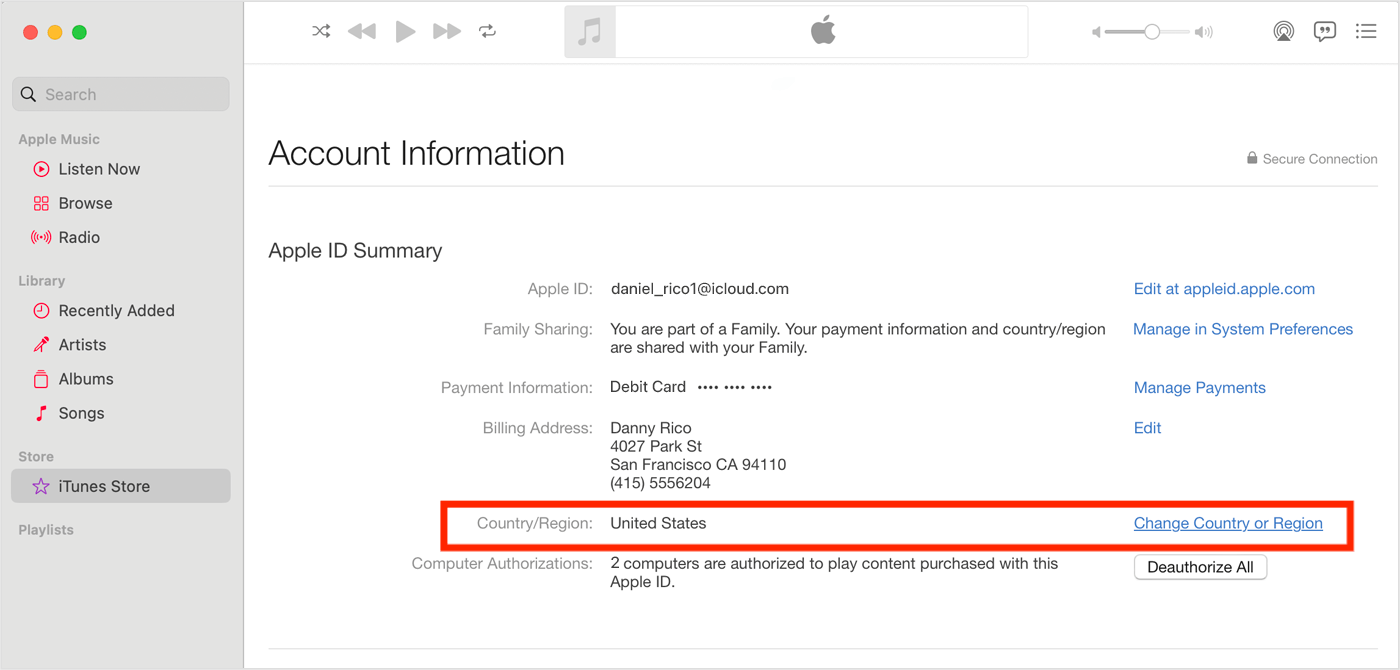
Method 7: Check Your Apple Music Subscription
Why is iTunes missing songs on my device? If you’re unable to see purchased music on your device, your Apple Music subscription may have expired. You can't access any content in your library after the subscription expires, even though you have downloaded them on your device. Why? Because of FairPlay DRM protection, you don’t actually own the music files you have downloaded. Downloading music with an Apple Music subscription means only that you unlock Apple Music’s entire catalog's access. To fix the issue, you should renew your Apple Music subscription in time to access your music again.

You may be interested: How Do I Check My Apple Music Subscription?
Part 3. Bonus Tip: Backup Purchased iTunes Songs Forever
It's annoying and disturbing if iTunes missing songs you purchased and we have shared some solutions above. It’s lucky if you can find the lost music this time. However, you won’t always be so lucky, you know. We can't predict when the next problem will occur, but we can act in advance to ensure the safety of your music library. Just take a few more minutes to learn how to back up your iTunes library.
However, as we mentioned above, Apple Music songs are protected with DRM, and the downloads can’t be played on unauthorized devices. But you can try AMusicSoft Apple Music Converter to help you to back up music. With the help of this professional converter, DRM can be removed, and you can now freely transfer or access the songs to any device even if it is not authorized by Apple. For example, you can freely stream apple music on Roku or Alexa.
Once all the Apple Music songs are unprotected, you'll be able to convert DRM-free music to MP3, MP4, AAC, M4A, FLAC, WAV, or other mainstream format files with lossless audio quality. In this way, you can keep all the songs and playlists in a more safe place. No worry about missing music even if you stop subscribing to the service. Except for Apple Music and iTunes songs, AAX audiobooks can be converted with AMusicSoft Apple Music Converter as well. AMusicSoft Apple Music Converter will help you download your song files at up to 5X speed. You can even convert a whole album or a whole playlist in one go, saving you time and energy that you can use for other necessary things.
Back up all your music from Apple Music and iTunes with AMusicSoft Apple Music Converter! Click the Free Download button to download the AMusicSoft Apple Music Converter on your Mac/Windows computer!
Step 1. To back up music from iTunes or Apple Music, open AMusicSoft software, enter the built-in web player, and sign in with your Apple ID. Then you can search for the Apple Music song you want to download. Simply by dragging them to the "+" button, the software will fetch data from Apple Music.

Step 2. Next, you can now begin choosing the file formats that you wanted to convert your files into. Here we choose MP3. You also have to make sure that you have created a folder where you will be saving all the files that you have converted. Then name the folder how you wanted it to be named.

Step 3. Then, you have to click “Convert” and wait for a few minutes to access all the songs that you ever wanted. There will be no music missing from iTunes or Apple Music anymore.

Part 4. To Summarize It All
Music is a way of life for many. It brings inspiration we all need every day. It can be disheartening when your favorite tunes inexplicably disappear from your iTunes collection. But in many cases, the reasons are out of your direct control. While the issue of iTunes missing songs is rare, you can back up your library with AMusicSoft Apple Music Converter to minimize disruptions.
People Also Read
- 10 Solutions To Fix Songs Disappeared From Apple Music/iTunes
- 7 Ways To Fix Apple Music/iTunes Playlists Disappeared
- How To Fix Apple Music Not Available In Your Region (8 Ways)
- 8 Ways To Fix iCloud Music Library Not Showing On iPhone/Mac/PC
- Best Tips To Fix Apple Music Not Working On CarPlay
- 9 Ways To Fix Apple Music Songs Greyed Out On iOS/Android/Mac
- How To Fix Apple Music Keeps Crashing (7 Ways)
- Home Sharing Not Working On Apple TV: How Do We Fix It?
Robert Fabry is an ardent blogger, and an enthusiast who is keen about technology, and maybe he can contaminate you by sharing some tips. He also has a passion for music and has written for AMusicSoft on these subjects.