What Is iTunes Match And How To Use It?
In the ever-evolving landscape of digital music, managing and accessing your expansive music library across multiple devices can be a daunting task. Fortunately, iTunes Match offers a solution that allows you to seamlessly sync and stream your entire music collection from the cloud. Whether you're an avid music lover or simply looking to simplify your music streaming experience, our goal is to assist you in effortlessly managing your music library across all your devices. From understanding the core features to troubleshooting common issues, this then aims to be your go-to resource for mastering iTunes Match feature and revolutionizing your music streaming experience.
Contents Guide Part 1. What is iTunes Match and How Does It Work?Part 2. How to Subscribe to iTunes Match on Mac/WindowsPart 3. What If iTunes Match Not Working?Part 4. Extra Tips: Back up Apple Music songs Without iTunes MatchPart 5. Conclusion
Part 1. What is iTunes Match and How Does It Work?
iTunes Match is a cloud-based music streaming and synchronization service offered by Apple. It allows users to access their entire music library across multiple devices, regardless of whether the songs were purchased from iTunes or ripped from CDs.
When a user subscribes to iTunes Match, the service scans their music library and matches the songs with the vast iTunes Store catalog. It uses advanced audio fingerprinting technology to identify the tracks and then provides the user with high-quality, DRM-free versions of the songs from the iTunes Store. This process eliminates the need for time-consuming uploads of every individual song.
The matched songs are then made available for streaming or downloading on any iOS device, Mac, or Windows computer associated with the user's Apple ID. iTunes Match also uploads any unmatched songs to the user's iCloud Music Library, making them accessible across devices.
One of the key features of iTunes Match is its ability to upgrade lower-quality tracks to higher-quality 256 kbps AAC files. If a user has songs with lower bit rates or lower-quality versions, iTunes Match will replace them with the higher-quality versions from the iTunes Store. iTunes Match also supports MP3, WAV, AIFF, and Apple Lossless.
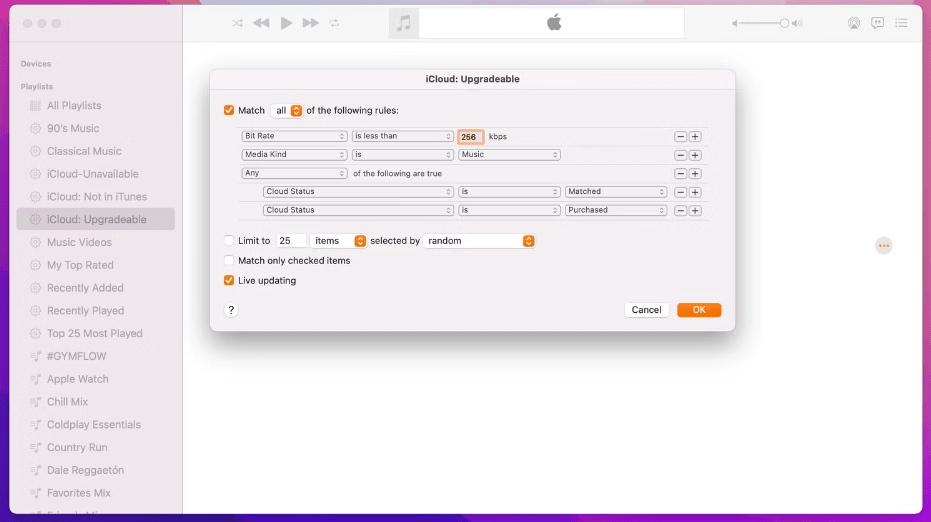
iTunes Match also offers offline listening, allowing users to download their music for offline playback. This is especially useful in areas with limited or no internet connectivity. Indeed, iTunes Match provides a convenient and efficient way for users to access and sync their music library across devices, offering a seamless and enhanced music streaming experience.
You may be interested: iTunes Match Vs Apple Music
Part 2. How to Subscribe to iTunes Match on Mac/Windows
To subscribe to iTunes Match on your Mac or Windows computer, you have two options: subscribing through iTunes or subscribing through the Music app (for macOS Catalina and later). Here's a step-by-step guide for each method:
- Open the Music app on your Mac computer. On your PC, open iTunes for Windows.
- On your Mac, go to the sidebar and click iTunes Store.
- Scroll to the bottom of the Store window. Under Features, click iTunes Match.
- Click on the "Subscribe" button. Follow the on-screen instructions that appear to complete the subscription process.
- After subscribing, the Music app will begin scanning your music library, matching songs with the iTunes catalog and uploading unmatched songs to iCloud.

After subscribing to iTunes Match, you can access your matched/uploaded music library on any device associated with your Apple ID by signing in and enabling iCloud Music Library. This will allow you to stream or download your music seamlessly across your devices.
Part 3. What If iTunes Match Not Working?
If iTunes Match is not working as expected, here are the solutions you can try:
- Verify Internet Connection: Make sure you have a steady and dependable internet connection. Unstable or inconsistent connectivity may result in problems with iTunes Match. Consider restarting your router or connecting to an alternate network, if available, to address any potential network issues.
- Update iTunes or Music App: Make sure you have the latest version of iTunes or the Music app installed on your computer. Outdated software can sometimes cause compatibility issues with iTunes Match. Check for updates and install any available updates for your app.
- Sign Out and Sign in Again: Sign out of your Apple ID in iTunes or the Music app and then sign in again. This can help refresh your account settings and resolve any temporary authentication issues.
- Reset iTunes Match: If the above steps don't work, you can try resetting iTunes Match. In iTunes, go to the "Store" menu and select "Turn Off iTunes Match." After that, go back to the same menu and choose "Turn On iTunes Match." This will reset the service and initiate the matching process again.
- Contact Apple Support: If the issue persists, it's recommended to reach out to Apple Support for further assistance. They have dedicated support channels to help troubleshoot and resolve iTunes Match-related problems.
Remember to provide specific details about the issue you're facing when contacting support. They will be able to provide more tailored guidance based on your situation.
Part 4. Extra Tips: Back up Apple Music songs Without iTunes Match
To back up Apple Music songs before unsubscribing from iTunes Match, we need an Apple Music converter to convert the music to MP3 which is supported by any device. AMusicSoft Apple Music Converter is an excellent third-party converter.
AMusicSoft Apple Music Converter can remove DRM protection from Apple Music at 5X speed without any quality loss. It can also convert Apple Music songs to MP3, which is the most flexible audio format, so you will transfer the converted files to your Android device or other media players for keeping forever. Besides MP3, it can also convert songs to other formats like WAV, FLAC, AAC, and many more.
All of the ID3 tags will be maintained including the album cover pictures. It is a user-friendly application that only allows simple steps to complete the conversion. It is very compatible because it is available for Mac and Windows computers. Now we will share the procedure of how can you get Apple Music on Android devices forever by downloading music.
Step 1. Download and Install AMusicSoft Apple Music Converter on your computer for free.
Step 2. Then open AMusicSoft Apple Music Converter and log into your account. It will sync the Apple Music library. You can also drag and drop the files to the main window.

Step 3. Select the output format but we recommend MP3 for Android. Then choose the appropriate folder for the output files.

Step 4. Now, click on “Convert” button and the program will start working on the files. You can transfer the files to Android device after conversion is done.

Part 5. Conclusion
In conclusion, both iTunes Match and AMusicSoft Apple Music Converter offer incredible benefits for music enthusiasts. iTunes Match provides seamless access and synchronization of your music library across devices, while AMusicSoft Apple Music Converter unlocks the freedom to enjoy Apple Music tracks beyond Apple's ecosystem. These tools empower users to personalize their music experience, offering convenience, flexibility, and an enhanced level of control. Whether it's seamless music streaming or converting and enjoying music offline, these services revolutionize the way we interact with our digital music collections.
People Also Read
- Best Possible Ways To Enjoy iTunes Xbox One
- How To Play iTunes On Alexa Speakers (3 Methods)
- The Process On How To Download Music From iTunes
- How To Convert To MP3 In iTunes Music For Free (2 Ways)
- The Steps To Follow In Doing iTunes Export MP3 Process
- Best Way To Have iTunes MP3 Download For Free
- How To Fix iTunes Missing Songs From Library?
- How To Unprotect iTunes Songs And Remove DRM [3 Ways]
Robert Fabry is an ardent blogger, and an enthusiast who is keen about technology, and maybe he can contaminate you by sharing some tips. He also has a passion for music and has written for AMusicSoft on these subjects.