How to Fix iTunes Home Sharing Not Working
There could be a lot of reasons why your iTunes home sharing not working. Whatever these reasons are, it could really be annoying when you are in the middle of something then suddenly home sharing stops working. So, you will immediately look for possible and easy fixes over the web.
iTunes Home Sharing is a way where you can be able to access, stream, or share all the files that you have in your entire library. It can include music, podcasts, TV shows, and audiobooks. You can be able to do it wirelessly through your home network while using another device like your Apple TV, personal computer, and other iOS devices like iPad, iPod Touch, and iPhone. There are certain specifications that you have to meet to be able to use it. We will also be discussing the best tool that can help you fix iTunes home sharing not working in this article.
Contents Guide Part 1. Why Is iTunes Home Sharing Not Working?Part 2. How To Fix iTunes Home Sharing Not Working? Part 3. The Best Way To Fix iTunes Home Sharing Not WorkingPart 4. To Summarize It All
Part 1. Why Is iTunes Home Sharing Not Working?
What are the possible reasons why iTunes home sharing keeps disconnecting? If we digest everything about iTunes Home sharing we could be able to see that it certain requirements that you need to meet initially so that it will work. So let us see what are these needed requirements and specifications that we must meet.
What Are The Needed Requirement And Specs For iTunes Home?
- You must have a personal computer with Windows or a Mac with iTunes version 9 or higher.
- Your Apple or iOS devices such as iPhone, iPad, or iPod must have a running iOS of 4.3 or above.
- If you are going to access it via Apple TV, it must be the 2nd or 3rd generation with a tvOS of 4.2.1 or above.
- You should sign in to all the devices that you are going to use under the same Apple ID and login credentials.
- You should make sure that the devices that you are going to use are all connected to the same wireless network.
Aside from these needed specifications and requirements, there could be other reasons why your iTunes home sharing not working like:
- You did not authorize your computer to access your iTunes account.
- You are not connected to the internet, or there is a problem with your connection.
- You might be using a firewall and it is blocking iTunes home sharing from working.
These are just some of the possible reasons why your iTunes home sharing is not working. Now, it is better to know the things that we must do to be able to fix them all.
Part 2. How To Fix iTunes Home Sharing Not Working?
Now let us discuss the fixes that we can try to make our iTunes Home sharing work again.
Fix No. 1. Make Sure That Your Internet Connection Is Stable
We are all aware that we need a stable internet connection to avoid our iTunes Home Sharing from disconnecting. Also, one of the needed requirements and specifications is to make sure that all of your devices are connected to the same wireless network.
But if you already followed it and there are still some glitches, or iTunes Home Sharing keeps disconnecting still, the next thing that you have to check is that none of the devices that you are using is connected to VPN or to any other type of internet interfering services.
Fix No. 2. Authorize Your iTunes So That It Can Be Used By Your Computer
To be able to enable iTunes Home Sharing you need to make sure that you have authorized your personal computer access. Here are the things that you must do in case you did not know how to set it up.
- On your Mac computer, launch Apple Books App, Apple TV App, and the Music App.
- If you are using a Windows computer, launch iTunes for Windows.
- Then go to “Account” and then proceed to “Authorizations”.
- Then you have to choose the option to “Authorize this computer”.
You are allowed to authorize up to five (5) computers at one time. To be able to add one, you need to de-authorize one of the five devices.
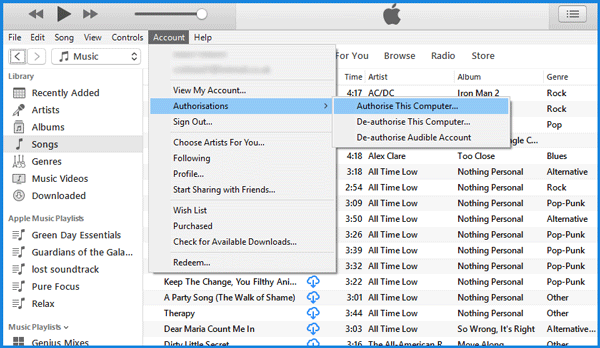
Fix No. 3. Update All Your Software
One of the most basic fixes and one of the easiest is to check whether all your software is updated. It is common to have bugs to be able to fix glitches and bring enhancement to any application. It will also make sure that things will run as smoothly as possible.
- If you are using a Mac, go to the Mac App Store, and then go to “Updates”. This is to check if there are any other updates available.
- If you are using an iPhone, iPad, you can start by going to “Settings”, and then to “General”, and then “Software Update”, to be able to check if there is the latest version of iOS that you should download and install.
- If you are using a Windows PC, launch the Windows update to check if there are any updates available for you to download.
- If you are using Apple TV (3rd gen or earlier), you can start by proceeding to “Settings” and then to “System”, to be able to check for updates, if there is download and install.
- If you are using Apple TV that is on the 4th generation start by launching “Settings”, and then “System”, and then “Software Updates”, check, download and install.
Fix No. 4. Ensure That Home Sharing Is Turned On
Of course one of the main things that you should look into is whether we have turned on the option of iTunes Home Sharing.
- If you are using a Mac or a personal computer, launch iTunes, and then go to “File”, and then “Home Sharing”, and then turn it on.
- If you are using an iPad or iPhone, launch “Settings”, and then “Music”, and then “Videos”, and then turn on” Home Sharing”.
- If you are using an Apple TV that is on the 3rd generation or an earlier version, launch “Settings”, and then go to “Computers”, and choose “Turn on Home Sharing”.
- If you are using the latest generation of Apple TV, go to “Settings”, and then “Account”, and then click on “Home Sharing”, and then enable the feature.
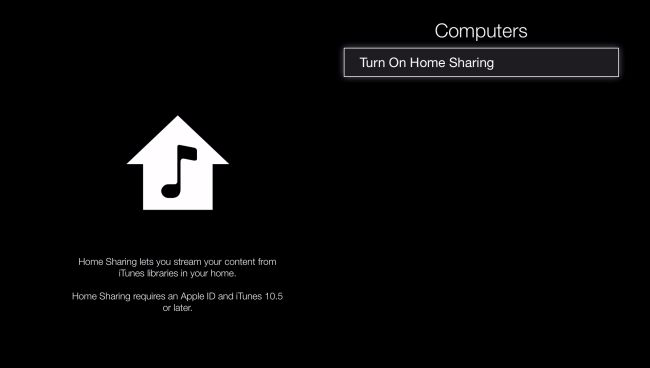
Fix No. 5. Restart
The freshest way and one of the easiest fixes is to click “Restart”. You have to restart everything, all the devices that you used to connect with Home Sharing. It can also mean that you have to restart the internet router to be surer. Who knows, this could be able to solve why your iTunes Home Sharing not working, so you have got to try.
Part 3. The Best Way To Fix iTunes Home Sharing Not Working
There could be a lot of reasons why your iTunes Home sharing not working. It could be because of simple reasons while it could also be because of some other technical concerns. Whatever reasons they are they could still be so annoying and are really disturbances in case we need to do something we want with iTunes Home Sharing.
It is a good thing that technology never weighed us down, it is continuously giving us ways that we can try and tools that we can use to be able to solve problems that we often encountered while using applications or gadgets such as iTunes Home Sharing.
One of the most beautifully created tools that are really a huge help to many lovers of music is the AMusicSoft Apple Music Converter. It is a type of professional converter that can help you convert your song files so that you do not need to use any application or device to download.
It will help you avoid technicalities such as iTunes Home Sharing not working since you do not need to use these things anymore. It is actually made to provide ease in the conversion process while still delivering the nicest quality possible, it is efficient and very recommendable to use. There are so many things that we should know about it, let us go talk about them one by one.
- Time is gold. It is a very essential tool, factor, part of everyone’s life. We all value it as much as we value ourselves; because having time for people you value is like having love for them. AMusicSoft Apple Music Converter can do that much for you. It can help you give time as it can help you convert a few minutes only, you can even convert a whole playlist or album in a blink of an eye.
- iTunes Home Sharing not working no more! This professional converter can help you avoid such fuss and can help you save a lot of money that you can spend on other essential things that you may need. You no longer need to be subscribed to online music streaming sites which means that you do not need to pay monthly subscriptions anymore.
- AMusicSoft Apple Music Converter can help you convert your files to many other types depending on what or where are you going to use them. You can choose from MP3, MP4, WAV, FLAC, AAC, AC3, and a lot more.
- Apple Music songs or media are protected by Apple’s FairPlay Digital Rights Management or DRM. That is why it is difficult to access those using unauthorized devices or transfer them to other devices. This professional converter helps you remove Digital Rights Management or DRM making it easier for you to transfer your files to all of your devices without any restriction in mind.
- This professional converter is really very efficient. It can convert your files in a few minutes while still not compromising the quality of the output files. Even though it is fast when it comes to the conversion of your files, the outputs will still remain lossless.
- AMusicSoft Apple Music Converter has very easy-to-follow steps. You have to follow three steps only to be able to enjoy songs that you like to keep with you for as long as you want.
- AMusicSoft Apple Music Converter has a user-friendly interface that lets you navigate easily.
Let us start learning how to use this professional converter.
Step 1. Launch AMusicsoft Apple Music Converter
The first step that you have to do is to download the application. Once you have downloaded it install it and then launch. You can also select the songs that you want to convert in advance. You can choose a whole album or a whole playlist for convenience.

Step 2. Make A Folder
Then, you have to create a folder where you will be storing all your files after the conversion. You can name the folder based on your own personal choices or you can use the name of the singer, the title of the songs, the title of the album, or the genre of the songs.
Step 3. Convert
The last thing that you have to do is to click “Convert”. In just a matter of a few minutes, you can now be able to enjoy all the songs that you want to keep with you for as long as you want.

Part 4. To Summarize It All
There are many things that we can get from music. You can be able to have inspiration, energy, and the will to go on, something to comfort you or make you dance, laugh, or even cry. Music is a way of life for many. That is why more and more people are hooked up to it. And technology always gives us ways that we can be able to enjoy it.
We hope that you have learned about the things that you can do to fix iTunes Home Sharing not working and you have discovered a new way that you can be able to keep songs with you with AMusicSoft Apple Music Converter. Cause as some of us say, those who love to listen to music are great listeners, and they always listen from the heart.
People Also Read
- Tips You Need to Know about How to Backup iTunes Music
- How to Convert iTunes Audiobook to MP3 Format
- Top iTunes DRM Removal Tools (Mac/ Windows)
- 3 Easy Solutions to Fix Apple Music Not Showing Up In iTunes
- How to Transfer Music from iPod to Computer without iTunes
- iTunes vs Spotify: Which Is the Right for You?
- How to Export iTunes Music to Android
- How to Transfer iTunes Playlist to Android
Robert Fabry is an ardent blogger, and an enthusiast who is keen about technology, and maybe he can contaminate you by sharing some tips. He also has a passion for music and has written for AMusicSoft on these subjects.