How Can iTunes Delete Playlist Easily? [2025]
Many individuals find themselves curious about how can use iTunes delete playlist and songs because to the extensive music but also those media playlists that are accessible. Playlists were the most effective method for selecting and playing music for a certain event, whether into such party, or journey within the car, or perhaps even whether you are in commute.
Whenever the event in question has concluded, you will wish to clear up the clutter onto your device and remove any unneeded iTunes playlists that are stored into the device. However, if you then discover that deleting iTunes playlists has been difficult for you, so it was indeed essential for you to get familiar with the most comprehensive step-by-step guide.
Contents Guide Part 1. What is iTunes Playlist?Part 2. Why Delete Playlist and Songs from iTunes?Part 3. Comprehensive Guide to Delete iTunes PlaylistPart 4. Most Excellent Alternative to iTunes for Keeping SongsConclusion
Part 1. What is iTunes Playlist?
Apple Inc. created iTunes as a multimedia player, library, and management software that enables users to organize, play, and access their digital media collection on their personal computers, iPhones, iPads, iPods, or Apple TVs. iTunes is also compatible with Apple's AirPlay streaming technology. The playlist component of iTunes is one of the program's most useful features. This feature enables users to compile individualized collections of music that may be played in a predetermined sequence, saved, and altered as required.
Playlists in iTunes are collections of music that may be arranged according to a number of factors, including mood, artist, album, and genre. Playlists can also be customized by the user. Users have the option of creating a new playlist. Users are able to add songs to a playlist that they have already established by dragging and dropping them from their iTunes collection into the playlist, or by using the "Add to Playlist" option that is located in the context menu.

Playlists may be modified and altered in iTunes in a number of different ways, including adding or deleting music, rearranging the sequence in which the songs are played, and even adding artwork or user-defined descriptions. Users may also construct "smart playlists," which are constantly updated depending on criteria such as recently played music, songs with the highest ratings, or songs that haven't been heard in a while.
It is possible to share your iTunes playlists with other people, which is another helpful use of the playlists. Users have the option of exporting their playlists as a file, sending a link to the playlist through social media or email, or all of these options to share their playlists with friends or family members. iTunes listener also have the ability to synchronize their iTunes playlists across different devices by using iCloud. This gives customers the ability to access their music library as well as their playlists from any device by using their Apple ID.
Part 2. Why Delete Playlist and Songs from iTunes?
There are many different reasons why someone would desire to delete a playlist from their iTunes library. The following are some of the probable explanations:
- No longer relevant: Our musical preferences and inclinations are subject to morphing as time passes. Songs or playlists that we used to like listening to could no longer have the same appeal since they might not be appropriate for our present circumstances or state of mind.
- In order to make more room: Playlists have the potential to consume a significant amount of storage space on your computer or smartphone. If you have playlists that are no longer required, deleting them may assist free up space that can then be used for other types of music or files.
- Purpose of the organization: As the size of your music collection increases, the task of managing and organizing it may become more difficult. You may help simplify your music collection and make it simpler to discover the songs you want by removing old playlists that are no longer relevant to your needs.
- Issues and duplicates: There is a possibility that iTunes playlists might have faults or duplication, which would result in songs being played more than once or not being played at all. It may be helpful to delete the playlist and then create it again in order to remedy these difficulties.
- Sharing with other people: If you've established a playlist with the intention of sharing it with other people, you should consider deleting it after it has fulfilled its original purpose or been superseded by a more recent playlist.
Deleting iTunes playlists could, in general, assist you in maintaining an organized music collection that is pertinent to your current interests and preferences, clearing up space, as well as resolving any mistakes or duplicates that may have developed as a result of the presence of the collection.
Part 3. Comprehensive Guide to Delete iTunes Playlist
This comprehensive guide provides step-by-step instructions on how iTunes delete playlist on different devices, including Mac computers, Windows PCs, iPhones, iPads, iPods, and Apple TVs. Whether you want to free up space, simplify your music library, or perhaps even resolve errors as well as duplicates, this guide will help you delete unwanted playlists quickly but also easily. The guide includes detailed instructions for each device, making it easy to follow and understand for users of all skill levels.
Delete Playlist on a Mac:
- The first thing you need to do is launch the Apple Music app on your Mac.
- Afterward, you have to find the playlist you want to remove in the sidebar on the left and as well right-click on it. Select Delete.
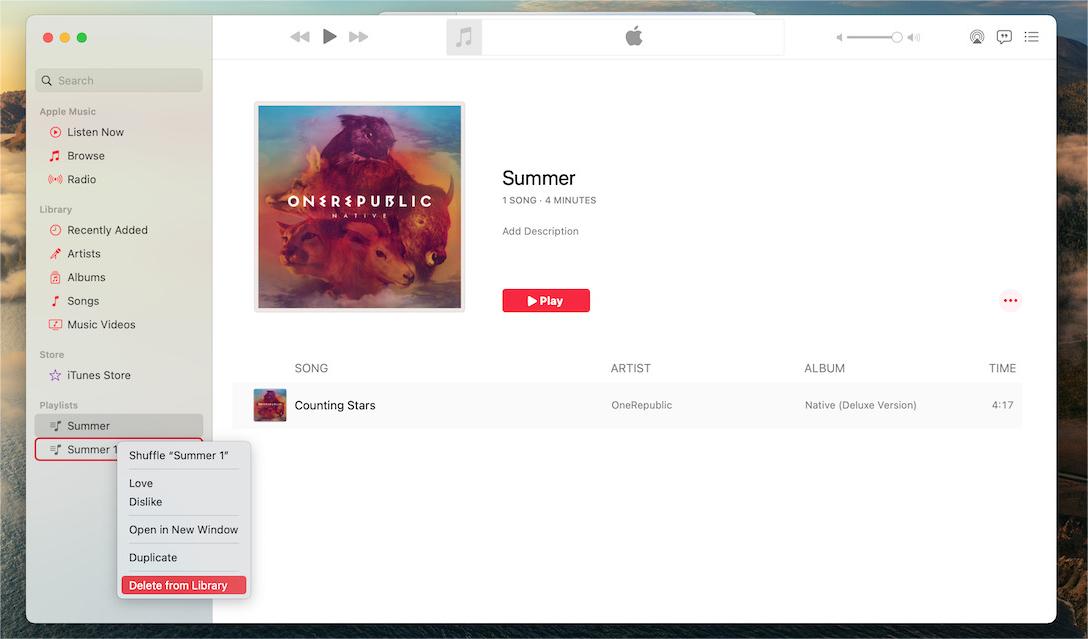
Delete iTunes Playlist on a Windows PC:
For Windows, and Mac with macOS Mojave or earlier, you can still use iTunes delete playlist.
- Launch iTunes on your computer running Windows.
- Right-click the playlist you want to remove in the sidebar on the left.
- Upon doing it, you have to select option "Delete from Library" from the drop-down menu that appears.

Delete Playlist on an iPhone or iPad:
- First, launch the Music app upon your iOS device, whether it an iPhone or an iPad.
- Choose an option "Library" from the menu that appears at the bottom of the screen.
- Pick the playlist you wish to remove from your library. Then, tap and hold on it.
- To delete the playlist from your device, choose "Delete from Library" from the available options.
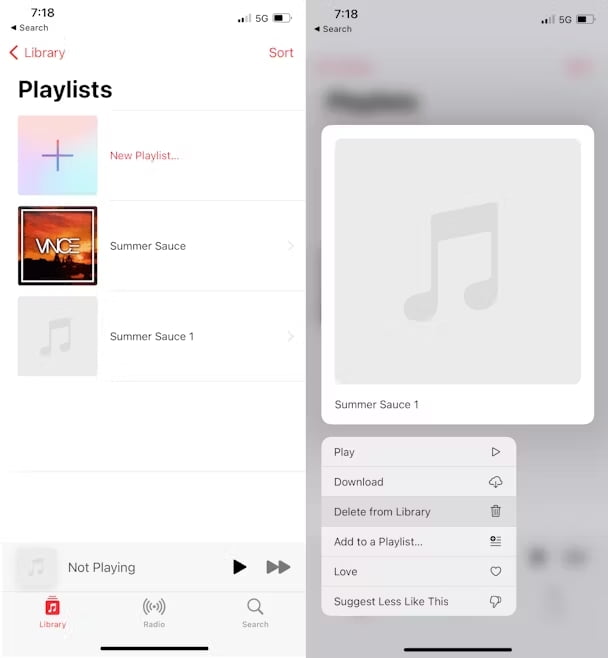
Following these instructions should enable you to erase or delete a playlist from iTunes on a variety of devices. Be careful to confirm the deletion before moving further, since iTunes delete playlist or permanently removed playlist cannot be restored.
Part 4. Most Excellent Alternative to iTunes for Keeping Songs
Instead of letting your music library take all your storage space, you can use a third-party tool to back up your songs on your computer. So you don't have to use iTunes delete playlist. The best third-party tool you can use is AMusicSoft Apple Music Converter.
AMusicSoft Apple Music Converter is a powerful and easy-to-use software designed to help Apple Music subscribers unlock the full potential of their music library. This software allows users to convert Apple Music files to MP3, M4A, FLAC, WAV, and other popular formats, making it easier to play Apple Music on a variety of devices, including non-Apple devices and more. Now you can stream these Apple Music songs on Roku TV, Android tablet, Xbox One, PS4, iPad, etc.
In addition to converting Apple Music files, AMusicSoft Apple Music Converter can also convert iTunes M4P music, audiobooks, and other media files. This makes it a versatile tool for managing and organizing an iTunes library.
Overall, AMusicSoft Apple Music Converter is a must-have tool this software has everything you need to get the job done. Here is how AMusicSoft Apple Music Converter download the songs from iTunes or Apple Music app.
- First, download the application and install it on either your Mac or PC.
- Once the installation is complete, launch the tool on your computer. Next, select the specific Apple Music tracks that you want to convert.

- Choose the desired output format, such as MP3.

- To obtain your favorite songs, simply click on the "Convert" button.

Conclusion
Learning how to use iTunes delete playlist is essential for managing your music library effectively. It allows you to remove unwanted playlists, without deleting any songs, which helps to declutter your library and make it easier to navigate.
Additionally, by exploring alternative tools like AMusicSoft Apple Music Converter, you can expand the functionality of your iTunes library, making it even more versatile and easy to use. Overall, knowing how to delete playlists on iTunes is an essential skill that every music lover should master.
People Also Read
- How To Download Ringback Tones On Android [2024 Guide]
- What If Cannot Delete Songs From iPhone? SOLVED!
- How To Play Music Through USB On iPhone? [Updated 2024]
- How To Unsubscribe On iTunes On iPhone, Android And Computer
- How To Copy Playlist From iPod To iTunes [Quick Methods]
- GarageBand Guide: How To Edit Songs In Garageband
- Downloading And Burning Music To CD Via Multiple Methods
- Why Is My Apple CarPlay Glitching And How To Fix It
Robert Fabry is an ardent blogger, and an enthusiast who is keen about technology, and maybe he can contaminate you by sharing some tips. He also has a passion for music and has written for AMusicSoft on these subjects.