4 Ways To Import iTunes Playlist To Spotify Easily
As we all know, Apple is killing off iTunes, and it will be replaced with three separate apps. Your iTunes media library is now available in the Apple Music app, Apple TV app, Apple Books app, and Apple Podcasts app. However, Apple Music is a subscription-based service and you have to pay for it to access your music. In this case, most of us want to switch to Spotify as it provides a free tier.
To save time in rebuilding playlists, you can import iTunes playlist to Spotify after signing up Spotify. Can I transfer my iTunes playlist to Spotify? Yes. Actually, to tell you, the process of exporting iTunes playlists and importing them to Spotify is possible through the help of some tools. Try them out!
Contents Guide Method 1. Import iTunes Playlists to Spotify ManuallyMethod 2. Import Unprotected iTunes Playlists to Spotify by iTunesMethod 3. Import Protected iTunes Playlists to Spotify by Apple Music ConverterMethod 4. Import iTunes Playlists to Spotify by TuneMyMusicSummary
Method 1. Import iTunes Playlists to Spotify Manually
How do I export a playlist from iTunes to Spotify? You can manually share the iTunes playlists with Spotify by creating an iTunes Library XML file. The iTunes Library XML file can store some critical iTunes library information. It makes importing media easier and faster. Since it is saved in a readable XML file format, it is compatible with some apps, like Spotify. Spotify automatically reads your iTunes Library XML file and imports all iTunes playlists when creating your iTunes Library XML file on your computer. Read on to learn how to import iTunes playlist to Spotify by creating an iTunes Library XML file.
Step 1. Launch iTunes on your Windows or older Mac computer. On Windows, click Edit > Choose Preferences. On Mac, go to the iTunes menu > Choose Preferences.
Step 2. From the iTunes preferences window, select the Advanced tab. Check the box next to “Share iTunes Library XML with other applications” and click OK to save the change.
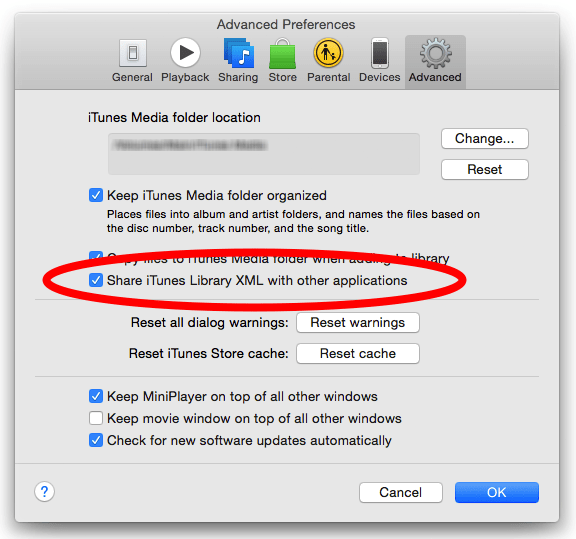
Step 3. Open the Spotify app on your computer and sign into your Spotify account. Click your profile pic and choose "Settings" from the drop-down menu. Scroll down until you see "Show songs from". Turn on "iTunes" under the section.
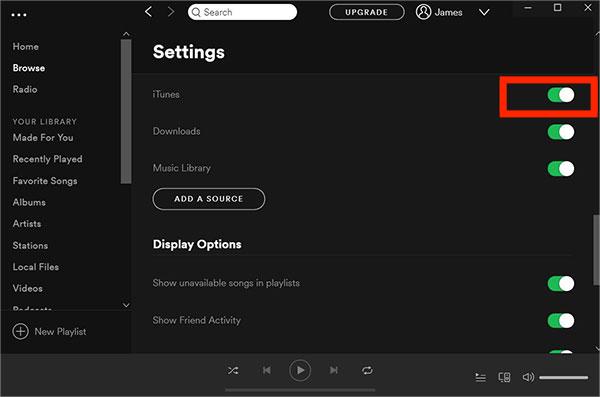
If Spotify does not automatically load a complete iTunes playlist after creating an iTunes Library XML file, it’s possible that some music was either not found, not contained within the library, or that some other issue occurred with music data. If you want to export an iTunes music playlist completely, you can refer to other methods below.
Method 2. Import Unprotected iTunes Playlists to Spotify by iTunes
Spotify lets users upload local music files. So you can download iTunes playlists and upload them to Spotify. But one thing you have to know is that the iTunes music you bought after 2009 is DRM-free M4P files, and Spotify only supports MP3, MP4, or FLAC local files. To import iTunes playlist to Spotify, you have to convert your playlists to MP3, MP4, or FLAC first. Luckily, iTunes has a built-in MP3 Encoder that lets you create MP3 music files. This way, you can add and listen to your iTunes playlist on Spotify. Let’s see how to upload your iTunes local music files to Spotify.
Step 1. Launch your iTunes application first. On Mac, go to iTunes > Preferences > General > Import Settings > select MP3 Encoder. On Windows, go to Edit > Preferences > General > Import Settings, and choose MP3 Encoder for the Import Using option. Then select OK, and then OK again to return to your library.
Step 3. Find the iTunes playlist you want to export and single-click it. When the songs you want to convert are highlighted, click the File menu in iTunes. Click Convert (in some older versions of iTunes, look for Create New Version instead). Click Create MP3 Version. Wait for all songs to convert to MP3. New song files appear in your library next to the original files.
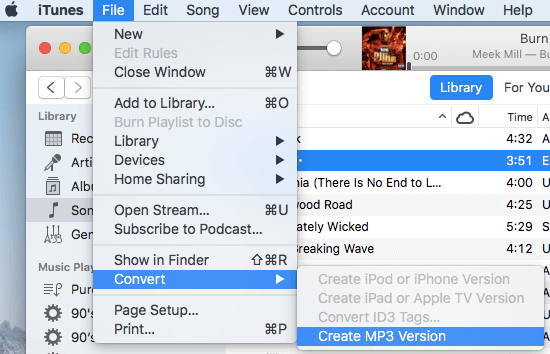
Step 3. Now that you have DRM-free iTunes playlist stored on your computer. Open the Spotify desktop app. Navigate to Settings > Show songs from. To add your iTunes playlists to Spotify as local files, click the Add a source button under Show songs from.
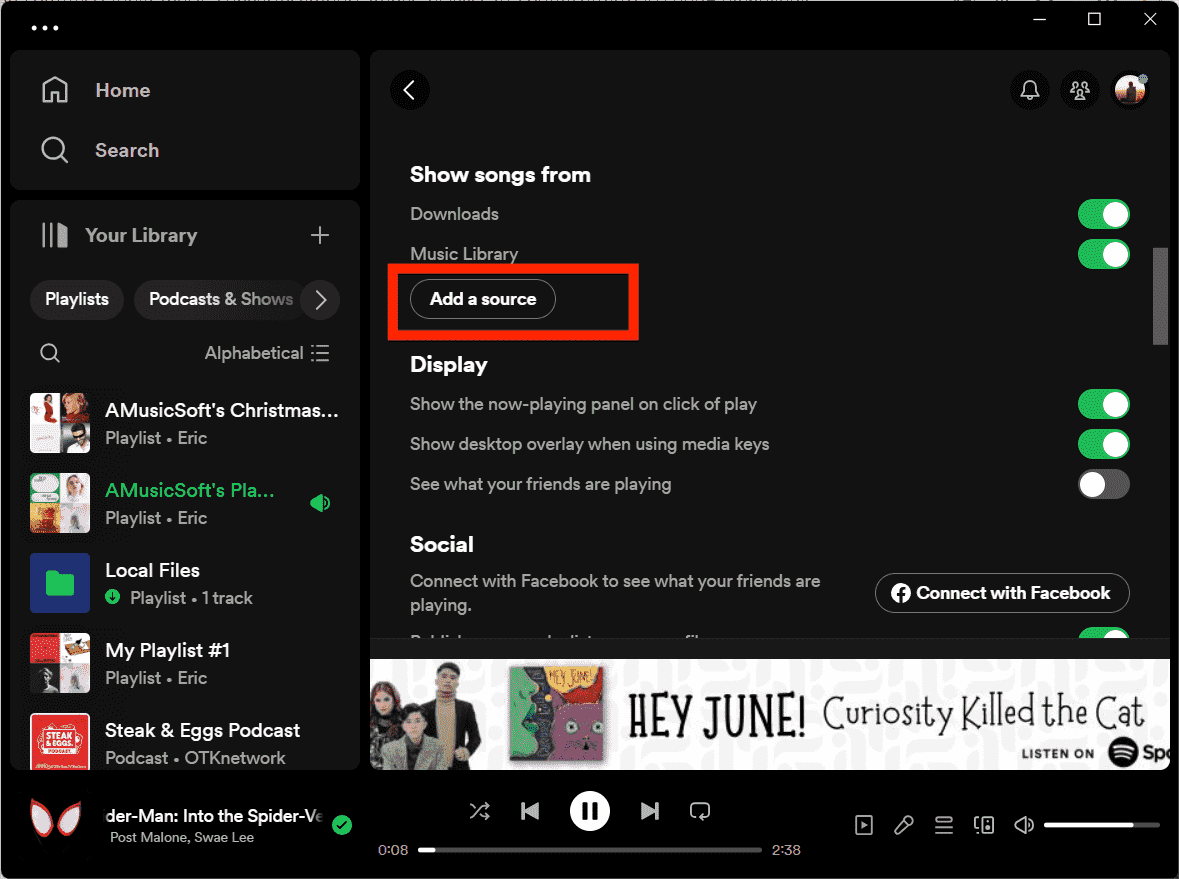
Keep in mind that this method works with iTunes music files bought after 2009 only. Those music tracks bought between 2003 and 2009 are still M4P files saddled with DRM protection. Media content from Apple Music also uses the DRM technology.
You may be interested: How To Convert M4P To MP3 Free On Windows/Mac
Method 3. Import Protected iTunes Playlists to Spotify by Apple Music Converter
How to import iTunes playlist to Spotify if audio files are protected by DRM? Obviously, you can't create MP3 playlists with DRM-protected files directly using iTunes anymore. How to convert Apple Music or iTunes protected M4P files to MP3 for free? The easiest way to do it is by using the AMusicSoft Apple Music Converter. AMusicSoft can effortlessly remove DRM protection from Apple Music and songs that came from the iTunes Store while keeping lossless audio quality. Free of DRM, you can convert music to MP3, MP4, AAC, M4A, FLAC, WAV, or other mainstream format files at 5X faster speeds. AMusicSoft software will also keep all the music metadata and ID3 tags for the downloads, including the title, artists, Track ID, and album artwork after the conversion is finished. With this information, you can easily manage your collection of music downloads.
Get DRM-free songs and playlists from Apple Music and iTunes with AMusicSoft Apple Music Converter! Click the Free Download button to download the AMusicSoft Apple Music Converter on WIndows/Mac computer!
Download DRM-free iTunes Playlist to Spotify
Step 1. To remove DRM from iTunes or Apple Music, open AMusicSoft software, enter the built-in web player, and sign in with your Apple ID. Then you can search for the Apple Music song you want to remove DRM. Simply by dragging them to the "+" button, the software will fetch data from Apple Music.

Step 2. To import playlist to Spotify, click on the Output Format dropdown to select MP3 as your output format, as well as the folder according to your requirements.

Step 3. Click the "Convert" button. AMusicSoft Apple Music Converter will help you remove DRM protection from iTunes songs immediately by batch converting them with 5X quick speed.

Step 4. Wait for a while until the process is done. To save the results, access the Finished section and check for tracks available for download. Now your songs are DRM free which means that you can transfer them to Spotify.

Step 5. Open the Spotify desktop app. Navigate to Settings > Show songs from. To add your iTunes playlists to Spotify as local files, click the Add a source button under Show songs from. Then there will pop up a window, and you can choose the folders you saved converted iTunes files, then click "OK" to import the files. After finishing importing, you can find these iTunes files, you can click "local Files" on the left bar.

Method 4. Import iTunes Playlists to Spotify by TuneMyMusic
How to import iTunes playlist to Spotify without installing any apps? You can also look for some free online tools to export your music collection. One great online tool that we could recommend using is TuneMyMusic. This tool is very skilled when it comes to transferring your music library between different music services, including Spotify, TIDAL, Apple Music, YouTube, Amazon Music, Deezer, and many more. Now, let's quickly walk through how to use TuneMyMusic to transfer iTunes playlists to Spotify online.
Step 1. Head to the official website of TuneMyMusic and click the "Let’s Start" button. From the source options, choose iTunes as the source of music.
Step 2. Here you have 2 ways to import music sources. If you choose Import from iTunes XML, you need to create your iTunes Library XML file like we did in Part 1. You can also copy iTunes playlist URL and paste it to the blank box. Then click Load playlist.
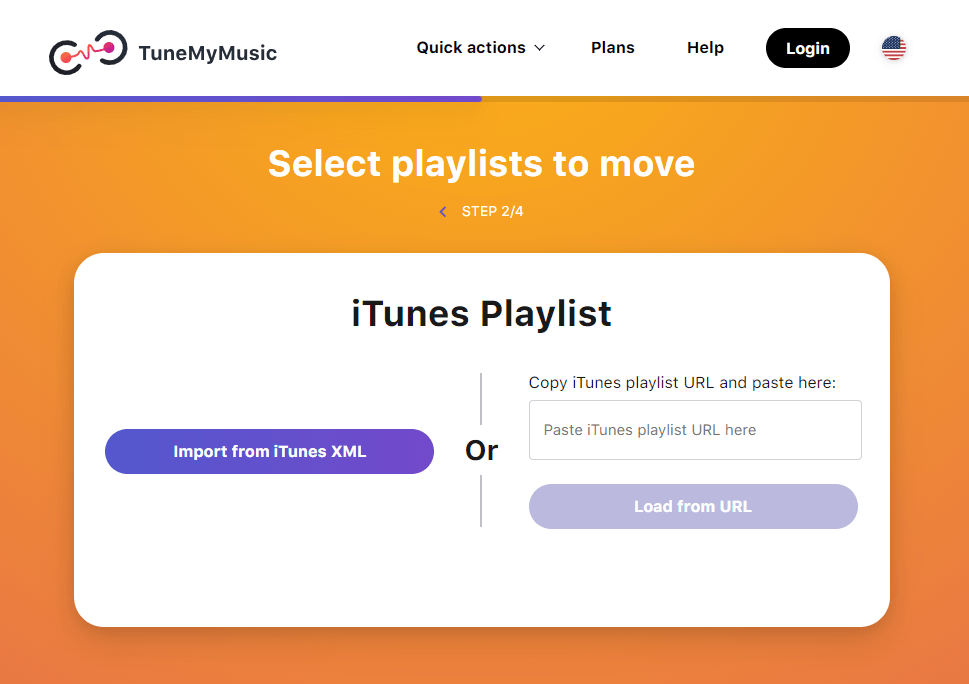
Step 3. It is time now to decide on the destination. Among the applications choose the Spotify app. Confirm to transfer. When it is done, the iTunes playlist will be saved to Spotify for streaming freely!
With Tune My Music's free plan, you can only convert up to 500 tracks. No automatic syncs on Tune My Music. What's more, if you want to export music files to your computer, TXT and CSV are the choices provided by Tune My Music. To break these limitations, you should pay $4.5 per month.
Related Topics: How To Export iTunes Backup Contacts To CSV
Summary
How do I make a Spotify playlist from an iTunes playlist? In this article, we have shared 4 ways to import iTunes playlist to Spotify depending on your needs. Whatever method you choose, ensure you complete the steps correctly. Here we advise using AMusicSoft Apple Music Converter as it makes the job easier. With AMusicSoft, not only you can transfer your playlists to Spotify successfully, but you also move them to any media player for offline listening.
People Also Read
- How To Export Songs From iTunes To Anywhere (4 Ways)
- How To Convert Public Spotify Playlist To Apple Music
- Easiest Methods To Export iTunes Playlist To Spotify
- Ultimate Guide To Import iTunes Library To MediaMonkey
- Importing Songs To GarageBand -The Proper Way To Do
- How To Export iTunes Playlist To MP3 With/Without iTunes?
Robert Fabry is an ardent blogger, and an enthusiast who is keen about technology, and maybe he can contaminate you by sharing some tips. He also has a passion for music and has written for AMusicSoft on these subjects.