What Should I Do If I Accidentally Deleted My Playlist?
“I accidentally deleted my playlist on Apple Music”, what should I do? Well, the situation may bring you to thinking a lot of things; some may have panicked if they had this done accidentally. On the other hand, there are a lot of ways that you can try in case this has happened to you. The said methods will be discussed as we go further the article too. You will be able to discover how you can recover an accidentally deleted playlist on Apple Music. There are a lot of things to learn so you better read well so that you can follow.
Aside from the main agenda of answering the query, “what should I do if I accidentally deleted my playlist on Apple Music”? In this article, you will also be able to figure out a way to totally avoid accidentally deleting your playlist on Apple Music. This one will be interesting and also very useful if you are a long-time user of Apple Music.
Contents Guide Part 1. How Do I Recover A Deleted Playlist On Apple Music?Part 2. The Best Way To Avoid Accidentally Deleting Playlist On Apple MusicPart 3. To Summarize It All
Part 1. How Do I Recover A Deleted Playlist On Apple Music?
One of the most important parts of the article is to know the ways on how you can recover a deleted playlist on Apple Music. The methods that we will discuss are also to avoid you from accidentally deleting your playlist on Apple Music.
Method No.1. Enable Library Syncing On Mac
- Using your Mac computer, launch the Apple Music application. Look for an application that looks like a music note.
- At the top of your screen and within the “Menu Bar”, you have to tap the “Music Tab”.
- And then on the drop-down menu, tap “Preferences”.
- Then tap the “General” which is located next to an icon that looks like a light switch, along the top portion of the pop-up window that will appear.
- Then tick the check box beside “Sync Library”. Once you have enabled the Library Sync, and when you reopen your application, you can now see your playlists in Apple Music.
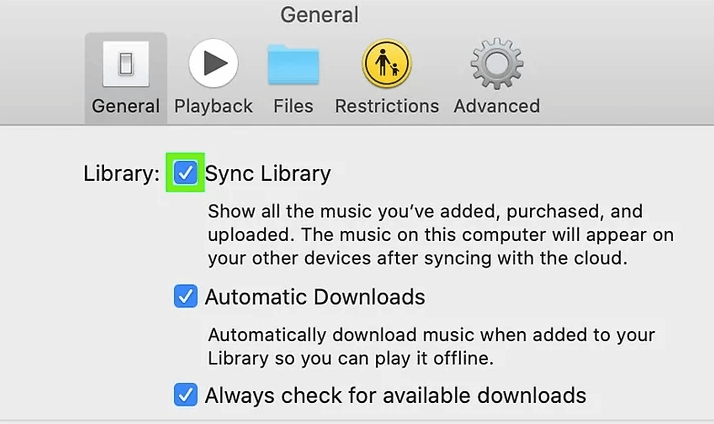
Method No.2. Enable Library Syncing On Your iPod Touch, iPad, Or Your iPhone
- To start, launch “Settings” on your iOS device.
- Then you will see “Music”, tap it.
- You will see a toggle button beside “Sync Library”, toggle it on. Once you have done steps 1 to 3, you can now be able to see your Apple Music playlists when you try to open the application again.
Method No.3. Enable Library Syncing On Windows
- The initial step is to tap the “Start” menu. You have to be reminded that the iCloud Music library cannot be used on Windows by default, and if there is a need for you to log in, go to the “Account” tab and then click “Sign In”.
- Tap the “Edit” button.
- You have to click “Preferences” which can be found at the bottom part of the menu.
- Tap the “General” button.
- You have to check the box next to “iCloud Music Library”, which you will see under the option saying “Library Name”.
Here are the steps on how you recover deleted playlists on Apple Music depending on the device that you have. You just have to follow them one by one, and then you can now enjoy listening to songs from Apple Music once more.
Part 2. The Best Way To Avoid Accidentally Deleting Playlist On Apple Music
Now that we already have an idea on how to recover deleted playlists on Apple Music, the next thing that we have to answer is “I accidentally deleted my playlist on Apple Music”, how do we avoid it? There is really a way that we can avoid it; we have a tool that we will discuss further as we through this part of the article.
You can now let go of your worry figuring out the possible solution if you have accidentally deleted your playlist, we have something great for you! It is the AMusicSoft Apple Music Converter, a professional converter. This tool is so efficient and is really easy to control and handle, and we are sure that you will not encounter any hassle and issues while using the application.
This professional converter gives you the favor of keeping any song that you want with you forever! And you can also make as many backup files as you want, without paying any subscription fee! AMusicSoft Apple Music Converter can convert your songs from Apple Music, which we all know are protected by Digital Rights Management or DRM, into file formats that are easy to deal with. For example, you can transfer Apple Songs to MP3, etc. Through the help of this professional converter, there is no need for you to think of other ways on how you can be able to share your files to other devices to serve as backup files. Since the technical restriction or DRM is erased or elicited along the process of conversion, the transferring and saving of files in other devices will be easier and faster.
This professional converter can convert your files fast! You do not have to overthink if you have many other chores to do while you are at the office or your home, AMusicSoft Apple Music Converter can function on its own while doing or performing multiple conversions! This professional converter is really one of the most functional tools that we are looking and yearning for. You can now surely avoid accidentally deleting your playlist on Apple Music!
We have a step-by-step guide on how you can be able to use the AMusicSoft Apple Music Converter as your partner in enjoying good quality music as you engage in your day-to-day routine.
- The first step is to search for a professional converter. You have to install it on the device that you are going to use, let us say for example that you are going to use a personal computer. Then you can also choose the songs that you want to convert, you can select a whole playlist or album since AMusicSoft Apple Music Converter supports multiple file conversions.
- Secondly, make a folder to where you are going to store all the files that you have converted. You can directly save the files into the newly created folder, or you can copy the files and paste them into the folder, or drag and drop the files. You can also rename the folder for easy identification. You can also use default information and you can also personalize it if you think it is better that way.

- The last step is to tick the “Convert” button so the process of files conversion is triggered. You just have to wait some minutes so that you can enjoy any song that you want without the worry that you might accidentally delete it.

AMusicSoft Apple Music Converter can convert your music files quickly, and it can also assure you that even though the conversion is fast, the quality of the music files will remain lossless and almost the same as the original files. This professional converter is also controlled by an easy-to-understand interface; it is made like that so that anyone who wishes to access their files can easily do it.
Part 3. To Summarize It All
There are really chances that we can accidentally delete something important to us. It is really frustrating, most especially if you know that you have put so much effort into it, or you have purchased the item, and think of it as something valuable and vital. If you had accidentally deleted the playlist on Apple Music, you can always go back to each and every part that we have shared in this article. We believe that everything that is stated here is very useful and also easy to understand. You cannot make your frustration last a whole day or week, so the use of AMusicSoft Apple Music Converter might really help if you are an overthinker and you want an immediate answer to a question or solution to a problem.
We hope that we have helped you answer your question, “I accidentally deleted my playlist on Apple Music, what should I do?” If you looked on the web for answers there are a lot of possible articles, if you think that you need more information, it will also help you know more regarding the dilemma that most of us face. Well, we are all just humans, we make mistakes, and we also make things to be able to avoid doing the same mistakes again. And as humans, we have our needs too, like music in the morning, or whenever our minds and hearts need it.
People Also Read
Robert Fabry is an ardent blogger, and an enthusiast who is keen about technology, and maybe he can contaminate you by sharing some tips. He also has a passion for music and has written for AMusicSoft on these subjects.