How To Unprotect iTunes Songs And Remove DRM [3 Ways]
Music, videos, and ebooks purchased from the iTunes Store before 2009 are protected by Apple's FairPlay system. Apple Music launched in 2015, also uses DRM technology. It means that the songs from iTunes and Apple Music will be only played on authorized devices and platforms by Apple. They might be not easily accessible on your own music player.
How to unprotect iTunes songs and Apple Music? If you are one of those who purchased songs from the iTunes Store or subscribed to Apple Music you may have frustrations since you cannot easily use downloaded music files or listen to them on any device that you want to even though you have paid for them before. Read this article and learn how we can help you how to remove DRM and make iTunes songs unprotected!
Contents Guide Part 1. Get DRM-Unprotect iTunes Songs Using iTunes MatchPart 2. Get DRM-Unprotect iTunes Songs by Burning to CDPart 3. Get DRM-Unprotect iTunes Songs Free Using Music ConverterFAQs About Unprotecting iTunes Music from DRMTo Summarize It All
Part 1. Get DRM-Unprotect iTunes Songs Using iTunes Match
If you have iTunes music files that were downloaded before 2009, you might have difficulty transferring, accessing, or downloading them on unauthorized devices since they are protected by Apple’s FairPlay system (a kind of digital rights management). In this case, how to unprotect iTunes songs from DRM? The first way you can try is by subscribing to iTunes Match.
For $24.99 per year, iTunes Match will automatically scan your music library from Apple Music or iTunes for matches, then upload your music library. All these matched tracks from iTunes Match were DRM-free. Also, you can access your music library on all of your devices that have the Sync Library feature turned on. iTunes Match is only available in iTunes 10.5.2 or higher for Mac or Windows and Apple's Music app on the iPhone, iPad, Mac, or Apple TV. The service is unavailable on Android. Here are the procedures you can follow to sign up for iTunes Match.
Sign Up for iTunes Match to Get DRM-free Music
Step 1. To subscribe to iTunes Match, open the Music app on macOS or launch iTunes for Windows, then click iTunes Store in the sidebar (macOS) or Store at the top of iTunes (Windows).
Step 2. Click iTunes Match under the Features heading at the bottom of the window and then choose the Subscribe button that appears. After signing in with your Apple ID and password, you'll be instructed to confirm your billing information. Hit Subscribe to finish the process. Upon confirmation, your payment method will be instantly charged $24.99 for a full year of iTunes Match and you can start using the service immediately.
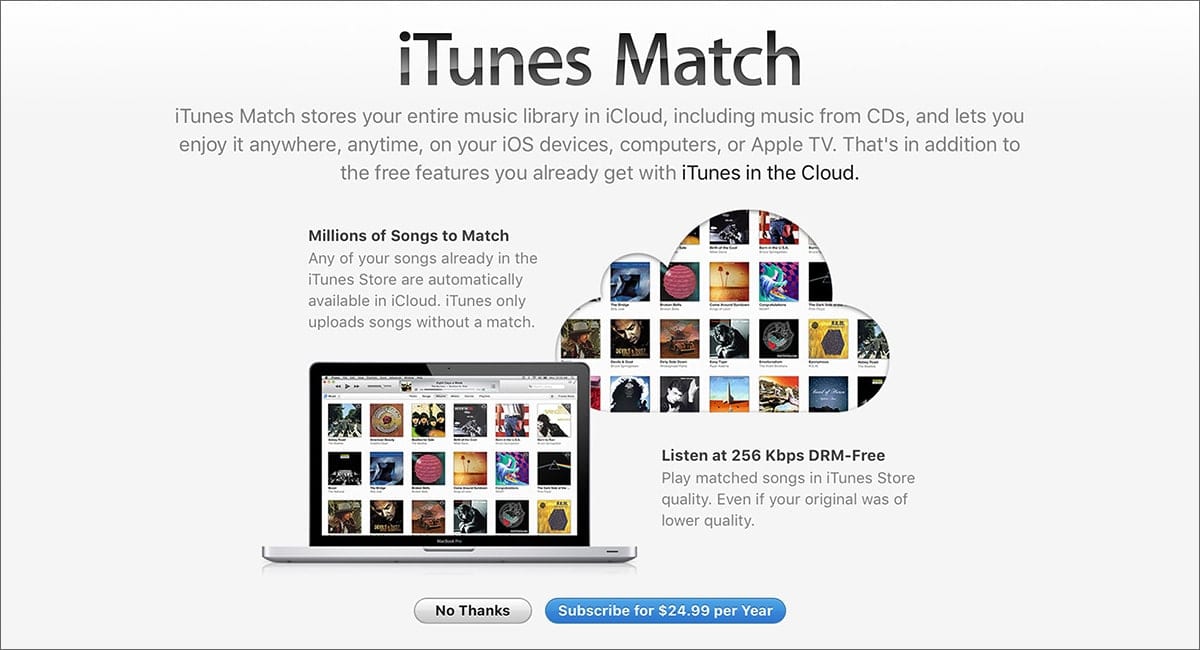
Step 3. How to unprotect iTunes songs in iTunes Match? Back to iTunes or Apple Music. Find the songs you desire to unprotect. Simply right-click on them and select to delete.
Step 4. Next, navigate to the iTunes Store and go to Quick Links > Purchased. After that, switch to the Music tab and locate the music you just deleted by a desire to convert to the DRM-free version. Now, tap the "could" icon to re-download songs. Then, you can get the unprotected iTunes music saved to your library again.

While iTunes Match lets you download DRM-free music on your device, matched songs are available in iTunes Plus quality (256 kbps AAC) regardless of the original bit rate. If you own some high-quality music files and care about audio quality, you may turn to Apple Music.
You may be interested: A lot of users are confused about the differences between iTunes Match and Apple Music. View iTunes Match Vs Apple Music to see the main differences between them.
Part 2. Get DRM-Unprotect iTunes Songs by Burning to CD
Apart from subscribing to iTunes Match to get unprotected music, you can also turn to use iTunes to unlock DRM-protected iTunes songs released before 2009. iTunes has a built-in feature that can burn music to CDs and DVDs in the library, then you can rip these songs to DRM-free music files.
How to unprotect iTunes songs? First, you should make sure that your Windows computer is equipped with a disc drive. Using Mac must have an Apple Combo drive or SuperDrive, or be connected to a USB SuperDrive. Secondly, you need to buy a blank disc (DVD-R or DVD-RW disc). The storage space of the disc is also important. The number of songs a disc can hold depends on the format of the song files and the capacity of the disc. Once you have everything ready, it’s time to start taking action. The steps are as follows:
Step 1. Using your Windows computer, launch your iTunes application. For Mac, you can open the Music app. Create a playlist containing the songs or files you want to burn to CD.
Step 2. Choose View > View As > Songs (Windows) or View > as Songs (Mac), and make sure the items you want to include have a tick beside them. Then get ready with your CD and insert it into your computer, it must be blank.
Step 3. Once the addition of songs is done, you have to right-click the playlist and then tap on the option "Burn Playlist to Disc". You then need to choose the option "Audio CD" that you can see in the window box. Then the process of unprotecting the songs and burning them all on a CD will commence.

Step 4. Click Burn. Wait for several minutes to burn a disc. Remember that you can only burn a song in iTunes once. Also, it will require you much time to burn music files to CD if it is a lot.
Tips: See our guide to learn more about Apple CD Burner you can use.
Part 3. Get DRM-Unprotect iTunes Songs Free Using Music Converter
Well if you searched the web for ways on how to unprotect iTunes songs there could be a lot of possible ways that will show, however not all of them are effective. But there is a tool that you do not need to subscribe to iTunes Match and pay monthly, or even buy a lot of CDs to be able to burn all you wanted music files. This tool is the AMusicSoft Apple Music Converter.
If you are having a hard time transferring your music files due to technical restrictions or DRM, with the use of this professional converter that can’t be a problem anymore. AMusicSoft Apple Music Converter can unprotect a whole music playlist from iTunes and Apple Music at once without any quality loss. Furthermore, AMusicSoft Apple Music Converter is also able to convert and download files into accessible formats like MP3, WAV, AAC, FLAC, AC3, and M4A at a very fast speed of 5x faster. With these DRM-free songs, you can back up them on any device and play with any media player you want. Even if songs disappeared from Apple Music, you can restore them immediately.
Download DRM-free Music via AMusicSoft
Step 1. First thing’s first. You need to download the AMusicSoft Apple Music Converter. This will only take a couple of seconds. The installation will automatically follow. Make sure to launch the AMusicSoft Apple Music Converter so that you can start using it.
Step 2. Once the AMusicSoft Apple Music Converter has been downloaded on your computer, it’s automatically configured to show your iTunes music. You just have to navigate to the left side of the program and click on the Music tab. By doing so, all your iTunes songs will appear. Select the ones you want to remove DRM.

Step 3. After you have selected all your iTunes files that are still protected, choose a DRM-free file format like MP3 and then you can convert iTunes protected files to unprotected. As you will see, the AMusicSoft Apple Music Converter provides various settings for you to adjust the audio quality.

Step 4. How to unprotect iTunes songs? The last step is to tap the “Convert” button. You just have to wait a few minutes to be able to enjoy the songs that you have converted.

Now your songs are DRM free which means that you can play DRM-free iTunes songs on any device you want.
FAQs About Unprotecting iTunes Music from DRM
Q1: What is DRM?
Digital rights management (DRM) is the adoption of technology and systems to restrict the use of copyrighted digital materials. DRM tools are designed to protect the rights of the copyright holder and prevent unauthorized modification or distribution. Apart from Apple Music, Spotify also leverages blockchain technology to enable the payment of artists through cryptocurrency. DRM is crucial for helping organizations comply with data protection regulations.
Q2: How to check if music is DRM-protected on iTunes?
How to check if an audio file is protected in iTunes? Just right-click on the song you wish to check, and click “song info” > “File”. If the song is DRM-protected, you will see the “Protected AAC audio file” from the “File” section.

Q3: Is it legal to remove DRM from iTunes?
It’s okay to remove DRM encryption as long as you don't circulate the songs commercially, sell, or share them publicly. All DRM-free music downloaded via the mentioned solutions in this article is only for personal use.
To Summarize It All
We all want good songs and we should not be deprived of having them all together that we play on own device. We are hoping that we have helped you identify the ways on how to unprotect iTunes songs, and find a way that you can easily convert your songs with the help of professional converters like AMusicSoft Apple Music Converter. Music will always be something that can make us laugh, cry hard, or be inspired, that is why music is a gem, and you should always find a way to enjoy it, all your life.
People Also Read
- How to Convert iTunes Protected Files to MP3
- 5 Best FairPlay DRM Removal Software for Apple Music/iTunes
- Best Alternative To Requiem DRM Removal Software
- How To Remove DRM From iTunes Music Free [4 Methods]
- How To Convert To MP3 In iTunes Music For Free (2 Ways)
- How To Convert iTunes To MP3? [2 Easy Methods]
- 4 Methods To Convert Apple Music To MP3 Free Online
Robert Fabry is an ardent blogger, and an enthusiast who is keen about technology, and maybe he can contaminate you by sharing some tips. He also has a passion for music and has written for AMusicSoft on these subjects.