How to Transfer Music from Computer to iPhone XR
Of course, listening to music on your iPhone is one of the things you like to do on your iPhone device. And with the love of gadgets, your computer also has some of your favorite music. But the problem is it is not as portable as your iPhone. This is why in this article you are going to get information on how to transfer music from computer to iPhone XR.
iPhone XR is one of the most used iPhone versions. There are two ways you can transfer music from your computer to your iPhone XR. These ways are; with iTunes and without iTunes. Part one of this article is going to inform you on how to transfer music from computer to iPhone XR using iTunes. While part two will tell you how to transfer music from computer to iPhone XR without iTunes.
Contents Guide Part 1: How to Transfer Music from Computer to iPhone XR via iTunes?Part 2. How to Transfer Music from Computer to iPhone XR without iTunes?Part 3. Conclusion
Part 1: How to Transfer Music from Computer to iPhone XR via iTunes?
How to transfer music from computer to iPhone XR has always been a headache to many. But iTunes is the default way to do it.
However, most iPhone users do not like to use this method because it is very complicated and you can easily get lost along the way. But this first part of the article is going to give you a step-by-step guide on how you can do it.
First of all, you have to transfer music to your iTunes library then later move it to your iPhone XR.
How to Transfer Music from Computer to Your iTunes Library
Step #1. Use a USB cable to connect your iPhone XR to the computer.
Step #2. On your iPhone XR click on “Trust”.
Step #3. Open iTunes on your computer. And look for an iPhone icon normally found on the left corner. Click on that icon.
Step #4. Lastly, add music to your iTunes library by clicking on the “File” icon found on the upper left side. Then click on “Add to library”.
Now the music that you wanted to move to your iPhone XR is in your iTunes library, then it is time for you to sync it to your device. However, there is the manual sync and the automatic sync. Below are the procedures of how to use both of them.
Transfer Music to iPhone XR with Automatic Sync Mode
Step #1. Using a USB cable, connect your iPhone XR to your computer. And run the iTunes program. Sometimes it launches automatically.
Step #2. Click on the iPhone icon and select “music” from the dropdown menu.
Step #3. Another dropdown menu will appear and click on “Sync Music”. Then a popup menu will appear where you will click on “Remove and Sync”.
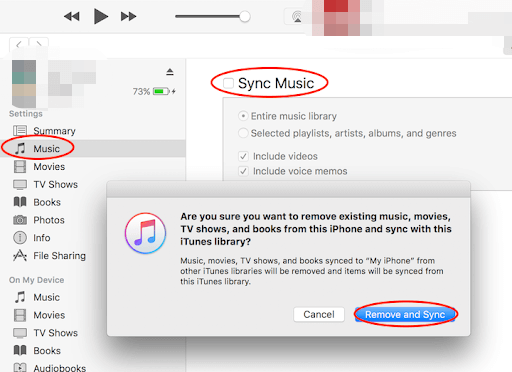
Step #4. Your whole music library will appear. If you want to sync the whole library click on “Entire music library”. Or you can select a few playlists, albums, and artists that you want.
Step #5. Click on the “Apply” icon and then select “Sync”. And you will see music moving to your iPhone XR.
Transfer Music to iPhone XR with Manual Sync Mode
Step #1. Using a USB cable connect your iPhone XR to your computer and launch iTunes.
Step #2. While in iTunes, click on the iPhone icon and select “settings” followed by “summary” from the dropdown menus.
Step #3. Now click on “options” and select “manually manage music and videos” and finish up by clicking “apply”.
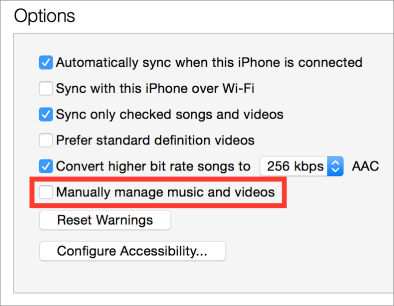
Step #4. Click on “devices then followed by “music” and a panel will appear. Now go to the folder that contains songs and drag and drop them to the other panel. You can also drag and drop songs in the iTunes library.
Part 2. How to Transfer Music from Computer to iPhone XR without iTunes?
From part one above you can see that using iTunes to transfer music from computer to your iPhone XR is a very tiresome process. That is why many iPhone users ask themselves how to transfer music from computer to iPhone XR in a simpler way. And the good news is here. With the help of good iPhone data transfer software, you can do it in seconds.
Nowadays there are many software on the market that can do this job. But a few can do the best job. The top five iPhone data transfer tools are; Tenorshare iCareFone, Dropbox, Anytrans, EaseUS Mobimover, and iSkysoft TunesOver.
A good iPhone data transfer software should have great speeds and no crushes. It should be able to transfer bulk files and no data is lost after transfer. And it should transfer both purchased and unpurchased music. It should also be user-friendly, readily available, and quick response contact centers.
Apart from the data transfer software, there is AMusicSoft Apple Music Converter. As the name suggests it is a great app that will help you with Apple Music. It can remove the DRM protection from songs in Apple Music and iTunes. It can also convert your Apple Music songs into more editable formats like MP3, M4A, FLAC, and many others. It can do the conversion job at an excellent speed of about 16X while giving you a high-quality output. Don’t worry about your ID3 tags because this software will maintain them after conversion.
Part 3. Conclusion
From the above two parts, you can conclude that how to transfer music from computer to iPhone XR without iTunes is much easier than the other way round. Using iTunes is along and tiresome procedure that you can easily get confused along the way. Another problem with using iTunes to transfer music is that the existing music and TV shows on your device can get lost when you sync new music from the iTunes library.
There are several iPhone data transfer software but the best ones must have great speeds and accept bulk amounts of data. No data should be lost at the end of the transfer including purchased and unpurchased data. As usual, a good software must be user-friendly and readily available to consumers.
People Also Read
- Tidal vs Apple Music: Which Music Streaming Service to Choose
- Is Apple Music Worth It? A Comprehensive Review
- How to Set Apple Music as Alarm Song
- The Things That You Must Know About Apple Music Family Plan
- How To Get Apple Music Free Without A Credit Card?
- Apple Music for Android: A Guide
- Can You Use Apple Music Without Wi-Fi: An Easy Guide
Robert Fabry is an ardent blogger, and an enthusiast who is keen about technology, and maybe he can contaminate you by sharing some tips. He also has a passion for music and has written for AMusicSoft on these subjects.