How To Remove DRM From Apple Music For Free (4 Ways)
Digital rights management (DRM) is the adoption of technology and systems to restrict the use of copyrighted digital materials, such as songs, ebooks, and video games. For instance, Apple uses DRM technology to limit the devices that can be used to play downloaded audio and video files. If you purchase or download songs from the service, you will only play them on authorized devices and its platform. That's why so many people want to learn how to remove DRM from Apple Music.
If you wish to enjoy your favorite Apple Music songs with other music players, you should learn about the process of removing DRM from Apple Music. This is the only way that you can do it in order to make it happen. But in order to proceed with the particular procedure, a professional tool is a must-use. The tool that can perfectly help you is also to be discussed in this post.
Contents Guide Part 1. What Is Apple Music DRM?Part 2. Remove DRM from Apple Music Directly by Apple Music ConverterPart 3. Remove DRM from Apple Music by Requiem 4.1Part 4. Remove DRM from Apple Music by Burning to CDPart 5. Download DRM-Free Music by iTunes MatchPart 6. FAQsPart 7. Conclusion
Part 1. What Is Apple Music DRM?
Before we start the process of how to remove DRM from Apple Music, we should have a basic of DRM. What does DRM mean? Digital rights management (DRM) aims to protect the copyright holder’s rights and prevents content from unauthorized distribution and modification. Many DRM tools can help content creators to restrict access based on IP addresses, locations, or devices. They can also set expiration dates or view limits on content, prevent users from editing or saving, sharing or forwarding, printing, or taking screenshots or screengrabs of their content or products.
Apple uses DRM technology called FairPlay to limit what devices users can use to listen to songs purchased or downloaded from Apple Music and iTunes. This prevents the music files from being accessed on unauthorized devices. Apple also protects the content in its iBooks store with FairPlay technology, which ensures books can only be read on iOS devices. DRM technology is beneficial in some aspects, such as helping content creators protect their work, curbing the detriments of piracy, preventing software or media content tampering, ensuring file privacy, etc.
However, DRM is also disadvantageous in some situations. When paying hard earned money for digital content from Apple Music or iTunes Store, you want to be able to play anywhere you want with it. But the DRM encrypted into the digital content can cause more restrictions to the users. There are high chances of not being able to use your preferred music player to play them, especially if the device is unauthorized by Apple. This can often create irritation on behalf of the users because you can't get actual usage control even you pay for it. This may seem overly restrictive from a consumer point of view.
There are already many software tools that can bypass and even remove DRM-protection from Apple Music. Which one is better? To play music anytime and anywhere you want, we will share how to get rid of DRM from Apple Music in the coming section.
Part 2. Remove DRM from Apple Music Directly by Apple Music Converter
How to remove DRM from Apple Music? The first and most recommended method to remove DRM from Apple Music is by using a professional DRM-removal tool called AMusicSoft Apple Music Converter that works on Windows and Mac. AMusicSoft Apple Music Converter is a versatile DRM removal software and music downloader, which is capable of removing DRM from Apple Music and iTunes protected files at 5X faster speed, and converting them to MP3, MP4, AAC, M4A, FLAC, WAV, or other common format files with lossless audio quality. With these DRM-free songs, you can back up them on any device and play with any media player you want. Even if Apple Music songs are greyed out, you can restore them immediately. It is a great way of enjoying audiobooks offline for reading enthusiasts because it can also convert AAX audiobook files provided by Apple Music.
The output sound quality will be the same as the original Apple Music quality (256 Kbps, 44.1 kHz) after converting. Furthermore, AMusicSoft Apple Music Converter is also developed with the batch download feature. AMusicSoft software will also keep all the music metadata and ID3 tags for the downloads, including the title, artists, Track ID, and album artwork after the conversion is finished. With this information, you can easily manage your collection of music downloads. Therefore, the program is considered the best Apple Music song and playlist downloader.
How to download DRM-free songs from Apple Music? Click the Free Download button to download the AMusicSoft Apple Music Converter on your computer!
Step 1. To remove DRM from iTunes or Apple Music, open AMusicSoft software, enter the built-in web player, and sign in with your Apple ID. Then you can search for the Apple Music song you want to remove DRM. Simply by dragging them to the "+" button, the software will fetch data from Apple Music.

Step 2. Click on the Output Format dropdown to select MP3 or other formats as your output format, as well as the folder according to your requirements.

Step 3. How to remove DRM from Apple Music? Click the "Convert" button. AMusicSoft Apple Music Converter will help you remove DRM protection from Apple Music songs immediately by batch converting them with 5X quick speed.

Wait for a while until the process is done. To save the results, access the Finished section and check for tracks available for download. Now your songs are DRM free which means that you can play DRM-free songs on any device you want.
You may be interested:
Part 3. Remove DRM from Apple Music by Requiem 4.1
If you search the web, you can also find other DRM removal tools where you can learn how to remove DRM from Apple Music. For example, Requiem 4.1 is known to be one of the most popular freeware that can remove digital rights management (DRM). It is very well known especially if you are an iTunes user or someone who always struggles in overcoming technical restrictions in songs and other media like movies and audiobooks.
This freeware is known for its ability to decrypt and encrypt the contents of iTunes and Apple Music, resulting in a DRM-free file without having any loss of quality when compared to the original file. What is good about Requiem DRM removal is it is very accessible on any type of device, you can use it on Mac, Windows, and Linux system-operated computers. Here is how to use Requiem 4.1 to remove DRM from iTunes.
Step 1. Download and install Requiem 4.1 on your computer.
Step 2. Open iTunes and download the song you want to remove DRM. Before starting, make sure you've authorized your computer for the songs to play correctly on iTunes.
Step 3. Close iTunes and then launch Requiem 4.1. Requiem 4.1 will automatically find DRM-protected Apple Music songs in your iTunes library and get rid of DRM from them.

However, Requiem is already out-dated as of today. The latest version of Requiem, which is Requiem 4.1 is only limited to be used in the different versions of iTunes not higher than v. 10.7. It means that Requiem can’t be used for the latest version of iTunes. So if you have a higher version of iTunes, it is best to search for alternatives to Requiem.
You may be interested: Best Alternative To Requiem DRM Removal
Part 4. Remove DRM from Apple Music by Burning to CD
You can also remove DRM from Apple Music by burning them to CDs. iTunes and Apple Music has a built-in feature that can burn music to CDs and DVDs in the library. Then you can get DRM-free music files. First, you should make sure that your Windows computer is equipped with a disc drive. Using Mac must have an Apple Combo drive or SuperDrive, or be connected to a USB SuperDrive. Secondly, you need to buy a blank disc (DVD-R or DVD-RW disc). The storage space of the disc is also important. The number of songs a disc can hold depends on the format of the song files and the capacity of the disc. Once you have everything ready, it’s time to start taking action. The steps are as follows:
Step 1. Open iTunes on Windows, or Music app on Mac. Create a playlist containing the songs or files you want to burn to CD.
Step 2. Choose View > View As > Songs (Windows) or View > as Songs (Mac), and make sure the items you want to include have a tick beside them. Then insert an empty CD into the CD drive.
Step 3. Select the playlist, then choose File > Burn Playlist to Disc. Select a disc format. You can also change the recording speed, the amount of silence between songs, or display information that can be shown on disc players.

Step 4. Click Burn. Wait for several minutes to burn a disc.
Note: You cannot burn movies and TV shows you have purchased from iTunes. Also, it cannot burn songs you have downloaded from Apple Music.
Part 5. Download DRM-Free Music by iTunes Match
How to remove DRM from Apple Music? If you have a large music collection purchased after 2009, iTunes Match is worth considering because it helps you upload a copy of your music library to the cloud. Simply re-download the DRM-free copy in the cloud back to your library. However, this service charges $24.99 per year. iTunes Match is only available in iTunes 10.5.2 or higher for Mac or Windows and Apple's Music app on the iPhone, iPad, Mac, or Apple TV. The service is unavailable on Android. Here is how to get DRM-free songs from iTunes Match:
Step 1. On your Windows, open iTunes. On your Mac, open the Music app.
Step 2. On Mac, click iTunes Store. On your PC, click Store at the top of iTunes. (If you do not see the iTunes Store, click Music > Settings (Preferences) > General and ensure that iTunes Store is selected)
Step 3. Go to the bottom of the screen, click iTunes Match and then Subscribe. Follow the onscreen instructions.
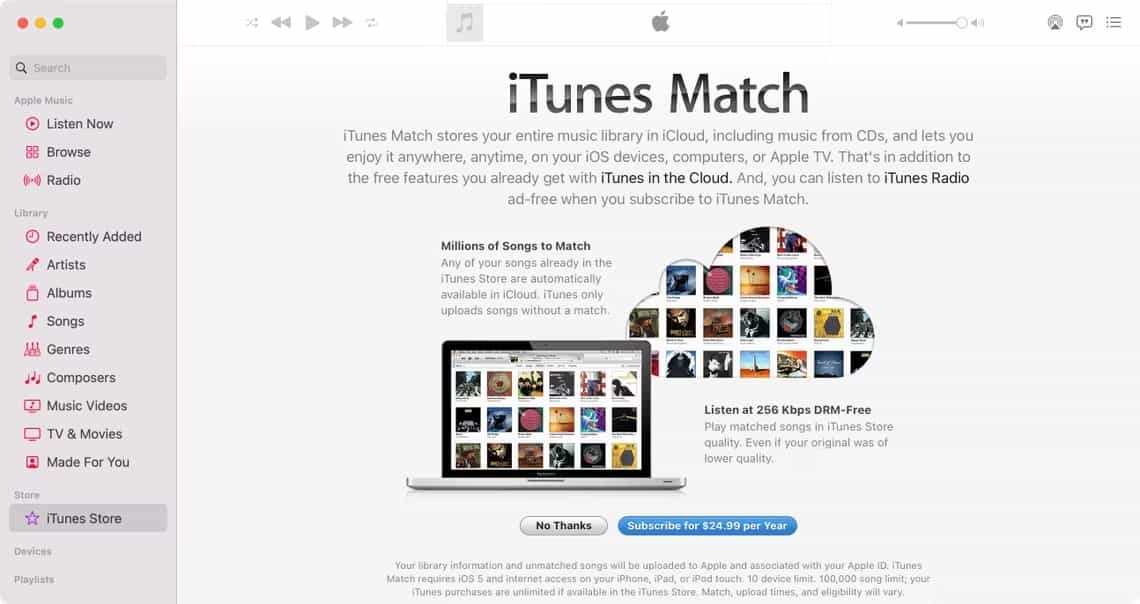
Step 4. Now back to your music library. Choose the songs protected and delete them. Then Click on the cloud icon to download the unprotected songs back to your device.
You may be interested: A lot of users are confused about the differences between iTunes Match and Apple Music. View iTunes Match Vs Apple Music to see the main differences between them.
Part 6. FAQs
Q1: How to check if music is DRM-protected?
All music and videos on Apple Music use DRM to limit what devices users can use for listening to songs. However, iTunes provides DRM-free and DRM-protected files. Only iTunes songs purchased before 2009 have DRM versions. How to check if an audio file is protected in iTunes? Just right-click on the song you wish to check, and click “song info” > “File”. If the song is DRM-protected, you will see the “Protected AAC audio file” from the “File” section.

Related Topics: How To Convert Protected AAC To MP3 Free >>>>
Q2: Is it legal to remove DRM from iTunes or Apple Music?
It’s okay to remove DRM encryption as long as you don't circulate the songs commercially, sell, or share them publicly. All DRM-free music downloaded via the mentioned solutions in this article is only for personal use.
Q3: How can I download music from Apple Music without DRM using Mobile?
You can use the tools we shared in this guide to get rid of DRM from Apple Music and sync them to your mobile device. However, most of them have certain security risks and may decrease audio quality, compromising your music experience. Therefore, we recommend you use AMusicSoft Apple Music Converter instead, since it’s very stable and 100% secure, allowing you to download DRM-free songs with original quality for free.
Part 7. Conclusion
Putting a DRM copy protection on the songs is very important most especially when it comes to the distributor and maker’s side. However, this is causing so many restrictions to the users. Doing the process on how to remove DRM from Apple Music would be very helpful because you will be surely enjoying much more features and limitation-free music streaming. To help you have the best solution and the best output for that, kindly take my recommendation of using AMusicSoft Apple Music Converter in removing the DRM protection from the items.
People Also Read
- [Fixed] DRM Protected Streams Are Not Supported
- How To Unprotect iTunes Songs And Remove DRM [3 Ways]
- Top 5 iTunes DRM Removal Software For Mac/Windows
- 8 Best Free Apple Music DRM Removal Software For You
- 6 Best Free DRM Media Converter For Apple Music
- How To Remove DRM From iTunes Music Free [4 Methods]
- FairUse4WM - Remove DRM From Windows Media For Free
Robert Fabry is an ardent blogger, and an enthusiast who is keen about technology, and maybe he can contaminate you by sharing some tips. He also has a passion for music and has written for AMusicSoft on these subjects.