How To Play Apple Music On PS5? Stream Music On Game Consoles!
When it comes to game consoles, the PS5 is very much known as one of the best and most used versions of the PlayStation series. The best part of using PS5 is that you are allowed to stream your favorite music while being on your game. Apple Music is now available for users on PlayStation 5 consoles. For all curious Apple Music subscribers who are dying to know about the detailed procedures to proceed with how to play Apple Music on PS5, let me show you the perfect method to utilize. And if you are having problems playing Apple Music on PS5 consoles, I will also share the simplest fixes on how to get rid of it.
Contents Guide Part 1. How to Control and Play Apple Music on PS5?Part 2. How to Play Apple Music on Your PS5 Offline?Part 3. Simple Fixes If Apple Music Is Not Working on PS5Part 4. Final Words
Part 1. How to Control and Play Apple Music on PS5?
Since Apple Music was made compatible with PlayStation 5, all users are allowed to continue with how to play Apple Music on PS5 conveniently. Controlling the music is also easy as you can directly use your mobile devices to get it done. But before you can do that, there are steps that must be followed beforehand to completely set up your Music app on PS5. Here is how to do that.
Step 1: Open your PS5. From the welcome interface, find the icon for All Apps and then click it once found.
Step 2: Choose Apple Music from the list of available apps and then hit on Download to initiate the launch of the application on your PS5.

Step 3: Provide your Apple Music account credentials by tapping on the Sign In button. Right after that, you may then select any music to play on your collection.
For the background music play particular to the process on how to play Apple Music on PS5, while you were on a game, check out the procedure below.
Step 1: Right before selecting a game to play on your PS5, open the Apple Music app first. Alternatively, just select the PS button present on the wireless controller you have in order to see the Control Center menu. After that, tap on the Music button here.
Step 2: Then start choosing your preferred song to play in the background.

Part 2. How to Play Apple Music on Your PS5 Offline?
The above procedure on how to play Apple Music on PS5 is indeed a very simple, yet effective way to enjoy your Apple Music favorites on your PS5. However, this might not work if your connection suddenly goes bad, or if your subscription suddenly gets expires. Fortunately, there is also a reliable method to play Apple Music on PS5. The PlayStation 5 console also can play video and music from disk and USB drives, so you can download music from Apple Music to USB.
However, files downloaded from Apple Music are protected by DRM (Digital Rights Management) protection, allowing only authorized devices to play the content. For the tool that you may use, you can consider the AMusicSoft Apple Music Converter. Apple Music DRM removal is one of the skills of AMusicSoft. This app is also very promising especially when it comes to the processes of conversion and download. The formats that are supported in this tool are all accessible on most devices making it easier for you to look for a device to use when streaming. The formats that are supported in AMusicSoft include MP3, WAV, AAC, FLAC, AC3, and M4A. So you can enjoy Apple Music songs on PS4, PS5, Alexa, Roku TV, Xbox One, and more media devices. Even if songs disappeared from Apple Music, you can restore them immediately from local folder. How to play Apple Music on PS5 offline? Follow these steps:
Step 1. To start with the process, you should download the application first. Open your browser and navigate to the website of AMusicSoft. From here, select the Download button under Apple Music Converter. Right after the complete download of the app, you should proceed then with the installation process.
Step 2. Now, add the music files to back up by dragging and dropping them into the program’s main interface.

Step 3. Then select now any format that you want to utilize for conversion. The output folder must be chosen as well. You may also adjust the settings of conversion to achieve the results that you want.

Step 4. If you are done, select the Convert button that is placed below and wait until the whole process is finished.

Step 5. How to play Apple Music on PS5 offline? When the download process is done, please click on the Finished icon to view them. You can put these downloaded Apple Music songs on a USB drive. Then you'll need to download the Media Player from the PlayStation Store.
Step 6. Now, connect the USB drive to your PS5 console and select Music in the control center. Scroll down to the last section, called Music Sources. In the list, select USB Drive with music and you'll see the list of all supported audio files in it. You can select any of them to start playing music from your external drive. You can also start a game while listening to audio from your USB drive.

Part 3. Simple Fixes If Apple Music Is Not Working on PS5
Once you’ve done the complete procedure on how to play Apple Music on PS5, you may be able to stream your favorites whenever you want. Although this is a very easy and smooth process, there are still some cases when it suddenly wouldn’t work. If that happens to you one time, check out the quick fixes below.
Check Your Apple Music Subscription
In order to proceed, you must have an active Apple Music subscription. So, if you were unsure of that, you can always have it checked on your device settings.
You may be interested: How Do I Check My Apple Music Subscription?
Get the Latest Apple Music App on Your PS5
It is recommended to use the latest version of Apple Music app when streaming music on PS5.
Check for PS5 System Updates
Apart from the music app, you should also update the operating system of your PS5 to get the latest features and functions.
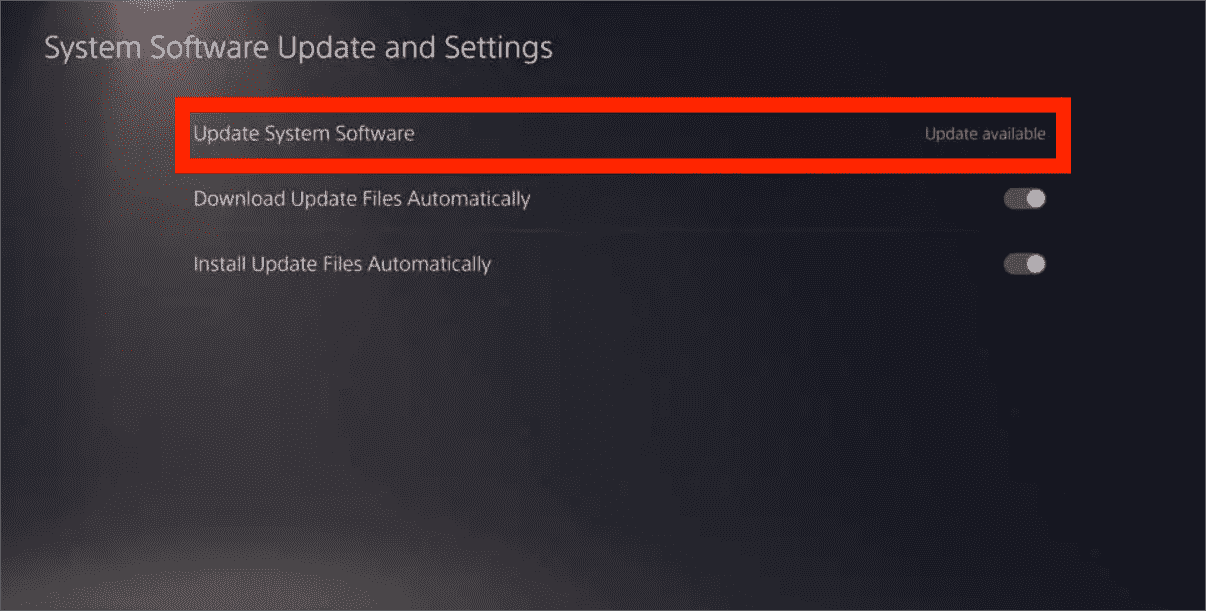
Delete and Reinstall Apple Music App on PS5
Another way to fix the issue is through deleting the currently installed Apple Music app and reinstalling it once again minutes after deletion.
Unlink and Relink Apple Music App
You may also consider signing out of your Apple Music account and signing in back again. In this way, a fresh relinking of the app on the game console’s system will be possible.
Part 4. Final Words
Thankfully, unlike other PlayStation consoles, Apple Music app happens to work fully on PS5, resulting to the capability of selecting and playing music directly while gaming. But it is significant to mention that this way on how to play Apple Music on PS5 directly only works on those with subscription on the service. If you do not have one, then you can switch to using the second method tackled which is to use AMusicSoft Apple Music Converter and download the files into accessible formats like MP3. In that way, you can also play Apple Music on your PS5 via using USB flash drive and the like.
People Also Read
Robert Fabry is an ardent blogger, and an enthusiast who is keen about technology, and maybe he can contaminate you by sharing some tips. He also has a passion for music and has written for AMusicSoft on these subjects.