How To Move SoundCloud Songs To Apple Music And Vice Versa
Apple Music and SoundCloud are both popular when it comes to music streaming. The two of them have their own different features, so, it is only normal to willingly learn more about each service. To test the two services, the best thing to do is to transfer the music files from one service to another. This post will help you learn about the best and simplest ways on how to move SoundCloud songs to Apple Music. You will learn as well the most efficient tool in doing the opposite process.
Contents Guide Part 1. How to Add SoundCloud Songs to Apple Music Via iTunesPart 2. Other Tools to Use in Transferring SoundCloud Songs to Apple MusicPart 3. How to Add Apple Music to SoundCloud?Part 4. Conclusion
Part 1. How to Add SoundCloud Songs to Apple Music Via iTunes
If you have the songs downloaded on your device in advance, you may use the iTunes app for the process of how to move SoundCloud songs to Apple Music. You can also use the guide below in syncing other music files into Apple Music.
- On your computer, tap the icon of iTunes in order to launch it.
- Then select the File tab. From the drop-down menu, choose the option of Add File to Library.
- Now, go to the location where you had the downloaded tracks saved and then click the Open button.
- After doing that, the import process will start. Wait until this is finished.
- Get a compatible USB cable and then connect your iPhone or iPad to your computer.
- Once the connection is recognized, hit the Music menu tab that is located at the left part of your screen.
- Then choose the Sync Music button and tap on Remove and Sync. This option could be found in the new iTunes window that was shown.
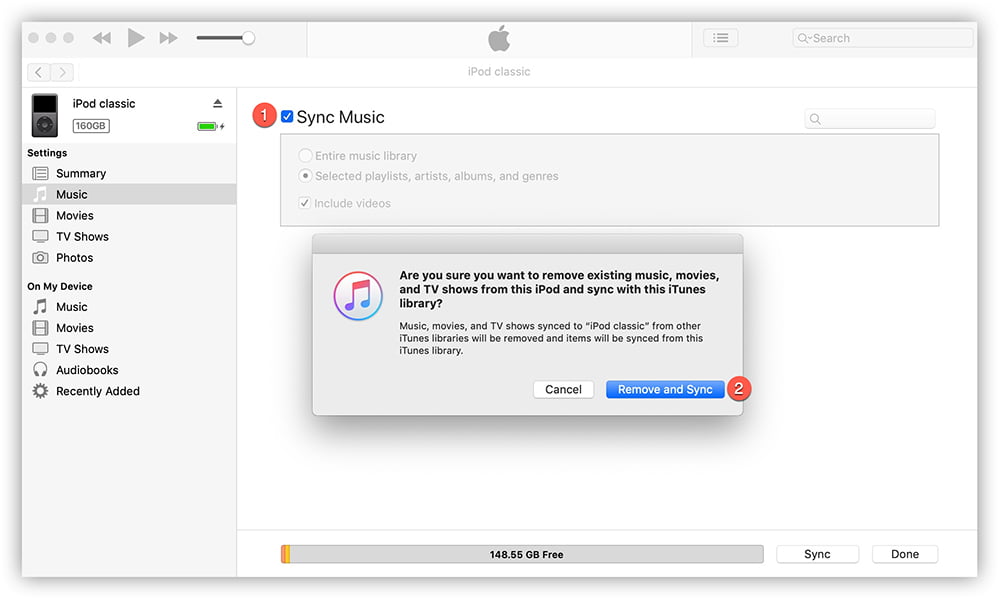
- To proceed with moving SoundCloud songs to Apple Music, on your current screen, mark the selection icon before Entire Music Library or Selected playlists, artists, albums and genres.
- Right after that, click the Apply button and follow it with the Sync button. Seconds after, the syncing process will then begin.
- If the process is finished, just go to your Apple Music app and then head to Library section. From here, choose the Songs section.
Part 2. Other Tools to Use in Transferring SoundCloud Songs to Apple Music
Aside from using iTunes, you can also use alternative methods such as online tools in doing the process of how to move SoundCloud songs to Apple Music. See the tool shared below.
Soundiiz
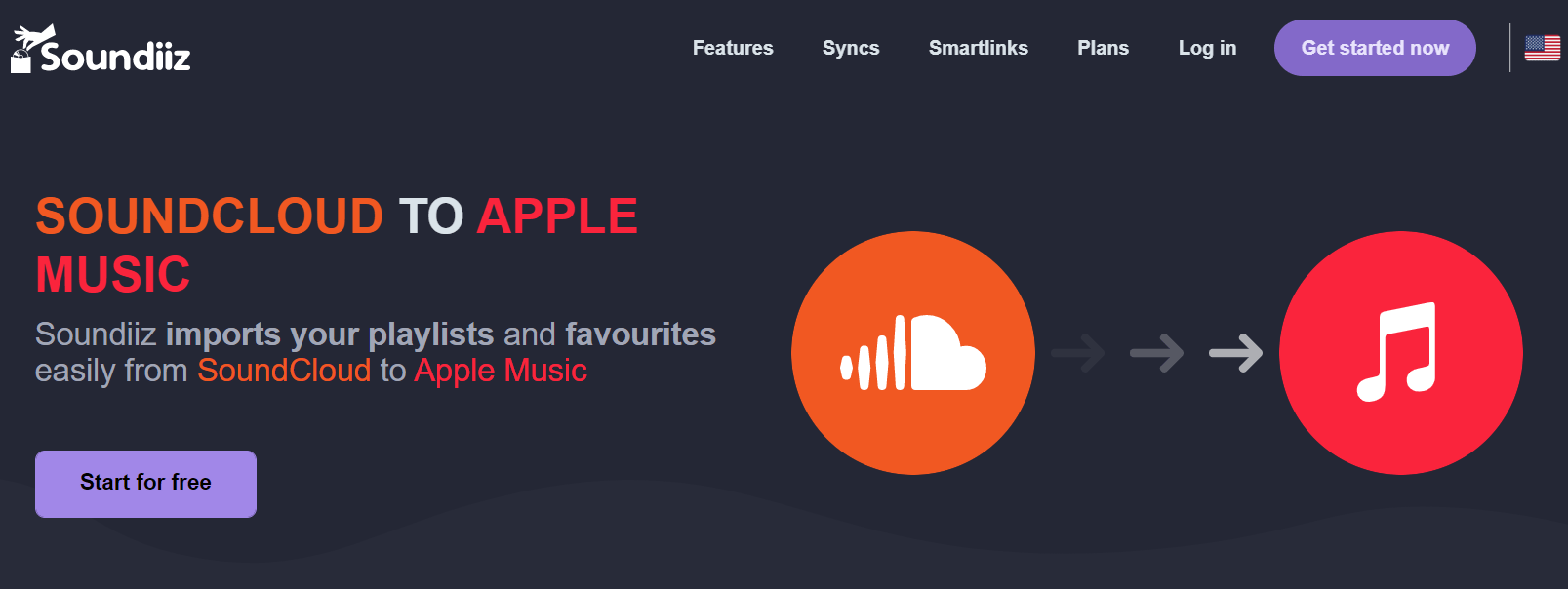
Soundiiz is perfect especially when it comes to music library management. It offers a simple and less complicated way of exporting and importing of files. These include the artists, playlists, tracks and albums that you like. It supports popular music services including Apple Music, Pandora, Deezer, TIDAL, and over 40 music platforms. There are also two options available, a free version and a premium version (€3 per month). Follow the steps below on moving SoundCloud songs to Apple Music using Soundiiz online tool.
- On your computer, search for Soundiiz app and then launch it once found.
- Choose the transfer tool, which in particular should be Platform to Platform.
- Then connect both your SoundCloud and Apple Music accounts by choosing SoundCloud as the source service and Apple Music as the target one.
- Now, choose all the song titles that you wish to be transferred to Apple Music.
- Once choosing is done, confirm the selection and get started with the transfer of songs.
TuneMyMusic
Another online tool that you may use for the process of how to move SoundCloud songs to Apple Music is TuneMyMusic. This tool also offers a convenient and faster way of transferring songs to Apple Music service. You can even have your entire music library moved one time as TuneMyMusic allows this activity as well. Just like the previous tool discussed, it can also sync files, transfer, share, upload and back up. If you need to sync your playlists between different services automatically, you’ll need the premium plan at $2 per month on an annual basis.
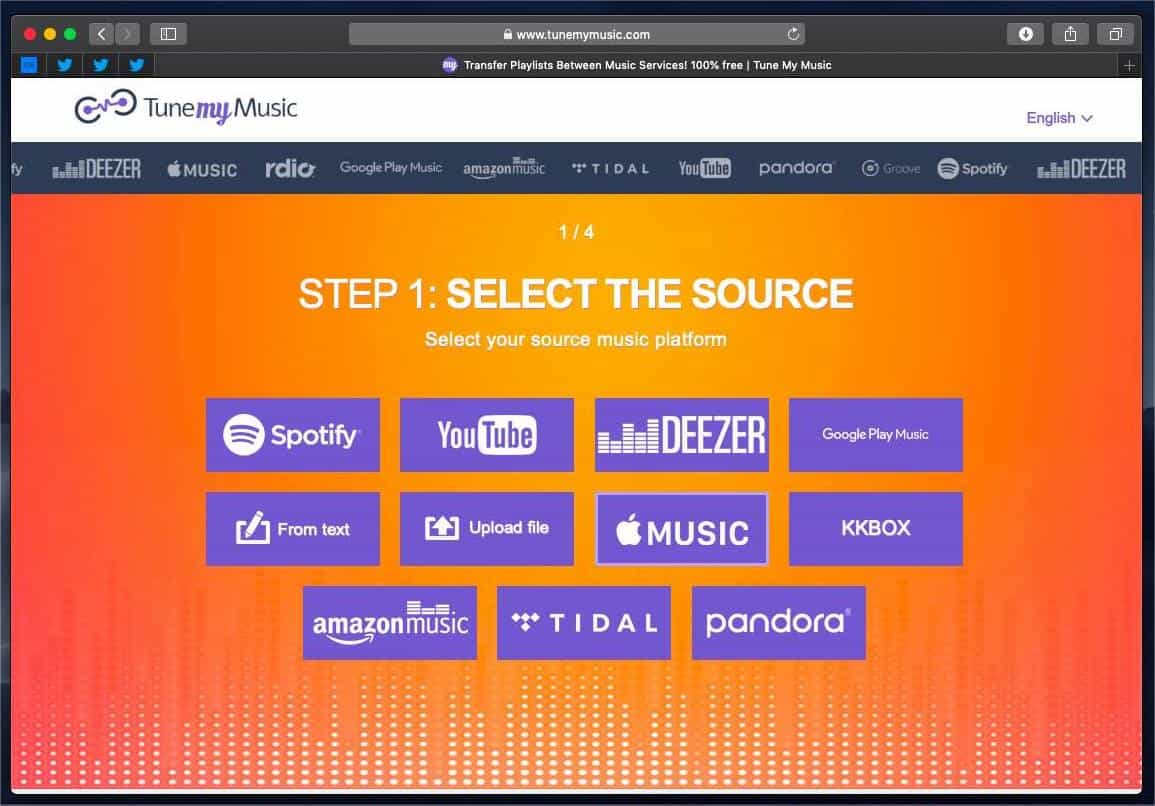
MusConv
Another one on the list of alternative tools for how to move SoundCloud songs to Apple Music procedure is the MusConv tool. The software is available for both Mac and Windows platforms. In fact, with the updating of macOS 13, MusConv had also kept bringing new updates for macOS and as of now, MusConv’s latest version has been entirely compatible with Mac operating system and MusConv’s client would have the same efficacy in Mac operating system, as they always had been. Check out the procedure below on how to use it.
- Open the MusConv tool and then start the transfer process.
- Choose SoundCloud as the source service and then Apple Music as the end location.
- From your Apple Music library, select those that you want to transfer.
- After the selection process, wait for a few minutes until the process is finished.
Part 3. How to Add Apple Music to SoundCloud?
Since we already tackled about how to move SoundCloud songs to Apple Music, let us now discuss the opposite procedure which is from Apple Music to SoundCloud. This might sound simple, but you actually have to first remove the DRM protection from the songs before proceeding with the transfer process.
For the DRM removal of songs, you can use AMusicSoft Apple Music Converter. With the help of AMusicSoft, after removing the DRM from the tracks, you can also convert and download the files into accessible formats of MP3, AV, FLAC, AAC, AC3 and M4A. Can you keep Apple Music songs after the trial? Of course! All of these audio formats can easily be saved and played on any media device of your choice. Know more about AMusicSoft through the list of its features below.
Key Features of AMusicSoft Apple Music Converter
- Remove DRM from the Apple Music songs.
- Conversion and download of songs into playable output formats.
- Retains ID tags and Metadata info from songs even after the conversion process.
- Produces high audio quality of tracks.
- Quick working speed that is 16x faster.
- Allows users in playing songs in multiple devices aside from the authorized ones.
- Simple and less complicated functions to follow.
How to Use AMusicSoft Apple Music Converter?
- Launch the browser on your computer and then head to the AMusicSoft website to download the Apple Music Converter. Install the downloaded app right away.
- Open the music converter and then add the music tracks by selecting them from your music collection.

- After doing so, select one format to utilize for the conversion procedure. Then choose the output folder as well.

- Click the Convert button shown on your screen and then wait for the process to get done.

- Finally, download the converted results by getting them from the Converted menu.
Now that you already have the files downloaded, you may then proceed with uploading them to SoundCloud. To do that, you may follow the list of steps below.
- Go to the SoundCloud website in a web browser and sign into your SoundCloud account.
- Tap the Upload button.
- After that, click Choose file to upload button and then select the tracks to transfer. Alternatively, drag and drop the music files from your local folder to SoundCloud, respectively.
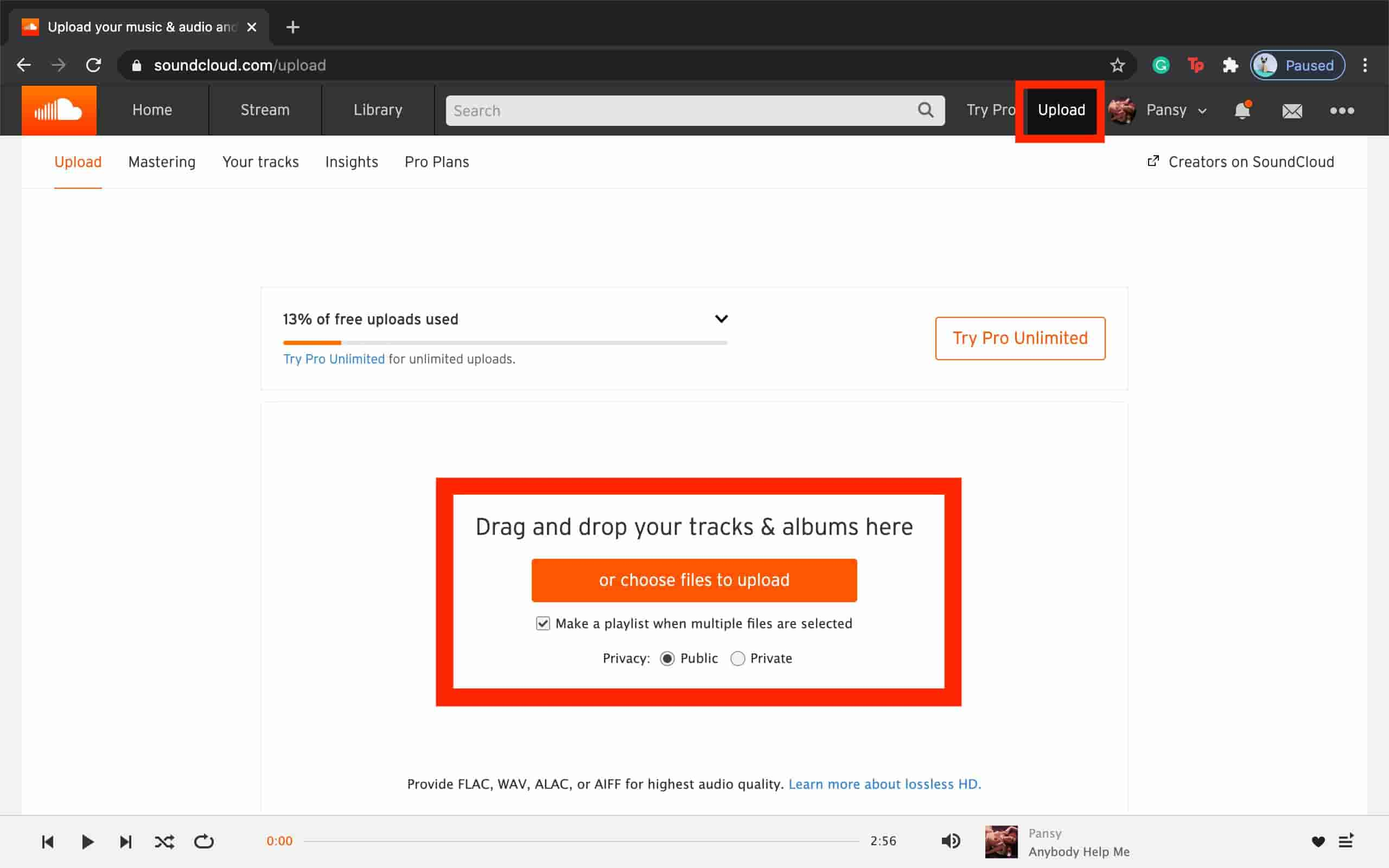
- Add basic info to your track(s) or playlist. Once you've filled in the necessary details, click Save, and it’ll be available on SoundCloud.
- Wait for a while until SoundCloud has finished reading the music files you’ve uploaded.
Part 4. Conclusion
For the process on how to move SoundCloud songs to Apple Music, there are plenty of ways to try. You may choose from using iTunes and online tools that are shared above. On the other hand, if you wish to do the opposite, I would recommend using AMusicSoft Apple Music Converter to remove the DRM from the tracks and transfer them into multiple services just like SoundCloud.
People Also Read
- Top Three Methods On How To Add Music To Google Slides
- Know About “Do You Have To Pay For Apple Music”
- Why Does Apple Music Keep Deleting My Downloads?(Fixed)
- Why Does iTunes Separate Songs From The Same Album [Answer]
- Why Is iTunes Skipping Songs Before They Finish? (Explained)
- Easiest Way On How To Add Music In GoPro Studio
- How To Export iTunes Backup Contacts To CSV
- Learning How To Create Apple Music Profile
Robert Fabry is an ardent blogger, and an enthusiast who is keen about technology, and maybe he can contaminate you by sharing some tips. He also has a passion for music and has written for AMusicSoft on these subjects.