How To Mix Music On iTunes: Things That People Should Know
It is a good thing to have an idea of how to mix music on iTunes, especially if you love to listen to a variety of songs. What can be lovelier than two songs combined together in order to make a good dance song? If you made it simple, it is a song production that would really give the audience excitement and additional energy as well. Since the act is common, there is a term given to this technique, and it is called crossfading.
If you have Apple Music or the iTunes app, it has a built-in tool that can be used for automatic crossfading. When the songs that you wanted to combine or mix, are of the same tempo and style it is possible to create a crossfaded playlist by mixing any choice of music.
In this article, we are going to learn how to mix songs on iTunes in order to create any type of song that everyone can jive into. If you wanted to dance with the highest energy that never gets downtime, you have to finish this article until the very end.
Contents Guide Part 1. How to Create a Mix of Songs from iTunes?Part 2. What Is the Best Way to Mix Songs on iTunes?Part 3. To Summarize It All
Part 1. How to Create a Mix of Songs from iTunes?
To begin the discussion, we are going to talk about how to mix music on iTunes, this technique is called crossfading and has easy steps while you use the iTunes app.
Step 1. Drag the Songs That You Want to Mix and Merge Into a Playlist
It is best that you already have a group of songs in mind, or a playlist before you go with how to mix music on iTunes. On your iTunes app, go and press the Ctrl key and then hold for some time while you are simultaneously pressing the N key. This would give you a new playlist. Then the sidebar will be opened on the left part of the interface, you have to give your playlist a name and start putting songs on it. You can also do adjustments to the arrangements of the songs by dragging or by using the option and clicking the button intended for the Sort by Manual Order option. You can choose the way how can you sort songs on the drop-down menu.
Step 2. View and Add BPM Values
In order to suggest beatmatching you can add the beats per minute information to your songs.
- To do that, right-click on the desired track and select the "Get Info" option which you can see on the File Menu.
- Go and tap the Info tab and then type in the tempo in the BPM box.
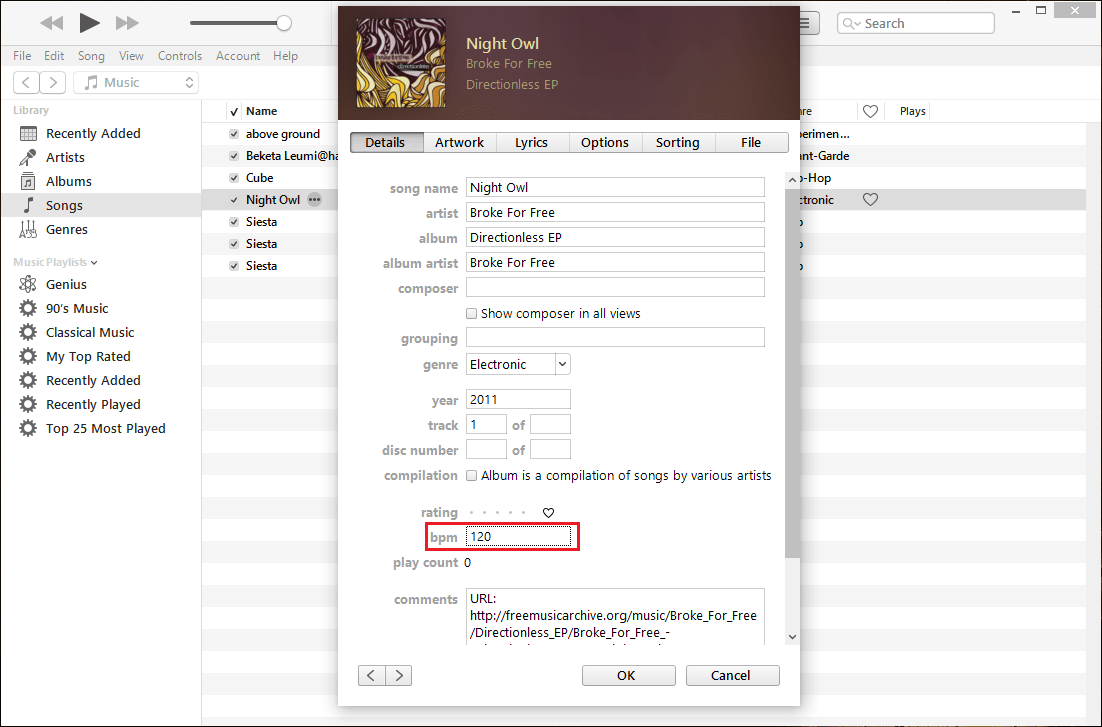
To make things easier you can create a playlist in your iTunes app, and then group the songs that have the same tempo.
- Go to File > New > Smart Playlist.
- The next thing you will have to do is to click on the drop-down menu from the newly opened window and select BMP as the reference value.
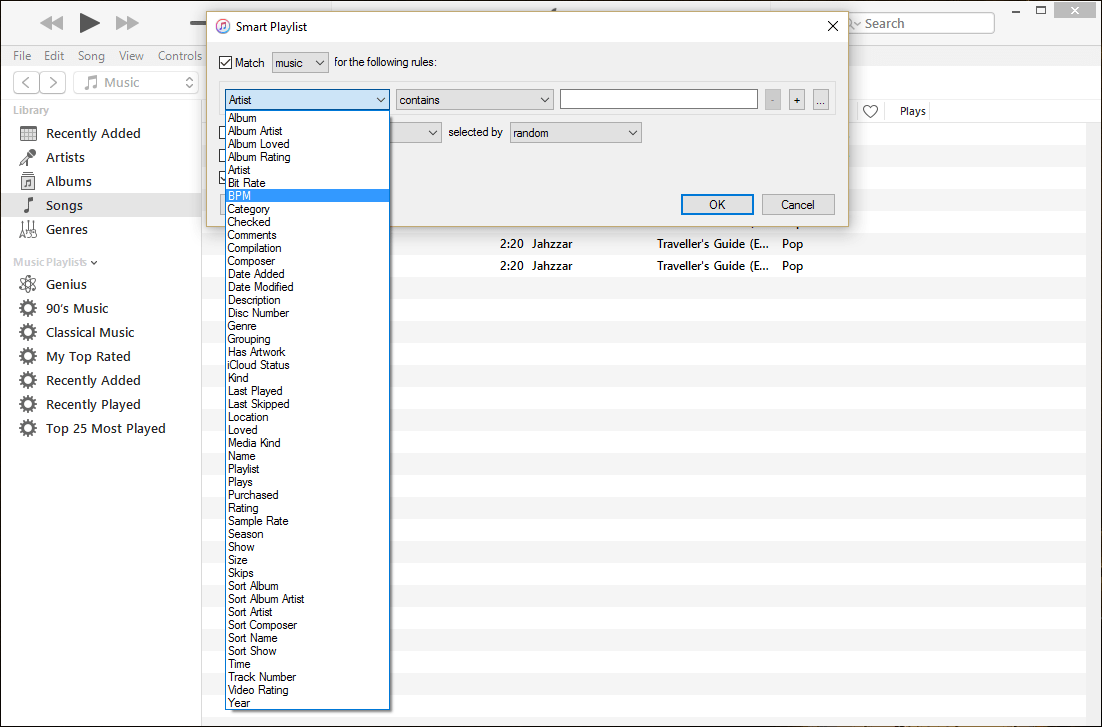
- Once you have done that, you will have to determine what type of classification you want. You can create playlists for songs that have a BPM value equal, lesser or greater than a provided number or within a desired range.
- After providing all the desired parameters, simply click "OK" and wait for the song playlists that fit the provided characteristics to be generated.
Step 3. Turn on Crossfade on Apple Music
The third step on how to mix music on iTunes is enabling crossfading in the iTunes app. Click the Edit option that you will see in the menu bar, and then choose the Preferences option, and then choose the Playback tab. Then you have to tap the checkbox at the left part of the Crossfade songs in order to turn on the said feature. And then you can start dragging the slider in order to set the length of the crossfade.
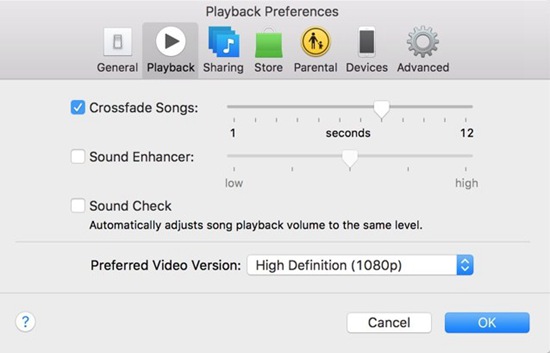
Step 4. Change Start or End Time of Song
Then you can adjust the playlist song’s start and also end times in order to skip intros and have fade endings in order to strengthen the performance of the crossfading. Then start selecting a song and then tap the Edit option which you can see in the Menu bar and then tap the Get Info option and then the Options tab. Go and tap Start Time and Stop Time boxes and then you can now enter the time adjustment that you need or desire.

Step 5. Finished
Using the standard controls of iTunes you can select and playback your playlist. As the next song fades in, each song will fade out at the end. By doing so, you will be creating a seamless performance that is DJ-style without using DJ sofware. This feature works with the random play feature of iTunes in order to add an element that is really unexpected.
Part 2. What Is the Best Way to Mix Songs on iTunes?
The idea of being able to listen to Apple Music songs offline is one of the best things especially when you love doing things with music, and what more if you could mix it all together in order to create a better harmony? This is good entertainment that is also equivalent to a cost, of course. If you wanted to listen to Apple Music songs while you are away from a stable internet connection, you have to subscribe to the platform. But, what if you can listen to songs from Apple Music without spending your money? Is it even possible? What are the odds and the choices?
To begin with, in this part of the article, we are going to talk about a tool that could make such things possible. Given that we have the idea of how can we download the songs and listen to them offline, we could also be aware of how to mix music on iTunes, here. This tool is called the AMusicSoft Apple Music Converter. It is known to be one of the best professional converters we have in the market these days. And the best part of using this tool is it has a lot of features that could greatly help everyone that loves to enjoy all genres of music without having to encounter any type of limitation.
One of the most notable features of the AMusicSoft Apple Music Converter is its ability to remove DRM from iTunes music. It protects the files from being illegally distributed without proper consent from the original creators. However, if it is determined that the files or music files that you are going to convert are for personal use only, the DRM can be removed alongside the process of conversion. You can also choose a lot of file formats that are offered by the tool. With its help, you can be able to convert music files from Apple Music to a lot of more flexible formats that are compatible with a lot of MP3 players.
Aside from the ones discussed above, it is also guaranteed that you will save a lot if you opted to use the AMusicSoft Apple Music Converter. Since through the help of the tool, it is now possible to download and play songs from Apple Music even when you are offline, there is no need for you to subscribe to the premium version of the app. This will also mean that you will be saving some money from the monthly payout schedule of the app's subscription.
And it is not only the money that you will save, you also have the chance to save time by manually converting each file to your desired output. According to users, the AMusicSoft Apple Music Converter can convert 16 times faster than basic professional converters. The use of this tool is the wisest thing to do. The tool is also easy to use and has a very simple interface, to be able to know the steps on how can we do it, see the list below.
- To begin, download and install the AMusicSoft Apple Music Converter on your computer.
- You have to go find the add files option in order to proceed with adding all the Apple Music songs that you wanted to convert. You can also let the professional converter scan your device for possible songs that you wanted to convert.

- Now, you can now start creating a folder in which all the converted files will be saved. You can rename the folder based on your personal preference or you can use default information such as the song title, album name, or even the name of the singer or genre of the music.

- The final one that you have to do is to click the Convert tab and wait until the AMusicSoft Apple Music Converter has finished converting all your chosen songs. In just a few minutes, you can be able to enjoy songs that are compatible with most MP3 players we have today.

Part 3. To Summarize It All
We hope that we have given you an idea of how to mix music on iTunes and finally integrate all the edits that you wanted in a dance song or just any song that you wanted to mix with another one. The use of professional converters like the AMusicSoft Apple Music Converter can really make things faster and more efficient at the very least.
People Also Read
- [Fixed] iTunes Application Unable To Start Correctly
- How To Find The Top Played Apple Music Songs
- Easy Fixes For “iTunes Get Album Artwork Gone” Error
- How To Fix My iTunes Doesn’t Recognize My iPod
- How To Get Rid Of iPhone Not Playing: Things To Know
- Top 4 Methods To Enjoy Music On Samsung Galaxy
- Top Sites To Download Background Music For Presentation
Robert Fabry is an ardent blogger, and an enthusiast who is keen about technology, and maybe he can contaminate you by sharing some tips. He also has a passion for music and has written for AMusicSoft on these subjects.