How To Make Song Available Offline In Apple Music?
In the music streaming industry, Apple Music has always been one of the top choices of users. Since a lot of users prefer an audio quality that is very pleasant to hear, they usually turn to Apple Music to experience such quality. This is because the tracks that you can find in Apple Music are encoded in Advanced audio coding (AAC) format, which is believed to have a better quality than other audio formats.
Although some users enjoy listening to music online, there are still some left who are wondering about how to make song available offline in Apple Music. This could be for the purpose of lessening their data consumption or charges or to avoid interruptions when playing the music. For whatever reason you have, this guide will walk you through the procedure on how to make songs available offline in Apple Music.
Contents Guide Part 1. What is Offline Music?Part 2. How to Make Offline Music Available Through the Apple Music App?Part 3. Another Way to Download Song to Enjoy It Without Subscription and ApplicationPart 4. Final Words
Part 1. What is Offline Music?
As the name suggests, offline music is composed of singles, albums, and playlists that a user can access even if he is not connected to the internet. This is a very useful feature as your streaming session won’t have any way to get interrupted in the middle. Sometimes, unstable WIFI or mobile data can result in such concerns and issues. So, most of the users now prefer to download the songs and just play them offline. However, this feature is not for everyone. Almost all streaming services, including Apple Music, only allow users who have an Apple Music subscription plan to experience the Offline Mode. If you are using the service for free, unfortunately, you can only have the songs enjoyed online.
If you are set on Offline Mode, it means that the Apple Music files are saved as cache files on your music library. Switching to offline music is actually a great idea to lessen your data consumption. This is mostly dedicated to all who are using their cellular data instead of WIFI. Online music can be very data-consuming resulting in pricey streaming.
With all these reasons stated, you must be wondering now about how to make song available offline in Apple Music. Let us know about it in the next part of this post.
Part 2. How to Make Offline Music Available Through the Apple Music App?
Apple Music allows every subscriber of the plan to download albums and playlists from its music catalogue and play them offline. Here is exactly how to make song available offline in Apple Music.
On Mobile Devices:
- Tap the Apple Music app on your iOS or Android device.
- Head to the music library to browse for the songs to download.
- Right next to each song title is a plus button that you must click in order to add them to your own library. This goes the same with albums and playlists.
- Once the download is complete, you will notice that the icon has turned into a cloud-like form with a downward arrow inside of it.
- Just tap on this icon to proceed with saving them. You can do this individually, but you can also do it in batches. As you open a certain album or playlist, notice that this cloud icon is also located at the top right corner of your screen, just right above the songs.
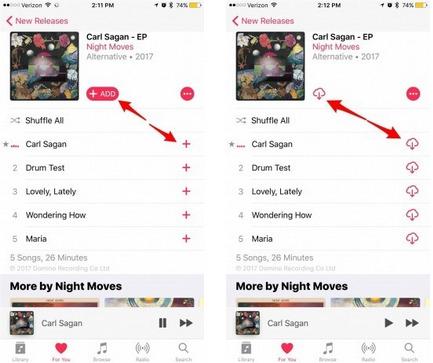
On Your PC or Mac:
- Open iTunes, and then find the song, album, or playlist you want to save for offline listening.
- Click the Cloud icon to the right of the name of the item.
- To see the music you've saved for offline listening in iTunes, click View in the iTunes menu bar and then click on Only Music Available Offline.

How to Find and Access Downloaded Music for Offline Playback
After learning how to make song available offline in Apple Music, you can only enjoy them if you know where to find them and how you can access the songs for listening. Check out the steps listed below.
- Open the Apple Music app on your used device.
- From the bottom of the opening interface, click the Library tab.
- In the new opening window, click the menu icon and then choose the Downloaded Music option.
- Browse the list of songs displayed and select the one that you wish to stream.
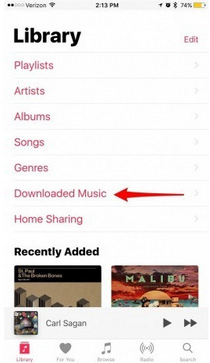
Part 3. Another Way to Download Song to Enjoy It Without Subscription and Application
It was tackled above that downloading music is only available for all subscribers of the plan. Even with the subscription, they can only play the songs on authorized devices and copies of them are not actually permanent as they are just cached on their music library. Also, to avoid illegal distribution of the songs, as they are exclusive on the platform alone, Apple has encrypted DRM copy protection on every single file in the catalog. This is very well understood as some people now are engaging in piracy. If this is the case, would it still be possible to download Apple Music tracks on PC or other devices?
With the situation mentioned just now, you must have thought that there are no other ways left to proceed with how to make song available offline in the Apple Music procedure. Fortunately, AMusicSoft Apple Music Converter is very well capable of removing the DRM from Apple Music files and it can even convert and download them into accessible formats. In this way, all users can use any music player of their choice and they can even unsubscribe from the service. They can also remove the Music app to make some storage space on their devices.
In AMusicSoft Apple Music Converter, you will be able to get the formats of MP3, FLAC, AAC, WAV, AC3 and M4A. The results can be out and available after a couple of minutes as it can work 16x faster. Also, it can assure you that the audio quality of the converted files is just similar with the original. You can also rely on its easy and neat-looking user interface.
Here is the guide on how to use AMusicSoft Apple Music Converter.
- Through your browser, search for the AMusicSoft website and then download the Apple Music Converter. Launch it then on your device.
- Add the songs into the converter by copying and pasting them into the converter or doing the drag and drop method to put an entire copy of the music files.

- Now, it is time to select the format you want. After doing so, select the end folder too.

- To start the process, click the Convert button placed below.

- Tap the Finished tab and see the tracks that have been converted already.
Part 4. Final Words
With the availability of Offline Music and Offline Mode in Apple Music, all users can now enjoy a better music streaming experience at the comfort of their homes. To download the music easily, follow the detailed guide tackled about how to make song available offline in Apple Music. Now, if you wish to have the permanent copies of these tracks and enjoy them without end, use AMusicSoft Apple Music Converter to save them. This converter is the most perfect tool that you can use to get the same quality of music.
People Also Read
- Learn The Detailed Guide On How To Cut iTunes Songs
- Why Is Your Song Not On iTunes And How To Fix It
- Easiest Way On How To Add Music In GoPro Studio
- Top Ways To Fix Apple Music Not Downloading All Songs Issue
- How To Download MP3 From iTunes On Windows And Mac
- How To Stop Apple Music From Automatically Playing?
- Apple Music Song Not Available In Region? What Should I Do?
- How To Stop Apple Music From Playing Random Songs?
Robert Fabry is an ardent blogger, and an enthusiast who is keen about technology, and maybe he can contaminate you by sharing some tips. He also has a passion for music and has written for AMusicSoft on these subjects.