Best 5 Tips On How To Make Apple Music Shuffle Better
If you want to know how to shuffle music to freshen your music listening, you'll like this tip on how to make Apple Music shuffle better. As the name suggests, shuffle will rearrange your playlist with an unexpected sequence of tracks, which is very helpful especially if you are not fond of playing the same music in the same sequence over and over again. How to enable shuffle in Apple Music? How can I get a better shuffle playback experience? Check out below the detailed guide and make your music streaming experience more fun and less boring.
Contents Guide Part 1. How to Shuffle Music in Apple Music?Part 2. 5 Ways to Make Shuffle Play Better in Apple MusicPart 3. How to Get the Best Experience with Apple Music?Part 4. FAQs About Shuffle in Apple MusicBottom Line
Part 1. How to Shuffle Music in Apple Music?
As mentioned earlier, it would be best to know first about enabling the Shuffle feature before the tips on how to make Apple Music shuffle better. To do this, you may use the Shuffle button or ask Siri to assist you with the procedure.
Shuffle an Album or Playlist (Mobile)
- Launch the Apple Music app on your iOS or Android device.
- Select any playlist or album you want to shuffle.
- At the top of an album or playlist, tap the Shuffle button.
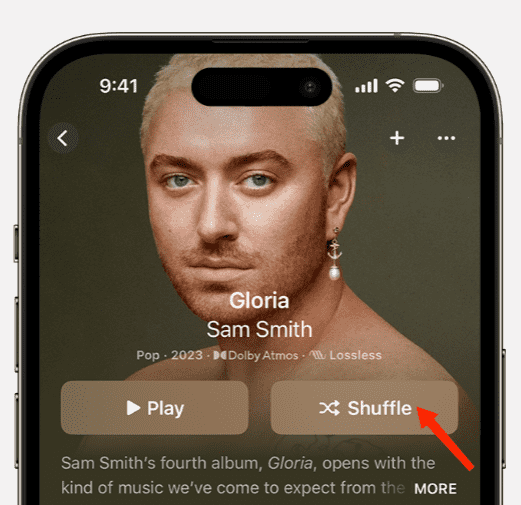
Shuffle Your Whole Library (Mobile)
- Launch the Apple Music app on your iOS or Android device. Then tap Library.
- Tap Songs or Albums.
- At the top of Songs or Albums, tap the Shuffle button.
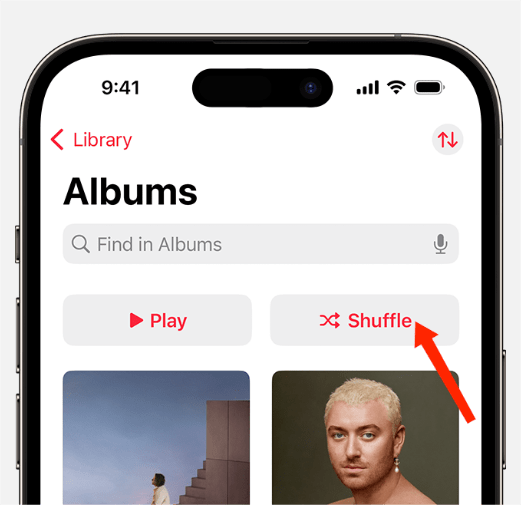
Ask Siri to Shuffle Music (iPhone only)
For all using iOS devices, you may also get help from Siri. The first steps to follow are just the same, open the app, choose any playlist and then say “Hey Siri, shuffle this playlist/album”. Just make sure that your commands are clear so that Siri wouldn’t have a hard time understanding what you’ve said.
Shuffle Apple Music (Mac/Web Player)
If you are using Mac, you can enable the Shuffle feature via Apple Music app, while on Windows computer, you may use the iTunes app. Though the applications are different, the procedure is quite the same for both apps.
- Open Apple Music app and then proceed to your collection.
- Follow it with the selection of playlist or album. Just look for the Shuffle button on your screen and tap it to enable.
- Another way is to click on the Control tab and then select the Shuffle option. After that, choose “On”. Then proceed on selecting the album you wish to stream.

Part 2. 5 Ways to Make Shuffle Play Better in Apple Music
After knowing how to enable the Shuffle feature, it is now time to learn how to make Apple Music shuffle playback better. Check out the tips below.
Tip 1. Use the Latest Version Apple Music App
How to make Apple Music shuffle better? You can regard the outdated Apple Music application. As a solution to fix it, you may consider upgrading Apple Music to the latest update. Most of the issues encountered are within the application’s system itself. So, getting your application updated would be a great help, which will fix bugs. For iOS, Mac and Android users, you can update your application respectively in either the Apple App Store or Google Play Store. If there is an available update for Apple Music, you will be able to see an Update button beside it. Select it right away.

Tip 2. Change Playback Order
To make Apple Music shuffle better, you may try sorting your tracks in playlists yourself. In this way, you won’t have to bear the unwanted arrangement of tracks every time you stream them.
Sort Your Apple Music Playlist (Mobile): In Apple Music, select a playlist. Then tap the ellipsis (three encircled dots) button at the top-right corner of the playlist page. Tap on Sort By. You can choose a sorting method, such as title, artist, recently added, or recently played.
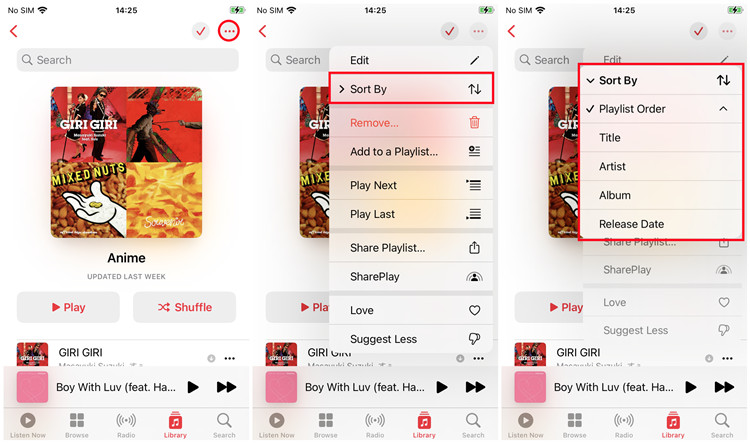
Sort Your Apple Music Playlist (Mac/Web Player): In the Music app, click Songs below Library in the sidebar. Click a column heading to play songs in alphabetical order by song title, artist, or album (or sort by any other category). To show more categories, choose View > Show View Options. Double-click the song you want to play first. The rest of the songs follow depending on the order you selected.
Tip 3. Avoid Using the iCloud Music Library
According to some users who are using the iCloud Music library, they usually encounter an error regarding the Shuffle feature. One way on how to make Apple Music shuffle better is to avoid using this and make sure that it is disabled on your application and device.
Tip 4. Delete and Add Music Again
For the procedure on how to make Apple Music shuffle better, you may also try deleting some tracks, playlists and albums and add them again on the service. Some users say that this is effective on them especially when it comes to fixing Shuffle problems.

Tip 5. Adjust the Shuffle Algorithm Manually
You can also mess up your Apple Music’s current algorithm for shuffling to make shuffle better. How can we adjust its algorithm? When you shuffle a playlist, you can continue skipping for familiar songs and leave the songs you seldomly listen to finish. In this way, shuffle algorithm relearns your listening habits. It’s an effective way to discover new songs on your playlist that you haven’t heard in a while.
Part 3. How to Get the Best Experience with Apple Music?
We have shared how to make Apple Music shuffle better, do you want more playback controls to improve your music listening? To get the most fun music experience, you can download Apple Music songs and transfer them to other platforms or media players, which are equipped with more playback settings. For example, Spotify offers a smart shuffle mode. However, it's difficult to transfer Apple Music songs even though you have downloaded them on local device with subscription. Why? It is because of DRM protection on Apple Music audio files.
DRM will protect copyrighted digital content from Apple Music and make it impossible for it to be played on devices that are not licensed or allowed by Apple. So, you can try our AMusicSoft Apple Music Converter to download DRM-free music files. Why choose AMusicSoft Apple Music Converter? Because it can remove DRM from Apple Music and iTunes protected files. Meaning to say, you can access them while offline without the internet, or choose any music player that you want to play them.
AMusicSoft Apple Music Converter is also an all-in-one music converter to convert Apple Music files to MP3, MP4, FLAC, M4A, WAV, and other common audio formats at up to 5x speed. AMusicSoft software will keep all the music metadata and ID3 tags for the downloads, including the title, artists, Track ID, and album artwork after the conversion is finished. With this information, you can easily manage your collection of music downloads.
Download Music to Shuffle Play on Other Platforms
Step #1. Download and install the application from the official website. Open it and add the apple music files to the program. You can also wait for the automatic sync.

Step #2. Select the output format that is compatible with the PS4 formats. Then choose the output folder on your computer.

Step #3. Navigate to the bottom of the page and click on the convert button then wait for the process to complete.

Step #4. Select the Converted tab and then check the progress of conversion.
Part 4. FAQs About Shuffle in Apple Music
Q1: Is Apple Music shuffle random?
Apple Music shuffle isn't truly random. Apple Music uses a pseudo-random algorithm to mix up your playlists. Every time you hit shuffle, Apple Music generates a pseudo-randomized version of your playlist that you don’t see and plays the shuffled playlist from beginning to end. It’s reshuffled every time you leave the playlist and come back.
Q2: What if Apple Music Shuffle Suck?
Most people hear several same songs on repeat when they turn on shuffle playback. If you subscribe to Apple Music and you encounter this problem, it can be very frustrating. View our guide to fix: Why Does Apple Music Shuffle Play The Same Songs
Bottom Line
As you can see on our discussion above, the ways on how to make Apple Music shuffle better are just simple to do. Apart from the tips tackled, you may also try to organize your collection in a better way, like sort them by genre or by artist, by album, by released date and more. This may also add some colors while you stream Apple Music. As you look through the internet, you will surely find more ways, but one thing that I’d recommend the best is to use AMusicSoft Apple Music Converter. This will help you in the download and conversion of the tracks you love, which you can control and manage once saved on your collection already.
People Also Read
- How To Organize And Rename Albums In iTunes
- Easy Methods For Getting Your Own iPhone Custom Ringtone
- How To Delete Songs On iTunes On iPad, Desktop Or Mobile
- How To Find The Top Played Apple Music Songs
- How To Restore Songs Disappeared From Apple Music?
- How To Get Music On Android Phone [Best Methods]
- SOLVED: Unable To Download Song On Apple Music
Robert Fabry is an ardent blogger, and an enthusiast who is keen about technology, and maybe he can contaminate you by sharing some tips. He also has a passion for music and has written for AMusicSoft on these subjects.