How To Make Apple Music Profile Private: Yes It Is Possible
Apple Music is an online music streaming service. You have to pay and subscribe to Apple Music before you start enjoying the content. Although for a first-time user can enjoy three months free trial period. It has over 50 million music files including songs, playlists, and albums.
The social network platform on Apple Music has given this app a competitive advantage. With your profile, you can share playlists with your friends. But sometimes you can want some little privacy with what you are listening to. So how to make Apple Music profile private is the problem.
This article will outline and explain two ways on how to make Apple Music profile private. Part one will also explain to you how you can set up your profile on Apple Music for free. There is bonus information on how you can make your Apple Music profile private by downloading an Apple Music file for offline listening.
Contents Guide Part 1. How To Make Apple Music Profile Private?Part 2. Bonus: How To Download Apple Music For Offline Listening?Part 3. Summary
Part 1. How To Make Apple Music Profile Private?
Apple Music is one of the music streaming services that have social network features. It allows you to create a personal profile that makes you follow your friends and family on Apple Music.
Once you follow a person, you get permission to view his/her playlists. The main intention of Apple was to create a way its users can share playlists. Your followers also can see your playlists and the music you are streaming.
In the beginning, Apple Music allowed people to follow music artists on the app. But it removed this option due to privacy issues. Nowadays any Apple Music user can make his/her profile private. And only the selected people can view and listen to what you are streaming. But the problem is how to make Apple Music profile private.
There are two ways you can keep your Apple Music profile private. First, you can choose to keep the whole Apple Music profile private. Secondly, you can choose to keep your listening history on Apple Music private.
Before you make your profile private, you have to know how to set up your profile. Below is how you can set up your profile on Mac and iOS devices.
How To Create Apple Music Profile
Step #1. Launch the Apple Music application. (If you have iOS 11 it will directly lead you to get started sharing with friends and family).
Step #2. Click on the “For You” tab and click on the profile picture found in the top right corner. Then click on “Start Sharing with Friends” and select “Get Started”.
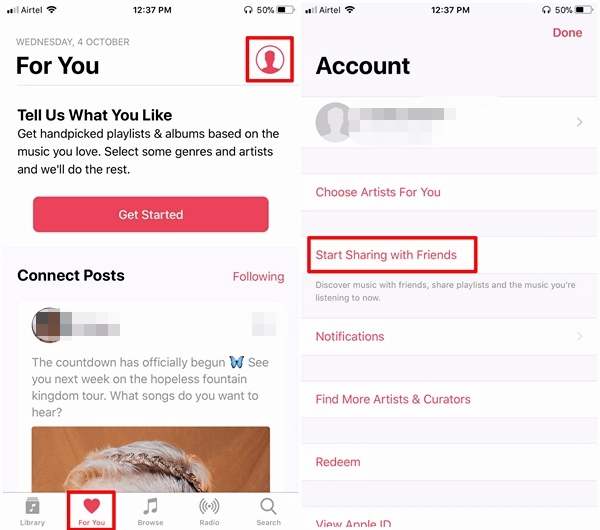
Step #3. You can now upload your profile picture and type in your username that your friends will be using to find you. When you are finished with that, click on “Next”.
Step #4. If you want your profile to be open to all of your friends and the public, choose "Everyone". You can also select a few people who will be able to see your playlist history. You can also choose the playlist to show on your profile or hide all and none will appear on your profile. If you want your friends and family to easily find your profile, add your contacts to the profile. Then click on “Done” and your Apple Music profile will be on.
How To Keep Your Apple Music Profile Private
Step #1. Open the Apple Music application on your device.
Step #2. Click or tap on “For You”. Then navigate to the top right corner and click/tap on the “Avatar” icon.
Step #3. Click/tap on the "Edit" option and you will see a "Who Can Follow Your Activity" header. From this header select people, you would like to view your profile. Then finish up by clicking "Done".

How To Set Your Apple Music Playlist Listening History Private
This is a fantastic option because it allows you to view other people’s playlists without them knowing yours. Nobody can know your listening habits.
Step #1. Launch the Apple Music app on your device. And click on the “For You” tab.
Step #2. Navigate to the top right corner and click on the “Avatar” icon. Then select the “Edit” option.
Step #3. From the edit window, switch off the “Listening To” button. And click on “Done”.
Part 2. Bonus: How To Download Apple Music For Offline Listening?
Apple Music is the best music streaming service. It allows you to get the latest songs from upcoming artists. To add to that Apple Music has the best social network that allows you to share your playlists with your friends on your profile. Although this exposes your listening habit to many people. Forcing Apple Music users to struggle with how to make Apple Music profile private. You can do this using the procedures in part one above.
The best way to hide your listening habit is by playing Apple Music files offline. But this is also another big problem because Apple Music files have DRM protection. The DRM protection prevents you from downloading Apple Music onto your hard drive. You can purchase Apple Music songs and albums then download them. But still, you cannot play these downloaded files offline.
All these look impossible, but with a third-party tool, you can download Apple Music for offline listening. AMusicSoft Apple Music Converter is the best tool for this job. This software can remove DRM protection from Apple Music files, convert them into any format and download them to your local storage. It has high conversion and download speeds of up to 16X hence saving your time.
It will give you high-quality output files with no data loss including sound quality. It can give you both compressed and uncompressed output formats like MP3, M4A, FLAC, WAV, and many more.
Apart from Apple Music, it can also convert and download iTunes music files and audiobooks. The program is user-friendly for beginners because it automatically loads Apple Music and iTunes purchased files. This application can maintain all ID tags from the original song including any other metadata information. It is compatible with both Windows and Mac operating systems.
It has the best output management system that allows you to select the folder it will save the converted files. It can convert ten files at the same time without reducing the speed. The application is also small hence it will not take up space on your hard drive. Below is how you can download and listen to Apple Music offline with the help of the AMusicSoft Apple Music Converter.
Step #1. Download and install the program on your computer. Then launch the application and it will automatically load all purchased Apple Music songs, playlists, and albums.
Step #2. Now select the Apple Music files that you want to listen to offline from the main interface. Choose the output format you want from the long list. You will also select the folder in which the program will save the converted files.

Step #3. Finally, click on the "Convert" button and the software will begin working. Once the conversion and downloading are done, open the selected folder and play Apple Music offline.

Part 3. Summary
From the information above, how to make Apple Music profile private is no longer a problem. You can choose to make the whole profile private or hide your listening history. You can also select a few people that can view your profile. The good thing about hiding your listening history is that you will still be able to view other people's listening history.
If you want to be too private, then download and listen to Apple Music offline. AMusicSoft Apple Music Converter will help you do it in seconds. It has premium download speeds and the best MP3 output format. It only works with the paid subscription of Apple Music or when you are using the three months free trial. The purchased version has better features and gives you a lifetime of free updates. This software is for personal use only because it is illegal to remove DRM protection from any copyrighted material. Do not use it for commercial purposes.
People Also Read
- Apple Music Album Covers Not Showing: How to Fix It
- Apple Music Format Not Supported: How to Fix
- How To Restore Apple Music: A Guide for You
- Ultimate Guide: How To Show Lyrics On Apple Music
- How to Set Apple Music as Alarm Song
- How To Play Apple Music On MP3 Player
- How To Make Apple Music Available Offline
Robert Fabry is an ardent blogger, and an enthusiast who is keen about technology, and maybe he can contaminate you by sharing some tips. He also has a passion for music and has written for AMusicSoft on these subjects.