Guide About How To Keep Apple Music Separate Family Plan
Apple Music family plan has been introduced for both iOS devices and Mac. It specifically features Family Sharing in which every member involved with respective Apple IDs can share a single collection of music, movies and other media files.
Shared below is the complete guide about Apple Music Family plan, starting from how to set up a Family Sharing account, to invite members, up to finally having the Family plan account. The process of how to keep Apple Music separate family plan will be discussed as well.
Contents Guide Part 1. What is Apple Music Family Plan and How to Set It Up?Part 2. How to Keep Separate Logins in Apple Music Family Plan?Part 3. Bonus: Stream Apple Music Without LimitPart 4. Summary
Part 1. What is Apple Music Family Plan and How to Set It Up?
Sharing your Apple Music Family plan with others in your household is a great way to save money while enjoying Apple's vast catalog of streaming music content. An individual Apple Music subscription costs $9.99 per month. Spend $14.99 instead, though, and you get a family plan for yourself and up to five other people. Of course, you can't take advantage of the free family plan trial if you're already subscribed to Apple Music as an individual. Instead, you'll need to switch from an individual plan to a family plan.
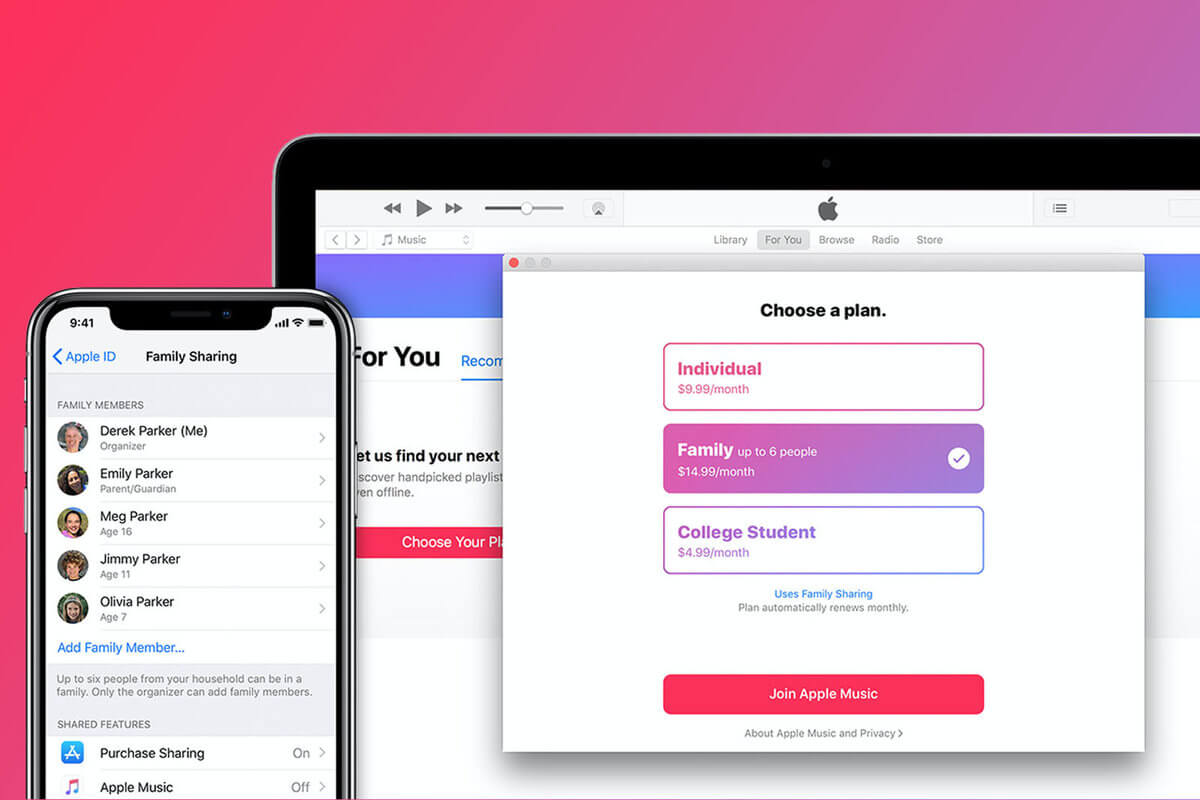
How to Set Up Apple Music Family Plan
First, we'll walk you through how to subscribe to an Apple Music family plan. If you've never subscribed before — congratulations, you'll get a free trial for the first time!
- Open the Music app on your device and tap "For You" at the bottom of the main interface.
- On the page that opens, tap the red "Try It Now" button.
- Select "Family," and then tap "Start Trial." You'll be asked to sign in with your Apple ID, or using Face or Touch ID, and you might have to add a payment method.
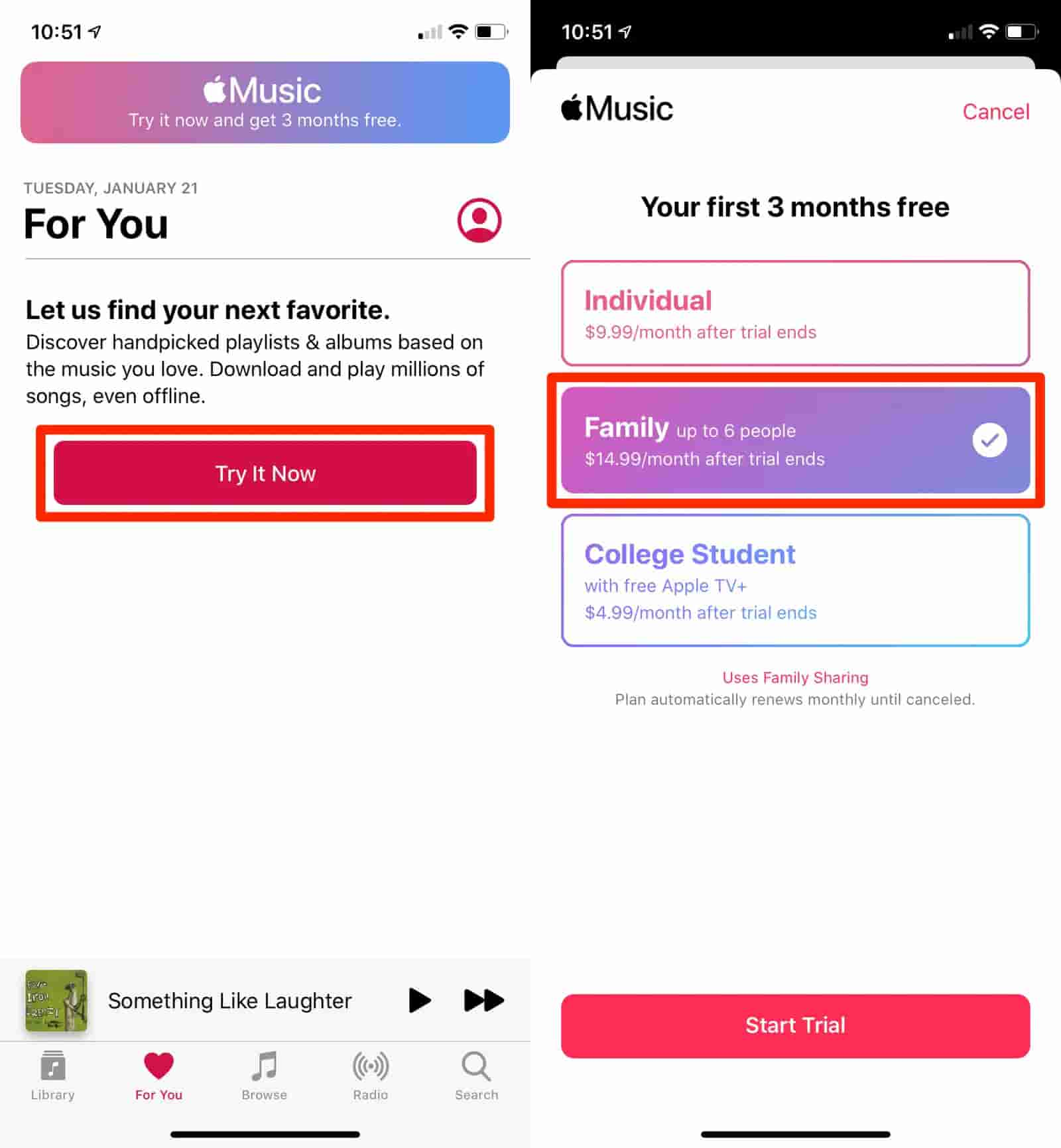
Each family group can only be moderated by one adult, who should be the same person whose Apple ID has an active family plan subscription to Apple Music. Aside from that, as the main account holder, all of the purchases to be made must have your approval as you will be the one to pay for that.
How to Set Up Family Sharing
Follow the steps below on how to set up Family Sharing.
- Open the Settings app on your iPhone or iPad, and then tap your name at the top of the screen.
- Tap Set Up Family Sharing, which will walk you through the process of setting up Family Sharing.
- In the pop-op that appears, tap "Get Started" to continue.
- You'll be presented with a number of ways to use Family Sharing. Tap "Apple Music."
- On the next menu, choose Apple Music and tap it.
- On the next screen, tap the "Invite via Messages" button.
- This will open a text message conversation, where you can send the Family Plan invitation to anyone with an Apple ID.
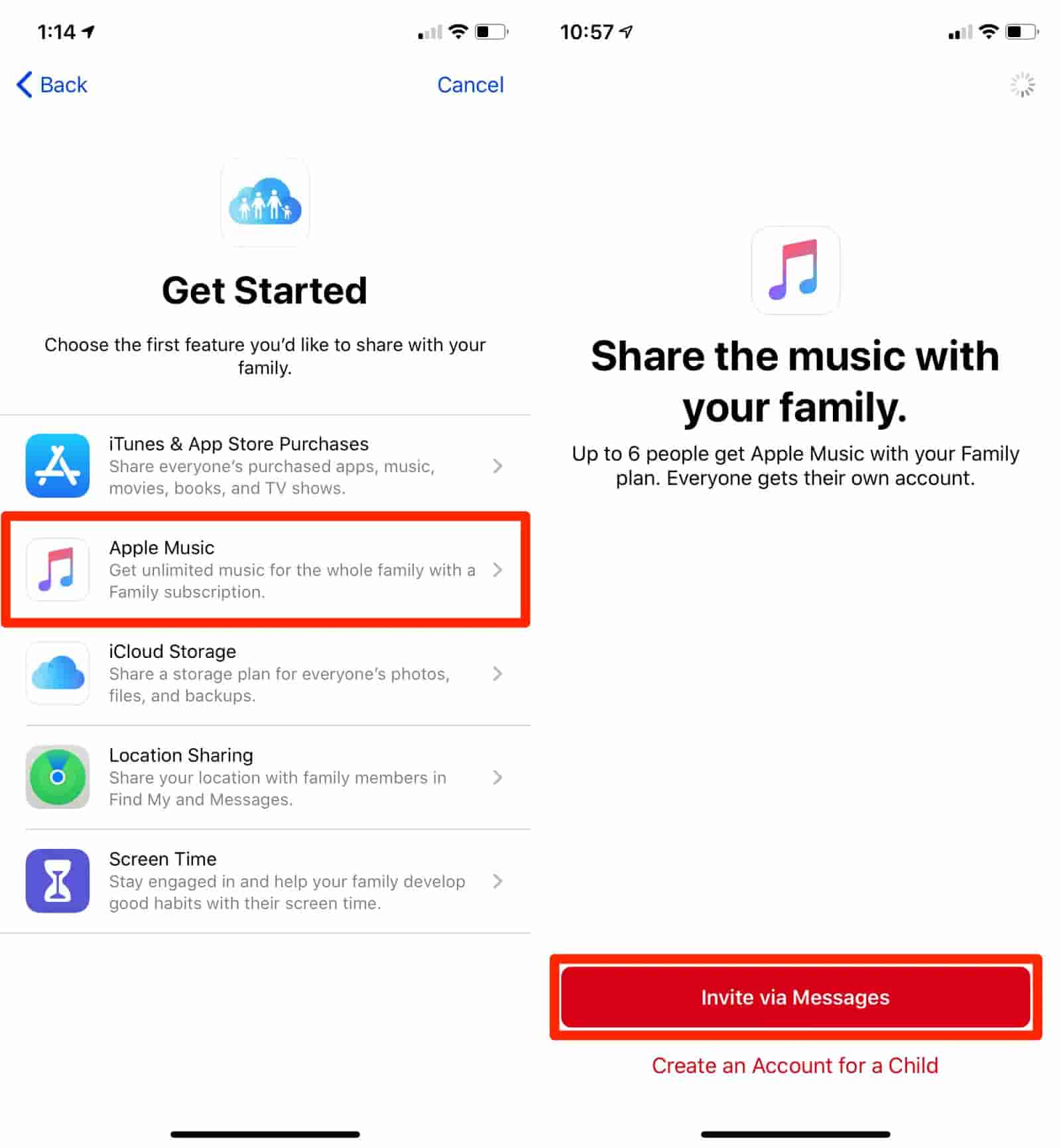
As soon as they open the invitation, they'll be added to your account. You can add up to six people to the account, including yourself. If someone that already has an Apple Music account joins your Family Plan, their account will be closed automatically. Let us see in the next section if there are ways on how to keep Apple Music separate family plan and enjoy the files individually.
Part 2. How to Keep Separate Logins in Apple Music Family Plan?
Through the help of Family Sharing, each member invited were able to access the saved items in the music library of the plan. But since this is enabled, is there a chance for the procedure of how to keep Apple Music separate family plan to be possible?
The set of steps below is tested and done by some users. There are times that it was effective but there are also times when it is not working at all. But after so many trials, they have succeeded in keeping a separate login for each member. You may also consider doing the steps below if you wish to.
- First step is to sign out of your iTunes. Make sure that you are also signed out from your iCloud.
- Now, get the different devices that the members will use for streaming and then sign into your iTunes account once again using the Apple ID utilized when purchases are made. For iCloud, sign in using each other’s separate .mac accounts.
- After that, the admin or leader may start enabling Family Sharing through his own credentials (iCloud and .mac address). Once done, start inviting the member through his respective iCloud and .mac address.
- If finished, you may now sign back in to Apple Music via separate credentials. You may sign back in using your own Apple ID associated with your purchases while other members may sign in using either the iCloud or .mac address used in creating the Family Sharing account.
By trying these steps, you will be able to proceed with how to keep Apple Music separate family plan.
Part 3. Bonus: Stream Apple Music Without Limit
When using the Apple Music Family Plan, misunderstandings and confusion are inevitable, especially purchases are to be made in order to start streaming. This is one of the reasons why some users are eager to learn about how to keep Apple Music separate family plan. Even if the tracks are purchased, still, you have no full rights over it, which for example is about playing them on the device you want. This is because of the DRM content encryption and the format to which the files are originally encoded to.
To avoid the hassle and the limitations in streaming Apple Music, I would recommend using AMusicSoft Apple Music Converter. This tool can convert and download Apple Music files into multiple formats that can be accessed on almost every device available. You can have MP3, WAV, FLAC, AAC, AC3 and M4A with AMusicSoft. Once the conversion is done, you can get DRM-free songs with multiple formats. Now you can listen to Apple Music songs on other music players offline, and back up your Apple Music library before canceling the subscription.
It has a speed that is 16x faster and it can surely finish everything in just a few minutes. With AMusicSoft, you are able to stream results with high audio quality. It is also good to mention that AMusicSoft is user-friendly since the procedure on how to use this is just very simple. See the detailed steps below in relation to how to keep Apple Music separate family plan.
- Go to the website of AMusicSoft and then select the Download button next to Apple Music Converter. Install and launch it after.
- Add the Apple Music files to convert by ticking on the box before each song title is selected.

- Select as well the format to use for conversion and then the end folder, too.

- Hit the Convert button and wait until the conversion is finished.

- Lastly, download the resulting files in the Converted tab.
Part 4. Summary
The process on how to keep Apple Music separate family plan is actually doable with just a few steps to follow. However, as mentioned, there are possibilities that it won’t work, so, having an alternative plan is always better. If you really wish to have your own collection with no one being able to access and see it, you can use AMusicSoft Apple Music Converter to download and convert your favorite tracks and then play them on any device you have. This will ensure an unlimited streaming of Apple Music.
People Also Read
- How To Download MP3 From iTunes On Windows And Mac
- Learn About “Can I Play Apple Music On Alexa”
- iTunes Export To WAV – The Ultimate Guide
- How To Prevent Apple Music From Opening On iPhone And Mac
- Apple Music To Chromecast Via iPhone, Android, Windows, And Mac
- Easy Fixes For Apple Music Not Syncing To Mac Issue
- Most Effective Ways To Apple Music Songs Greyed Out Error
- Top Two Best Methods To Enjoy Audible On Apple TV
Robert Fabry is an ardent blogger, and an enthusiast who is keen about technology, and maybe he can contaminate you by sharing some tips. He also has a passion for music and has written for AMusicSoft on these subjects.