How To Download Whole Library On Apple Music? [2025]
Apple Music is a popular music streaming service that offers access to millions of songs, albums, and playlists. While streaming music is convenient, it can also be frustrating if you have limited data or a spotty internet connection. Thankfully, Apple Music allows you to download songs and albums for offline listening. But what if you want to download your entire library?
In this guide, we'll walk you through the steps on how to download whole library on Apple Music, as well as alternative methods and troubleshooting tips to ensure a smooth process. Whether you're going on a long trip or simply want to have your music available offline, downloading your entire library is a great option for any Apple Music user.
Contents Guide Part 1. What Do You Need to Download Music on Apple Music?Part 2. How to Download All Songs on Apple Music?Part 3. Solutions to Fix Apple Music Not Downloading SongsPart 4. Bonus Tip: How to Download Apple Music Songs Without Subscription?Part 5. Conclusion
Part 1. What Do You Need to Download Music on Apple Music?
For the process on how to download whole library on Apple Music, you will need to ensure that you have a few key requirements. Firstly, you will need an active Apple Music subscription, which will give you access to the entire Apple Music library. Like with all Apple products, such as AirPods, Apple Music is easier to use on an Apple device as the app is there, ready and waiting. However, Apple Music does not discriminate! You can be an Apple Music subscriber on Android devices, too. Simply download the app from the Google Play Store.
Secondly, you will need to sign in to your Apple Music account using your Apple ID and password. This will allow you to access your personal library and download songs for offline listening.
Additionally, you will need to ensure that your device has sufficient storage space to store the downloaded songs. The amount of storage space required will depend on the size of your library and the quality of the downloaded songs.
Finally, there’s another thing you need to implement how to download all songs on Apple Music. It is important to have a strong and stable internet connection to ensure that the downloads are complete without interruption. If your internet connection is slow or unreliable, the downloads may take longer than expected or may not be complete at all. By ensuring that you have all of these requirements in place, you can download your whole Apple Music library and enjoy your favorite songs offline.
Part 2. How to Download All Songs on Apple Music?
Here's a more detailed explanation of each step on how to download whole library on Apple Music using mobile device easily and quickly:
- Open the Apple Music app on your iPhone, iPad, or Android, and make sure that you are signed in to your Apple Music account using your Apple ID and password.
- Touch and hold a song, album, or playlist that you want to add to your library. Tap Add to Library.
- Back to the app’s main screen, tap on the “Library” tab located at the bottom of the screen. This will take you to your personal music library.
- Long press the album title or playlist that you added from Apple Music until a menu appears.
- Tap Download. You can also tap the Download icon that’s next to the album art at the top of your playlist. All of your music will begin to download!
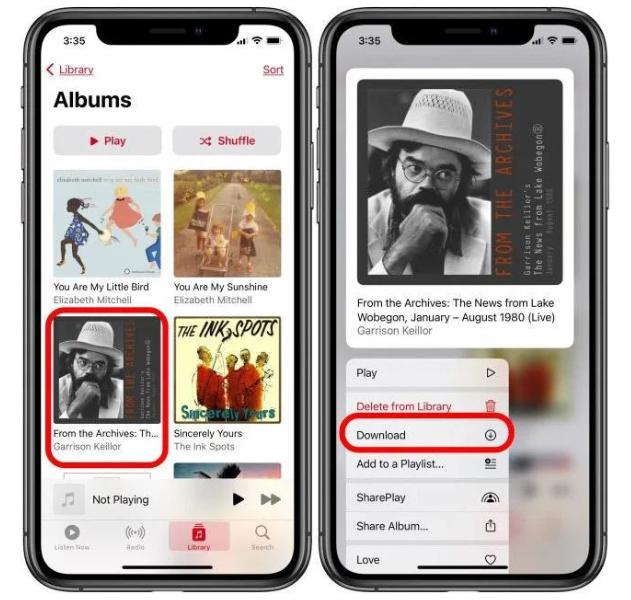
- Wait for the downloads to complete. The time it takes for the downloads to complete will depend on the size of your library and the speed of your internet connection.
How to download whole library on Apple Music on a Mac? With the Apple Music app on Mac, you can create a Smart Playlist that does exactly that, and we'll show you how.
- Open the Music app on your Mac to get started.
- At the very top, select File, choose New and click Smart Playlist.
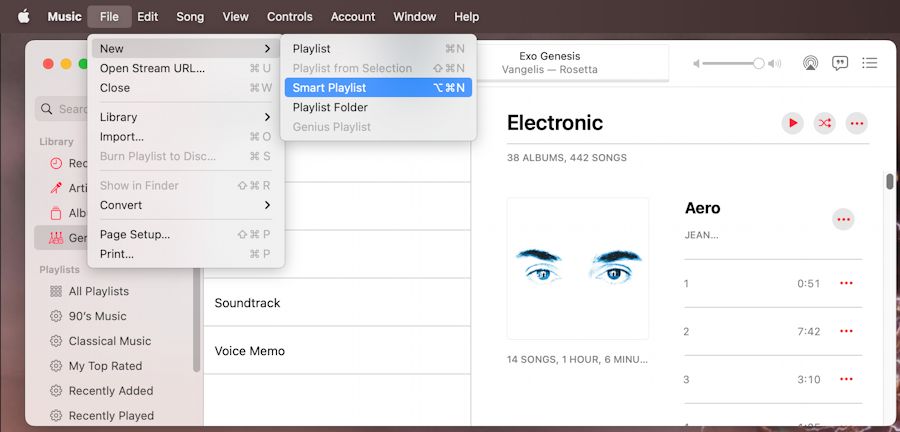
- When the Smart Playlist setup window opens, check the box at the top to Match the following rule. This is where you choose the criteria for your playlist.
- Select Time from the second drop-down box and is greater than in the second. The playlist will add songs based on their length (time) being longer than the value you set next.
- Leave 00:00 in the time formatted box; that way, all your songs will be included since they are all longer than zero seconds. Make sure Limit to is unchecked.
- Check Live updating so that new songs added to your Apple Music Library are downloaded too. Click Okay.
- You’ll then see your playlist in the main section of the Music app. Enter a name in the Playlist field and press Return. You can then play your new Smart Playlist right away.
- Finally, hit the download arrow button from the right of this smart playlist. It will start saving all your songs locally to your Macbook!

By following these simple steps, you can easily download your entire Apple Music library and enjoy your favorite songs even when you're offline.
Part 3. Solutions to Fix Apple Music Not Downloading Songs
When you want to do the process on how to download whole library on Apple Music, you may encounter some issues. We will include some basic troubleshooting tips that can help you if you encounter any issues while downloading your Apple Music library. Here's a more detailed explanation of each tip:
- Checking for updates: Make sure that your device and the Apple Music app are up to date. If there are any pending updates, install them and try downloading your library again.
- Clearing cache and cookies: Clearing the cache and cookies on your device can help free up storage space and improve the performance of the Apple Music app. To clear the cache and cookies, go to the settings on your device, find the Apple Music app, and clear the cache and cookies from there.
- Restarting the device: Sometimes simply restarting your device can help resolve any issues you may be experiencing. Try restarting your device and then attempt to download your library again.
By trying these troubleshooting tips, you can resolve any issues you may be experiencing and successfully download your entire Apple Music library. If the issue persists, you can contact Apple support for further assistance.
Part 4. Bonus Tip: How to Download Apple Music Songs Without Subscription?
As we mentioned above, if you want to finish the process of how to download whole library on Apple Music, an Apple Music subscription is obviously required. Apple Music offers a free 3-month trial for most new users. After that, here are the main pricing options: $109.99/month for individuals, $16.99/month for families (up to 6 users), and $5.99/month for college students.
How to download all songs on Apple Music without any Apple Music yearly subscription? Using a third-party tool like AMusicSoft Apple Music Converter is another alternative method for downloading your entire Apple Music library. As you would know, Apple Music files are DRM protected. This means that you cannot just download them whenever you want to. For this process, the best tool to use is AMusicSoft Apple Music Converter. Apart from Apple Music DRM removall, it can guarantee you good quality conversion and download procedures.
As a music converter, it can support the formats of MP3, FLAC, AAC, AC3, M4A, and WAV. With a working speed of 16x faster, it can produce good quality audio within just a few minutes. It is important to note as well that this music converter is very easy to use as its functions and features could be managed easily.
Here’s how to use the tool:
- Download, install, and launch the AMusicSoft Apple Music Converter on your computer.
- Then wait for a while until everything in your library is read and recognized. Then, start uploading the songs into AMusicSoft by marking the selection box before each song title you want.

- Right after that, select an output format from MP3, FLAC, WAV, AAC, AC3 and M4A. The destination folder must be chosen as well.

- Let the process start by clicking on the Convert button.

- Lastly, download the converted songs. You can find them in the Finished menu above.
Part 5. Conclusion
In conclusion, with a few simple steps, you can easily finish the process of how to download whole library on Apple Music to your device and listening to your favorite songs anytime, anywhere. Downloading your entire Apple Music library is a great way to enjoy your favorite songs offline and avoid data charges when streaming music on the go.
Before downloading your library, make sure that you have an active Apple Music subscription, sufficient storage space on your device, and a stable internet connection. You can consider using third-party tools like AMusicSoft Apple Music Converter to help you download and save the songs you love to save money for you.
People Also Read
- How To Download Free Movies On iTunes Store In 2024?
- Easy Guide To Solve Family Sharing Album Not Showing Issue
- How To Send Ringtone To iPhone Via Email, AirDrop And iTunes
- Easy Way On How To Get A Refund On iTunes Music
- How To Add Family Member To Apple Music Subscription?
- Why Cant I Screen Record Apple Music? Solved!
- Easy Steps For How To Burn A DVD On An iMac
- Good Music Apps For iPhone Without WiFi To Stream Music
Robert Fabry is an ardent blogger, and an enthusiast who is keen about technology, and maybe he can contaminate you by sharing some tips. He also has a passion for music and has written for AMusicSoft on these subjects.