How to Download Music to Kindle Fire
Though streaming services such as Apple Music become popular these days, there are still people who still want to download their favorite music on their respective devices. Downloading songs or any audio file is also considered as an advantage because It can serve as your back up in case unexpected things happens like you suddenly run out of internet connection or the place that you are in has a weak internet spot. Another reason is, it is also considered by many because it is cost-efficient. How it becomes cost-efficient? You will discover later on in this post. But for now, we will focus on how to download music to kindle fire especially if you are using iTunes or an Apple Music. So, let’s get started.
Contents Guide Part 1. Can I Use iTunes on Kindle Fire? Part 2. How to Download Apple Music to Kindle Fire?Part 3. To Conclude Everything!
Part 1. Can I Use iTunes on Kindle Fire?
Kindle fire, which was recently called fire, is a type of tablet that was developed under Amazon. As just much more than an e-reader. Kindle fire also allows you to play the music file that you want and listen to it as you read. Some also use this for audiobooks purposes. But since It is under Amazon, most of us will not think of iTunes or Apple Music because it has its streaming service which is Amazon Music.
So back to the question if it is possible to use iTunes on Kindle Fire? The truth is you can’t directly play any songs from iTunes even your Apple Music on Kindle fire because of these reasons:
- First, because there is still no available version of iTunes for Kindle that even there is an Apple Music app available on Google play still Kindle Fire doesn’t support both it;
- Second, the audio file format of music from the iTunes or Apple Music is not compatible with Kindle fire.
But it doesn’t necessarily mean that there is no way we can use iTunes or Apple Music on Kindle fire. So, you want to know how to download music to kindle fire even if there is a restriction? The best solution for this is to convert the songs from your iTunes or Apple Music to any compatible format of Kindle Fire. I will further discuss it in the next section.
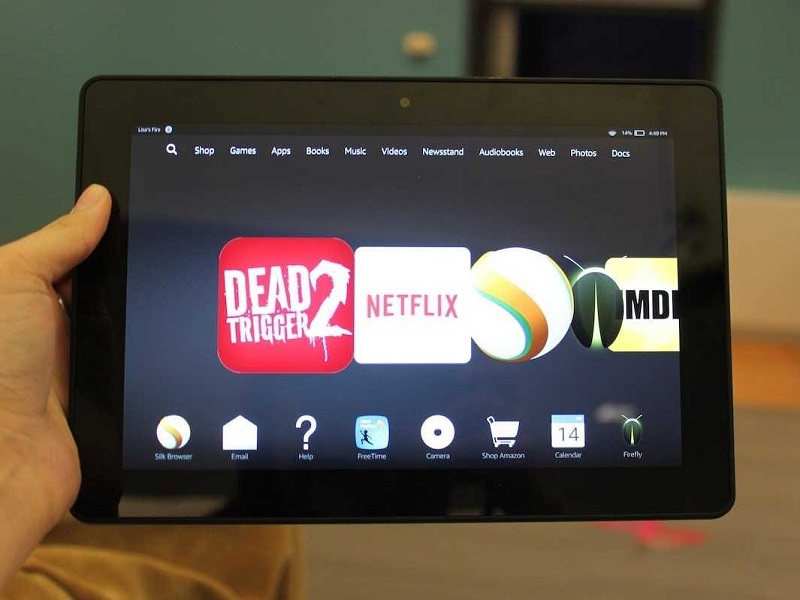
Part 2. How to Download Apple Music to Kindle Fire?
Like what I had mentioned, the same goes for iTunes, you can’t just download Apple Music to kindle fire because Kindle Fire doesn’t support the format available in Apple Music and also its version in Google play. So, one thing that we can do how to download music to Kindle Fire is by converting these songs. I provided the steps below in detail for you to able to do that.
1. Convert and Download Apple Music Songs to MP3
Because Apple Music is in a different format and is not compatible with Kinder Fire, one way to do how to download music to Kindle fire is to use a converting tool which is the AMusicSoft Apple Music converter to change its format so we can download it to Kindle Fire.
To give you a brief description of the AMusicSoft Apple Music converter, it is a converting tool that can convert almost any format that you like such as WAV, FLAC, AAC, and in our case to MP3. Of course, you can use it as an Audible Audiobooks converter too. It is also known to maintain the 100% quality of the song from its source even if it has a conversion speed of x16.
Furthermore, by using AMusicSoft Apple Music converter, all the converted music or tracks will be playable even you are out of subscription which will be cost-efficient for you like I mentioned earlier in this post because it has a feature that can remove the DRM protection, from the songs which means that it is considered as DRM free. Once the songs are DRM free, you can also freely transfer the audio files to any device easily the same as what we will discuss as we go on. You can also edit or change the details of your audio files after you converted it such as the Artist, Song Title, etc. If it is your first time using this converter, you don’t have to worry much about how to use it because it is designed to be user friendly.
If you still don’t have AMusicSoft Apple Music Converter and want to try it for yourself how amazing software it is, you can do so by visiting their official website, then download the software, and run the installer to save it on your desktop. Once you already download it you can just follow the simple steps below how to convert the songs from Apple Music so you can transfer and use it on your Kindle Fire
Step 1. Run the program on your desktop. Select the songs that you wish to convert after the software finish to scan your Apple Music Library.

Step 2. After selecting the songs that you wish to convert, you can now change the output format type, since Amazon Fire is the best-played format is MP3 we will going to use MP3 as well. From this section, you can also set the destination path of your converted songs.

Step 3. Once all the settings are set, you can click on the convert button to begin converting the songs to MP3.
You will see if the process is complete because it will be visible on the main interface. After the process is finished, you may now see the converted songs on the “Converted” section of the software and even on your set destination path.

2. Transfer Converted Apple Music to Kindle Fire
So how to download music to Kinder fire the songs that you converted? There are two options or ways that you can use. The first method is by using a USB cable and the other method is thru the Amazon cloud. If you want to know how I specified each step below. You can choose or apply both if you like.
Transferring Converted Music via USB:
- With the use of your USB cable, connect your computer to your Fire tablet.
- Once connected, Kindle Fire will be visible as a media device on your computer. This will both work either you are using Mac or Windows. If you are using Mac, you can search for “Fire” or “Kindle” on your desktop and as for Windows users, you can search it under “This PC“ or ”Computer.
- Next, Click the Kindle Fire drive to open then search for the folder named “Music“. By opening the folder, you can now start transferring the audio files to the folder, either by dragging or dropping.
- Then, Once you are finally done with downloading music to kindle, you can now safely remove your Kindle Fire from your computer.
- Click on the Music player to open then select the "Device" option visible at the upper portion of the screen. From there you will see the songs that you just transferred from your computer to your Kindle Fire.
Transferring Converted Music via Uploading Music to Amazon Cloud
- Run the Amazon Music application on your computer.
- Choose the “Your Library” option that is visible at the upper portion of the screen. Click on the icon to “View the music on your computer” which you will see in the upper-left portion of your screen.
- Next, right-click any album or song that you prefer and click the “Upload“ button.
- Once you click it and finished the uploading process, the music or audio files that you uploaded will be now accessible to your Kindle Fire in the “Music” app.
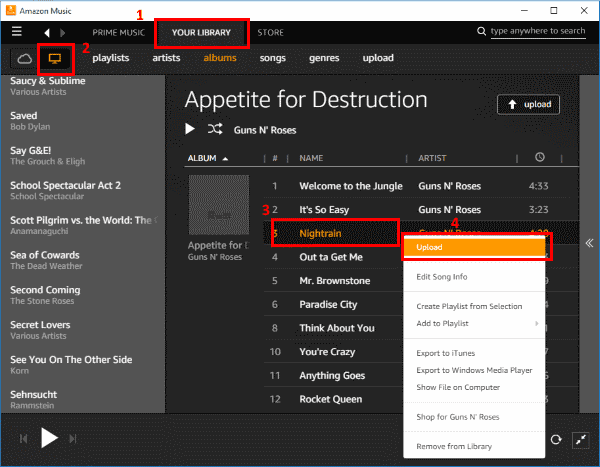
By following the steps above, this completes the ways on how to download music to Kindle Fire. You can now play or listen to your favorite music using your Kindle Fire without plus you can keep the converted files as long as you want even you are out of the subscription. It will depend on you now, which method you are comfortable with, the most important is we are able to use your Apple Music or iTunes songs or track using your Kindle Fire.
Part 3. To Conclude Everything!
At first, it seems to be impossible to use iTunes or Apple Music in Kindle Fire because of format incompatibility and versions are not supported but, in this post, you learned how to download music to Kindle fire and it is not impossible as it seems. We also discussed how the AMusicSoft Apple Music converter helps us to make it possible and also the advantage of using this software. I hope that by reading this post you can freely enjoy listening to tracks from your Apple Music to your Kindle Fire.
People Also Read
- How to Get Apple Music on Mac
- How to Play Apple Music on iPhone 4
- How To Play Apple Music On MP3 Player
- How to Play Apple Music on iPod Shuffle
- [Free Apple Music] How to Get Apple Music Free Forever
- How to Download Apple Music for Offline Playback
- How to Play iTunes Music on Chromecast Audio
- An Easy Guide To Remove DRM from Apple Music
Robert Fabry is an ardent blogger, and an enthusiast who is keen about technology, and maybe he can contaminate you by sharing some tips. He also has a passion for music and has written for AMusicSoft on these subjects.