How To Download Music To iPhone
I bet that you are also one of those people who had the impression that there is no other way to download music on your iOS devices for free. Due to the many technical restrictions or Digital Rights Management (DRM), many of us encounter struggles in downloading songs from Apple Music. We will teach you ways on how to download music to iPhone in this article.
We the amazing innovations of our technology today, it is not a difficulty anymore. You just have to find the right tool that will really serve you well. There is a lot of software and third-party programs that you can search online which could be of sure help to every iOS user. One of the initial ideas that an iPhone user may think is through the use of the iTunes store. But, if you are like some individuals that are looking for some other ways, we have prepared different ways that you can check if you want to know how to download music to iPhone.
Contents Guide Part 1. How to Download Music On iPhone?Part 2. How To Download Music To iPhone Without Apple Music SubscriptionPart 3. How To Download Music To iPhone With/Without iTunes?Part 4. How To Download Music On iPhone From YouTube?Part 5. To Summarize Everything

Part 1. How to Download Music On iPhone?
If you want to know whether you can download music on iPhone, the Apple Company has procedures that you can all follow. One of the important things one must remember when trying it is to be subscribed to Apple Music first.
If you are an iPhone 4 user and want to stream Itunes, because iTunes requires much higher iOS which is 8.4 or higher. so iPhone 4 doesn’t support Apple Music. Even though Apple has released many models after iPhone 4, many users still prefer to use their precious iPhone 4 and tried different ways like jailbreaking it,
But, worry no more, here is a guide for you to play and download iTunes on iPhone 4, follow to learn more and enjoy iTunes on your iPhone 4.
Download Music Straight To iPhone With Apple Music Subscription
- Using your iPad, iPhone, Android Device, and iPod Touch launch the Apple Music Application, the same goes for your Android device, hover to the Apple Music application, and launch it.
- Search for the songs that you want to include in your personal music library.
- In order for you to be able to add a music file to your personal music library, click the plus sign button (+). If you want a whole playlist or album to be added to your library, hover to the +ADD.
- If you want to listen to your most wanted music while you are offline, you can download them and include it in your library. The download will begin when you tapped the cloud-like button that you will see on the software’s interface.
- If you want to have a grip over your personalized music library, you can turn on the syncing option so that you can access them across your bunch of devices.
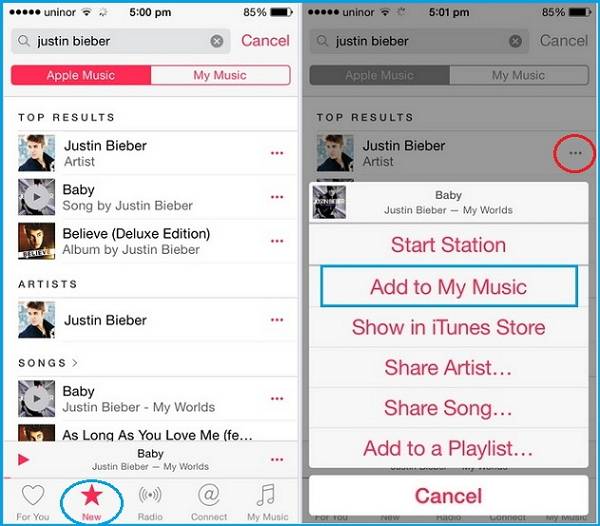
How To Download Music To iPhone From The iTunes Store
If you haven’t subscribed to the Apple Music and you want to purchase or to buy a song that you can only find in the iTunes store, here are the things that you need to do.
- On your iPhone, tap the iTunes store application.
- Once open, you will see an icon that says Music, tap it.
- Look for the type of music file that you really adore and want and click on the price to make it yours.
- Once paid, the song that you have chosen will appear on your personalized library in your Apple Music application, if you want to listen to the song even when you are offline, click on the cloud-like button to download the song.
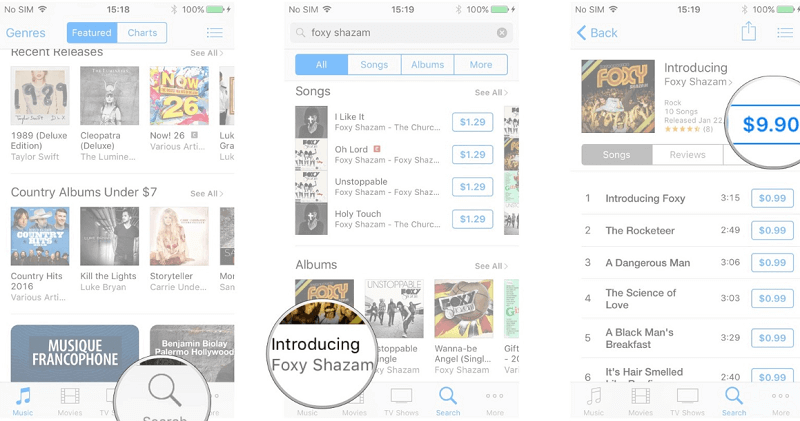
Part 2. How To Download Music To iPhone Without Apple Music Subscription
There are a lot of online tutorials that can help you learn how to download music to iPhone, one of which will be discussed here in this article. It is by far one of the easiest methods and most effective ways that you can opt to use.
It is the use of one of the most efficient and excellent professional converter of today, the AMusicSoft Apple Music Converter. This professional converter can do a lot, from the removal of technical restrictions or Digital Rights Management (DRM) to the conversion of files, name it and it can do the work for you!
It can convert your most wanted music files from the iTunes store even if you are not subscribed to Apple Music. What is convenient about it is you can directly convert the music file to a more versatile file type making it very accessible to any of your devices. You can transfer and share the songs even without syncing them. You also do not have to worry about technical restrictions or Digital Rights Management (DRM), AMusicSoft Apple Music Converter will absolutely help you through it too!
The Stey By Step Procedures On How To Download Music To iPhone Using AMusicSoft Apple Music Converter
There are just some reminders that you must put into mind before using AMusicSoft Apple Music Converter, these are the following:
- Make sure that your iTunes application is closed before launching the AMusicSoft Apple Music Converter.
- Once your AMusicSoft Apple Music Converter is running, do not do any procedures or actions on your iTunes application. It is a precautionary measure to avoid any possible interruption during the whole process of conversion or DRM (Digital Rights Management) removal.
Now that you are already aware of some things that you must know before using AMusicSoft Apple Music Converter, let us now head to the steps on how to download music to iPhone using the AMusicSoft Apple Music Converter.
Step 1. Pre-select all the music files that you want to download for your personal use. You can choose as many songs as you want since AMusicSoft Apple Music Converter is very efficient and a definite time saver!

Step 2. Select the folder where you will save all your output files. You can personalize it by putting the name of the alum, song, singer, or even the genre of the song.

Step 3. Click “Convert” and enjoy all your most wanted songs anytime and anywhere.

Part 3. How To Download Music To iPhone With/Without iTunes?
You can also download songs to your iPhone using iTunes, but if you do not have an iTunes application worry no more, you can still download your most favorite songs to your phone. This article will tell you more about the two methods.
Download Music To iPhone With iTunes
If you have an iTunes application, here is what you need to do:
- Launch the Music application or the iTunes application.
- Search for all the types of music files that you want to listen to.
- In order for you to put a song and make your library personal, click the plus sign button (+) and click it, if you want a whole playlist, or album, hover to the +ADD and click it.
- If you want offline listening, you can download all your most wanted music files by clicking the cloud-like form that you can find in the application’s interface.
- You can also have access over an array of your devices by turning on the Sync options.

Download Music To iPhone Without iTunes
If you do not have an iTunes application, worry no more, we will teach you the simplest procedure which you can also follow.
- Launch the Apple Music application or iTunes application on your phone and go to the music file, playlist, or album that you want to download.
- You can add the song to your library by clicking or pressing the song longer than usual.
- Hover to your library after the second step and click the song, playlist, or album that you have added.
- You can see the download button which looks like a cloud with an arrow down on it.
- You can now enjoy the song that you have downloaded.
Part 4. How To Download Music On iPhone From YouTube?
If you are looking for online methods that can help you know how to download music to iPhone, we have searched one of the most common ways that you can do. It is very easy and can be immediately followed. What is good with this method is it is free. You just have to invest in a stable internet connection in order to avoid any interruption. We are talking about using the online streaming site, Youtube to download the song to your iPhone.
Here are the steps that you should follow:
- Launch the Youtube Music and got to the music file, album, or playlist that you want to download on your phone.
- You can see there the download icon, tap it.
- After clicking the download button, you can see the song, or music file downloaded on your Downloads section. It means that you can now use the music file for personal purposes anytime, or anywhere.
If you are going to use this method, you must make sure that you are a member of Youtube Music Premium.
Part 5. To Summarize Everything
There are a lot of ways that you can use if you want to have a lot of access to your music library. From online streaming sites to professional converters like the AMusicSoft Apple Music Converter, you just have to pick the right tool that will suit your resources and your needs.
We are hoping that we have helped you searching for the best methods that you can use in order to help you know how to download music to iPhone. We are happy to share with you easy ways in which you could enjoy your love for music.
People Also Read
- How to Get Apple Music on Mac
- How to Play Apple Music on iPhone 4
- How To Play Apple Music On MP3 Player
- How to Play Apple Music on iPod Shuffle
- Does Apple Music work offline?
- How to Download Apple Music for Offline Playback
- How to Download and Play Apple Music Offline
- How to Play Apple Music on Apple Watch
Robert Fabry is an ardent blogger, and an enthusiast who is keen about technology, and maybe he can contaminate you by sharing some tips. He also has a passion for music and has written for AMusicSoft on these subjects.