How To Download All Apple Music: Detailed Procedures
Actually, there are so many things that you need to have to be able to access the music that you love anywhere you may be or anytime that you may want. It is a good thing that in this article, we will be talking about how to download all Apple Music. It will cater to you the convenience that you ought to achieve to be able to access songs even when you are offline.
Aside from having it downloaded one song after another one may want to have it in bulk. However, the process can be tricky and exhausting. However, if there isn’t any way that you could do it, it can be frustrating to tap the cloud-like shape one by one or song after another song.
Well, it is a good thing that we have got the chance to discuss how to download all Apple Music or discuss other ways that you could be able to download all the music that you want all at once.
Contents Guide Part 1. How To Download All Apple Music?Part 2. To Summarize It All
Part 1. How To Download All Apple Music?
The steps on how to download all Apple Music can vary depending on the device that you are going to use. We will be discussing these steps when you are using an iPhone, and when you are using a personal computer.
Method 1. Official Way To Download All Apple Music
How To Download All Apple Music Using Your iPhone
If you opted to use your mobile phones to download all the songs that you love in Apple Music, here are the steps that you must follow:
- Launch the Music application and then proceed to “Library”.
- Once you are there, you are going to see all the albums and playlists. You can also see the “Songs” menu will get you to the individual list of tracks so that you can download them one song after another. So you can choose between “Albums” and “Playlists”.
- Once you have already identified the playlist that you want to download, there are two ways that you can do to download it.
- Long press the title of the album or playlist that you have chosen and then click “Download” when it appeared on the “Menu”.
- Open your chosen playlist or album, you will then find the cloud-like symbol, the iCloud symbol, tap it to be able to begin the downloading of all the songs that you can find in the playlist or album, you can see it beside the three dots that are near the title of the album, playlist, or songs.
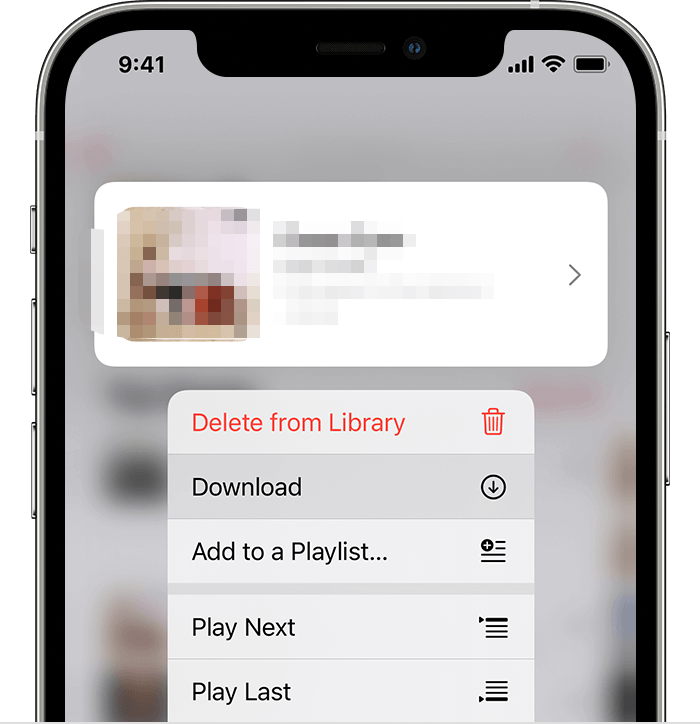
If you followed this method you can save time rather than downloading them song after another. But if you wanted to do this to all of your albums or playlists and they happened to be many it will still take too much of your time. There could be other factors that might cause the interruption such as loss of internet connection, and your phone could also run out of battery.
How To Download All Apple Music Using Your Personal Computer
You can also use your personal computer on how to download all Apple Music; here are the steps on how to do it:
- If you are using a Mac computer you should make sure that it runs macOS Catalina or the later version of the operating system, if it happened to be a Windows computer you should have the latest version of iTunes installed on it.
- On a Windows computer, launch iTunes, on a Mac computer, open “Music”.
- Then if you see “File” click it, and then go to the “New” option. You will then see “Smart Playlist” then you need to choose rules on the popup window. These rules will evaluate the tracks that will be stored on your newly created playlist.
- You need to mark the “Match for the following rule” a check.
- You will then see three other rules below the “Match for the following rule”, enter the correct values in each of the boxes for you to be able to continue.
- Then a drop-down menu will be available, choose a time on this menu.
- Then on the next box, click the drop-down menu and opt for “is greater than”. Once you are done putting in the right values on the two boxes, the length of the songs will be filtered based on the value that you will put in the third box.
- Then you have to enter “00:00” in one of the boxes to make sure that all the songs that you want will get into the playlist that you have newly created.
- You have to uncheck “Limit to” on one of the options.
- Then you have to ensure that “Live updating” has a checkmark on it. It will ensure that new songs will still enter the playlist, and then tap “Ok”.
- Then you will be asked to name the playlist, you can put whatever name you want but be sure it is easy to recall and recognized to avoid problems in the future.
- Lastly, once you are done with all the previous steps, your new playlist will have all the songs that you have in your Apple Music library. You can now begin to download all the tracks on your iPhone that you can find in the “Playlist” section of your Apple Music library.
How To Download All Apple Music Using An Android Device
You can start downloading all the tracks on your Apple Music account using an android device by installing the Apple Music application on it. With all the albums, playlists, and songs that are present in your library, you must select what you want to download, and then tap the “Download” button.
For you to be able to download the songs simultaneously you must create a playlist with each of the songs using your personal computer or Mac and continue to download it to your phone. The same instructions above must be followed once you are done with this step.
Method 2. Download All Apple Music Using AMusicSoft Apple Music Converter
There is another method on how to download all Apple Music; this one is faster and more convenient in so many ways. Well, if you searched the web basic methods like the one mentioned earlier will be the first ones to pop in. And yes, it is also an effective method that you can follow but as you have read it will take you a lot of steps to be able to get what you want.
Here, we are about to introduce a way that can get you anything when it comes to music without burdening you too much. You can be able to easily get your songs as many as you want with the use of this tool. It is a type of professional converter, the AMusicSoft Apple Music Converter. There are a lot of wonderful things that you must know about this professional converter, let us discuss them one by one.
- Using this professional converter can help you save time that you can spend doing other necessary things. You can be able to convert a whole playlist or album and enjoy it in just a matter of a few minutes. You no longer have to manually input the songs one after the other one just to be able to convert a whole album or a whole playlist.
- This AMusicSoft Apple Music Converter will let you save money since you no longer have to remain subscribed to online music streaming sites like Apple Music. It means that you no longer need to pay monthly fees anymore letting you save some money that you can use for other things that you need.
- There are a lot of file types that you can choose from when you opted to use AMusicSoft Apple Music Converter for all your conversion needs. Examples are MP3, MP4, WAV, FLAC, AAC, AC3, and many more.
- You can finally get rid of Digital Rights Management or DRM that hinders you from transferring your files anywhere you want. With the help of this professional converter, you can now access your music files even on devices that are not authorized by Apple.
- AMusicSoft Apple Music Converter can be able to convert your files in just a matter of a few minutes. It may seem fast and easy but it is ensured that the quality of the song files is not compromised. It will still deliver the best quality of songs that is lossless even after the conversion.
- This professional converter has three easy steps that are very easy to follow. There isn’t any complicated step so that you can freely enjoy any song that you will have to convert.
- It has a user-friendly interface that anyone can easily understand. So if you are a lover of music, you can be able to find the “Menu”, the “Search Bar”, and even the “Convert” button to proceed with the easy processing of the conversion of the songs that you want.
So, what are the steps in using the AMusicSoft Apple Music Converter?
Step 1. Launch The AMusicsoft Apple Music Converter
The initial step is to download the professional converter, install it, and then launch it. Then you can proceed with the selection of music files that you want to convert and keep for yourself as long as you want. You can choose a whole album or a whole playlist to be able to proceed.

Step 2. Make A Folder
You then have to create a folder that will serve as a place where you will store all your music files. You can name it based on your own personal preferences, or you can follow or use the original name of the album, the title of the song, the genre of the songs, or even the singer of the song.
Step 3. Choose Convert
Then for the last thing click “Convert”. And you can now finally enjoy all the songs that you love in just a matter of a few minutes. You no longer have to learn the many procedures or steps on how to download all Apple Music. It will just take a little of your time and you can now have all the music files that you want and which you can easily access anytime you want.

Part 2. To Summarize It All
There are a lot of ways that we can be able to enjoy songs that we love in unison. However, it will really take so much of our time if we follow the old ways. There can be a lot of steps that most people could not easily get into and may cause confusion once the process is ongoing. That is why a lot of alternative ways are all over the web, some of them may be effective while most are not. So it will still be up to a person to decide which is the wiser decision to do.
The emergence of professional converters like AMusicSoft Apple Music Converter made it easier for some to decide. While some may find it tiring to follow several steps on how to download all Apple Music, this professional converter is a wind of hope. You can be able to easily download all the songs in your Apple Music library with the help of it.
We wish that you have learned a lot on how to download all Apple Music; all the procedures presented can be effective when followed properly. We also hope that you can give professional converters like AMusicSoft Apple Music Converter a try so that it can be easier for you and also a lot more convenient.
People Also Read
- Is Apple Music Worth It? A Comprehensive Review
- How to Set Apple Music as Alarm Song
- Easy Ways To Achieve Apple Music Unlimited Downloads
- How to Fix Apple Music Keeps Pausing
- Can You Use Apple Music Without Wi-Fi: An Easy Guide
- How to Fix Apple Music Skipping Songs Issue
- Tips on How to Add Your Own Music to Apple Music
- Solutions for Apple Music Not Downloading Songs
Robert Fabry is an ardent blogger, and an enthusiast who is keen about technology, and maybe he can contaminate you by sharing some tips. He also has a passion for music and has written for AMusicSoft on these subjects.