Let Us Learn How To Crossfade On Apple Music
Do you have an idea how to crossfade on Apple Music? If you listen to music most of the time, you know that Spotify has this feature, and since you wanted to switch and use Apple Music, you are also curious if it has this feature.
Crossfading in songs really adds an effect that makes your listening experience so much better, the effect wherein there is a fading in and fading out of music when two songs are combined or joined together. It is perfect if you wanted to get rid of the silence in between songs most especially if you are listening to a playlist. And since you are here to learn, we are going to give you all the ideas that are necessary to be able to properly execute the steps on how to crossfade on Apple Music.
Contents Guide Part 1. How Do You Crossfade Songs on Apple Music on Different Devices?Part 2. What Are the Solutions for Apple Music Stuck on Loading?Part 3. Bonus: Learning How to Remove the Playback Limit of Apple Music?Part 4. To Summarize It All
Part 1. How Do You Crossfade Songs on Apple Music on Different Devices?
We are so lucky to know that we can enjoy the crossfade feature in Apple Music since it is possible and available on it. Now, the next important thing that we have to learn are the procedures and methods on how to crossfade on Apple Music using various devices. Let us refer to the details and steps below, and learn how to properly execute the methods.
How to Crossfade Apple Music on Your Android Device?
- To begin, launch the Apple Music app for Android devices.
- Go and hover to the three-dot menu which you will see at the upper right corner of the screen, and then on the “Menu”, select “Settings”.
- Thirdly, you have to choose “Audio”, and then tap “Crossfade”.
- To be able to fully enjoy the experience, select “Automatic” so that the option to crossfade songs on Apple Music will be turned on.

- You can also always select the “Manual” option to be able to make adjustments to your transition time.
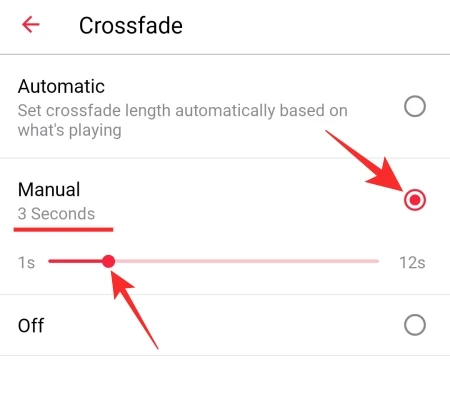
How to Crossfade Apple Music on Your Windows Computer?
- Open your iTunes application on your personal computer.
- Then go to “Edit”, and then proceed to “Preferences”.
- Then, you can now go to tap the “Playback” option.
- And then tap the “Crossfade Songs” option and you can also modify the time by moving the slider button on the screen.
How to Crossfade Apple Music on Your Mac Computer?
- Launch the Apple Music app on your Mac.
- Secondly, you then have to go to the “Music” option, and then tap the option “Preferences”, and then choose “Playback”.
- Thirdly, select the option “Crossfade Songs”, And to be able to adjust the transition time, you can adjust the slider based on how you wanted.

How to crossfade on apple music if I am using iPhone or iPad? Disappointingly, although the iOS 16 system update has been released, Apple hasn’t yet added the cross-fade feature in Apple Music on iOS devices. This is only one of the features missing from Apple Music on iOS compared to the Android app.
Part 2. What Are the Solutions for Apple Music Stuck on Loading?
For the second part of the article, we are going to discuss some of the solutions that we can try in case Apple Music is stuck on loading. Aside from learning how to crossfade on Apple Music, this is also one way to make sure that we are going to enjoy the best listening experience that we deserve.
Always Check Your Internet Connection
One of the most basic solutions, when Apple Music is stuck on loading, is to check if the internet connection is on or stable. Apple Music needs an internet connection, coming from a cellular data or Wi-Fi connection to be able to load and play songs. If you are using a Wi-Fi connection, you can try to restart your internet router or modem, and if you are using cellular data you can go to “Settings”, then proceed to “Music”, and then tap “Cellular Data”.
Try to Delete and Re-install the App
Another basic tool that you can try is to delete the application, and then try to re-install it once more. Before you resort to this step, you can also try to restart the app first. The steps that you have to do are to delete the app by tapping and holding it for quite some time until you see the “X” icon in the app, and tap it. Once the app was already deleted, you can now open App Store, and try to download the app once more.
Try to Re-authorize Your Personal Computer
How to crossfade on Apple Music through my computer? For the third solution, you can try to deal with the authorization of your device or computer. This is also one of the common issues, which is why it could be worth giving a try. If you cannot access your Apple Music app on your Windows computer or your Mac computer, re-authorizing your Apple Music account on your computer could be the best thing to try.
- To do it, launch the Apple Music app on your computer, you can also open your iTunes app. Then, you now have to sign in on the app using your username and password.
- On the “Menu”, you have to tap “Account”, and then “Authorizations”, and then choose the option “Authorize This Computer”, or the other option which is “Deauthorize This Computer”.
- Then you have to log in using your Apple ID password and Apple ID username.
- Then to finalize, choose “Authorize” or the other one which is “Deauthorize”.
Part 3. Bonus: Learning How to Remove the Playback Limit of Apple Music?
Let us move on with the third part of this article, it is really fun to learn so many things especially if we are talking about how to better our listening experience. Now that we have enough knowledge about how to crossfade on Apple Music, as well as the few solutions when Apple Music is stuck on loading, let us learn some more to improve our everyday listening to our favorite songs on Apple Music. This time we have a tool that we are going to share with you, the AMusicSoft Apple Music Converter.
The AMusicSoft Apple Music Converter can convert your files 16 times faster than basic converters, aside from that, the DRM will be removed from Apple Music alongside the process of conversion. This is where we can use the AMusicSoft Apple Music Converter, a professional converter.
Through the use of this professional converter, you can convert your music files to more versatile file types in a very quick timeframe. With the help of AMusicSoft, you can be able to freely stream Apple Music on Roku. So, how are you going to convert your music files through the use of the AMusicSoft Apple Music Converter?
- Initially, you have to start downloading the app on your personal computer.
- Once downloaded, you can now install it and open the app once successfully installed. Then, start choosing the music files that you wanted to convert.

- Secondly, start choosing the formats of the output that you wanted to have as a result. You also have to set the folder where you are going to save all the output files that you are going to have.

- And the final step is to click the “Convert” tab to start the process of the conversion of your files.

Part 4. To Summarize It All
There are a lot of ways to make our music listening worthwhile. If listening to music, helps us relax and think for a specific time then we have to make this time worth having. Learning how to crossfade on Apple Music, and identifying the solutions when Apple Music is stuck on loading are only a few ways to better the way we listen to music.
And let us not forget the help that the AMusicSoft Apple Music Converter can do which is helping us get rid of the playback limit of Apple Music. We hope that we have shared all the useful things that you can try to do that will improve the way you listen to and enjoy music as part of your everyday life.
People Also Read
- “Does Apple Music Cancel By Itself”, Is It Possible?
- “Can You Keep Apple Music Songs After Trial” – Learn How!
- Why Is My Apple Music Not Playing Songs?
- How To Stop Apple Music From Automatically Playing?
- How To Enjoy Apple Music iPod Nano Via iTunes And USB Cable
- Top 3 Ways On How To Enjoy Apple Music Android TV
- Can I Play Apple Music On Windows Phone?
- How to Add Apple Music in iMovie Application?
Robert Fabry is an ardent blogger, and an enthusiast who is keen about technology, and maybe he can contaminate you by sharing some tips. He also has a passion for music and has written for AMusicSoft on these subjects.