How To Convert M4P To MP3 Without iTunes
M4P is a container file format developed by Apple to be used on iTunes and Apple music. M4P is similar to AAC format but the difference is the codecs. M4P is made to handle the DRM protection for iTunes files. You can only open this format using the iTunes application. MP3 is the oldest audio format that is compatible with most operating systems and media players. MP3 files are small and will occupy little space on your hard drive. iTunes is a good program that allows you to convert M4P files to unprotected format. But how to convert M4P to MP3 without iTunes is a big problem.
This article will give you two methods you can use to solve this problem. Part one will tell you how to convert M4P to MP3 without iTunes with the help of an offline converter. Part two will inform you of various online converters.
Contents Guide Part 1. How to Convert M4P Files to MP3 Without iTunes?Part 2. How to Convert M4P Files to MP3 Online?Part 3. Summary
Part 1. How to Convert M4P Files to MP3 Without iTunes?
M4P is a container format for iTunes and Apple Music. This format was developed to allow iTunes and apple music to incorporate DRM protection on their content. The DRM protection is what restricts unauthorized use of iTunes music files. You have to log into your iTunes account before playing an M4P music file. You must also ensure you log in using the Apple ID that you used while downloading the music. iTunes has an in-built system that allows you to convert the protected M4P files to unprotected M4A files. But M4A format is not compatible with many operating systems and media players. This is why many people prefer the MP3 format. But the problem is how to convert M4P to MP3 without iTunes.
AMusicSoft Apple Music Converter can do an excellent job. The program can remove the DRM protection from iTunes music files. It will also convert them into any output format before it downloads them onto your hard drive. The program has good conversion speeds of up to 16X and you will also get high-quality output files. This software has other output formats besides MP3, they include WAV, FLAC, AAC, and many others. So you can keep your favorite Apple Music songs for Linux, Mac, Windows computers, or other media players.
The application will keep all the ID3 tags of the original file. It will also maintain all the metadata information of the original file. ID3 tags and metadata information help you while identifying the output files. If you were looking for compatibility, then this software is the end because it can run on windows and mac operating systems. User friendly is an important part of any software and this one has the best user-friendly interface. Use the procedure below to convert M4P to MP3 without iTunes.
Step #1. Download and install the software on your Windows or Mac computer. The application will automatically import the iTunes library.
Step #2. After that, upload the Apple Music songs by simply clicking on the boxes placed before every item you wish to convert.

Step #3. Choose the M4P files you want to convert. Go to the output format and choose MP3. Navigate to the output folder and choose the folder for the converted files.

Step #4. Finally, click on the "Convert" button and the program will begin converting M4P files to MP3.

Part 2. How to Convert M4P Files to MP3 Online?
Part one has shown you how to convert M4P to MP3 without iTunes but you can also do it online. Online M4P to MP3 converters are readily available and free of charge. They will also give you high-quality output files and save them on your hard drive. Online converters do not occupy any space on your hard drive. There are hundreds of online converters but below are the best three converters that you can use.
#1. MP3cutter
This is also a good online M4P converter. It does not require any official log to the website. Simply open the website and it will trigger the conversion process. It allows you to directly upload M4P files from your hard drive using a tab. You can also copy and paste music links that you want to convert. Then click on the convert button to start conversion. It will directly save the converted files on your computer. The website is user-friendly and easy to navigate. The limitation is that it does not allow you to upload large files.
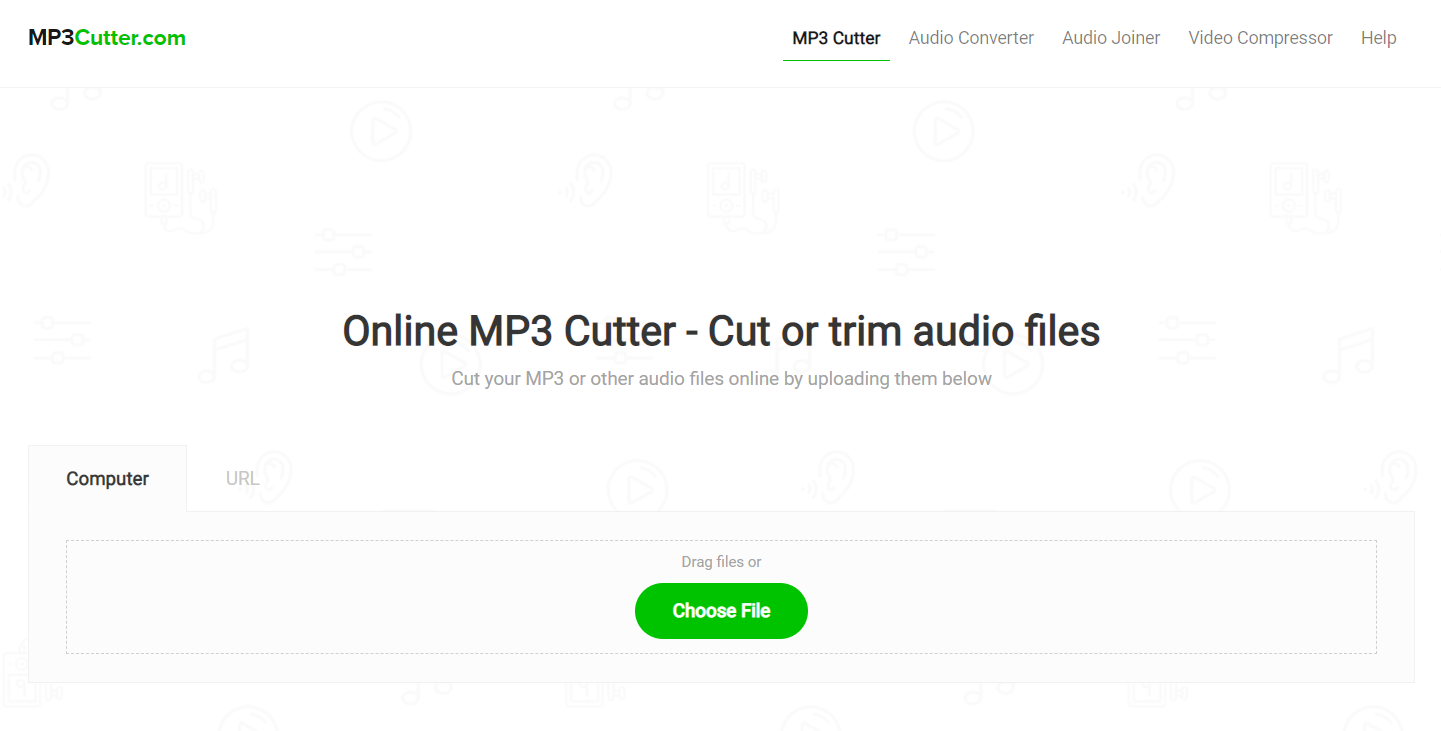
#2. Filezigzag
This is said to be an excellent online converter. It is known to have high conversion speeds and will give you high-quality output files. It has a user-friendly interface that allows you to drag and drop M4P files to the website. It can also allow you to copy and paste the file links. Just click on the convert button and you are done. It will directly save the converted files on your hard drive. You can also search for it from the Chrome Web Store and add it as an accessibility extension. However, this website only allows you to convert ten files in a day.
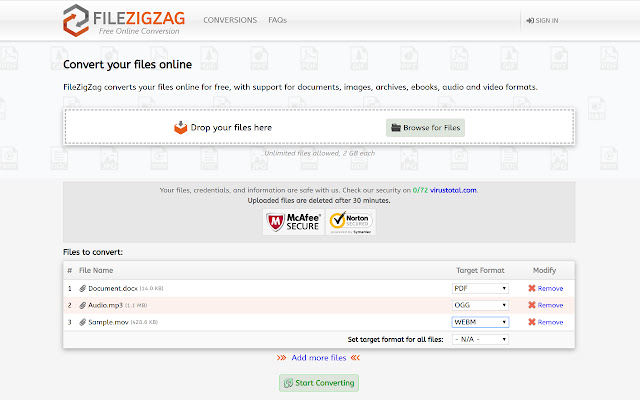
Part 3. Summary
How to convert M4P to MP3 without iTunes is a simple thing that you can either do offline or online. Part two of the article has given you several websites that you can use to convert M4P files to MP3. However, these online sites have many limitations that can inconvenience the user. So the best option is offline software like AMusicSoft Apple Music Converter. This application can convert both big and small files. You are assured of high-quality output files and high conversion speeds. It will save the converted files on your hard drive. You have to purchase it from the official website.
People Also Read
- The Best Way To Transfer iTunes To Spotify
- Apple Music Songs Cannot Be Burned To Disc Problem, Solved!
- The Easy Procedure On How To Authorize Computer For Apple Music
- Guide On How To Turn On/Turn Off iCloud Music Library
- Why Is iTunes Skipping Songs Before They Finish? (Explained)
- Why Does iTunes Separate Songs From The Same Album [Answer]
- Why Does Apple Music Keep Deleting My Downloads?(Fixed)
- Know About “Do You Have To Pay For Apple Music”
Robert Fabry is an ardent blogger, and an enthusiast who is keen about technology, and maybe he can contaminate you by sharing some tips. He also has a passion for music and has written for AMusicSoft on these subjects.