Make Sound Better: How To Change The Equalizer On iPhone?
Apple Music delivers an unparalleled listening experience by the highest audio quality now. In Apple Music settings, you have the ability to adjust the way the music sounds. You can also customize your Apple Music settings based on whether you're listening to R&B, classical, or jazz. This feature is called the equalizer, or "EQ." The EQ can be adjusted to provide the best sound regardless of your surrounding environment.
How to change the equalizer on iPhone? In this article, we want to look at some of the best ways you can do that. Apple also have a number of presets that will dramatically improve the sound quality of the music you play on your iPhone. Read on and get to know more details.
Contents Guide Part 1. Why Change Equalizer on iPhone?Part 2. How to Change Your iPhone's Equalizer?Part 3. How to Fix Apple Music Equalizer Not Working?Conclusion
Part 1. Why Change Equalizer on iPhone?
When you are streaming music from the Apple Music on your iPhone, you might choose the best sound quality. Apple Music developed its own implementation of AAC (Advanced Audio Codec) that delivers audio that’s virtually indistinguishable from the original studio recording. Why we should learn how to change the equalizer on iPhone? The reason include:
- If you want to enjoy quality and fine music listening
- When you want to integrate the external device like the speakers and the headphones to play fine music
- When you want to know the difference in the customized equalizer settings to know what is best
- When you want to sample the music quality settings to have your preference which defines you
Among the four reasons which is the best that suits you as an option on how to change your iPhone's equalizer? Equalizers typically have a number of different settings that can be adjusted, such as bass, treble, and mid-range. Read on and get to know the procedure to achieve this.
Part 2. How to Change Your iPhone's Equalizer?
If you’re paying a month for an Apple Music subscription, you want to make sure you're getting the best bang for your buck. Your iPhone and iPad has an audio EQ (equalizer) that allows you to adjust the sound quality of music. How to change the equalizer on iPhone? Are you ready to have quality music listening? If yes, then here is the simple procedure to follow.
- On your iPhone, open the settings menu and tap music icon
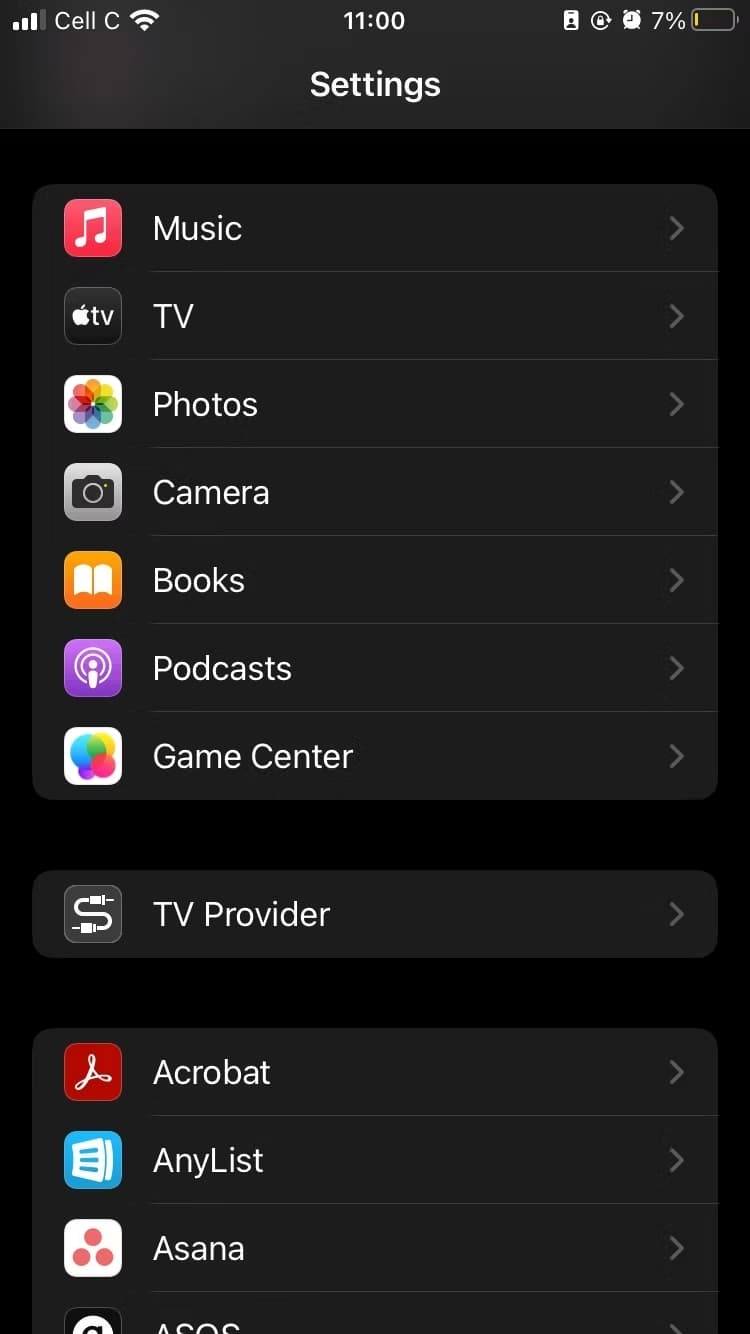
- Further tap the EQ menu and click the playback option
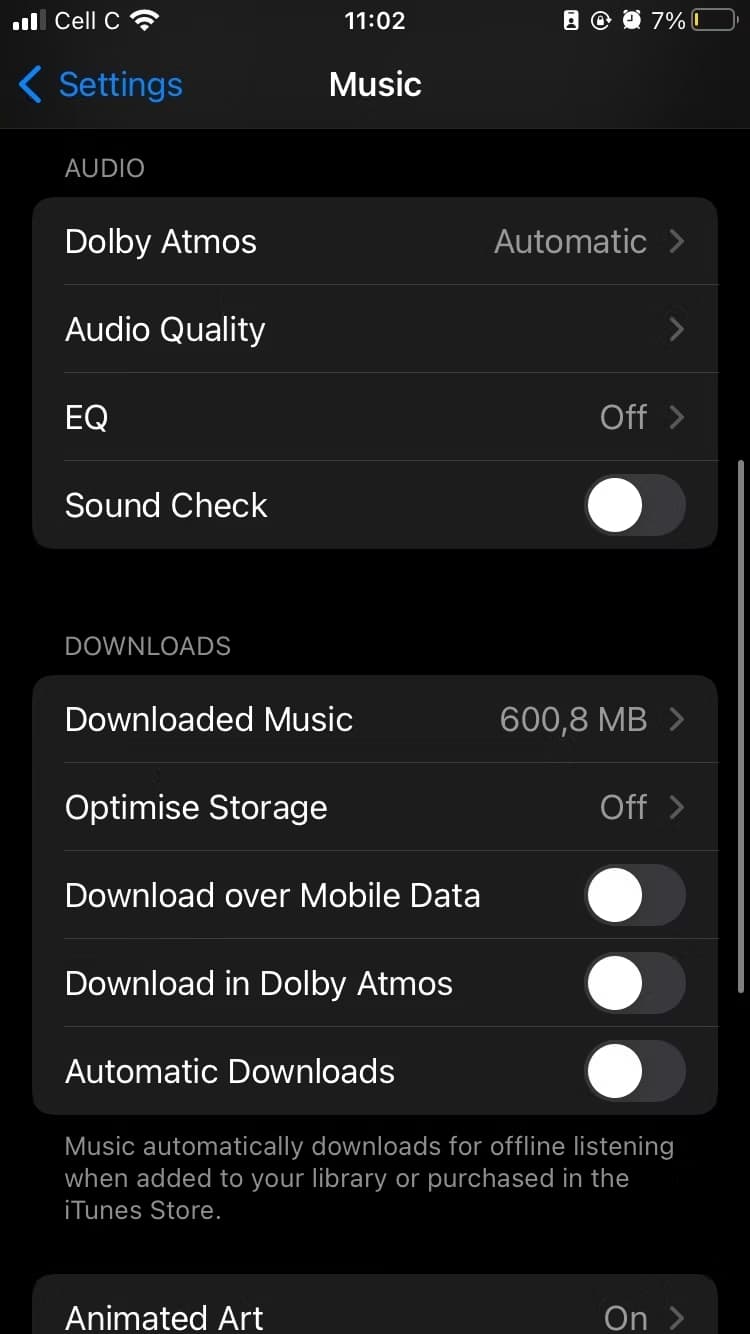
- Choose the Equalizers among the list of the options and ensure that it’s On
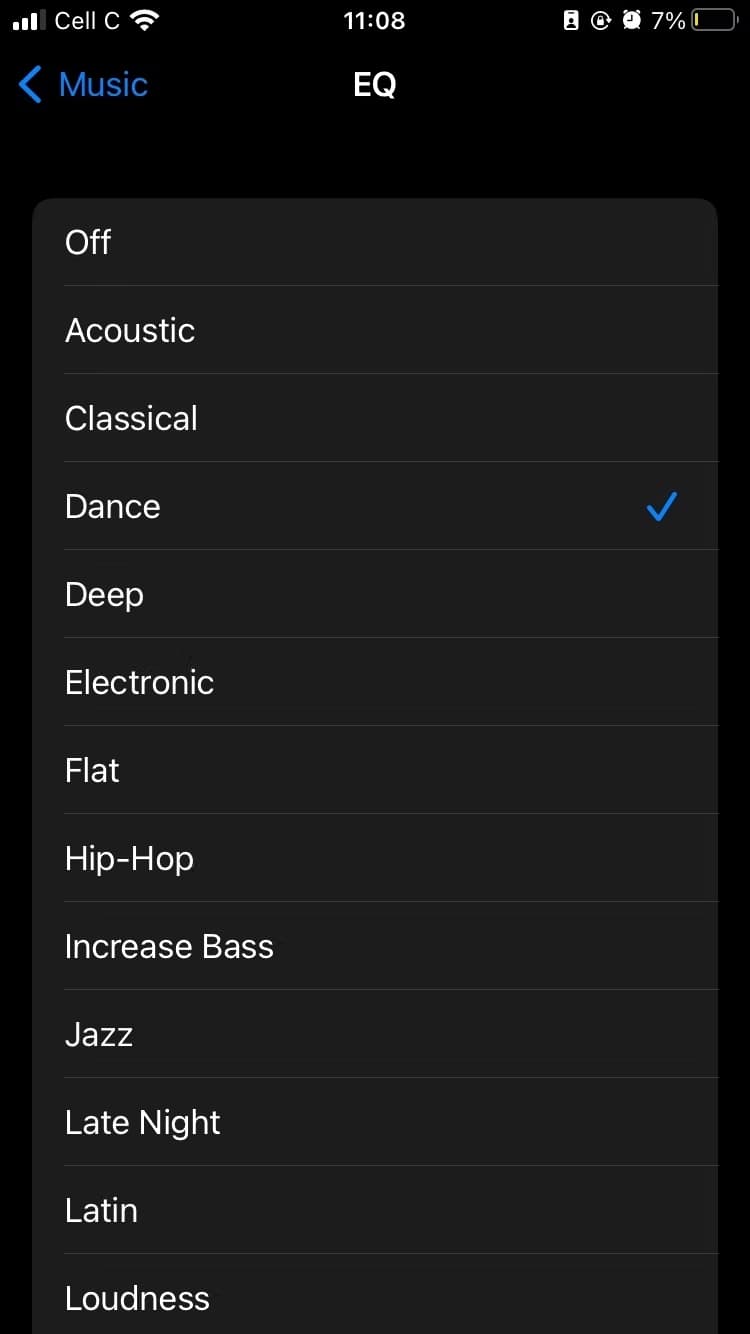
That’s it! You’ve learned how to change the equalizer on iPhone, and it will stay set to the preset you selected until you change it. Can you hear the difference yet? Apple also offers 23 different music setting equalizers that are ideal for customization of the music profiles? That means that you have several option when it comes to equalizer settings to give you have for the music settings. Keep in mind that these equalizer settings only apply to the Music app, and these settings won't work with third-party music services.
Part 3. How to Fix Apple Music Equalizer Not Working?
Apple Music's built-in equalizer is handy. If you want more control over your equalizer settings or want to affect things outside of Apple Music, you’ll have to get a third-party app. Moreover, there is a high chance then you will experience incompatibility issues especially when you play on other devices, because songs from Apple Music are protected by DRM.
But if you think iPhone's built-in equalizer can't meet your needs or has some problems, you can consider a third-party equalizer app that works with Apple Music. In that case, to avoid all the challenge, you can convert the Apple Music to desired file formats using AMusicSoft Apple Music Converter.
AMusicSoft Apple Music Converter is a simple toolkit. AMusicSoft Apple Music Converter can remove the DRM protection from Apple Music files, so you can have the freedom to play and listen to your most wanted Apple Music songs offline even after the cancellation of the subscription.
Some of the supported file formats include MP3, AAC, FLAC and WAV. One advantage of the toolkit is that it maintains the quality of the music and that includes how to change the equalizer on iPhone. This also involves minimal loss when it comes to the sound systems. Some of the meta information that it maintains include album name, song, artist, direction, name among others.
Here is the simple procedure you can use to run the application with minimal effort.
- On your iPhone, download, install and run AMusicSoft Apple Music Converter
- Once the download is done, open it. The converter will start to scan your Apple Music automatically. The time span of the scanning of files will depend on the number of music files you have. Once the scanning is done, you can now choose the Apple Music songs that you wanted to convert

- You can now start choosing which type of format you want to have as an output. You also have to prepare the folder for all the files that you will be converting

- Click the “Convert’ button to start the conversion process and wait until the status of the music file changes on the interface and in most cases it changes to the MP3 file format

It is simple and straightforward for both the novices and experts in equal measure. You don’t need to undertake any course to try and use this application. Everything is self-explanatory thanks to the user-friendly nature of the portal.
Conclusion
Are you now convinced that you now know how to change the equalizer on iPhone? The choice of type of equalizer dramatically improve the sound quality of the music you play on your iPhone. However, when you want to use equalizer apps to get the best results, you need to convert the music files to MP3 file format. Then AMusicSoft Apple Music Converter is the best toolkit among the hundreds of other digital solutions available on the digital market.
People Also Read
- How To Remove Duplicates Spotify Songs On Playlists
- Everything We Need To Know About Apple Music
- Learn About The Methods On How To Play iTunes On Alexa
- FULL GUIDE: How To Download iTunes Library To New Computer
- Multiple Ways To Transfer Music To Pixel
- Simple Tips On How To Put An MP3 Into iTunes
- Why Apple Music Deleted Songs And How To Recover?
- Best Music Player For iPhone With Equalizer
Robert Fabry is an ardent blogger, and an enthusiast who is keen about technology, and maybe he can contaminate you by sharing some tips. He also has a passion for music and has written for AMusicSoft on these subjects.