Tips on How to Add Your Own Music to Apple Music
Perhaps your preferred songs or track is not available in Apple Music and you also want to play it using the app or another reason is you think you find it easier if you just add your saved audio files instead of searching it in Apple Music. So, you start to wonder if there is a way how to add your own music to Apple Music and if it is possible.
For whatever reason you have, rest your mind and don’t dwell too much on it, because we got your back. We will be going to provide you the answer or solution that you have been looking for.
Here, we will discuss some reasons why you can’t add your songs to Apple Music, ways how to add your own music to Apple Music, and another bonus tip if you want to download songs on Apple Music without DRM restrictions. Sounds great right? What are we waiting for? Let's get started.
Contents Guide Part 1. Why Can't I Add Songs on Apple Music? Part 2. How to Add Your Own Music to Apple MusicPart 3. How to Add Your Own Music to Apple Music on iPhone/AndroidPart 4. In Conclusion
Part 1. Why Can't I Add Songs on Apple Music?
One of the most common questions that I had encountered is "Why can't I add songs on Apple Music?". If ever you encounter such a problem, I listed some of the possible causes why you can’t add songs on Apple Music below and ways that you can do to deal with it.
Your Apple Music App Is Not Functioning Properly
The first thing you can do first is forcefully close the app of your device then try to restart your device as this will clear your cached data and will optimize the other system just by turning it off and on. Check the issue again once you turn on your device.
You May Have a Slow Internet Connection
Try to check how strong or sufficient your internet connection or Wi-Fi by visiting any website on any web browser of your device. In this way, you will find out if the page you visited loads properly. You may also use your own cellular data if your Wi-Fi connection is weak. The main point is you must have a strong internet connection.
If the two above reasons didn’t work then it only means that reason could be the song you are trying to add is ineligible for uploading. Unfortunately, Apple Music has these certain criteria for songs that needed to be met first before they can be added or uploaded for synchronization. If the song format itself didn't meet the required set criteria by Apple Music then it will not be played on the app because Apple Music is very particular about this.
Part 2. How to Add Your Own Music to Apple Music
Initially, Apple Music will automatically scan your local library to verify any music that can be already present in the archive. If the song is not available you can manually import it and store it to your iTunes or iCloud for playback. So, want to know how to add your own music to Apple Music? See the following guide that I provided below.
1. Open your iTunes using your desktop shortcut then by clicking the icon on the right upper corner, select the “Add File to Library” from the drop-down menu.
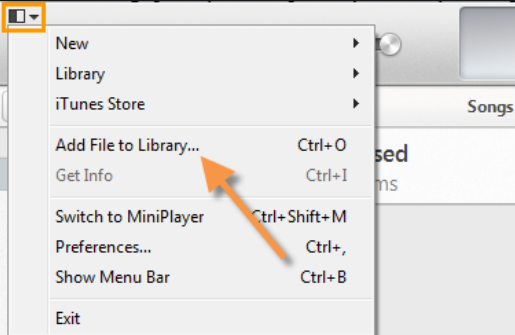
2. Next, search for the song you want to add that is available on your computer. Once you already selected it, click the “Open” button
3. Then, once the selected file is synced, you have now the options to create your own playlist including the one you purchased from your iTunes account, or include it on your library along with your favorite Apple Music tracks that you saved.
4. Once the songs are uploaded in iTunes or iCloud Music Library, you can now able to access or play them on your Apple Music to any iOS device that you have given that the tracks are not encrypted by a third party.
Another thing, before you start uploading it, make sure that you set it to enable on your iTunes or iCloud Music Library so that losing tracks between your mobile devices, laptop and desktop can be prevented and also, just like I had said earlier, there are restrictions whether Apple Music will accept the tracks or songs because it has certain criteria especially with the file format.
How to Download Apple Music without DRM Limitation?
After knowing how to add your own music to Apple Music. You may also start to wonder if it is possible to download Apple Music without DRM limitation? If you are curious enough if it is possible, I can tell you absolutely yes! Want to know how? All you need is a tool that can remove the DRM encrypted on Apple Music tracks and this tool is none other than the AMusicSoft Apple Music Converter.
AMusicSoft Apple Music converter is a special iTunes converter that has a feature that can remove the FairPlay or DRM encryption on Apple Music tracks. FairPlay or DRM encryption is responsible for why you can’t just download any Apple Music tracks and play them on other devices. By removing this, you can now download any songs from Apple Music without limitation. Moreover, you can stop worrying whether you can play the song even after your subscription is over because you may still do so.
Other than removing FairPlay and DRM, you can also use this software to convert any songs that you like in your preferred format such as WAV, MP3, FLACC, etc. It also has a conversion speed of x16, which means that it will not take so much time to convert, and also, even with such speed it still maintains the 100% quality of the song.
If it is your first time using this software, don’t worry because it is designed to be user-friendly so anyone can use it. Sounds great right? If you want to try this software you can visit their official website to download its installer.
If you want to know the step-by-step guide on how to convert songs using AMusicSoft Apple Music converter, don’t worry because I got you covered. I provided the following steps below so it will be easier for you.
Step 1. Run AMusicSoft Apple Music Converter on Your Computer
Open the AMusicSoft Apple Music Converter. Once you launch it, it will automatically scan your library, be patient because it might take some time depending on how huge is your storage. After scanning is complete, the songs that you can download will be visible.
Step 2. Select the Apple Music Tracks
Select the tracks from Apple Music that you wish to convert by checking the box of each track.

Step 3. Change the Output Format And the Output Path
Once you finished selecting the songs that you want to convert, you have now the option to change the output format of the songs and also the output path where you want it to be saved.

Step 4. Start Converting the Apple Music Tracks
If you are satisfied with your output format and its destination path, you can click the “Convert” button to start the process. You will the conversion status on the screen. All of your converted files will be visible in the converted section.

Easy right? Just by downloading the AMusicSoft Apple Music Converter and following the steps above, you can download Apple Music without limitations.
Part 3. How to Add Your Own Music to Apple Music on iPhone/Android
Now that we finished discussing how to add your own music to Apple Music using your computer, let’s proceed with how to add music to Apple Music using your iPhone or Android. Yes! you read it right, you can also add music using your mobile devices. Just refer to the steps I provided below to learn how.
1. First, open your Apple Music app installed on your device.
2. Next, look for the music or songs that you want to include in your library.
3. By tapping the Add Button you can add the song that you like even the playlist, album, or music video. You can also try to long-press the song that you want to and then select Add to Library.
Just by following these simple steps, you finally learned how to add your own music to Apple Music by using your phone.
Part 4. In Conclusion
There are many ways how to add your own music to Apple Music. It could be by using your computer or your phone. If you encountered difficulty adding music to your Apple Music, try to check first if your app is working properly and also make sure that your internet connection is strong. Also, remember that there are songs that are ineligible for uploading. You also discover a tool that can help you download Apple Music without DRM Limitation.
I hope that after reading this post, you gained knowledge or additional information on how to add your own music to Apple Music which you can also apply.
People Also Read
- How to Get Apple Music on Mac
- How to Play Apple Music on iPod Shuffle
- How to Play Apple Music on SoundTouch
- How to Play Apple Music on Kodi Media Player
- Why Isn’t Lemonade on Apple Music: Find Out Here
- Convert Apple Music to MP3: The Tips And Guides
- How to Fix Apple Music Item Cannot Be Played?
- Apple Music Songs Cannot be Copied to an iPod
Robert Fabry is an ardent blogger, and an enthusiast who is keen about technology, and maybe he can contaminate you by sharing some tips. He also has a passion for music and has written for AMusicSoft on these subjects.