How To Add Music To Lightworks: Lightworks Guide For You
Video editing is a great hobby that a lot of people are practicing today. Now that we live in a generation where social media is considered a necessity, many people like to edit videos and use them so their voices and inner thoughts can be heard. Lightworks is one of the most famous applications that many people use when they are editing videos.
If you are new to Lightworks and wanted to learn how to add music to Lightworks, then you just found the perfect article for you. Does Lightworks support importing music from music services like Apple Music? We will show you everything about adding songs to Lightworks.
Contents Guide Part 1. What Is Lightworks?Part 2. How to Add Your Music to Lightworks?Part 3. Conclusion
Part 1. What Is Lightworks?
Before we learn how to add music to Lightworks, let's talk about what is Lightworks and its pricing and features. Lightworks (LWKS) is a great free video editor for Mac, Windows and Linux with numerous tools, to satisfy most casual video editors. It supports for cloud storage of media, including Dropbox, Google Drive, and OneDrive. If you work with media that needs to be shared on multiple devices, this feature is most welcome indeed.
When working with the tools from the VFX tab, you can apply various effects, add transitions, make colors pop, or add titles. The Color video effects group of Lightwork includes filters for image color correction. You can change the color tone, adjust the balance of shades, convert a color video to monochrome, and correct the brightness and contrast of the frame with their help. This color-grading software is popular among YouTube bloggers, Instagram vloggers and social network users who need to improve their videos quickly and publish them online to gain many likes and followers.
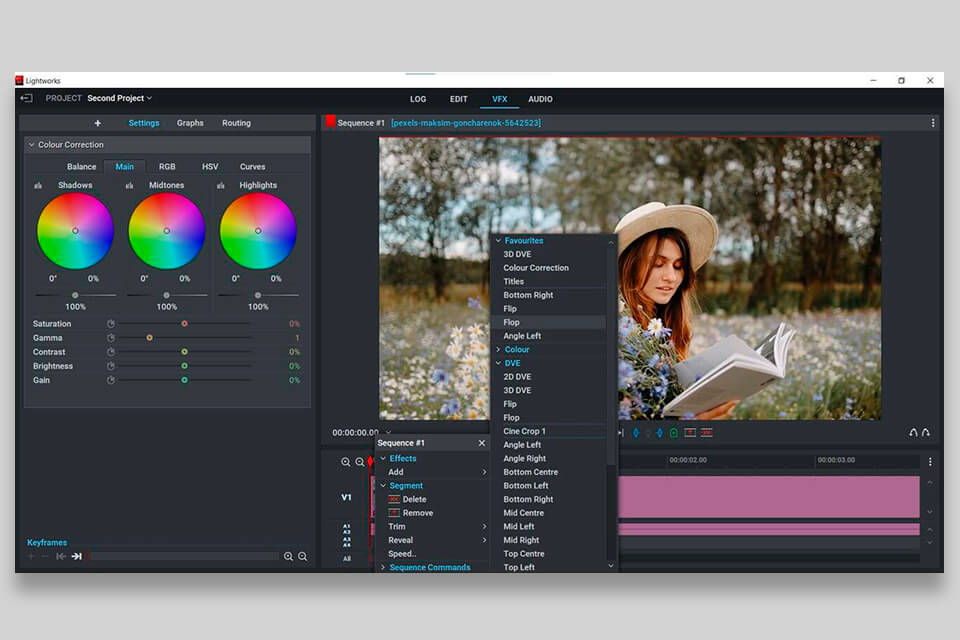
Lightworks is available as a free download from the official Lightworks website. Although if you want more advanced features, you’ll need to pay for the privilege. You can pay $9.99 per month for the Lightwork Create version. It’s suitable for gamers, YouTube vloggers, and other creative professionals. This version lets you add titles and automatically save your videos in the formats supported by popular social media platforms. You can save your clips in 1080p.
Lightworks Pro will cost you $23.99 per month. This subscription plan is more suitable for professionals who are interested in filmmaking. It includes all the options available for the other two plans as well as pro-grade filters and TotalFX and DAW support. You can export your videos in 4K.
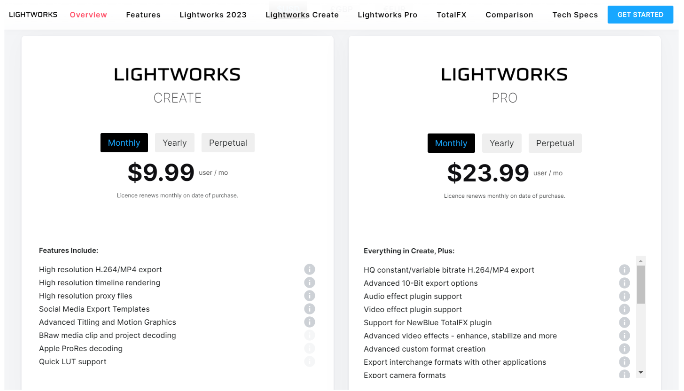
Part 2. How to Add Your Music to Lightworks?
You can apply various effects to your audio in Lightworks, including crossfades, sibilance reduction, and hum deletion. Besides, you can configure the EQ settings. Using keyframes, you can edit the volume with better precision. Can you import music to Lightworks? Of course, Lightworks supports a wide range of codecs and containers, including DNxHD, WAV files, ProRes (import only), AVC-Intra, RED R3D, DPX, and H. 264.
Apple Music mixes your personal music library with an enormous catalog of over 100 million songs. And now, all of Apple Music's 90-million-strong music catalog is available in CD resolution or better encoded in the ALAC (Apple Lossless Audio Codec) format. So many users prefer grabbing background music from Apple Music for their videos. If your Apple Music files are not compatible with this editor software, how to add music to Lightworks? Let’s see how to do.
Step 1. Download Music from Apple Music with Music Converter
When you are looking to download Apple Music tracks to Lightworks, you need the right software to convert them into a suitable format for Lightworks. Apple Music contents, including music, are copy-protected using DRM. This means that users are limited to playing music online. Even though subscribers can save songs for offline playback, the audio files are saved in caches and cannot be transferred or played on other devices or apps. To beat the challenge, you need a third-party music downloader tool and the AMusicSoft Apple Music Converter is the top preferred tool to handle the job.
So what does AMusicSoft Apple Music Converter do? This converting tool helps in removing the DRM from Apple Music tech that protects your Apple Music tracks. It also helps you convert these files into any format you like such as MP3, M4A, WAV, and many more. AMusicSift Apple Music Converter can also be your key to having your favorite Apple Music tracks saved on your device forever without even paying for any subscription to Apple Music. You can play your favorite Apple Music songs offline.
AMusicSoft Apple Music Converter is five times faster than other converting tools and can keep 100% of the original quality of your audio so you can keep listening to high-quality music all the time. This third-party app is also easy to use and has a very user-friendly web interface. Before starting how to add music to Lightworks, read the step-by-step guide below to learn how to convert music using AMusicSoft Apple Music Converter:
- Download and install AMusicSoft Apple Music Converter on your computer.
- Right after that, the application needs to be installed and launched. It will take some minutes to read all the music files until it is ready for uploading. If it is done, start adding the songs by marking the box before each song title you chose.

- Choose the file format and the destination folder where you want to save your files

- Click Convert and wait for it to finish converting your songs

Now, you have a list of Apple Music tracks saved on your computer forever even without subscribing to an Apple Music plan. All you need to do is to learn how to add music to Lightworks. To do this, simply follow the steps we have prepared below:
- Open the Lightworks app on your computer.
- Go to Libraries and tap Local Files.
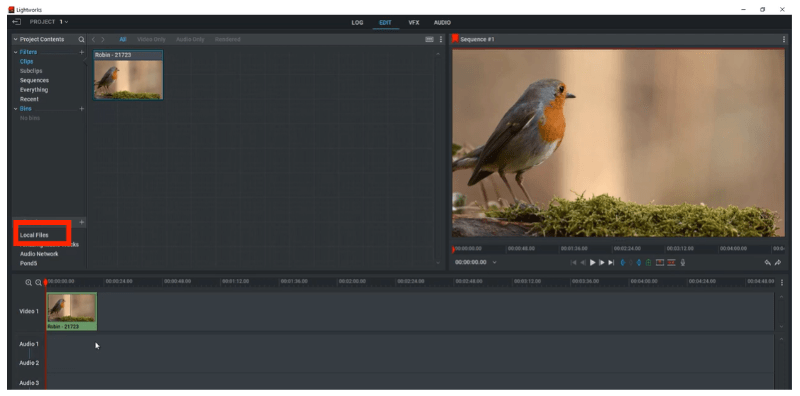
- Click the dropdown arrow on the Places category so you can go to the music folder.
- Tap Copy Local option.
- Choose the music you want to add and tap Import.
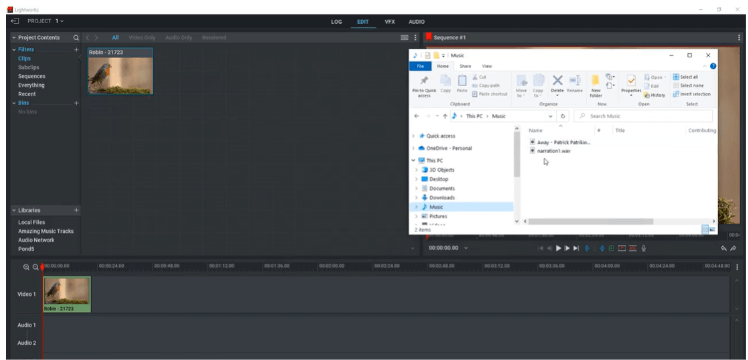
- Enjoy editing videos on Lightworks using your favorite Apple Music tracks!
After that, you can now import and add Apple Music music to Lightworks any time you want to without any interruptions and without even paying for a subscription to Apple Music. With AMusicSoft Apple Music Converter, you can enjoy editing your videos on Lightworks using any song from Apple Music.
Part 3. Conclusion
To continue editing your videos on Lightworks using an Apple Music track you like, make sure to follow all the instructions we have provided above. And now that you have learned how to add music to Lightworks, we hope you can enjoy editing videos using any song you want.
Do not forget to download and install AMusicSoft Apple Music Converter on your computer as well so you can remove the DRM tech that protects your Apple Music tracks, convert it to a format you want, and have them saved on your computer forever. With AMusicSoft Apple Music Converter, you can also listen to these converted files any time you want to even without using data or an internet connection.
People Also Read
- How To Make Apple Music Profile Private: Yes It Is Possible
- Learning Everything About Apple Music Hack
- Apple Music Album Covers Not Showing: How to Fix It
- Apple Music Format Not Supported: How to Fix
- How To Get Apple Music Free Without A Credit Card?
- Apple Music for Android: A Guide
- Can You Use Apple Music Without Wi-Fi: An Easy Guide
- Tips on How to Add Your Own Music to Apple Music
Robert Fabry is an ardent blogger, and an enthusiast who is keen about technology, and maybe he can contaminate you by sharing some tips. He also has a passion for music and has written for AMusicSoft on these subjects.