How To Add Music To iPod Without iTunes [Useful Ways]
Sick of getting those “Storage full” messages on your iPhone? Just transfer your music library to iPod and you will have more storage for other stuff in your phone. iPods aren't outdated yet. Go ahead and download thousands of songs to your iPods at once by transferring entire folders with iTunes.
However, Apple is splitting iTunes functions into separate apps for Windows and iOS users. Much like it is on iOS devices, music will be handled by Apple Music, TV and movies will be housed inside Apple TV, and podcasts will be live on Apple Podcasts. How to add Music to iPod without iTunes? In this article, we will explore some of the options that you need to try. Lastly, we will explore a music converter just in case you want to load music files on iPod but the file formats aren’t compatible with the iPod. Read on and get to know more details.
Contents Guide Part 1. Can You Still Add Music to Your iPod?Part 2. How to Put Music on iPod Without iTunes?Part 3. Best Way to Sync iTunes or Apple Music Songs to Any Device?Conclusion
Part 1. Can You Still Add Music to Your iPod?
iTunes is a complex and powerful media tool developed by Apple Inc. It is used to play, download, and organize digital audio, and video (as well as other types of media available on the iTunes Store) on the macOS and Windows computers. It is also a tool for managing music and configuring other features on Apple's line of iPod media players.
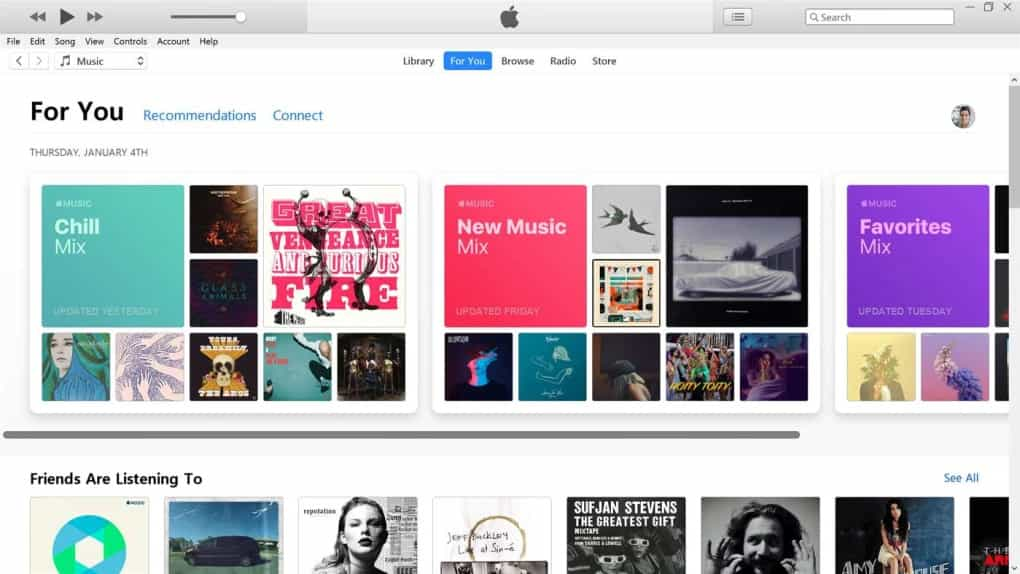
The iPod is a series of portable media players and multi-purpose mobile devices designed and also marketed by Apple Inc, including iPod Touch, iPod Classic, iPod Mini, iPod Nano, and iPod Shuffle. Can you still put music on an iPod with iTunes in 2023?
Unfortunately, Apple discontinued the iPod product line in 2022. The future versions from iOS 16 onward will no longer support the device. It means that your old iPod can not be updated anymore even if it has some glitching. On the other hand, though well received in its early years, iTunes received increasing criticism for a bloated user experience. The role of iTunes has been replaced with independent apps for Apple Music, Apple TV, as well as iPhone, iPod, and iPad management being put into Finder (as Apple Devices for Windows PC), starting with macOS 10.15 Catalina and Windows 11.
So is there a way of how to add music to iPod without iTunes? You may not know the concrete steps to do the task. Since lots of iPod users are stuck on this issue. In the next part, I will show you some common ways to put music on your iPod without iTunes.
Part 2. How to Put Music on iPod Without iTunes?
We want to explore two options that you can try, test and prove efficiency on how to add your own music to iPod without iTunes. Read on and get to know more details.
Option 1: Using Cloud Files Storage Services
How to add music to iPod without iTunes? The first option is using some cloud storage services like Dropbox. Dropbox is a file hosting service that can store all types of files and that includes the media files like music files. Dropbox has computer apps for Microsoft Windows, Apple macOS, and Linux computers, and mobile apps for iOS, Android, and Windows Phone smartphones and tablets. It also offers a website interface. But for iPod products, only the iPod touch can run the Dropbox app.
Here is the simple procedure for transferring music to your iPod touch via Dropbox.
- Go to the Dropbox website in your preferred web browser and sign in to your account.
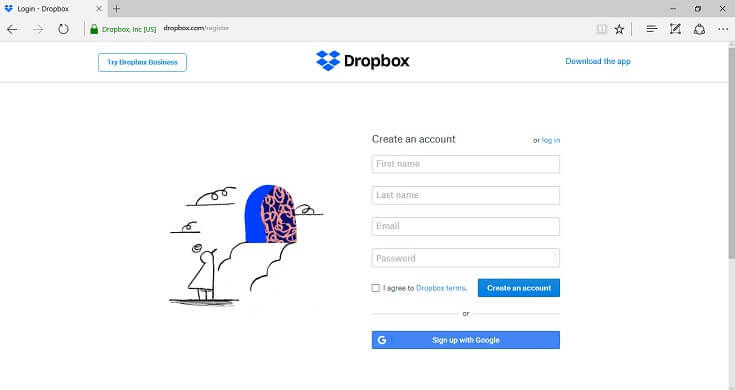
- Once you log into Dropbox, you'll be taken to your account's homepage. Toward the right side of the page will be a list of options. Click Upload files.

- Choose the music files you want to move to iPod and click Open.
- Click Upload. Your file is uploaded.
- On your iPod touch, open the Dropbox app and you will see the songs from your computer. You can access these files directly from the cloud or download music to your iPod according to your needs.
Option 2: Using WALTR PRO
The other quick and easy solution for you to put music on your iPod is using WALTR PRO. It is a free-to-download transfer tool specifically dedicated to iOS devices. Looking for a step-by-step guide on how to add music to iPod without iTunes? Here are the detailed steps:
- To add songs to iPod, you have to begin by downloading WALTR PRO.
- Connect your iPods wirelessly via Wi-Fi. The application will be synchronized with the device right away.
- Drag and drop either single song files or entire song folders into WALTR PRO and it will transfer music from your computer to your iPod.
But not all iPods have Wi-Fi. If you have an iPod touch that supports Wi-Fi, you can put songs on iPod wirelessly. How much is WALTR PRO? Price for 1 month is $9.95, you can also choose the Lifetime plan which cost $300.
Part 3. Best Way to Sync iTunes or Apple Music Songs to Any Device?
Do you know the best way of how to add music to iPod without iTunes? How to transfer your music to your iPod, iPhone, or other media players? Unlike many other MP3 players, iPod users must use software (iTunes usually) that has been specifically designed to transfer media files to iPods so that the files are playable and viewable. If you want to transfer purchased media from the iTunes Store from an iPod to a computer, provided that the computer containing the DRM-protected media is authorized to play it.
iPod is an Apple-based device. The iPod line can play several audio file formats including MP3, AAC/M4A, AIFF, WAV, Audible audiobook, and Apple Lossless. What happens when you have the music files in a different format, such as OGG? Moreover, from time to time, as you use the iTunes service, there will always be cases when it would encounter an error or it will stop working. For example, iTunes doesn't recognize the iPod. That’s when you need to use a digital solution to convert music files to supported file formats on your device. AMusicSoft Apple Music Converter can be a good choice.
The toolkit runs on a simple interface and has no limit on the file formats. Some of the file formats include MP3, FLAC, WAV, AC3, and M4A among others. It runs on a 16X conversion speed which comes in handy to support the bulk conversion of files, Moreover, it also maintains the meta ID information that includes the artist, song label, album, and file format among other information. A unique advantage of the application is that it’s able to remove the DRM from Apple Music that brings about incompatibility. Check out the complete list of steps below.
- On your device, download, install and launch AmusicSoft Apple Music converter and set it until its able to start the conversion process.
- Select the songs that you want to convert among the list on the left side of the window.

- Click the Output Format to choose the output file format that you want on the new music files.

- Click “Convert” to start the conversion process and wait until you are able to see the status of the application.

Conclusion
The choice of the option on how to add Music to iPod without iTunes all depends on you. What do you have at hand? What is the easiest way for you? In case you need to change the file formats then you need to engage a music converter and AMusicSoft Apple Music Converter is the best and the most reliable among the hundreds that appear on the digital market.
People Also Read
- Home Sharing Not Working On Apple TV: How Do We Fix It?
- Best Applications To Get Free Text Tones For iPhone
- How To Play Windows Media On Mac [Best Three Solutions]
- Know How To Enjoy Unlimited iTunes Downloads
- Detailed Guide On How To Download iTunes Library
- How To Organize And Rename Albums In iTunes
- [Fixed] iTunes Application Unable To Start Correctly
Robert Fabry is an ardent blogger, and an enthusiast who is keen about technology, and maybe he can contaminate you by sharing some tips. He also has a passion for music and has written for AMusicSoft on these subjects.