How To Add Music To InShot Video From Apple Music?
Editing videos is not just combing videos in one clip and adding out effects to make it look good. You have to put on several add-ons to make it more appealing and attractive to the eyes of your viewers. When it comes to video editing, InShot could be of best help. This tool does not only combine videos, but it can also edit pictures and collage them into one single frame.
The good thing about InShot is that it can be used on both iOS and Android devices, which makes it more accessible. It also supports the addition of music from streaming services as long as the audio format is readable. With that being said, let me show you how to add music to InShot video, focusing on Apple Music.
Contents Guide Part 1. Can You Directly Add Apple Music to InShot?Part 2. How to Download DRM-Free Apple Music to InShot?Part 3. How to Add Converted Apple Music to InShot Video?Part 4. Final Words
Part 1. Can You Directly Add Apple Music to InShot?
Before we jump onto the main procedure on how to add music to InShot video, let us first know about the things that you should consider to continue with the process smoothly.
Can you directly add Apple Music to InShot? Unfortunately, the Apple Music service has refused to let their music items be added to InShot videos directly from the app. All of the tracks that you can find from Apple Music are protected with digital rights management (DRM) which aims to protect the copies from being involved in illegal procedures. This is also the main reason why users can only have them played on authorized devices via the official Apple Music and iTunes app alone.
Is It Possible to Add Apple Music to InShot Videos for Editing?
With the topic that was discussed a bit earlier, a lot of users were asking if there is still a possibility to get done with the process on how to add music to InShot video. Thankfully, although Apple Music has DRM technology on its files, there is still a way to use music on them through the help of professional music converters that can remove this protection from them.
Also, InShot supports the addition of music from local drives. You just have to learn what audio formats are readable on InShot.
What Are The Supported Audio Formats on InShot?
For every media to upload, InShot has its own required format. For audio files, your music must be in the format of MP3, AAC, M4A and WAV. For images, it has to be PNG, JPEG, WebP, BMP and GIF. For videos, MP4, 3GP and MOV will do.
Part 2. How to Download DRM-Free Apple Music to InShot?
To proceed on how to add music to InShot video, there are two things that you should work on. The first one is to make them unprotected and free from DRM, and the second one is to convert them into supported audio formats. Luckily, these two things are both easy if you’ll use AMusicSoft Apple Music Converter.
DRM will no longer be a problem if you download songs with AMusicSoft Apple Music Converter will remove the technical restrictions in songs. It can do conversion and download of music into the formats of MP3, FLAC, AAC, AC3, WAV and M4A. Not only will you add audio to InShot through the help of Amusicsoft, but you can also add music to Capcut, GoPro studio, and more video editing software to make your video fun. Even if Apple Music songs are greyed out, you can restore them from local folder immediately.
Apart from that, it has a very fast speed that is up to 5x, which can finish all processes in just a couple of minutes. The results that it can give you are also of the best quality that can assure no difference from the original ones. It even has the capability to keep and store all essential details related to the tracks after conversion. Most importantly, it can produce a hundred percent DRM-free audio files.
AMusicSoft is also known for its simple user interface that everyone finds convenient to use. You will see a more detailed explanation of the steps below. Continue reading to learn more about how to add music to InShot video using AMusicSoft Apple Music Converter.
Step 1. Open any browser on your computer and go to AMusicSoft website to download the Apple Music Converter application. Select the Products tab and click the converter. Hit the Download button next and install it on your device right after.
Step 2. After launching, you can enter the built-in Apple Music web player to log into your account. When you access the music library, browse and find any music you wish to add to InShot. AMusicSoft also supports batch conversion, you can also add a whole playlist or album in one go, letting you save your energy and time as well.

Step 3. From the supported formats, choose one. Make sure to select a format that is also supported on InShot. Assign the output folder for the results.

Step 4. When all the settings are done, now start downloading the selected songs by pressing the Convert button.

Part 3. How to Add Converted Apple Music to InShot Video?
After the conversion process and saving the results on your local drive, it is now time for the process on how to add music to InShot video. Here is how to do that.
Step 1. Transfer converted Apple Music files to your Android/iOS devices, and you will view them in your Files or Downloads folder.
Step 2. Launch your InShot application. Create a new video by tapping on the Video button located at the lower part of the app’s home screen. Seconds after, the video editor screen will be displayed and you’ll see several effects and functions that you can use for your videos. Among them, select Music.
![]()
Step 3. Click the Imported button from the browse music screen to use a song that is downloaded to your phone.
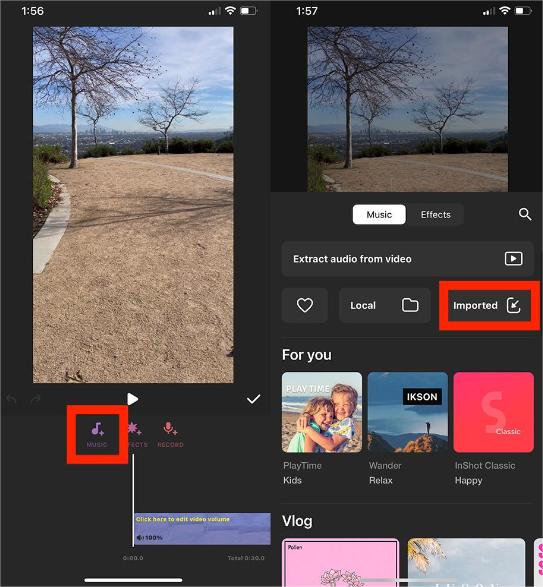
Step 4. Select Files to browse and select from the songs that are saved locally on your device. You will want to select the option to Save imported files as Music (if prompted). This will allow you to keep the imported song file saved in your InShot app.
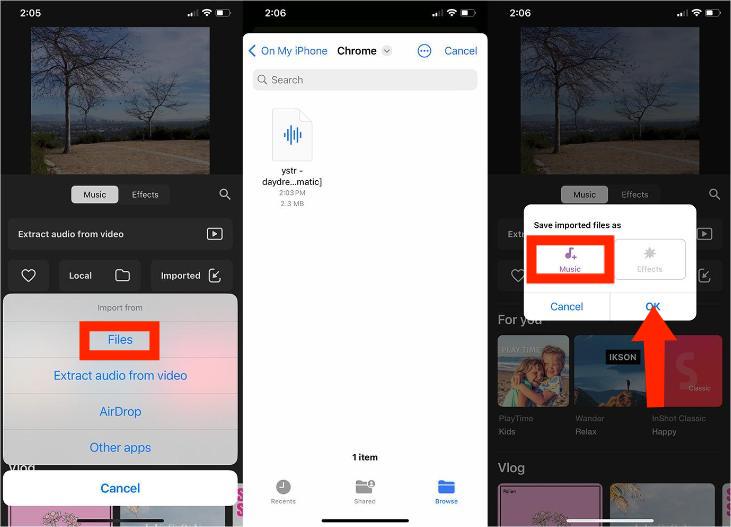
Step 5. Select your converted Apple Music file from the imported song list and then click the red USE button to add it to your editing timeline. You can now edit your video to the music.
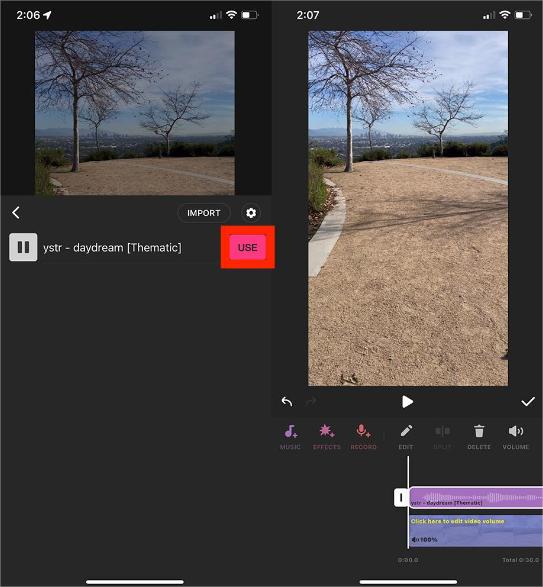
Part 4. Final Words
It is so fortunate to have an application like InShot especially if you love editing videos. It is also good to know that music is supported in this app and there are so many ways available to add them. You can use any tracks that you want from the Apple Music service, which is made possible through AMusicSoft Apple Music Converter. For the perfect execution of steps, follow the guide shared above on how to add music to InShot video.
People Also Read
- How To Add Apple Music To WMP (Windows Media Player)
- Two Ways On How To Add Synced Lyrics To Apple Music
- How To Add Music To Final Cut Pro From Apple Music
- How Can I Add Apple Music to Google Map?
- How to Add Apple Music in iMovie Application?
- How To Use Apple Music On TikTok Videos [Updated]
- Can You Download Apple Music On A Roku TV?
Robert Fabry is an ardent blogger, and an enthusiast who is keen about technology, and maybe he can contaminate you by sharing some tips. He also has a passion for music and has written for AMusicSoft on these subjects.