Easiest Way On How To Add Music In GoPro Studio
Nothing is better than software that can allow you to edit your outputs with ease and share it with others conveniently. These are the major reasons why GoPro Studio has become one of the most popular tools to use in the video editing industry. Apart from these things, there are still more to know about GoPro Studio. One of them is its capability to let users proceed with how to add music in GoPro Studio.
In this post, you will gain enough knowledge about GoPro Studio and how to manage it in editing your videos with music. Learn as well about the perfect tool that can help you to get unprotected Apple Music files.
Contents Guide Part 1. All About GoPro StudioPart 2. How to Add Music to GoPro Studio?Part 3. FAQs About GoPro StudioPart 4. How Can You Add Apple Music to GoPro Studio?Part 5. Final Thoughts
Part 1. All About GoPro Studio
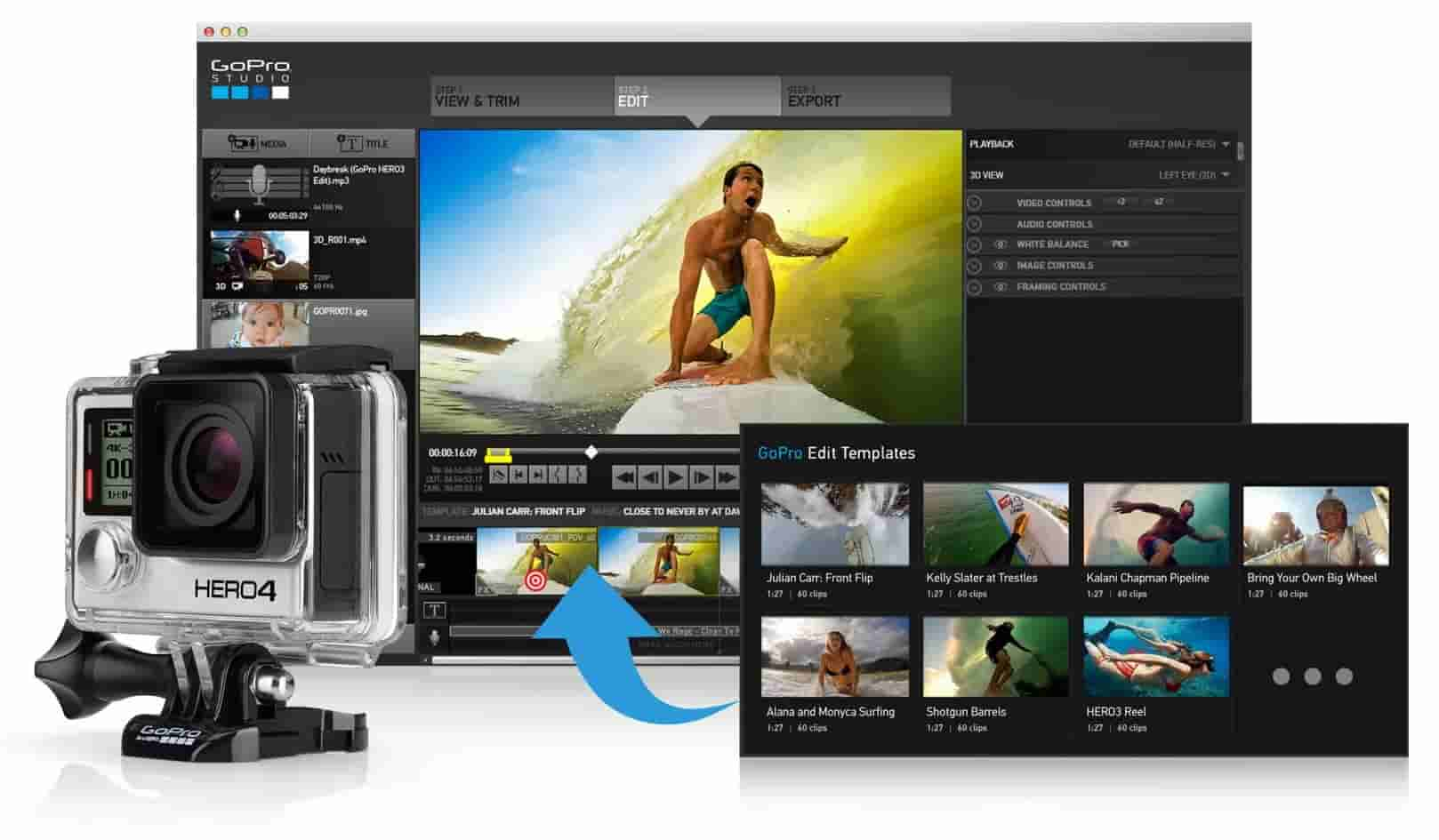
If you like posting videos on Facebook, Instagram, Twitter, or YouTube, you need to focus on post-production to create engaging videos. Whether you use a smartphone camera or a professional device, you need to run videos through good editing software. GoPro Studio helps you in creating professional-looking videos and allows you to build a massive fan following on social media channels. To know enough about GoPro Studio, see below the list of its best features.
- Fast and instant sharing of resulting videos in the internet after editing.
- Rewinding and easy replaying of videos is possible.
- Allows the slowing down effect on the content and putting creative effects on it.
- Adding music to video clips is supported. You just have to proceed to the Clip Management section and click the Play With option to add it.
- Can efficiently support colour and fisheye correction.
- Trimming feature is included with multiple trimming tools designed.
- Very user friendly.
- Can be used for free on supported devices including Windows and Mac.
In GoPro Studio, there is a section for Clip Management. Once editing is finished, just navigate into this section and then tap on the Clip Management button. From the title itself, this will allow you to manage your files and put them in their correct locations. Now, if you wish to do another video clip to edit or another story, just click the New Slide button and begin with the process.
Part 2. How to Add Music to GoPro Studio?
The process about how to add music in GoPro Studio is just simple since your main goal is to just successfully add the music file you prepared into the program and then put it into the particular part of the video you are editing. Once the music is completely added into the video, editing can follow then. This includes when will the music begin playing, in which parts of the video you wish to have it inserted, for how long will the music play, which part of the music will you utilize and even the quality of the overall audio that you will use for the results.
By adding music, you can definitely say that your video was enhanced and improved. In order to do that, follow the steps below about how to add music in GoPro Studio.
- To begin, the GoPro Studio App must be present on your device. So, open your computer and download the application. Installation should come next.
- Launch the newly installed app and then tap on the Media button located at the upper left corner of the main interface.
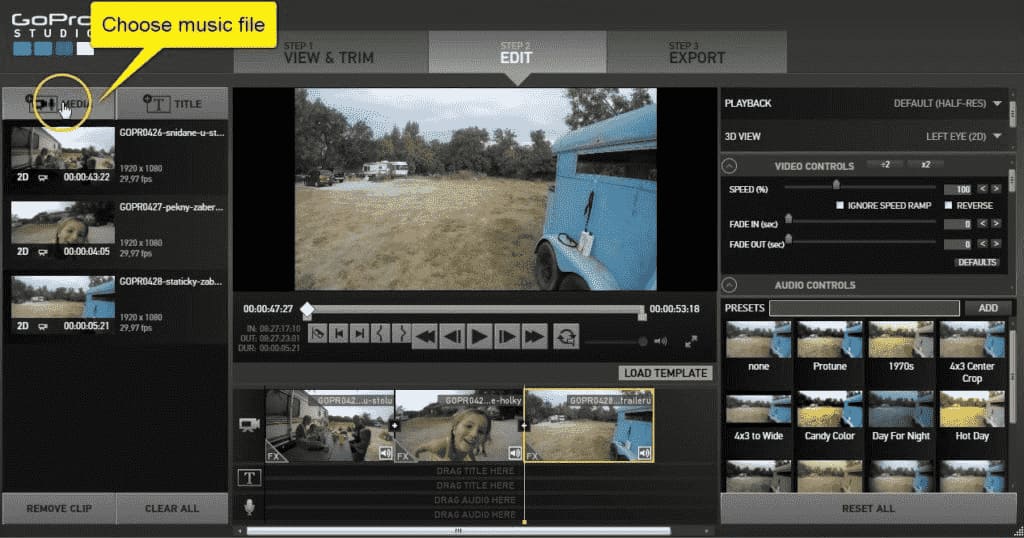
- After doing so, you may now be able to choose and select the music file to use for your videos.
- Once the particular music file is located, tap on it and then hit the Open button.
- A few seconds after, the music file you selected will be displayed in the left part of the interface.
- Once it was shown in the mentioned area, drag and drop it from this location going to the middle area of the video timeline. To be more specific, this is next to Microphone’s symbol.
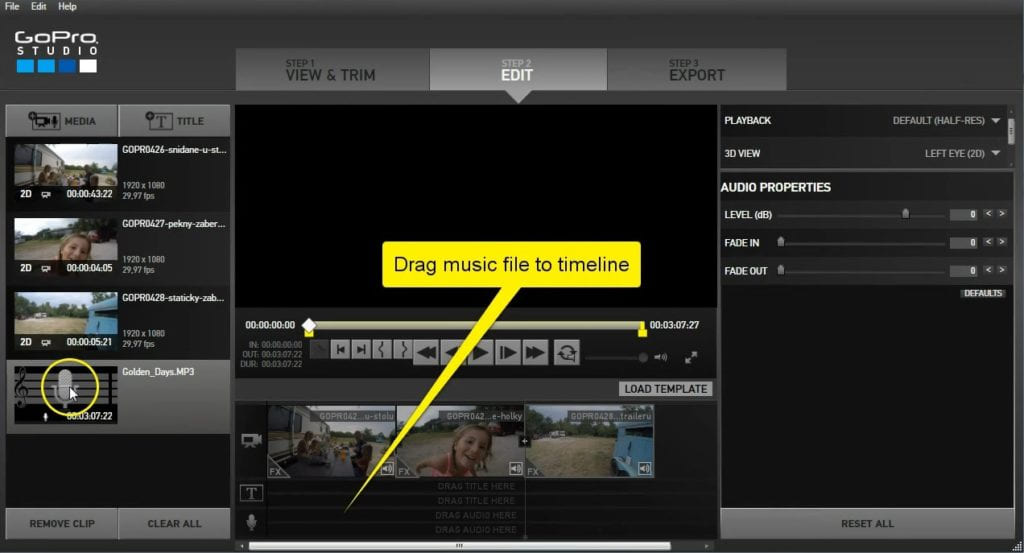
- If you are finished, export the resulting file to let the music be imported completely in your video.
Now, if you wish to utilize more than one music in a single video, you can do so. Fortunately, adding multiple music files to edit is allowed in GoPro Studio. Since the expected output wouldn’t be complete by just knowing about how to add songs in GoPro Studio, learning about how to edit it would be a great help for sure. With that being said, let us see then how to edit videos with music addition in GoPro Studio app.
How to Edit Your Added Music in GoPro Studio?
After finally learning how to add music in GoPro Studio, see below the list of editing settings that you may change to get your preferred results.
Song Schedule to Begin and End
When editing the music file, it will originally appear in a bar-like form, which you can adjust to select your planned length of the song. To adjust the initial setting, just simply drag from the left or right part of the bar.
Audio Levels
To make some changes in the audio levels according to your intentions, just go to Audio menu and then modify the changes from there. To easily locate it, just look at the right part of GoPro Studio’s main interface.
Part 3. FAQs About GoPro Studio
Although the rising popularity of GoPro Studio is not sudden, still, a lot of users are wondering about a lot of things related to GoPro Studio. Here are some of them.
Is GoPro Studio the Same with GoPro Quik?
GoPro Studio is different from Quik in way that it is originally a video editing software that can be used on your computers. GoPro Quik, on the other hand, is supported not only on computers but also on mobile phones.
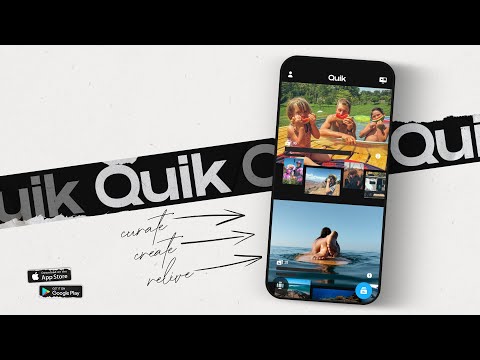
When it comes to features and capabilities, GoPro Studio is much more advanced. The Quik app can only do simple functions such as video cutting, music addition and rotating, while Studio can divide and combine videos, music addition, input other details on clips and many more.
Are Music Files on GoPro Copyrighted or Not?
In using a music file on your GoPro videos, make sure that you have the copyright authorization from the original author of the file. If you lack on this and have it utilized in your videos, any minute the created video can be taken down right after uploading it on the internet. There are some music clips in GoPro that are not copyrighted, however, they are only available on the mobile app version of GoPro Quik. Keep in mind that GoPro does not hold any responsibility in such cases.
Part 4. How Can You Add Apple Music to GoPro Studio?
As discussed above, one thing to worry about adding music on GoPro Studio videos is whether they are copyrighted or not. But once you are sure that the music you plan to utilize will not cause you any risk about such issues, then you can proceed with the process of how to add music in GoPro Studio without hassle. The only thing that you have to prepare beforehand are the DRM free song files. The question now would be how are you going to make the songs unprotected?
In order to do this, you can use AMusicSoft Apple Music Converter. The main features that can be done via this tool are Apple Music DRM removal, conversion and download procedures. With the 16x faster working speed of AMusicSoft, every process can be completed in just a few minutes. You can also rely on the good results of AMusicSoft since it was known to be great in producing quality files. This application is also very user-friendly with some easy steps to follow.
Also, the output formats that you can get from this tool are all accessible in most devices. To name them, you can have MP3, WAV, FLAC, AAC, AC3 and M4A. So you can play Apple Music songs on Roku TV, Alexa and any media device.
See the detailed guide below on how to use AMusicSoft Apple Music Converter for the process of how to add your music in GoPro Studio.
- Begin with the download and installation of AMusicSoft Apple Music Converter. You can get this tool from the official page of AMusicSoft which can easily be searched on your browser.
- Next is to upload the music files into the converter by selecting them from your collection or library. To do that, just mark the mini selection box before each song title.

- Then select the output format to use along with the output folder.

- Click the Convert button and let the process start.

- Finally, download the converted Apple Music files.
Once all the steps are followed and you already have the converted Apple Music tracks, follow the detailed guide provided above about how to add your music in GoPro Studio. Editing may follow once the music is all settled.
Part 5. Final Thoughts
Music, indeed, can make a great change on videos as it can portray the right emotion that needs to be felt by watching and listening to it. By knowing that you can add music on your GoPro videos and by learning about how to add music in GoPro Studio, you can definitely have the expected results that you wish to have.
However, the music that you may add must be copyright free to avoid errors to occur after having them utilized. To assure that the music to add is free from protection, I would recommend using AMusicSoft Apple Music Converter. This is the perfect tool to utilize in getting DRM free songs that can be accessed and added in multiple devices.
People Also Read
- Top Methods To Export iTunes Playlist To Excel
- How To Set A Ringtone From Apple Music Without iTunes
- How to Watch iTunes Movies Offline on Any Device
- Learning How To Download Music To iCloud Drive
- Fix Apple Music Not Downloading Songs To iPhone Problem
- Can You Download Apple Music On PC? – Solved!
- How To Solve Apple Music Not Working CarPlay Problem
- How To Stop Apple Music From Automatically Playing?
Robert Fabry is an ardent blogger, and an enthusiast who is keen about technology, and maybe he can contaminate you by sharing some tips. He also has a passion for music and has written for AMusicSoft on these subjects.