How Do I Transfer Music From iTunes To My MP3 Player?
There are a lot of Apple Music listeners who wanted to listen to their favorite songs through the use of various MP3 players, but how do I transfer music from iTunes to my MP3 player? What methods and tools should I use to make this happen? As we all know, songs from Apple Music are music files in the AAC file format. There are songs from iTunes that are protected and are playable or accessible in a lot of MP3 players, however, we also have the songs in Apple Music that are protected by DRM.
The music files that are protected by DRM cannot be accessed or played using MP3 players unless you convert them to MP3 format. In case you do not want to convert them, there is no other way but to use the Apple Music app. But if you are, there is no need for you to worry, in this article, we are going to talk about ways and methods on how do I transfer music from iTunes to my MP3 player.
Contents Guide Part 1. Introducing MP3 PlayerPart 2. Learning How to Transfer Music from iTunes to MP3 Player?Part 3. To Summarize It All
Part 1. Introducing MP3 Player
Before we get to know the methods and tools on how do I transfer music from iTunes to my MP3 player, we have to first figure out the best MP3 players in the market that we can use. There are a lot of factors that you have to consider such as price points, battery life, and the quality of the audio. Here are some of the commonly used in the market:
Sony Walkman NW-A105 MP3 Player
This MP3 player has excellent audio and offers a very solid set of features that you can use for connectivity. And one of the best things that this MP3 player offers is compatibility with all the music streaming services that we have today. On the other hand, if you opted using Android apps, this can reduce the battery life of the MP3 player. The very long battery life of this MP3 player is also one of the notable features of the said player. The key features of this player are:
- Battery Life: You can use it for up to 26 hours
- Hardware and Others: It has a 3.6-inch HD touchscreen, it is operated by an Android OS
- Storage and Capacity: The storage is 16GB and it is also expandable if you use a microSD card
- Wireless Connectivity: You can use it through Wi-Fi, it is also accessible through Bluetooth 5.0
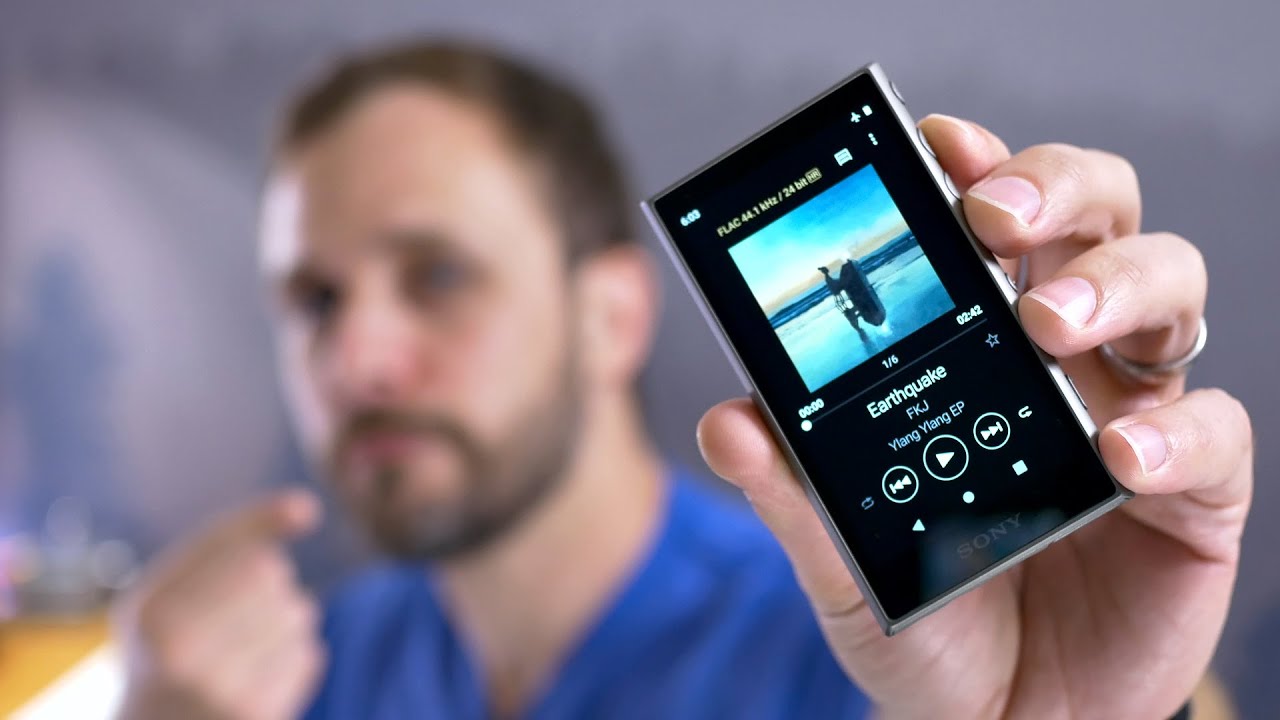
H50 Digital Audio Player
For the second MP3 player we have a very good build quality and a cool design. It is also affordable compared to a lot of players and has a very good and solid audio quality. On the other hand, this one does not have wireless connectivity and has no built-in storage as well. The key features of this player are:
- Battery Life: You can use it for up to 15 hours
- Hardware and Others: It has a 2-inch color display, has a rotating metal knob
- Storage and Capacity: microSD card slot only
- Wireless Connectivity: not applicable
R3 Pro Saber MP3 Player
If you want some fashion and fun, this MP3 player is very colorful and sleek. It also has a very good performance and also supports a lot of audio file formats. However, this Mp3 player has no built-in memory. The key features of this player are:
- Battery Life: You can use it for up to 19 hours
- Hardware and Others: It has 2.5 - 3.5 mm audio outputs and is also a touchscreen
- Storage and Capacity: microSD card slot only
- Wireless Connectivity: This player can be used if you have a Wi-Fi connection, it is also accessible through Bluetooth 5.0

M17 Media Player
This Mp3 player is very elegant and is also superbly built. It also has a very good audio performance and is best used in class-wired connectivity. The key features of this player are:
- Battery Life: You can use it for up to 10.6 hours
- Hardware and Others: It has a 6-inch touchscreen, an Android OS, and four audio outputs
- Storage and Capacity: Its storage is 64GB and it is also expandable if you use a microSD card
- Wireless Connectivity: This MP3 player can be utilized through a Wi-Fi connection, and is also accessible through Bluetooth
Part 2. Learning How to Transfer Music from iTunes to MP3 Player?
How do I transfer music from iTunes to my MP3 player without any limits? And now we are at the second part of the article, and we are going to discuss the best tool that you can use, which is the AMusicSoft Apple Music Converter. This tool can be used on your Mac computer or Windows computer. And there are a lot of things that you will love about this tool and we can also guarantee you that this tool can help you easily convert your music files in iTunes to MP3 files.
Aside from converting your files to MP3 files, there are also a lot of things that you can enjoy from using the AMusicSoft Apple Music Converter, let us check out the good features of this professional tool.
- Remove the Digital Rights Management or DRM of the music files so you can easily access the songs and copy them to any MP3 player that you wanted to use.
- You can convert all your music files to more versatile file types so you will not have any problem with the compatibility when you wanted to access them using any type of MP3 player.
- There are a lot of file types where you can convert your files; this professional converter offers a lot of file formats like FLAC, AAC, WAV, M4A, AC3, and MP3. There are a lot more options if you opted to use this professional converter.
- The AMusicSoft Apple Music Converter can convert your files 16 times faster than the basic professional converters.
- This professional converter can make sure that even after the process of conversion, the quality of files will be retained as good as the original one. You can also have the ID tags of the songs retained as the original files.
- You can convert almost all types of files when you use this professional converter such as iTunes M4P music, Apple Music, as well as Audiobooks.
Having read all the features of the AMusicSoft Apple Music Converter, it is really best to say that it is one of the greatest ways on how do I transfer music from iTunes to my MP3 player. It is also easy to use and has very understandable steps, let us get a grip of these steps.
Step 1. Choose All The Songs from Apple Music
The initial thing that you have to do is to make sure that you have all the tools that you will need to convert your files. You have to download and then install the professional converter on your computer. Once the installation was done, you can now pre-select all the songs from Apple Music that you wanted to convert. The tool will automatically scan all the songs that you have, you also have to remember that the length of time of the scanning process will depend on how large your library is. Once the scanning of files is finished, you can now proceed to the selecting of songs.

Step 2. Set the Folder and Choose the Format That You Need
Secondly, you have to set the output folder where you will be saving all the files that you will be converting. You can set the name of the folder, based on the default details of the files, or you can also integrate a more personal approach to naming the folder. How do I transfer music from iTunes to my MP3 player with common format? You have to choose the type of format that you wanted to have as an output, you can choose from the list of file types wherein some of which have been discussed in the introduction of the tool.

Step 3. Start the Conversion
The last and final step is to tap the “Convert” button. Once the button has been tapped, you will now have to wait until the program has finished converting all the music files that you wish to convert. You can also be able to view the status of the conversion on the interface of the tool. Once the conversion is done, you can check the files at the menu that says “Converted”.

Part 3. To Summarize It All
It is surely very useful that users have an idea of the methods and tools on how do I transfer music from iTunes to my MP3 player. We hope that through the ones that we have shared with you like the AMusicSoft Apple Music Converter, you can be able to easily access all the music files that you wanted to listen to through the use of any MP3 player that you own.
People Also Read
- How To Download MP3 From iTunes On Windows And Mac
- What Should You Do If Your iTunes Playlists Disappeared?
- iTunes Export Playlist Greyed Out Problem, Solved!
- How Do We Convert Old iTunes Songs To DRM-Free Ones?
- Ondesoft iTunes Converter: iTunes Converter for Mac/Windows
- Removing DRM from iTunes Music Is Easy
- Trick Question: Can Amazon Echo Play iTunes?
Robert Fabry is an ardent blogger, and an enthusiast who is keen about technology, and maybe he can contaminate you by sharing some tips. He also has a passion for music and has written for AMusicSoft on these subjects.