How To Download Free Movies On iTunes Store In 2025?
iTunes, being a rich media library is composed of multiple files especially music. You can also find some movies and TV shows in here if you would love to. Purchasing such items is possible but of course, in return, you have to pay for a certain money cost.
Talking about free movies on iTunes store, this concept is actually possible. The iTunes Store sometimes offer free stuffs for users to enjoy. All you need is to learn about the guide on how to get such freebies. For that, check out the discussion below.
Contents Guide Part 1. How to Download Free Movies from the iTunes Store?Part 2. Bonus: How to Download Free Songs from the iTunes Store?Part 3. Final Words
Part 1. How to Download Free Movies from the iTunes Store?
For getting some free movies on iTunes store, there are things that you must prepare in advance. These include the following:
- A stable network connection to load the iTunes app perfectly as well as the items on its library.
- Your registered Apple ID. Apple ID is the account you use for all Apple services, like the App Store, iTunes store, Apple Music, iCloud, iMessage, FaceTime and more.
- Updated iTunes Music application to get the latest version of the iTunes Store as well.
- A device, preferably a computer, which could be a Windows or a Mac.
- The hard drive with enough space.
Although streaming movies is popular, downloading them makes sense when you won't be near a reliable high-speed network or WiFi connection. Now, for the steps to get free movies on iTunes store, see them below.
- To begin, the iTunes app must be downloaded on your device. Make sure that you are to download the latest version. Just go to the App Store and then search for the iTunes app. Click the Download button and wait until download is done.
- Launch the installed app and then input both Apple ID and password.
- After doing so, look for the iTunes Store button, which is located at the topmost part of the window.
- Then look at the upper left side of your screen to see the TV Show icon. Select it once seen.
- After a while, a mini window will show up at the right part of your computer’s screen where you will see the button for Free TV Episodes. Hit this button next.
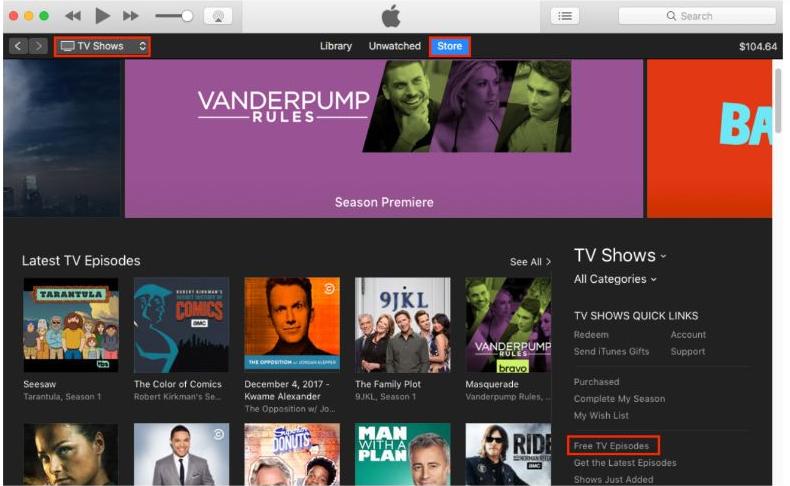
- Minutes after clicking this button, all of the items listed under free movies on iTunes store will be displayed on the screen. Along with movies, you will see some free songs as well.
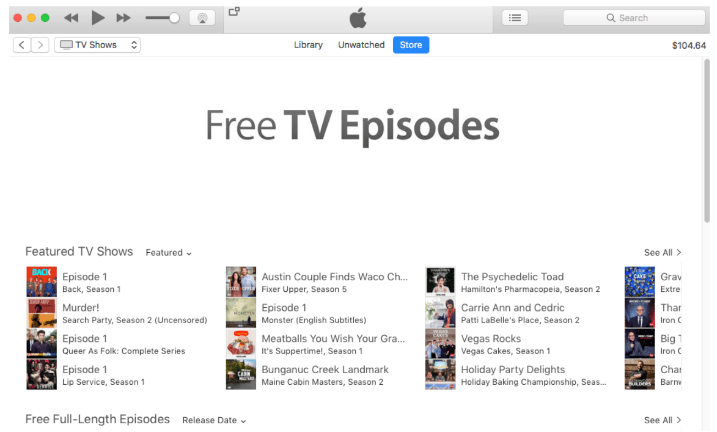
- From the given list, choose and select the items that you wish to download. Just click the Get HD button to proceed with the process and wait for the download to get done. You can choose to watch it now or later.
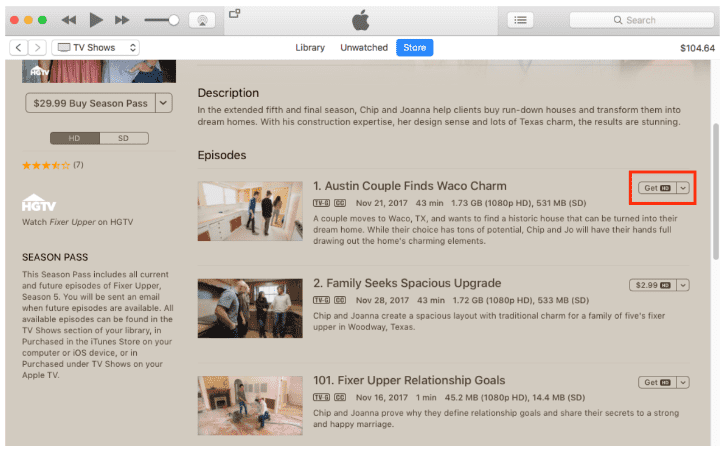
- For the last part , head to the TV Shows tab to access and view the movies downloaded. The best part in here is that right after download, you can share the file with another device by just the use of a USB cable. So, make sure to prepare a compatible one.
Part 2. Bonus: How to Download Free Songs from the iTunes Store?
As mentioned before, aside from free movies on iTunes store, the iTunes store is also offering free tracks to download. So, in addition to free movies, you can also enjoy some tracks to stream when offline without paying. But since the iTunes store is composed of Apple-related files, you must be aware already that the copies in the library are protected with DRM. This is what Apple do to protect the rights of the artists. So, with this being mentioned, you have to think of a way to remove this protection layer in order to proceed with downloading the music files.
To be capable of removing the DRM protection from Apple Music files, you may use AMusicSoft Apple Music Converter. As the name suggests, it is particularly for Apple Music files, which comes with a download feature, conversion and DRM removal. By having AMusicSoft utilized, you can quickly have the files unprotected, because of the 16x faster speed of this tool. It can also provide results with the same audio quality as the original.
After downloading the converted files, you can have them transferred to other devices by simply using a USB cable. Meaning to say, with the help of AMusicSoft Apple Music Converter, you will be free to use any device of your choice in streaming the tracks even if the Apple Music app not working on iPhones, Android or Mac. The formats of conversion available on the converter include MP3, WAV, FLAC, AAC, AC3 and M4A.
Now, let us see the detailed procedure on how to download files using AMusicSoft Apple Music Converter.
- Open your computer and make sure that it has a stable network connection to avoid uninterrupted download. Then launch any browser you have in it to search for the website of AMusicSoft. From the official website, hit the Download button placed right under the converter and wait until it is finished. Install it on your device once done.
- Open AMusicSoft and start uploading the downloaded free tracks. The purpose of this is to convert them into another format so that accessing them would be much easier. Just tick the selection box of each song chosen.

- Then choose the best format of conversion to use. This should be followed by the selection of the output folder.

- Now, tap the Convert button to initiate the conversion process. This should take only for a while.

- Once it is done, click the Converted section to see the converted tracks. Download them on your computer and enjoy streaming anytime offline.
Part 3. Final Words
One good experience with iTunes is the free movies on iTunes store and the tracks it offers. With the availability of such items, you can lessen your expenses when it comes to purchasing movies and songs to enjoy. All you need to do is to make sure that the detailed procedure above regarding free movies on the iTunes store is followed correctly.
On the other hand, since tracks are available in the iTunes Store as well, proceed with getting and converting them into a supported format, so that streaming won’t be that hard for you. Through the help of AMusicSoft Apple Music Converter, conversion and download of these files is possible. Use the discussion above as a reference to download them.
People Also Read
- Easy Steps For How To Burn A DVD On An iMac
- Why Cant I Screen Record Apple Music? Solved!
- How To Add Family Member To Apple Music Subscription?
- Will iTunes Work On Android Phones In 2024?
- How To Get Music On Android Phone [Best Methods]
- SOLVED: Unable To Download Song On Apple Music
- The Best Justin Bieber Songs That You Must Stream In 2024
- How To Copy iTunes Library To External Drive For Backup
Robert Fabry is an ardent blogger, and an enthusiast who is keen about technology, and maybe he can contaminate you by sharing some tips. He also has a passion for music and has written for AMusicSoft on these subjects.