How to Export iTunes Playlist with Music Files (3 Ways)
Are you looking to export your cherished playlist along with the accompanying music files for backup? Look no further! In this article, we will guide you on how to effortlessly export iTunes playlist with music files, ensuring you can enjoy your carefully curated collection wherever you go. Whether you want to transfer your playlist to a different music app, share it with a friend, or simply create a backup, we've got you covered. With step-by-step instructions, you'll be able to navigate the export playlist process seamlessly, maximizing the potential of your music library. Get ready to take full control of your iTunes playlist and embark on a musical journey like never before!
Contents Guide Method 1. Export iTunes Playlist to iPhone/iPadMethod 2. Export iTunes Playlist to XML or Text FilesMethod 3. Export iTunes Playlist to MP3 without Losing DataWrapping Up
Method 1. Export iTunes Playlist to iPhone/iPad
How to export iTunes playlist with music files to your iPhone and iPad? iTunes is one of Apple’s most popular apps used for playing and managing media, which can sync your playlists with your iPhone and iPad. This allows you to transfer your music to your device quickly. Now, let’s check how to sync your playlists from iTunes to iPhone:
Step 1. Open the iTunes app on your computer.
Step 2. Connect your iPhone/iPad to the computer using a USB cable. Once done, check if your device is selected inside iTunes.
Step 3. On the left sidebar, press the "Music" tab. Tick the box next to "Sync Music" on the right pane. Choose the option "Selected playlists, artists, albums, and genres". In the playlist area, check the playlists you want to export to your iPhone or iPad.
Step 4. To export iTunes playlist with music files to iPhone, tap "Apply." It may take some time before your playlists are synced.
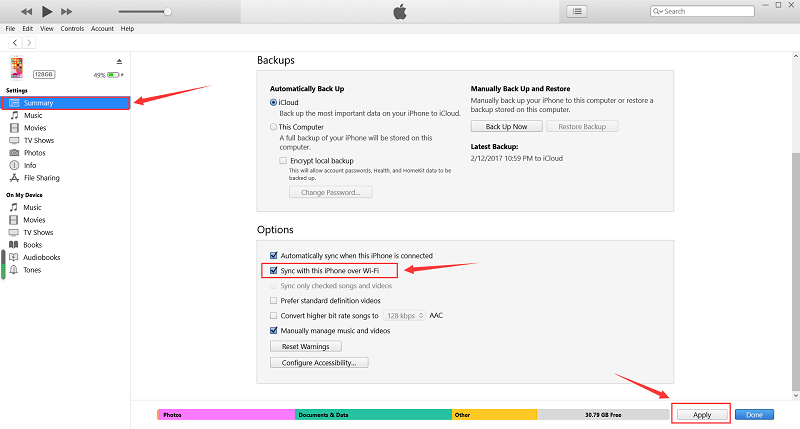
Method 2. Export iTunes Playlist to XML or Text Files
If you’ve bought a new computer, you will want to transfer all the iTunes library, playlists, and other stuff onto your new computer. This process can be long and tedious if you’ve downloaded hundreds of songs over the years. Worry not, you can export iTunes playlist with music files as XML or Text files to use on a different computer. This process could be easy for all of you. Just follow the below steps to begin the process of exporting the playlist.
Step 1. Launch iTunes on your Windows or Mac computer (For the latest Mac, you can open the Music app), and then pick the playlist that you want to export in the sidebar on the left.
Step 2. Next, navigate to the menu bar and click "File" > "Library" > "Export Playlist," Now, you can choose "XML" or "Text" to save your files.
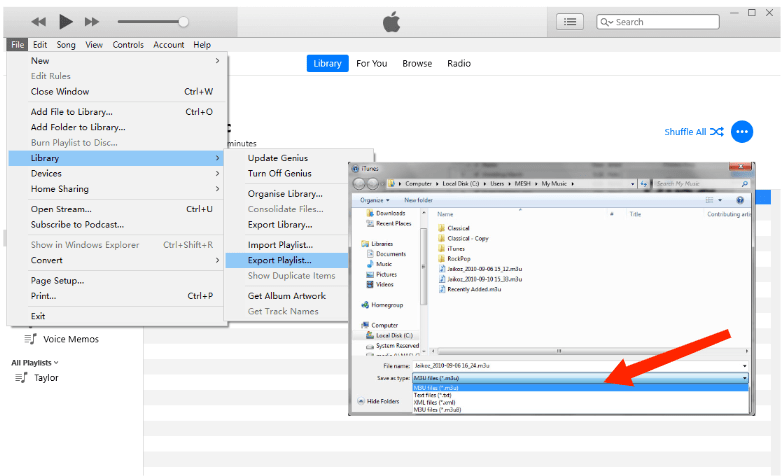
Note: If you wish to import the exported playlists to other iTunes or computers, then "XML files" is the best choice for you. But if you just want to export all the song information, then, "Text files" could be the best output format for you.
By following these steps above, you can successfully export iTunes playlist with music files in either XML or text format, allowing you to conveniently store, share, or analyze the playlist's contents.
Read more: How To Export iTunes Backup Contacts To CSV
Method 3. Export iTunes Playlist to MP3 without Losing Data
Is it possible to export iTunes playlist with music files to MP3? Yes. Limited by DRM, the exported playlists are only played on Apple's authorized devices or platforms. If you want to save the whole iTunes library and play it on any device, you can use a third-party music converter to help you convert music to common audio files, such as MP3.
AMusicSoft Apple Music Converter is a powerful tool that allows users to easily export and download their favorite tracks, albums, and playlists from Apple Music and iTunes. This software offers a range of useful features designed to enhance your music experience and provide flexibility in managing your Apple Music library. AMusicSoft Apple Music Converter can remove DRM from Apple Music and iTunes music.
With AMusicSoft, you can export your Apple Music songs and playlists to various formats like MP3, AAC, FLAC, and more. So you can enjoy Apple Music songs on PS4, Alexa, Roku TV, Xbox One, and more media devices. The software supports batch conversion, enabling you to convert multiple songs or entire playlists in one go. This saves time and effort when exporting large collections of music.
AMusicSoft Apple Music Converter preserves the original audio quality while converting your Apple Music tracks. This ensures that you get high-fidelity music files for an optimal listening experience. The converter retains important metadata such as song title, artist, album, artwork, and more. This ensures that your exported music files are well-organized and display accurate information.
Step 1. To start, you must have the application downloaded and installed first. You can easily do that by just heading to your browser and searching for the specific music converter. Or click the Download button below to get the Apple Music Converter.
Step 2. Now, add the music files to back up by dragging and dropping them into the program’s main interface.

Step 3. To export iTunes playlist with music files to MP3, choose MP3 from the available formats and then create a destination folder for the resulting files.

Step 4. If you are done, select the Convert button that is placed below and wait until the whole process is finished.

AMusicSoft Apple Music Converter is simple to use, with a user-friendly interface. Now you have the MP3 playlist from iTunes, you can keep them on your USB drive or music player for offline listening.
Wrapping Up
To sum up, we have come out with three ways to export iTunes playlist with music files. Whether you want to transfer playlists to other platforms, create backups, or enjoy offline playback, exporting is key. AMusicSoft Apple Music Converter offers a seamless solution with its powerful features, including format conversion, batch processing, and preserving metadata. Don't miss the opportunity to enhance your Apple Music experience and take full control of your music library with AMusicSoft. Try it today and unlock a world of possibilities for your iTunes playlists.
People Also Read
- How To Export iTunes Playlist To MP3 With/Without iTunes?
- How To Export MP3 From iTunes Music For Free (2 Ways)
- How To Export Songs From iTunes To Anywhere (4 Ways)
- How to Export Music From iTunes to Computer
- 4 Ways To Import iTunes Playlist To Spotify Easily
- How To Get Music On Apple Music For Offline Listening
- Is Apple Music Worth It? A Comprehensive Review
Robert Fabry is an ardent blogger, and an enthusiast who is keen about technology, and maybe he can contaminate you by sharing some tips. He also has a passion for music and has written for AMusicSoft on these subjects.