Easiest Methods To Export iTunes Playlist To Spotify
Just like Apple Music and iTunes, Spotify is also a nice music-streaming platform. A few years ago, Spotify users can export iTunes playlist to Spotify. Unfortunately, Spotify has now officially removed the function. But you do not have to worry about the such feature being unavailable since it has never removed the opportunity to upload local files into its system. Meaning to say, even if you cannot officially export iTunes songs to Spotify via the Spotify system itself, there are other ways possible to do that, which in particular is via the “Add a Source” feature or through an online method.
Let us see in this post all the possible methods that you may try to export iTunes playlist to Spotify.
Contents Guide Part 1. The Best Way to Transfer iTunes Playlist to SpotifyPart 2. How to Import iTunes Playlist to Spotify Manually?Part 3. How to Add iTunes Playlist to Spotify Online?Part 4. Conclusion
Part 1. The Best Way to Transfer iTunes Playlist to Spotify
To export an iTunes playlist to Spotify, you may choose from using the manual process or using an online tool. However, there are some cases when the manual method introduced by Spotify does not work the way you expected it to. So, in this kind of situation, you should have a backup method to proceed with the process and continue to export iTunes playlist to Spotify.
Here, I will introduce the application of AMusicSoft Apple Music Converter. The major features of this tool are enumerated below.
Major Features Of AMusicSoft Apple Music Converter
- Converts Apple Music songs into MP3 format and other formats like WAV, AC3, M4A, FLAC, and AAC.
- Provides high-quality converted music files.
- Allow songs to play on Alexa and other music players such as PS4, Xbox One and more.
- Has a 16x quicker working speed making it possible for a shorter period of conversion and download.
- Keeps important details like ID3 tags and Metadata info even after the conversion process.
- Supports DRM removal process.
- Simple interface with easy-to-follow functions.
How To Use AMusicSoft Apple Music Converter
Step 1: Get the Apple Music Converter application from AMusicSoft webpage.
Step 2: Launch the app on your computer and then upload iTunes songs by selecting them from your collection.

Step 3: You may select the MP3 format since Spotify supports the said format.

Step 4: Convert the songs by clicking the Convert button and then download them once the process is done.

Now that you have the local files, you can export iTunes playlist to Spotify by adding them to local files section of Spotify.
Part 2. How to Import iTunes Playlist to Spotify Manually?
Tackled in the introduction previously that the function to export iTunes playlist to Spotify is not available anymore. So, if you have some music files downloaded on your local computer, you can have them added to Spotify and stream within the platform. All you have to do is to properly follow the guide steps below.
Step 1: Start Sharing iTunes Library File
- Launch the iTunes application on your computer.
- Pull down the “iTunes” menu and choose “Preferences” to open iTunes preferences on Mac.(On Windows, select the "Edit" tab and choose “Preferences”)
- Go to the “Advanced” tab in iTunes preferences
- Make sure that the box before “Share iTunes Library XML with other applications” is selected.
- To save the changes made in this window, do not forget to click the OK button located at the bottom part.
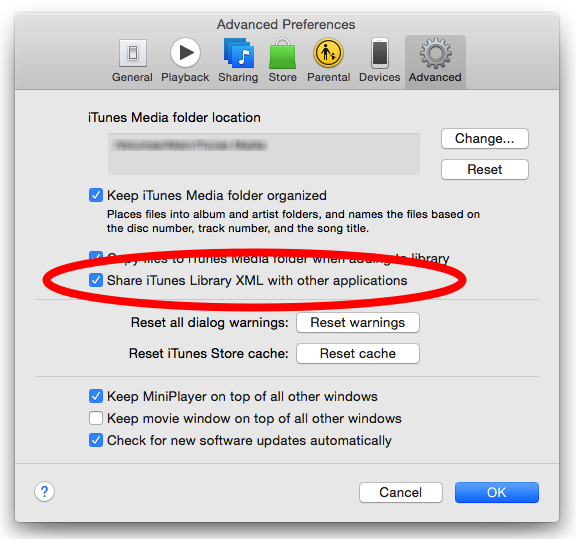
Step 2: Have The Playlists Converted into MP3 Audio Format
For your information, all iTunes music files are originally encoded in the format of M4A and M4P. Spotify can only support playing iTunes files that are encoded in MP3 format. This means that conversion of iTunes M4P and M4A to MP3 format is a must-do process to proceed with the procedure to export iTunes playlist to Spotify.
Fortunately, iTunes can help you with this process as well. But you have to remember that iTunes can only make it possible on files that are not protected. To tell you shortly, most music files found in iTunes and Apple Music are protected with DRM.
See the detailed steps below.
- On a Windows PC, go to Edit > Preferences. On a Mac, go to iTunes > Preferences.
- Now, among the tabs shown above, click the General tab, then click Import Settings.
- In the Import Using description, click the bar beside it and then select MP3 Encoder.
- Go back to your iTunes music library and make sure to select all the music items that you are planning to transfer in Spotify.
- Once done, tap the File tab from iTunes menu and then click Create New Version button. From the submenu that has opened, choose Create MP3 Version option.
- After a few minutes, all of the music items that you have selected will then be converted into MP3 format.
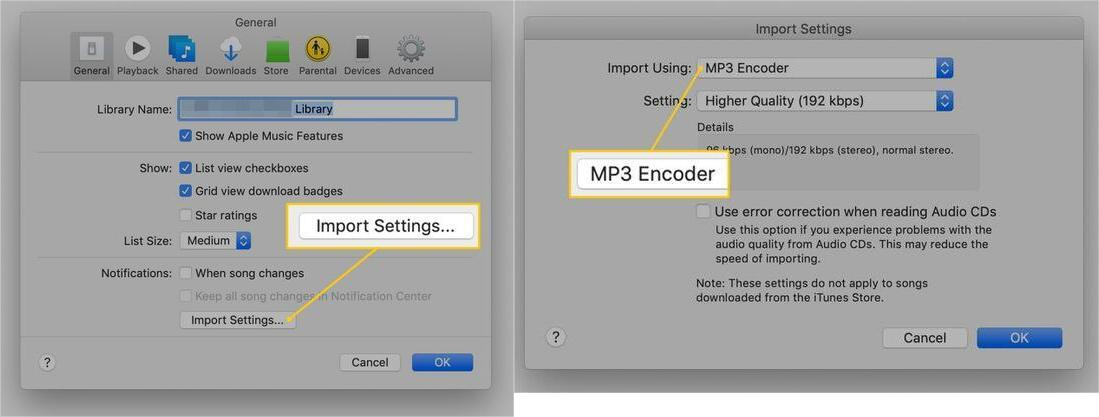
Step 3: Add The Converted iTunes Playlists to Spotify
- It is time to open your Spotify application. Tap the downward arrow beside your account profile.
- A menu containing the Settings option will be shown on your screen. Click it and scroll until you see the Local Files section.
- Under it, you will see the options of iTunes, Music Library and Downloads. All of these are initially set in the system of Spotify. As you can see, there is a toggle switch button beside each description. Enable the iTunes application by switching the button from Off to On.
- After doing so, all of the music files in your iTunes collection will be added to Spotify. But of course, this is exclusive only to unprotected ones.
- If you can remember, there is a Local Files section at the main screen of Spotify. Click this section to see the local music files that have been added to your Spotify.
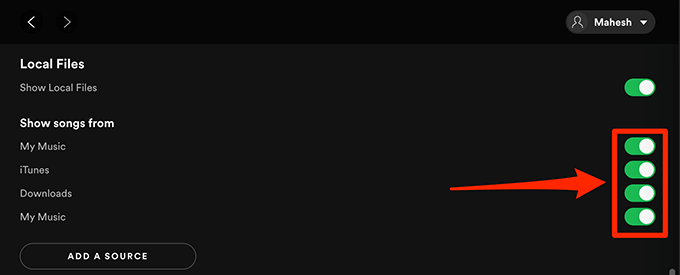
If you also have other downloaded iTunes items in your computer and you also plan to export iTunes playlist to Spotify, you can tap on the “Add a Source” button instead and select where to get the music files.
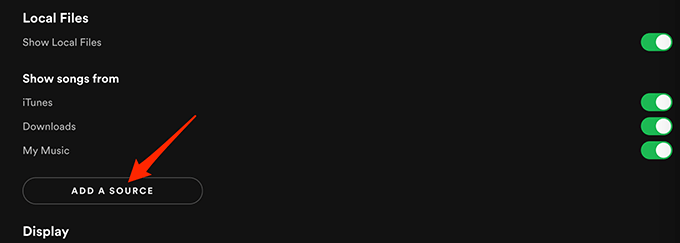
Part 3. How to Add iTunes Playlist to Spotify Online?
Do you know what is good on Spotify? It is the fact that Spotify is flexible when it comes to the applications and programs it supports. A good example is a way it allows some online programs to be utilized in doing procedures to export iTunes playlist to Spotify system. In this part, I will be sharing with you a good recommendation that can be used as an alternative to exporting iTunes songs to Spotify if the manual process did not work for you.
Soundiiz
Soundiiz is an application that can work for users online. This means that no extra software or tools are needed to be installed on your device just to be able to use it. This software is both a converter and a music manager. It helps you in managing the music files you have by allowing you to sync the files between two platforms such as iTunes and Spotify.
The procedural steps in using this online tool to export iTunes playlist to Spotify are listed below.
- Run the iTunes app on your device and navigate to your library in order to see all the music files that you wish to export to Spotify.
- Beside the playlist you selected, you will see a three-dot icon which you must click to reveal the menu containing the needed function. Click it and then select Share Playlist option.
- After that, tap on Copy Link option to get the link of the iTunes playlist you selected for exporting.
- Now, make sure that you have an internet connection to proceed without hassle. Once checked, launch your browser and go to Soundiiz official webpage. As you land on its main interface, see the iTunes application from the list of supported platforms.
- Click iTunes then and start pasting all of the copied links from iTunes.
It was mentioned before that Soundiiz is also a music converter. This makes an alternative for you to export iTunes playlist to Spotify possible. Soundiiz supports adding .txt files to Spotify. All you have to do is to initially set the playlist into .txt format using your iTunes application. Once done with that, you may then repeat the same steps of opening your browser, going to Soundiiz, selecting iTunes platform, and then clicking the “upload the file” button. Start adding the converted .txt files you have a while ago through the help of iTunes.
Part 4. Conclusion
It was revealed that there are multiple ways how to export iTunes playlist to Spotify. You can choose the method that is the most comfortable for you to do given your situation. Among them, I personally think that using AMusicSoft Apple Music Converter would be the best choice since it offers the services of conversion and download. This tool will not just help you do such processes to export iTunes playlist to Spotify, but it will also make sure that you can enjoy the best streaming experience with iTunes and Apple Music.
People Also Read
- Learn About The Methods On How To Play iTunes On Alexa
- Best Possible Ways To Enjoy iTunes Xbox One
- “How Do I Get Alexa To Play My iTunes Music” - Solved!
- Best Way to Copy iTunes to USB For Car
- Why Is iTunes Splitting Albums Into Two?
- Best Ways: How to Export Songs From iTunes
- Three Ways To Upload iTunes Music To Google Play
- How To Download iTunes Purchases On Authorized And Unauthorized Devices
Robert Fabry is an ardent blogger, and an enthusiast who is keen about technology, and maybe he can contaminate you by sharing some tips. He also has a passion for music and has written for AMusicSoft on these subjects.