How to Export iTunes Music to Android
iTunes is a very popular media player, especially for Apple users. Its function is not only limited to media players but it is also used as a way to access the iTunes store so one can purchase or download the songs that they liked in the market.
But what if suddenly you decided to explore Android devices especially their smartphones since the competition between gadgets is getting touch nowadays and you are worried about the collections that you already invested in iTunes.
You are now starting to wonder if there are ways how to export iTunes Music to Android devices and if it is possible. Since iTunes is associated with Apple and not with Android, we already have the idea that iTunes is not available in Android. But that does mean that you can’t do anything about it. Luckily, thanks to different tools there are solutions that you can use to export iTunes Music to Android.
In this post, we will discuss the step-by-step methods on how to export iTunes to Android. So, just keep reading because we got you covered. So, what are you waiting for? Let’s begin.
Contents Guide Part 1. Can You Install iTunes on An Android?Part 2. Copy iTunes to Android via USBPart 3. Export iTunes Music to Android with Google Play MusicPart 4. How Do I Get My iTunes Music on My Android Phone?Part 5. Sync iTunes Music to Android Using DoubleTwistPart 6. To Sum Up Everything!
Part 1. Can You Install iTunes on An Android?
To those who want to know if you can install iTunes on an android, just like I mentioned earlier, unfortunately, iTunes App itself is still not available on Android and we are not sure when or if it is still going to happen. But don’t put your hopes down and cheer up because we’ve got good news for you!
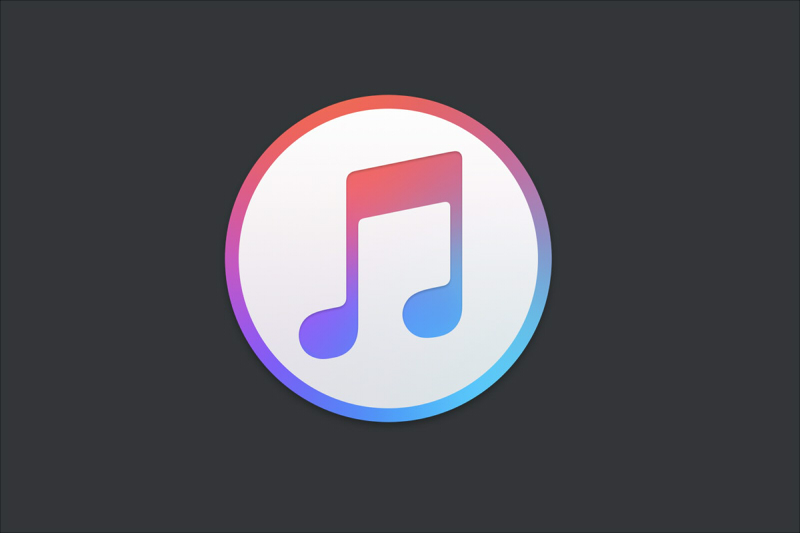
Even you can’t install iTunes on your Android, thanks to the different tools that were developed, it is still possible that you can export iTunes Music to Android phones or devices. In addition to iTunes, Apple Music can even be exported to Android. So curious enough how to export iTunes Music to Android?
There are actually four ways that I included here that you can use to export iTunes music to Android. So, what are these methods? The first method is by copying iTunes to Android using a USB cable, secondly, by exporting iTunes Music to your Google Play Music, thirdly by using a professional tool, and lastly by syncing iTunes to android using DoubleTwist.
Don’t worry if these methods sound overwhelming, I will provide you the step-by-step explanation or guide on the next sections so you will never get lost. Are you ready to find out? Then just continue reading this post.
Part 2. Copy iTunes to Android via USB
This first method that we will discuss is one of the most common and I can say a less technical way to export iTunes Music to Android is by using a USB cable for you to manually transfer your iTunes Music files to the iTunes media folder of your PC then to Android phones. So, how can you do it? I listed the simple steps that you can follow below.
- First, you need to create a new folderthat will be visible on your desktop.
- Next, transfer your music files by copying themto your newly created folder.
- Then, with the use of your USB cable, link your Android deviceto your personal computer. Make changes you’re your phone settings so you can start transferring the files.
- Look through your Android device storagewith the use of your personal computer then you can either drag and drop or copy-paste the music folder.
But take note that this method can only be applicable to iTunes Music that has no protection, which means that not all of your music that is listed on your library can be transferred because we most of us know that tracks from iTunes and Apple Music have DRM protection that preventing it to be shared easily.
Part 3. Export iTunes Music to Android with Google Play Music
Another way to Export iTunes Music to Android is through Google Play Music. To give you an overview of what is Google Play Music, it is a music streaming service that is already available and installed on your Android devices. This Android music app can allow users to upload roughly 50,000 songs absolutely for free.
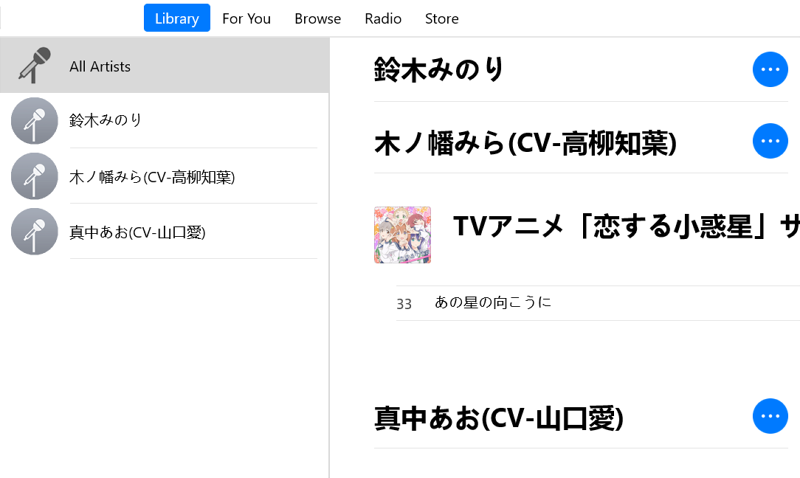
By using this method iTunes music which you have uploaded to Google play music will be also accessible in the cloud, therefore, Before I forgot you will be needing an internet connection for this method so you can upload songs to Google Play Music. So, if you want to try this method, just kindly refer the following steps I provided below:
- First, Download and install Google Play Music Managerto your personal computer.
- Then, Launch the Google Play Music after installation.
- While installing the app, you will be given an option to upload songs to Google Play.
- Choose iTunes and complete the rest of the set-up.
- Once completed, just wait until the program finishes uploading all of your playlists to Google Play Music.
- After finishing uploading, you can now check the Google Play Music is installed on your Android devices to view the songs that you uploaded from your iTunes music library. You also have an option now to download the songs so you can listen to it even you are offline.
Part 4. How Do I Get My iTunes Music on My Android Phone?
The ways to Export iTunes Music to Android have introduced above, now I will introduce the methods of getting iTunes music on Android Phone. One method that you can use to export iTunes Music on Android phones is by using a special tool none other than the AMusicSoft Apple Music converter. So, what are the key features of this software?
AMusicSoft Apple Music converter allows you to download songs from your iTunes or even Apple Music. Moreover, this tool allows you to convert songs to any format that you like such as MP3, FLAC, WAV, etc. Plus, it also has a feature that removes the FairPlay of the songs once you converted it which means that by removing the encrypted DRM on the songs, you can freely transfer it and play it to any devices including Android phones.
Aside from that, you can also keep the converted songs forever without worrying about your subscription. Sounds amazing right? You don’t have to worry about the quality of the converted song because this tool maintains the 100% quality from its source and also, it doesn’t take you so much time to convert because it has a 16x conversion speed.
Sounds amazing right? If you want to have this tool just simply visit their official website to download the installer. Now that you have installed it on your computer just follow the steps below how to export iTunes Music to Apple using this method:
Step 1 Select iTunes or Apple Music Songs M4P files.
Once you launch the software, it will automatically scan your music library. After scanning is complete, you may add the songs you wish to convert.
Step 2 Select the Output Format
After adding the songs, you have an option now to choose which format you prefer. In our case, we will use MP3 since it works well with Android.

Step 3 Start the conversion process
Simply click the "Convert" button to begin converting your chosen Apple Music or iTunes tracks. You can check on the converted section once finished.

Step 4 Use the Converted music to export on Android Devices
Lastly, you can start transferring your converted songs from your computer to your Android phone using the USB cable.
Part 5. Sync iTunes Music to Android Using DoubleTwist
Aside from the above-mentioned ways, there is also a third-party program that you can also use to export iTunes Music to Android. One of these programs is doubleTwist. DoubleTwist is a media player with a function to sync music which can help you with this matter.
So, how to use doubleTwist in syncing iTunes to Android, just see the following steps below:
- First, install doubleTwist and run it on your computer afterward.
- Next, enable your USB Mass storage mode and connect the Android device that you have to your computer.
- It will automatically recognize your device and it will activate a window for syncing.
- Then, once on the Music tab of doubleTwist, start selecting all the media files you want to sync to your phone by ticking beside the Sync Music.
- After selecting the songs, just simply click the Sync nowbutton which is located at the lower-right portion of the screen to start transferring those files to your Android phone.
Part 6. To Sum Up Everything!
Even though iTunes is not available on Android phones there are still ways and methods that you can use to export iTunes Music to Android and we discussed everything in this post. I hope this simple guide that I presented helped you to fully access your iTunes music so you can continue listening and enjoying all of your music tracks even if you are using your Android phone.
People Also Read
- How to Transfer Music from iPod to Computer without iTunes
- Solutions on How to Fix iTunes Song Greyed Out
- How To Export MP3 From iTunes Music/Playlists?
- How to Transfer Music from iPod to Computer without iTunes
- Get Perfect Gaming BGM: Play Apple Music on PS5!
- Learn About The Methods On How To Play iTunes On Alexa
- How to Play iTunes on Android
Robert Fabry is an ardent blogger, and an enthusiast who is keen about technology, and maybe he can contaminate you by sharing some tips. He also has a passion for music and has written for AMusicSoft on these subjects.