Detailed Guide On How To Download iTunes Library
iTunes Match is originally developed and produced to help the users of Apple Music and iTunes. As long as your desired song title is available on iTunes or Apple Music, then it is possible for you as well to access them using the iTunes Match application. To access them on other devices, you should make sure that they are compatible and that your entire collection are uploaded.
This article will share with you how to get the best of iTunes Match. This includes learning how to easily download iTunes library with the help of this program’s features.
Contents Guide Part 1. Using iTunes Match to Download Your iTunes LibraryPart 2. Download Music from iTunes Fast and Efficiently [All Songs]Part 3. Summary
Part 1. Using iTunes Match to Download Your iTunes Library
iTunes Match matches your local music library to Apple's DRM-protected iTunes Store and uploads anything it can't match regardless of whether you ripped music from CDs, purchased it from Amazon, or imported it into iTunes from other sources. Matched songs are available in iTunes Plus quality (256 kbps AAC files) regardless of the original bit rate.
How does iTunes Match work? To start using iTunes Match to download iTunes library and to do other activities, you should start with signing up for an account first. Here is how to do it.
Sign Up for iTunes Match
- Go to the Music app on your Mac. For those who are using a Windows computer, you may use the iTunes app instead.
- After opening, go straight to the iTunes Store. If you don't see the iTunes Store section on your Mac, access the Music app's preferences and click the General tab, then tick the box next to iTunes Store and hit the OK button.
- Next, click iTunes Match under the Features heading at the bottom of the window and then choose the Subscribe button that appears. After signing in with your Apple ID and password, you'll be instructed to confirm your billing information.
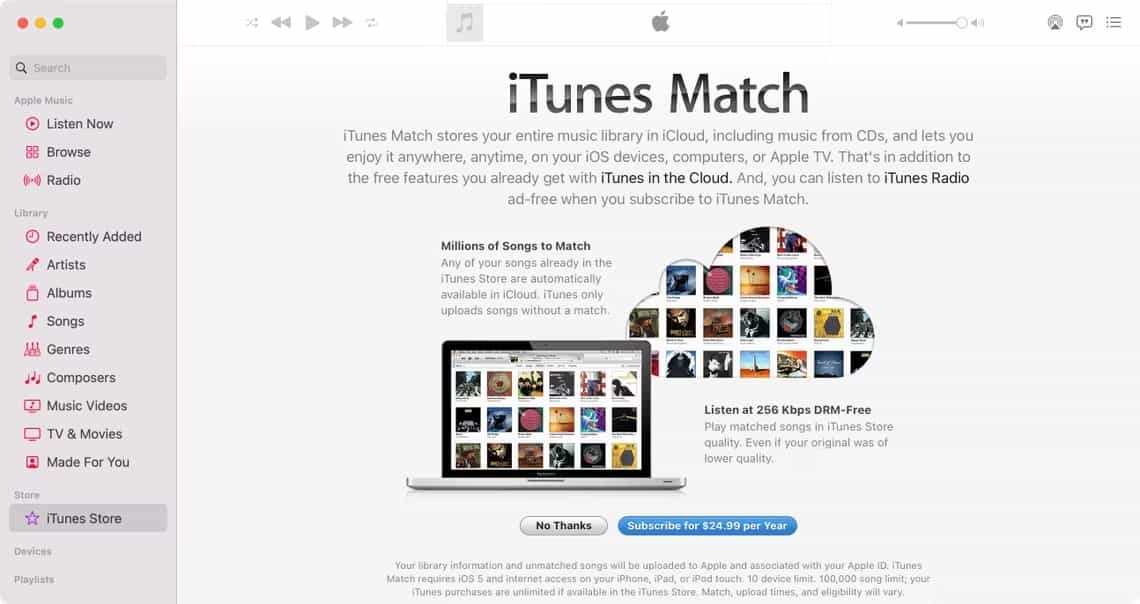
Download iTunes Songs
Here is how to download iTunes library via iTunes Match.
- Head to the Music app on your device.
- Go to the Playlists section and then do a right click to create a new playlist. To be particular, you should select the New Smart Playlist option.
- Now, for the download settings, you may use the following as your guide. For Bitrate, you may select it lower than 256 kbps. For Media Kind, it should be set to Music.
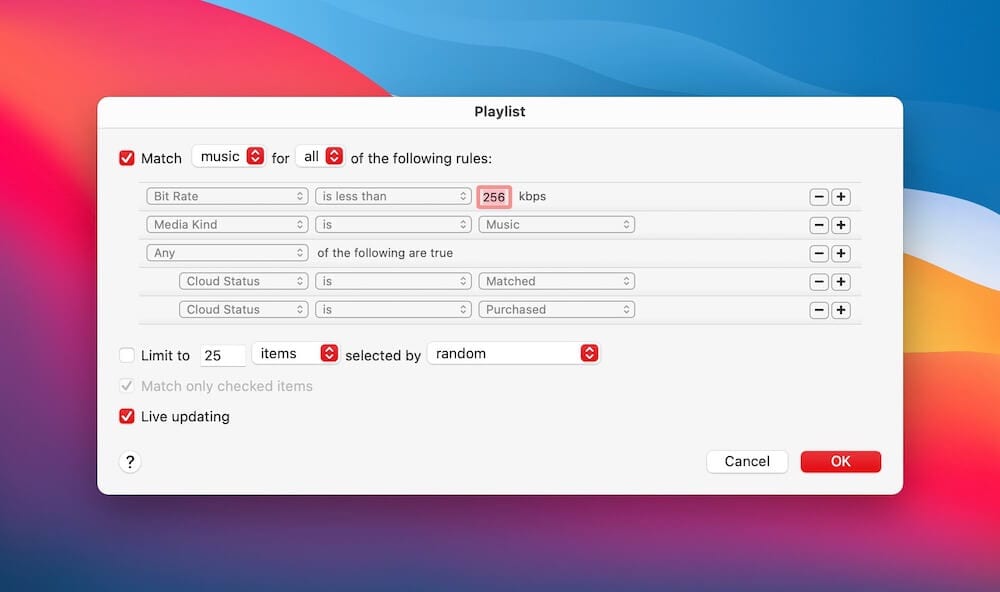
Once the Smart Playlist has been created, you’ll be able to download the songs from your library.
- Select all of the songs on your collection by pressing down the CMD plus A keys.
- Then after that, right click on the selected song list and choose the Download option from the displayed menu.
- A few minutes after, all of the selected files will then be downloaded on the Music folder of your computer.
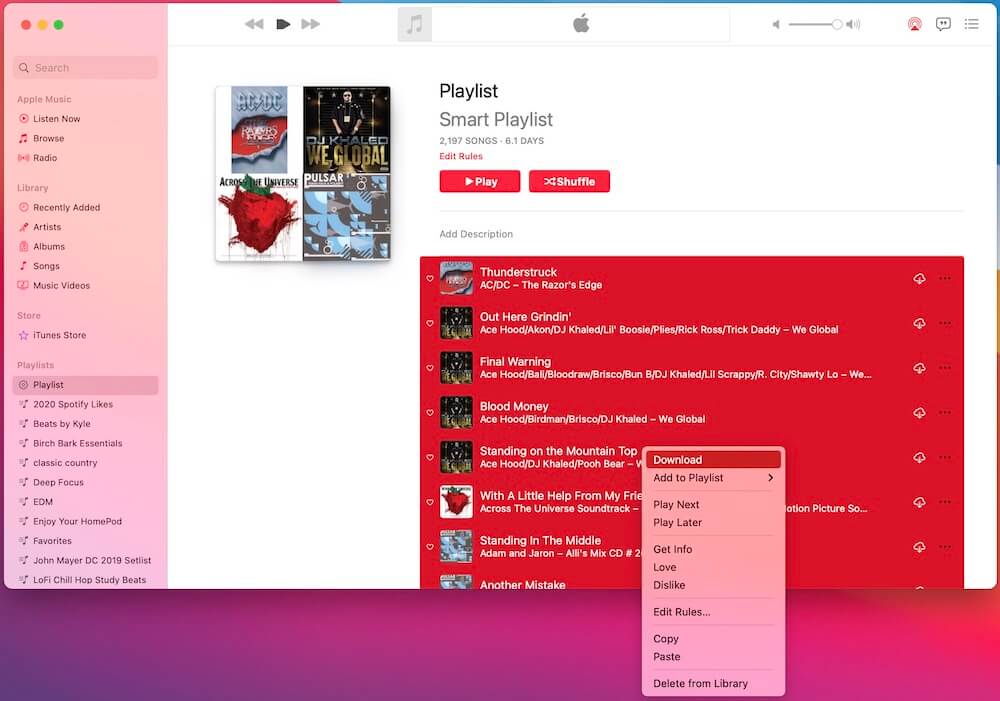
After downloading the music files, to ensure that they are enjoyed in the best way possible, you should make sure that they are accessible on all devices that you are planning to use. To do that, just enable the iCloud Music library feature on your application. Another thing to remember is that you cannot let go of your Apple Music subscription if you wish to have the best quality files to stream. But you should not worry anything about your downloads disappearing from your library once your subscription gets canceled since they will be retained on your iCloud. But for you to stream them, you should renew your subscription then.
Moreover, iTunes Match imposes a 100,000-song cap, which is way more music than most people have in their libraries. That's 100,000 matched and uploaded songs, mind you. Furthermore, music purchased from the iTunes Store doesn't count against this limit.
Part 2. Download Music from iTunes Fast and Efficiently [All Songs]
To download iTunes library, you may either use the iTunes application itself or the iTunes Match app. By following the procedures on how to download using these apps, you can probably have all the iTunes collection with ease. However, there are only some items on iTunes that are not DRM-protected. Some of the files are protected, so, buying and downloading them on your device would not be possible.
For this reason, you have to use an alternative way. The best alternative could be through AMusicSoft Apple Music Converter. This is one of the best tools that you may use to download copies of your favorite playlists and albums and burn music from iTunes to a CD. So, if you wish the fastest and the most efficient way to download iTunes library, then you must know how to use AMusicSoft Apple Music Converter.
What Are the Features of Amusicsoft Apple Music Converter?
- AMusicSoft can convert iTunes songs to MP3, it also supports multiple accessible formats of WAV, FLAC, AAC, AC3, and M4A.
- It allows you to use multiple devices when streaming music.
- Downloading and securing permanent copies of songs is very easy for AMusicSoft.
- The DRM removal process, makes the songs unprotected and available for any other procedure to occur.
- Can keep all important details of songs including ID tags and Metadata info after conversion and download.
- The fast conversion speed is 16x faster.
- Guaranteed good quality of sound upon conversion. This is definitely the same quality with the original.
How to Use AMusicSoft Apple Music Converter?
- To download iTunes library using this tool, you should begin with the download and installation of the application on your computer. Just open your browser and navigate to the website of AMusicSoft. From here, click the Products tab and select the Apple Music Converter option. Tap the Download button then.
- Now, add the files to convert by choosing and ticking on the box before your selected song title.

- From the formats available on AMusicSoft, select one. This should be followed by allotting the output folder to use when results are out for download.

- Once finished, hit the Convert button and wait for conversion to get done.

- Lastly, save all the converted files as local files on your device.
Part 3. Summary
As tackled, iTunes Match is a great alternative to Apple Music. You just have to make sure that you have the subscription if you wish to continue streaming the files on your library. Also, iTunes Match would greatly benefit those with extensive collections of music. Apart from that, even those older models of Apple TVs you have can also be used when streaming your song list in iTunes Match.
Although it is very undeniable that iTunes Match is a very good application to download iTunes library, you still cannot have permanent rights over your music. To solve that, you must use AMusicSoft Apple Music Converter. This is one of the greatest tools that can help you to download your iTunes library and save them on your device forever.
People Also Read
- How To Solve Apple Music Not Working CarPlay Problem
- Most Effective Ways To Apple Music Songs Greyed Out Error
- How To Remove Songs From Apple Music Playlist
- The Complete Guide On How To Buy A Song On iTunes
- Let Us Learn How To Crossfade On Apple Music
- How To Get Free Apple Music With Airpods
- How to Watch iTunes Movies Offline on Any Device
Robert Fabry is an ardent blogger, and an enthusiast who is keen about technology, and maybe he can contaminate you by sharing some tips. He also has a passion for music and has written for AMusicSoft on these subjects.