Top Sites To Download Background Music For Presentation
You would know for sure that an awkward silence is something that you cannot avoid whenever you present a slideshow in front of others. But with the help of some music playing on the background while presenting can make a big difference. The background music can be lively, soft, light and calming depending on the mood of your presentation. Since choosing music can be a little hard and tricky, because you still have to select which song would best fit on your slides to prevent it from being boring, knowing first where you can download background music for presentation should be your first goal.
So, if you do not have the slightest idea where to download background music for your presentation, l have here below a list of the most popular and advised places where you can get music for free. After completely downloading the music, proceed on learning about how to use these downloads on your presentation.
Contents Guide Part 1. Best Places to Find Background Music for Your PresentationPart 2. How to Add Background Music on Presentation?Part 3. Bonus: How to Download Apple Music to Use as Background Music for Presentation?Part 4. Conclusion
Part 1. Best Places to Find Background Music for Your Presentation
To have a wide range of choices for music selections, you may consider the list below tackling the best websites or platforms to download background music for your presentation.
SoundCloud
SoundCloud is a good place to download background music for presentation. Being an online music service and sharing platform, it has become easier for users to access it for getting audios. Right after registration on its system, you may now be able to download any audio that you wish to utilize for your presentation.
If you prefer instrumental type of music and are getting a hard time looking for samples of such, SoundCloud offers more than a hundred of free instrumental music for presentations. There is also a mobile application of SoundCloud that is available on Android, iOS and other devices. You can sign up quickly with your email, Facebook, Google, or Apple account.
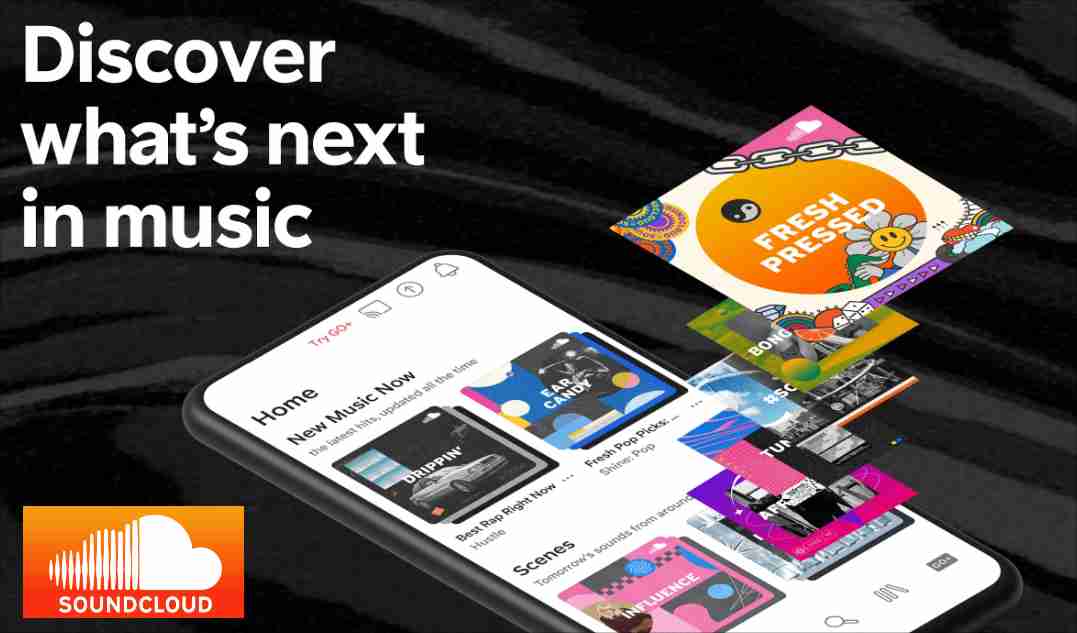
Jamendo
Jamendo is also a must-considered location to download music for presentation. This platform offers about 60, 000 tracks, which people can download for free whenever they want. You can also get music from Jamendo in a very convenient way as the sorting feature is working perfectly. You may filter the genre, the type, the artist and more. In this way, locating your most desired music will be very quick and easy. Keep in mind that you have to create your own account in order to directly download the songs in MP3 format.
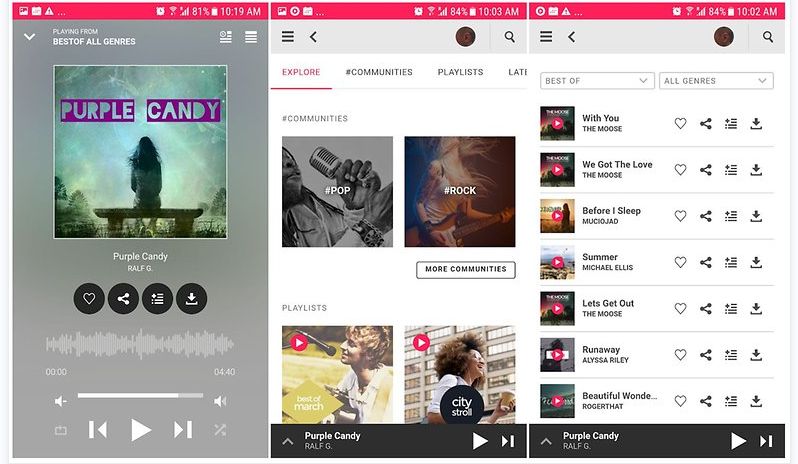
Audio Archive
With its extensive music collection, Audio Archive can be considered as one of the best libraries to get your background music. From this website, you can choose any song to stream as well as podcasts, recordings and other audios. Downloading them is also allowed.
Since Audio Archive is a very huge library, you might have assumed that finding the music you want is difficult. Fortunately, it also has a sorting feature where you can find the audio files by a particular date, title, number of views, artists and more.
YouTube Audio Library
To download background music for presentation, YouTube Audio library is also a must-considered place. Look for the specific song that you want to use by utilizing its sorting function and select the Download button to put the copies on your computer. This place is actually one of the best as it contains different sounds that you could imagine, such as water, cartoons, animal sounds and more.
Free Play Music
Another website to download background music for presentation is Free Play Music. All the formats offered in this place are MP3, which will make it easier for you to use the sounds on different devices. One great advantage of using this site is that searching for music is very convenient. You can even download these tracks without charge.
Musopen
If you are looking for a place that can give you music files without copyright restrictions, Musopen can give you that. All you have to do is to go to their website, access its catalog, search for a song you want and then download it. Keep in mind that a non-member won’t be able to download songs unlimitedly. As long as you do not have a registration on this platform, the downloads done will be limited only to 5 every single day.
Part 2. How to Add Background Music on Presentation?
Now you have some idea of where to find and download background music for presentation. One of the most popular and widely used services when it comes to creating presentations is Microsoft PowerPoint. To help users easily add background music to their slideshows, PowerPoint has introduced a particular feature for such an activity. In that way, adding the songs you’ve downloaded from the sites mentioned a while ago will just be fast and easy.
Here is the complete guide on how to add a background music on your presentation.
- As you open your computer, navigate to the folder where you had the music saved.
- Select and open the slideshow you’ve created.
- From the menu tabs above, hit the Insert button. Follow it with Audio button and then Audio on My PC option.
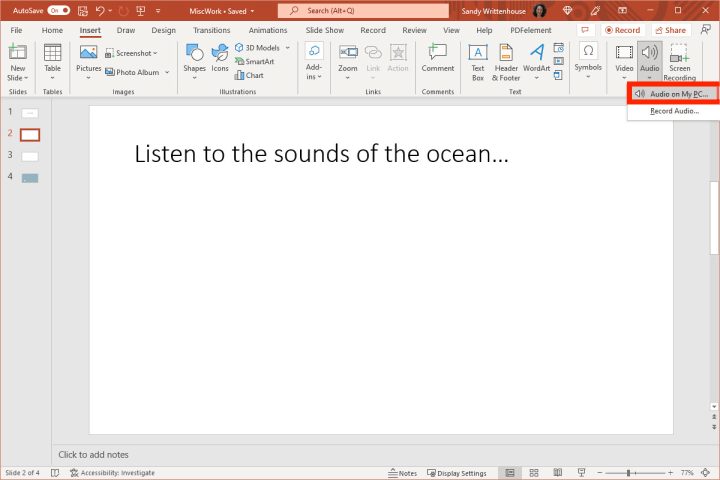
- You will then be directed to potential folders where you could have saved the audios. Select the music to use and then click the Insert button at the bottom right corner of the window.

- After that, you will be able to see an audio icon appearing on your presentation. This icon could be resized and moved. So, you may transfer this icon to your preferred place.
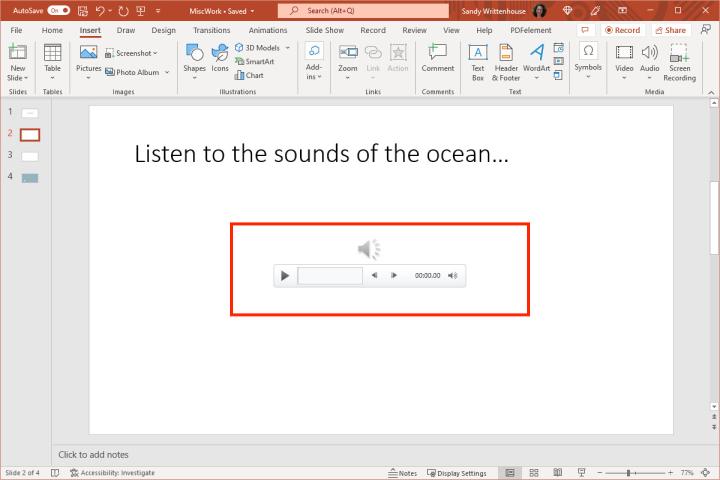
- To finish setting the music, make it play automatically as soon as the first slide is displayed on the screen. To do that, select the Playback menu tab from above and then hit the button of Start Automatically. After doing so, mark the boxes of Play Across Slides and Loop until Stopped.
Once these steps are followed, as soon as the presentation was played, the music inserted will automatically begin. Now, if you have a very long presentation and the music used is not enough, it will start from the beginning again.
Part 3. Bonus: How to Download Apple Music to Use as Background Music for Presentation?
In addition to all the websites discussed above where you can download music for your presentation, you can also download music from online streaming platforms such as Apple Music. Upon the download of music, you may then follow the steps given above on how to add these downloaded songs on your created presentation.
The only concern here is that the music files, like albums and playlists on Apple Music is protected with DRM. In order to download background music for presentation from Apple Music, you should remove this protection first and convert these files into supported formats. To be capable of doing that, you should use AMusicSoft Apple Music Converter. The detailed guide below will show you the best features of this music converter.
What Are the Features of Amusicsoft Apple Music Converter?
- Capable of Apple Music DRM removal.
- Can do download and conversion of tracks into multiple compatible formats such as MP3, FLAC, WAV, AAC, AC3 and M4A. So you can keep your favorite Apple Music songs for Linux, Mac, Windows computers, or other media players.
- Has a 16x conversion and download speed that can shorten your waiting time.
- Can produce results with the same audio quality as the original files.
- Has a simple interface that even beginners can follow.
How to Use AMusicSoft Apple Music Converter?
- Open your computer and then launch any browser to search for AMusicSoft website to get the music converter. This can only be accessed as long as you are connected to internet, so, checking the stability of your connection should be the first priority to avoid interruptions in the download and installation of the Apple Music Converter app.
- Fire up the Apple Music Converter app and then mark the selection box of each track chosen for conversion.

- From the output formats available, select the one to utilize and provide the destination folder as well.

- Hit the Convert button and allow conversion to begin.

- Once the procedure is finished, download the results on your computer. They can be seen in the Finished tab above.

After using your Amusicsoft Apple Music Converter, you can now download background music for your presentations for free from Apple Music and embed them successfully in your PPT.
Part 4. Conclusion
With the shared platforms and websites that you may use to download background music for presentation, I hope that you were able to find for the best song or audio clip that will best fit your presentation. As mentioned, if your desired music is only available in Apple Music, you may use AMusicSoft Apple Music Converter to convert them into compatible formats. Just follow the set of steps given above to use this application easily and correctly.
People Also Read
- [Fixed] iTunes Application Unable To Start Correctly
- How To Find The Top Played Apple Music Songs
- Easy Fixes For “iTunes Get Album Artwork Gone” Error
- How To Fix My iTunes Doesn’t Recognize My iPod
- Our Complete Guide: Apple Music Song And How It Pays?
- Best CD Ripping Software To Copy CD Music To PC
- How To Get Rid Of iPhone Not Playing: Things To Know
Robert Fabry is an ardent blogger, and an enthusiast who is keen about technology, and maybe he can contaminate you by sharing some tips. He also has a passion for music and has written for AMusicSoft on these subjects.