“Does Google Home Work With iTunes” – Yes Or No?
All Apple users must be familiar already with the iTunes application as this app can be downloaded and installed on both Windows and Mac computer. As a media player and a file manager, as well, there were a lot of things that you can do with it. By being such an app, it means that you can use it to purchase a song, to play them, to download and then, to organize them.
On the other hand, in today’s time, there are so many smart speakers being introduced in the market. One of them is the Google Home speaker. In this post, you will learn about “does Google Home work with iTunes” and the complete procedure on how to get it done. Know about it by allotting some time to read the shared guide below.
Contents Guide Part 1. How to Play iTunes Through Google Home?Part 2. Best Way to Stream iTunes Music on Google Home SpeakersPart 3. Conclusion
Part 1. How to Play iTunes Through Google Home?
Google Home is the mobile app from Google that allows you to manage all your smart home devices from a single, centralized hub. Whether those devices are security cameras, smart lights, doorbells, or a Google Assistant-powered smart speaker, you can control your devices with the click of a button thanks to this comprehensive mobile app, which is available on both iOS and Android devices.
You can use a Google Home as an ordinary Bluetooth speaker and pull up the song you want to listen to on your phone. Google pulls songs from a variety of streaming services including Spotify, Pandora and YouTube. In the Google Home app, you can pick one of those services as your default, and Google will search for that service first when you ask for a song or a playlist.
Does Google Home work with iTunes? Answering this question straightforwardly, it is possible and allowed. However, as of now, there is still no definite way for the integration between Google Home and iTunes. But even if this is the case, there are still methods available on how to do the process of playing iTunes music on Google Home. See the methods below.
Using Bluetooth
The simplest way to play iTunes on smart speakers is through utilizing the Bluetooth feature. This feature is present in almost all smart speakers including Google Home. So, one way to use in order to stream iTunes is by pairing them via Bluetooth. Also, you need to keep an Apple Music subscription all the time. The best advantage of using this method is that it’s just easy. However, it might give you a lower audio quality that is different from the original. If you do not mind it, then see the procedure below.
On Mobile Devices
Note: You must be on the same WiFi network as your Google Home in order for this to work.
- Download the Google Home application on your mobile device from App Store or Google Play Store. Then sign in with your account.
- Open Google Home App on your Android or iOS device and tap on the device icon in the right top corner of the app.
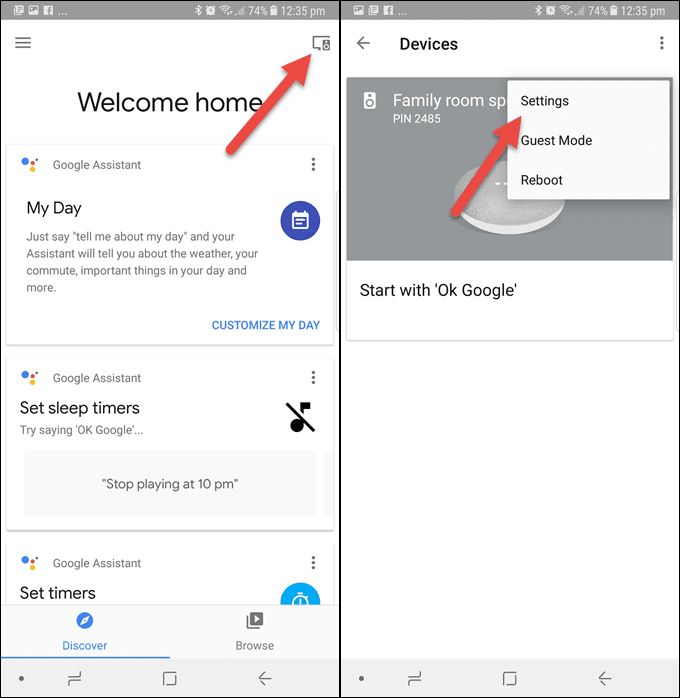
- Scroll down until and tap on Paired Bluetooth devices. See the screen bottom right corner to see an option to Enable Pairing Mode for Google Home.
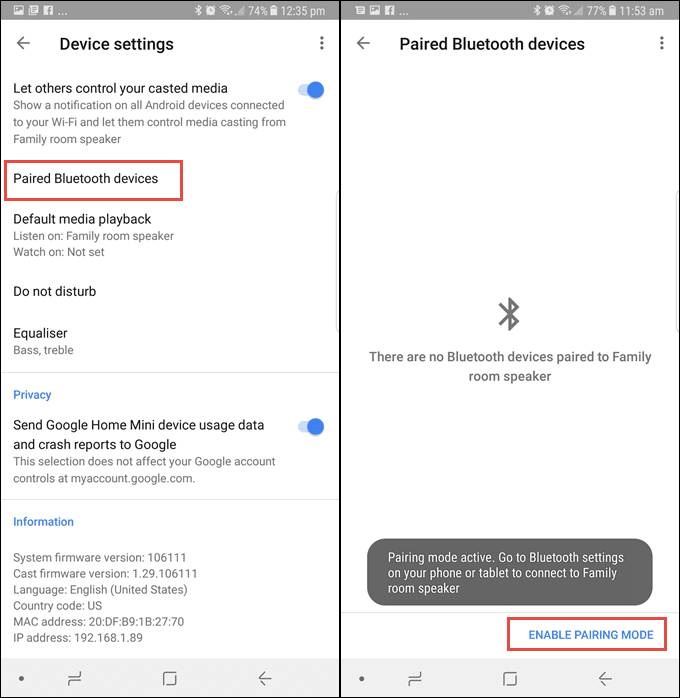
- Once you tap on this link, the black pop-up window with the message Ready to Pair.
- On your mobile device, go to the Bluetooth options.
- Open iPhone Settings > Bluetooth > Turn On. On the Bluetooth screen, select your Google Home speaker under the section of Available Devices menu. Upon the selection of your speaker, they will automatically pair with each other.
- For Android users, go to Android Settings > Bluetooth > Turn On. Android will scan for available Bluetooth devices. Once the device is in the available list, tap on the device name to add it to the list.
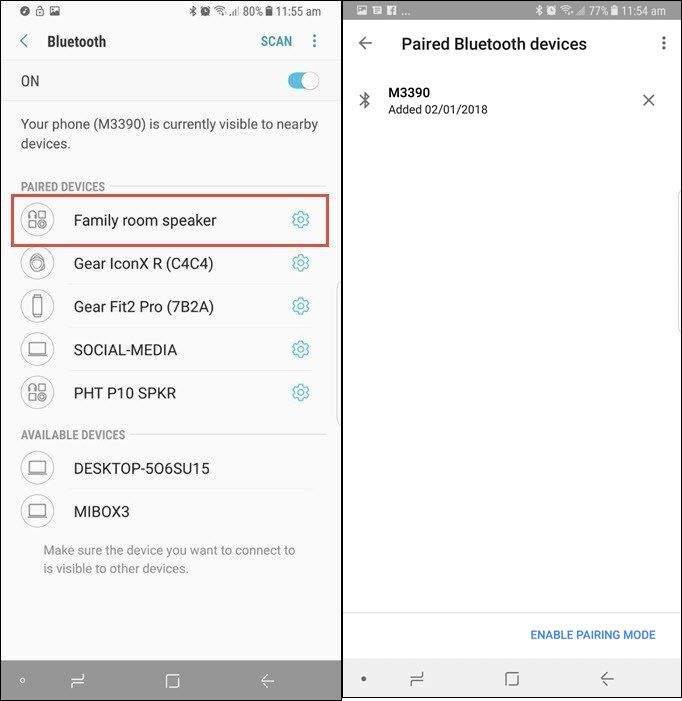
- Once the pairing process is done, you may now select any track to play on your speaker. Just open the iTunes app on your mobile phone and then choose the item to stream.
Does Google Home work with iTunes app on Windows or Mac? Of course! Just keep an Apple Music subscription all the time to work it out. The following steps guide you through the setup process for playing songs from iTunes music to your Google speaker.
On Windows Computer
- Just like above, the Bluetooth pairing function must be activated first.
- Go to the Google Home app, and find the Google Home speaker you want to pair with your desktop. Inside Paired Bluetooth Devices page, tap on ENABLE PAIRING MODE at the bottom of the screen.
- Open Bluetooth Settings on your Windows computer and click on Add Bluetooth and other devices. And there select Bluetooth.
- Now Windows will now look for nearby Bluetooth devices.
- After then, you will be able to see your Google Home speaker’s name in the list, click on it to finish the paring connection.
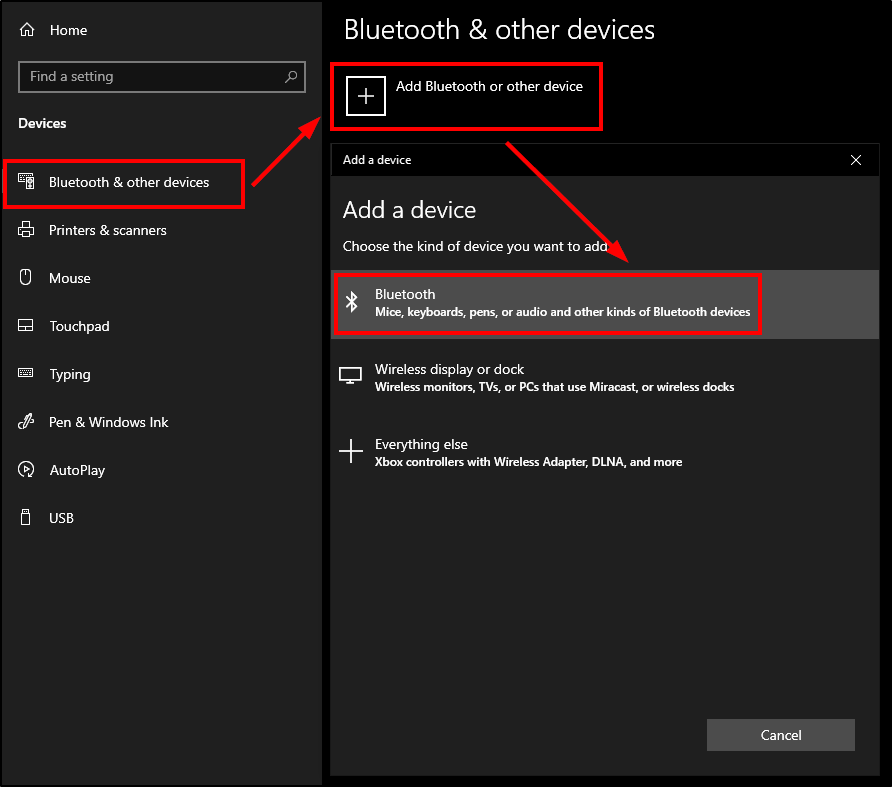
On Mac
- On Mac, just click the Apple menu icon and then head to the System Preferences section.
- From here, you can enable the Bluetooth function.
- Lastly, select your Google Home speaker to start pairing the two devices.
Part 2. Best Way to Stream iTunes Music on Google Home Speakers
The process particular to “does Google Home work with iTunes” is not only doable by using Bluetooth. You can consider doing multiple methods as long as you are not limited to the things that you can do. So, to do this, you need to download the iTunes music files into supported formats on your computer. Make sure that they are accessible on the devices that you are planning to use for streaming. In that case, you have to use a professional music converter that can do such services for iTunes music files.
To proceed with the process, I would suggest the tool of AMusicSoft Apple Music Converter. Apart from Apple Music, AMusicSoft can also be responsible for iTunes. With the formats it has, namely MP3, WAV, FLAC, AAC, AC3 and M4A, you can easily have them played on any device of your choice without thinking of the limitations on the format. Not only Google Home Speakers, but you can also play iTunes songs on Amazon Alexa, Roku TV, and any device you like.
With AMusicSoft, you can also expect for the results in the shortest time possible. Its working speed that is up to 16x faster can shorten the waiting time that you are supposed to spend. To add, after the conversion process, AMusicSoft will also assist you in downloading the results. It can also remove the DRM protection from the songs, so, any procedure that you are about to do will just be smooth and fast.
Does Google Home work with iTunes via AMusicSoft software? Here is how to properly use AMusicSoft Apple Music Converter in downloading iTunes to your computer.
- Begin with the download and installation of AMusicSoft Apple Music Converter on your used computer. You can get this tool from the official website of AMusicSoft. Just hit the Download button and then install it right after.
- Add the songs to convert by marking each song’s selection box from your music library.

- With the provided audio formats, select the one to utilize for the conversion process. Do not forget to choose the output location as well.

- Start converting the tracks by selecting the Convert button placed at the lower right part of your screen.

- Finally, wait for the conversion to finish and get the results in the Converted section above.
Once the converted files are already saved on your computer, you may now use them to play through your Google Home speaker. Just follow the guide on how to use the Bluetooth function in the process of playing iTunes music on Google Home
Part 3. Conclusion
As you’ve reached this last part of the article, you surely won’t have to ask more about “does Google Home work with iTunes”. Tackled above is the easiest way on how you can do that, specifically the Bluetooth feature. If you wish to proceed with streaming via your smart speaker, it is much better if you can download them on your local computer. In order to do that, use AMusicSoft Apple Music Converter. This is a very easy to use third-party application.
People Also Read
- Best CD Ripping Software To Copy CD Music To PC
- Solved: How To Delete All Music From My iPhone
- Top 4 Methods To Enjoy Music On Samsung Galaxy
- Why Can’t I Download Songs On Apple Music? How To Fix It?
- How To Purchase Songs From iTunes Store
- Easy Way Of Adding Music To Slideshow
- Do I Keep Apple Music Downloads: Things That You Need To Know
Robert Fabry is an ardent blogger, and an enthusiast who is keen about technology, and maybe he can contaminate you by sharing some tips. He also has a passion for music and has written for AMusicSoft on these subjects.