How Do We Convert Old iTunes Songs To DRM-Free Ones?
As technology continues to grow, there are fewer people who know that Apple Music songs are once protected by Apple’s FairPlay DRM system. That is why for those who have used it until 2009, it is necessary to know how to convert old iTunes songs to DRM-free ones. The said situation before made it so hard to access songs on iTunes. So, technically, if you have used Apple Music back in 2009 and you have purchased songs back then, there is a very high chance that the songs that you have purchased are protected ones.
If that is the case, there is no chance that you could get into these songs unless you learn how to properly convert old iTunes songs to DRM-free songs. In this article, we will talk about some of the tools as well as the methods that would make the songs that we purchased and have way back in 2019 can be accessible, and we can get to listen to them once more.
Contents Guide Part 1. How to Use iTunes Match to Remove iTunes DRM?Part 2. How to Remove DRM from iTunes Music Free?Part 3. Best Way to Convert Old iTunes Songs to DRM-Free.Part 4. To Summarize It All
Part 1. How to Use iTunes Match to Remove iTunes DRM?
For the first part of our article, we are going to talk about how can we use iTunes Match to be able to convert old iTunes songs to DRM-free songs. As we have said in the introduction if you have used Apple Music until 2009, all the songs even those that you have purchased are protected by DRM or Digital Rights Management. It is such a relief that these days all the songs that you can find in the iTunes store are now unprotected by the said restriction, and can be accessed in the AAC encoding while in the 256 kbps format. Way before, it is a huge hassle to access songs on iTunes. Even when it comes to syncing, playing, and sharing the said songs, everything is very difficult.
And there are also a lot of ways generated these days that can help us go back to the old days and have the chance to access the said songs once more. And in this part, we are going to use iTunes Match. However, before we can use it, we must subscribe to iTunes Match, let us see how can we able to do this below.
- If you are a Mac user you have to launch the Apple Music application, and then tap the iTunes store button. Then, you have to fill in the information for the bill, and then tap “Subscribe” to be able to continue.

- If you are using a Windows computer, open iTunes, and then choose the button for the “Store”. Choose the iTunes Match tab, and fill in the information for the billing, and once done, you have to tap the “Subscribe” button.
Now that you are subscribed to iTunes Match, we can now begin the process to convert old iTunes songs to DRM-free ones using it. Once you have successfully subscribed, iTunes Match will start scanning your music library to find matches. Once the uploading of your music library is finished, you can be able to see all the songs that you have purchased in iTunes listed in your iCloud Music Library. You then have to turn on the option that says “Sync Library” on all of your devices to be able to access all the songs and playlists that are on your other devices.
Once you sign in with the Apple ID that you are using for your iTunes Match on your iOS devices like iPhone, iPad, and many more, it means that you are associating the device with your account. It also means that you are allowing the device to get access to your songs in your Music Library. Then you will have the benefit to be able to download songs from iTunes to up to nine of your devices where you wanted to play Apple Music.
You also have to remember that once your subscription with iTunes Match has ended, any song that you have downloaded can be played on your devices, but you will not be able to listen to any tracks or songs that you have not downloaded. You cannot also access other songs that are in the iCloud Music Library.
Part 2. How to Remove DRM from iTunes Music Free?
Apart from iTunes Match, there are also other methods that we can execute to be able to convert old iTunes songs to DRM-free ones. The method that we are going to share for the second part of the article is through the use of CDs or DVDs. The method will have us burn songs that are protected by Digital Rights Management or DRM. The good thing about this method is you are not required to use a special CD burner to be able to execute this method. You just have to get a blank disc and your iTunes account. Let us check out the steps on how can we do this, below.
- Open your iTunes account on your personal computer. Then insert a blank CD or DVD disc into your computer’s hard drive. Then in your iTunes account, go to “File”, and then tap “New Playlist”. You can also add a name that you wanted to have for your new playlist. Then drag the songs to the playlist that you have just created.
- Then open the File menu and select “Burn Playlist to Disc”. Then iTunes will introduce a new dialogue box where you can choose from CD or DVD. You also have to make sure that you have selected the option that says “Audio CD”. Then the process of burning your iTunes songs to CD will start burning.
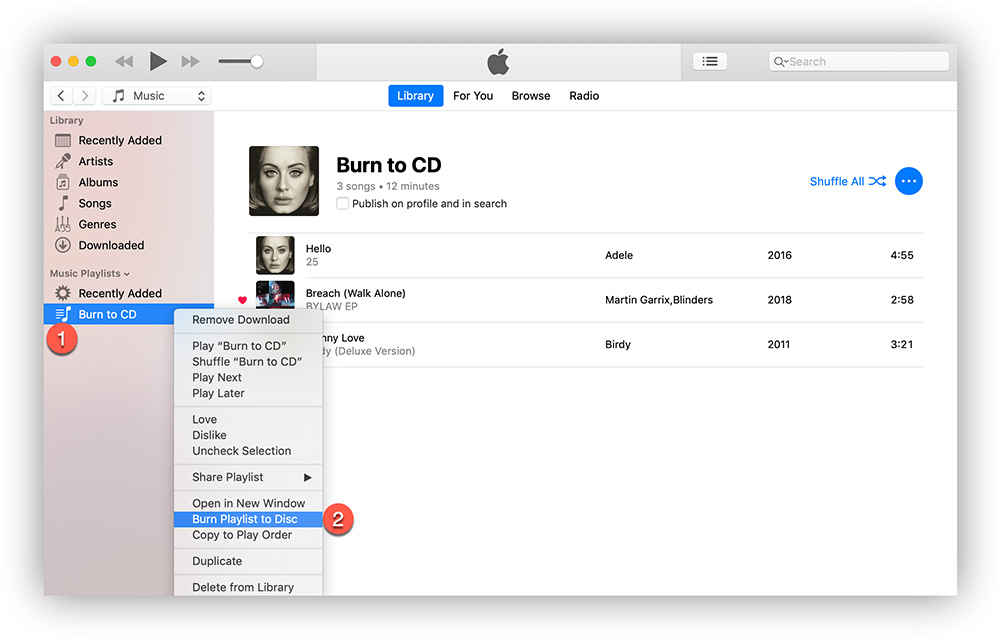
- After all iTunes songs are burned to CD, launch iTunes, then tap “Edit”, then choose “Preferences”, and then tap “General”, and then you have to click on “Import Settings”. To be able to start ripping the audio CD, what you have to do is to insert it into the CD drive of your computer, and then tap “Yes” to be able to start.
You just have to wait until the process of ripping is finished. And you will be able to see all the song files that you have imported into your iTunes Library and see that they are already free from DRM or Digital Rights Management.
Part 3. Best Way to Convert Old iTunes Songs to DRM-Free.
Now we are down with the last and final method that we are going to share with you. And it happened to be the best method to convert old itunes songs to DRM-free files that we are going to share with you here. This method will require you to use a tool which is a type of professional converter called the AMusicSoft Apple Music Converter.
This professional converter lets you convert Apple Music to MP3 file formats, it also supports other file formats like AC3, AAC, WAV, M4A, and a lot more. You can also enjoy a very fast conversion process that is 16 times faster than normal or basic professional converters. It also keeps ID tags from the original songs even after the process of conversion. This professional converter is compatible with both Mac and Windows computers.
It can also help you remove Digital Rights Management or DRM from Apple Music songs that are protected by Apple’s FairPlay. So with the use of this tool, even though you have canceled your subscription to Apple Music, you can still listen to songs offline that you wanted to listen to.
So, let us see how to convert old iTunes songs to DRM-free ones using the AMusicSoft Apple Music Converter.
- The first thing that you have to do is to download and install the professional converter on your computer. Once you have successfully downloaded and installed the AMusicSoft Apple Music Converter, it will scan songs in your Apple Music library automatically. The time span of scanning the files will depend on how big your music library is. You can also choose the songs that you wanted to convert once the scanning is finished.

- Start choosing the type of format that you wanted. Then you also have to prepare the output path for all your converted songs.

- For the third step, we will now start the process of conversion by tapping the “Convert” tab.

Once you have successfully converted the files, the Digital Rights Management or DRM will be removed alongside the process of conversion.
Part 4. To Summarize It All
We hope that we have helped you identify methods that you can use to convert old iTunes songs to DRM-free ones. We also hope that you utilize these methods well so that you can be able to produce a very excellent output that you will definitely enjoy. But remember, you have an AMusicSoft Apple Music Converter that will permanently help you.
People Also Read
- Easiest Methods To Export iTunes Playlist To Spotify
- Learn About The Methods On How To Play iTunes On Alexa
- Best Possible Ways To Enjoy iTunes Xbox One
- “How Do I Get Alexa To Play My iTunes Music” - Solved!
- How To Download Purchased Music From iTunes
- How To Transfer Music From iTunes To USB Flash Drive On a Mac
Robert Fabry is an ardent blogger, and an enthusiast who is keen about technology, and maybe he can contaminate you by sharing some tips. He also has a passion for music and has written for AMusicSoft on these subjects.