How to Convert iTunes to WAV: A Guide for You
All audio files in iTunes are in M4A format while videos are in M4V format. However, iTunes has an in-built audio converter that can allow you to convert iTunes to WAV or any other format you want.
In general, there are two categories of audio file formats. These are; compressed files and uncompressed files. Compressed files are smaller than uncompressed, but when it comes to quality it is vice versa. There are several ways you can convert iTunes to WAV and this article will inform you of all of them.
Contents Guide Part 1. An Introduction to WAV FormatPart 2. How to Convert iTunes Music to WAV on iTunes?Part 3. How to Convert iTunes to WAV Online?Part 4. What is The Best iTunes Converter?Part 5. Conclusion
Part 1. An Introduction to WAV Format
WAV is a waveform audio file format that was invented and built by IBM and Microsoft. It is referred to as lossless audio format because it is an uncompressed audio file. It holds an audio file in the original recording.
WAV files have an excellent sample rate and a wonderful bit depth which includes all frequencies that a human ear can hear. This is why many music companies use this type of file format. It is an excellent file format that allows you to hear the original bits of music. This has influenced the users of iOS devices to convert iTunes to WAV.
WAV format gives high-quality audio but they are usually big files. However, with this shortcoming in mind, most iOS users still want to convert iTunes to WAV.
Part 2. How to Convert iTunes Music to WAV on iTunes?
iTunes has an in-built audio file converter that allows you to convert audio files into several files like MP3, WAV, AIFF, and many others. You can only convert iTunes to WAV but not Apple Music songs. Apple Music songs have DRM protection that prevents you from using iTunes to convert into other file formats. iTunes can only convert the iTunes music which is in the M4A music file.
However later in this article, you will learn there is a way you can convert the Apple Music songs into WAV without iTunes. Below is a procedure you can use to convert the M4A music files on iTunes to WAV.
The procedure works for iTunes on mac and windows. You can also use the same procedure if you want to convert the M4A files into other formats like MP3, AAC, FLAC…etc.
Step #1. Open iTunes on your computer. Navigate to “Edit” and click on it. Then open the “Preference” menu.
Step #2. A pop-up menu will appear and you select “general” followed by clicking on “import settings”.
Step #3. Now all of your iTunes music is ready to be converted into another music file format you want. Next to “Import using” there is an “Expandable menu”, click on that menu and a list of other file formats will appear. Click on “WAV Encoder”.
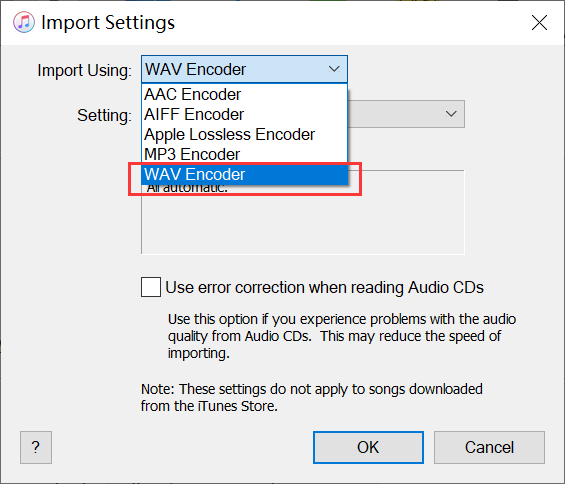
Step #4. Now the WAV encoder setup is ready, it is time to add the M4A music file to the iTunes library. The easiest way to do this is by dragging and dropping the file from your computer into the iTunes library.
Step #5. If you want to convert all songs in the library, then press control + A. But if you want a few songs then press control and select the songs you want.
Step #6. You are the end, click on “File” then “Convert” and select “WAV version”. And the conversion will start. You will hear a notification sound from iTunes when the process is done.
Step #7. The WAV file will be immediately below the original file. If you want the location of the WAV file, right-click on the file then select “song info”. And detailed information about the converted file will appear. You can copy the location of the file and paste it in the search box on your computer then press “Enter”. You will immediately find the location of the new WAV file.
Part 3. How to Convert iTunes to WAV Online?
There are online programs that can allow you to convert iTunes to WAV without installing the software on your computer. These online programs convert the M4V video files into WAV.
All video files on iTunes are in M4V format and may or may not have DRM protection. If the video file does not have DRM protection, then it was purchased. You should note that these online conversion programs only convert M4V files that are DRM-free.
There are several online programs that can convert iTunes to WAV, but a few are the best. The best online converter must be able to convert several types of files into the wanted format. It should also be able to handle many files at once. And it should allow you to download the converted file onto your computer. Below are two examples of online iTunes converters.
Convertio
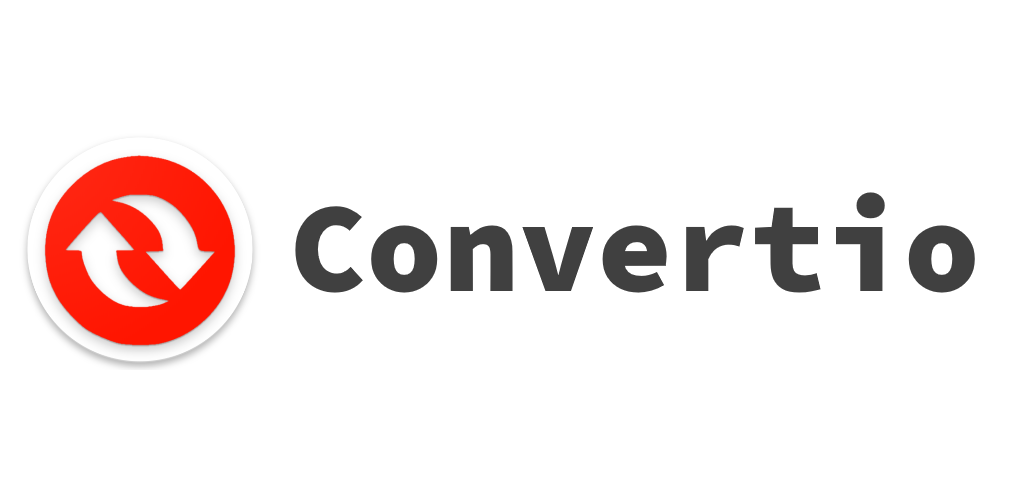
It is an online program that can convert iTunes to WAV in seconds. The great part of this program is that it can convert files on your computer and those stored in the cloud. It can also convert images, audio, or video into the format you want which includes WAV. It can convert two files at once. And it has an excellent storage system that can save files after conversion in your computer or Google account.
Cloudconvert
You can say this is the best online iTunes converter. Because it allows you to do many other things apart from converting into WAV. You can use this program to trim iTunes video or add some sound effects or increase or reduce the frequency/bitrate. And it can save the finished copy on your computer or cloud.
Part 4. What is The Best iTunes Converter?
This part of the article is going to inform you how to convert iTunes to other formats. There is nothing much to say but this is only possible with the help of Apple Music converter software. They can convert the M4A iTunes music files and AAC/M4P Apple Music songs into many formats.
Here are the top five Apple Music converter software; UkeySoft Apple Music Converter, TunesBank Apple Music converter, AMusicSoft Apple Music Converter, screen &audio recorder, and streaming audio recorder. All of the above software can convert iTunes to other formats, giving you a high-quality output. These converters can convert iTunes and Apple Music into several other formats like MP3, AAAC, FLAC, and many others.
AMusicSoft Apple Music Converter is among the best software for this job. It has a high conversion speed of about 16x that gives you great output quality. It can convert iTunes to many other formats. It removes the DRM protection from Apple Music songs and iTunes M4P songs.
It is user-friendly because it automatically loads Apple Music songs and the iTunes library once you launch it. The next thing for you to do is to select your desired format and click convert at the bottom. The software will convert and save the output in the folder you selected.
Part 5. Conclusion
In conclusion, WAV is a big audio file format but of the best quality. WAV allows you to hear the original bits of the audio. This is why many people look for a way they can convert iTunes to WAV. From above you can see there are some good ways you can use to convert iTunes to WAV.
People Also Read
- How to Transfer Music to FitBit Versa From iTunes
- How to Fix iTunes Get Album Artwork Not Working
- A Guide on How to Move iTunes Library to External Hard Drive
- Best Methods To Convert Apple Music To MP3 Free Online
- iTunes vs Spotify: Which Is the Right for You?
- How to Export iTunes Music to Android
- How to Transfer Music from iPod to Computer without iTunes
- Convert iTunes To MP3 On Windows And Mac
Robert Fabry is an ardent blogger, and an enthusiast who is keen about technology, and maybe he can contaminate you by sharing some tips. He also has a passion for music and has written for AMusicSoft on these subjects.