How to Convert AAX to MP3 on Mac for Free?
The products of technology never failed to amaze the people of the present era when it comes to providing convenience aiding the day-to-day activities of everyone. One of its examples is the emergence of audiobooks.
Several online sites offer to listen to audiobooks; most of them are protected by DRM making them difficult to access. This article will help you identify ways to convert AAX to MP3 on Mac, one of the techniques for you to easily listen, share, access, and store audiobooks.
It will discuss ways that will guide you through your journey towards accessible audiobooks and hassle-free listening of audiobooks on Mac. It will give you an idea of what is the best thing that you can use to convert AAX to MP3 on Mac.
Contents Guide Part 1. Can I Still Listen To Audiobooks After I Cancel?Part 2. How Do I Convert Audible AAX To MP3 On Mac?Part 3. How Do I Convert AAX to MP3 on Mac for Free Online?Part 4. To Summarize It All
Part 1. Can I Still Listen To Audiobooks After I Cancel?
If you availed a membership on a certain online platform that sells or enables you to listen to audiobooks, you might be wondering if you can still listen to audiobooks after you cancel your subscription. Well, nothing will happen at all when you cancel your subscription, you can still listen to all your purchased audiobooks anytime and anywhere you want.
There are just some points that you need to know upon canceling your membership like the use of your remaining credits during the cancellation of your subscription. Some online platforms that sell or enable you to listen to audiobooks through a membership, cancel out your remaining credits upon the cancellation of the membership. However, you can still use them before your target date of cancellation so that it will not also go to waste.
If you are registered in Audible.com and you want to cancel your membership, here is how you do it:
- Hop on to the Account Details page that you can see on the Audible site.
- You can now click, Cancel my Membership, which you will see on the Account Settings Section.
- There will be a step by step on-screen instructions that you may follow to proceed.
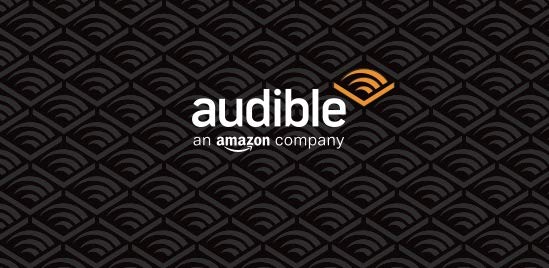
However, there are times that you cannot access your purchased audible books on some of your devices due to technical restrictions or digital rights management (DRM). Most of these audible books are in the AAX format and you cannot easily access them since they can only be opened using Apple iTunes in some Microsoft Windows system operated computers and also in personal computers with Mac operating systems.
It cannot be easily played or accessed on non- Apple devices or personal computers without the iTunes application. if you want to play your favorite Audiobooks on other devices and download them from iTunes, here is an article that you want to learn about transferring Audiobooks to any device.
Part 2. How Do I Convert Audible AAX To MP3 On Mac?
If you are looking for ways on how you can convert AAX to MP3 on Mac without any hassle and worries, the best professional converter is here for you. The AMusicSoft Apple Music Converter will wash all your agonies when it comes to the fastest and most convenient way to convert AAX to MP3 on Mac.
AMusicSoft Apple Music Converter is a multi-talented professional converter; it can cater to all your conversion needs in just a matter of a few minutes. And you can have not just one, but even a whole album or playlist be converted in just three easy steps without consuming a lot of your precious time.
It can also help you when it comes to the eradication of the digital rights management protection or DRM of your chosen media. It can easily convert AAX to MP3 on Mac and remove all the technical restrictions that will hinder your convenient listening to audible books. AMusicSoft Apple Music Converter is truly one amazing key to effortless jamming and learning through songs and audible books.
How To Convert AAX To MP3 On Mac With AMusicSoft Apple Music Converter?
AMusicSoft Apple Music Converter is also easy to understand and has a very simple interface that is very techno-friendly to its users. There are only four steps that you need to follow for you to convert AAX to MP3 on Mac. Here are the steps:
Let us get down with the steps in using AMusicSoft Apple Music Converter.
Step 1. Launch your AMusicSoft Apple Music Converter application on your desktop.
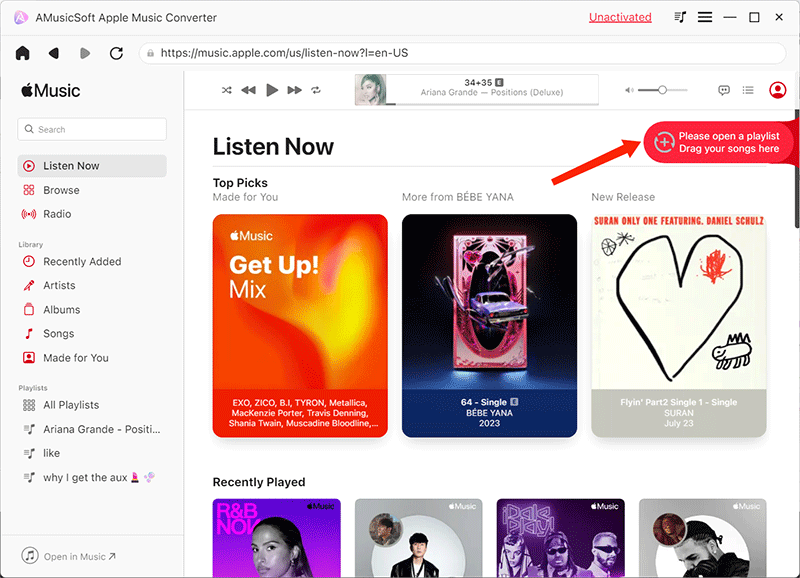
Step 2. Choose all the audiobooks that you want to listen to or convert.

Step 3. Choose MP3 as your output format

Step 4. Hover your mouse to the convert button and click it.

- Ensure that your Apple iTunes application is closed before launching the AMusicSoft Apple Music Converter.
- Prohibit yourself from doing any process on your iTunes application while you are still using the AMusicSoft Apple Music Converter application.
Part 3. How Do I Convert AAX to MP3 on Mac for Free Online?
There are also clever ways that you can use to convert AAX to MP3 on Mac that you can find when you search the World Wide Web. It is only a must to have a very stable internet connection to avoid any interruption during the whole process of conversion. Let us discuss one of the online converters that you can use to convert AAX to MP3 on Mac.
The Online Audio Converter
It is one of the most famous and easiest to understand online converter that you can use in converting your input formats to a lot of output formats, like MP3. It has three easy steps and you can directly upload your file from Google Drive or from your Dropbox account to the interface of the online converter. Here are the steps in using the Online Audio Converter.
Step 1. Upload your files using the “Open Files” tab; you can directly open your file from your Google Drive or Dropbox Accounts.
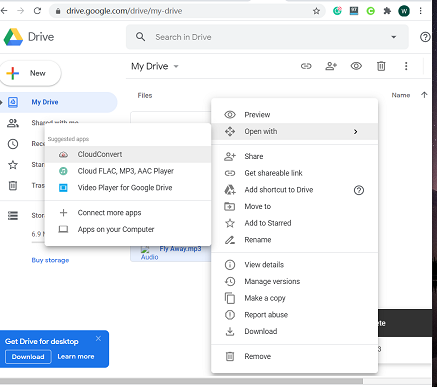
Step 2. Choose the type of file format that you want so in our case, choose MP3. You can also choose the quality of the output file based on your preferences or based on your internet connection. There are also other options like edit track info and advanced settings, where you can edit the file based on your preferences or personal touches.
Step 3. The final step is to click the “convert” button which you can see on the last part of the interface.
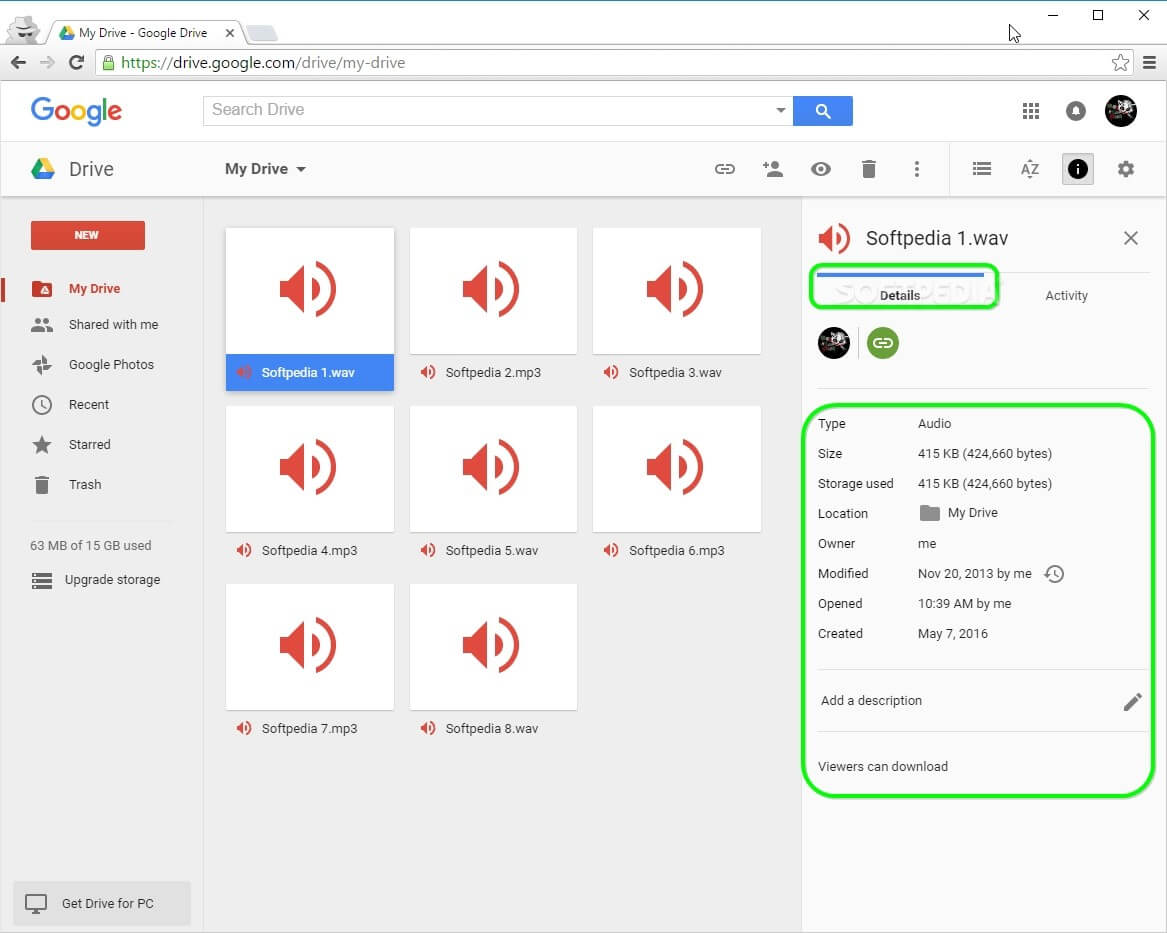
And with all those three easy steps, you can now enjoy listening to your favorite audible books anytime and anywhere you want.
According to different devices, there are a lot of different formats to choose, for different demands, you can follow this guide of converting Apple Music Format.
Part 4. To Summarize It All
There are a lot of options that you can utilize if you want to listen to audible books using your Mac computer. The MP3 file format is a very versatile file, making it very compatible with any type of device that you are using. The use of AMusicSoft Apple Music Converter and Online Audio Converter are only some of the ways that you can do if you want to convert AAX to MP3 on Mac.
You can now enjoy hundreds of audible books without worrying about technical restrictions or digital rights management protection (DRM). AMusicSoft Apple Music Converter is very helpful especially to those who want to save a lot of pence, you can now let go of the monthly subscriptions that you need to pay monthly.
We are hoping that this article has helped you a lot in finding easy ways to convert AAX to MP3 on Mac. You can now learn and enjoy listening to books without any hassle, anywhere, or anytime you want.
People Also Read
- List of Methods to Convert Audible to MP3
- Great Ways to Sync Spotify to MP3 on Android
- How to Convert Protected AAC to MP3 Successfully
- How Can I Download Spotify to Mp3 for Free?
- The Best M4A to MP3 Converters: Learn More!
- Your Reference About iTunes To MP3 Converters
- Convert Apple Music to MP3: The Tips And Guides
- Easiest Ways to Convert AAX to MP3 Freely
Robert Fabry is an ardent blogger, and an enthusiast who is keen about technology, and maybe he can contaminate you by sharing some tips. He also has a passion for music and has written for AMusicSoft on these subjects.