Best Way to Convert AAC to MP3
Our technology today has a lot of amazing innovations. These products helped us deal with our everyday living by giving joy and providing convenience. If you are a music enthusiast you may be familiar with AAC and MP3. Our article will be taking down ways to convert AAC to MP3 , helping those who are having a hard time accessing their favorite tracks due to a lot of technical restrictions or digital rights management protection (DRM).
AAC or Advanced Audio Coding is a lossy format or lossy digital audio compression the same as MP3. In terms of sound quality, files in the AAC file format produce better sound quality even having the same bit rate. If you want to know more about the AAC file format, and if there are ways to convert AAC to MP3, just keep on reading.
Contents Guide Part 1. Can AAC Files Be Converted To MP3?Part 2. How To Convert AAC To MP3 In iTunes?Part 3. How To Convert AAC To MP3 Using VLC?Part 4. How To Convert AAC To MP3 With AMusicSoft Apple Music Converter?Part 5. Best AAC To MP3 Converter Free OnlinePart 6. To Conclude It All
Part 1. Can AAC Files Be Converted To MP3?
If you are asking whether you can convert AAC to MP3, the answer is yes. AAC or Advanced Audio Coding is the alternative file of MP3. It is a smaller file that has better sound quality compared to MP3.
There are a lot of online converters that can convert AAC to MP3, some of those online converters are even free and can be accessed by only using the internet. It is said that AAC has a more efficient compression than MP3. But most people convert AAC to MP3 so that they can easily access and transfer their files. It is also because MP3 files can be played using almost all types of devices, making it a very convenient and most accessible audio file type.
Tips: you can not only convert AAC to MP3, here's a guide to teach you how to convert MP3 to M4R.
Will AAC Play On MP3 Player?
As time goes by, the digital rights management protection or DRM of AAC files are more tolerable giving some MP3 players the ability to be able to play files in the Advanced Audio Coding or AAC file format.
With this, you can now play your favorite music files in the AAC format through some MP3 players like Fiio X7, Sony Walkman NW-ZX2, and NWZ-A15, ONKYO DP-X1, Astell & Kern AK70 and AK Jr, Pioneer XDP-300R, PonoPlayer, and Questyle QP1R DAP. These are only some of the MP3 players that you can use in playing your favorite music files in the AAC file format.
Part 2. How To Convert AAC To MP3 In iTunes?
If you have your iTunes application installed on your personal computer, you can also utilize it to convert AAC to MP3. The steps that you need to follow are also quite easy to understand and perform.
Before proceeding to the actual steps you need to make sure that the conversion feature of iTunes is activated and is already set for the creation of MP3 files. Now, let us start with the steps on how you can convert AAC to MP3 using iTunes.
- Open the iTunes application on your phone.
- If you are using a personal computer that uses Windows, in your iTunes application, proceed to “Edit”, and then “Click Preferences”. If you are using a Mac computer, look for “Preferences”.
- The third step is to click the “Import Settings” that can found on the General Tab.
- Choose MP3 Encoder on the dropdown menu when you select the “Import Using” tab.
- For the fifth step, you can now select the quality setting that you prefer by clicking the dropdown menu in the “Settings” tab. You can choose from 192 kbps or 256 kbps. Then click OK.
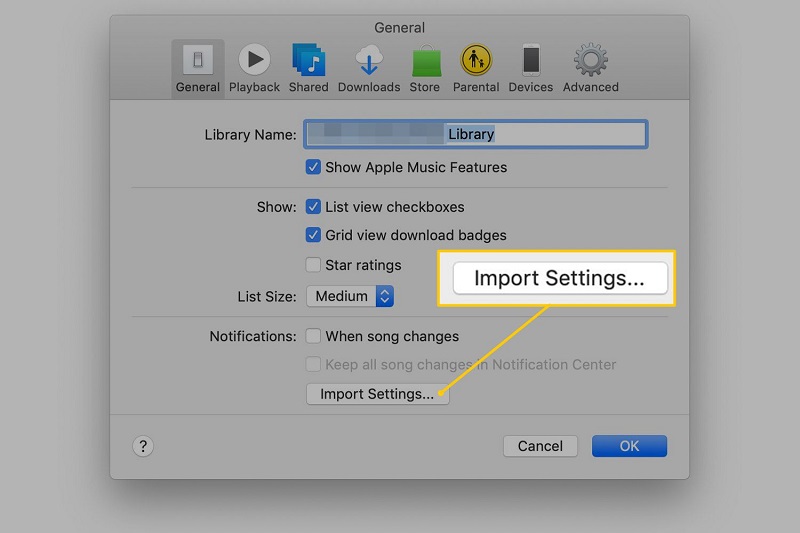
Now that your setting has changed, it is time to convert AAC to MP3 using iTunes.
- Choose all the songs that you want to convert to MP3.
- Find the “File” menu and click it.
- Click the “Convert” button.
- The next step is to click the “Create MP3 Version”, and wait while the conversion process is on-going.
- Your file is now converted to MP3, go to your iTunes library and enjoy all your MP3 songs.
Part 3. How To Convert AAC To MP3 Using VLC?
If you are still thinking of other ways in which you can convert AAC to MP3, you can also try using the VLC player. It is also easy to use and navigate. For you to know how you can use the VLC player, here are the steps that you need to follow.
- Of course, it is a must that you have the VLC player installed on your personal computer. If you already have it, click the icon to launch it.
- The second step is to select “Media” and on the dropdown menu, click “Convert/ Save”.
- The next step is in the “Open Media” window, select the “Add” button and look for the file that you want to convert, click the file, then click the “ Convert/ Save” tab.
- The next step is to edit the file extension of the file that you want to convert, put .mp3, and then click Save.
- On the “Convert” window of the VLC player, the file destination paths and source file must be seen. Click the choices that you can see on the “Edit Selected Profile” button.
- Proceed to the “Encapsulation” tab and then click WAV.
- Let us proceed on the Audio Codec tab and then select the MP3 Codec, select your Bitrate, Sample Rate, Channels, and then click Save.
- Tap the Start button to begin the process of encoding.
- Wait for the conversion to end, after the file has been converted, you can see it on the folder that you created on the previous steps.
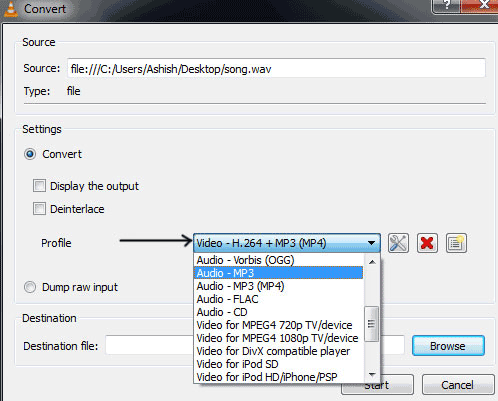
How To Convert AAC To MP3 Using Windows Media Player?
And if you can use the VLC Media Player to convert AAC to MP3, you’ll be surprised because you can also use the Windows Media Player to convert your audio files. For you to believe this claim, let us proceed with the steps.
- Grab your CD and place it on your personal computer’s CD drive.
- On the Windows Media Player menu, click the arrow below the Rip button.
- Select MP3 as your output file format.
- Hover your mouse to “Rip” and wait for the file to be converted as MP3.
And that is how you can enjoy all your MP3 songs using Windows Media Player.
Part 4. How To Convert AAC To MP3 With AMusicSoft Apple Music Converter?
It is time to introduce to you the best option to convert AAC to MP3, the AMusicSoft Apple Music Converter. It is a very efficient professional converter that will help you easily convert several file types to your most preferred output file formats.
It is a multi-talented professional converter that can help you with several things especially when it concerns file conversions. It will help you from the removal of the digital rights management protection or DRM of your favorite files to the conversion of your most favorite audio files, and audiobooks.
And when it comes to the conversion of your AAC files to the MP3 files, the AMusicSoft Apple Music Converter is the best choice. Since Advanced Audio Coding files come with technical restrictions or digital rights management (DRM) it is really hard to find a converter that will convert your files while retaining its good quality. It is time for you to throw your worries away; AMusicSoft Apple Music Converter is finally here.
For you to know how you can use AMusicSoft Apple Music Converter to convert AAC to MP3 using the AMusicSoft Apple Music Converter, let us proceed with its easy steps.
There are some reminders that we should remember in using the AMusicSoft Apple Music Converter like ensuring that your Apple Itunes application is not open before you open the AMusicSoft Apple Music Converter. Do not also perform any actions or processes on the Apple iTunes application while the conversion is on-going.
Step 1. Pre-select all your most favorite music files that you want to convert. Select all the songs that you want to convert since AMusicSoft Apple Music Converter will let you convert all your favorite songs in just a matter of minutes.

Step 2. The second step is to look at and designate an output folder for your files. You can name it based on your preferences.

Step 3. For the final step, click the “Convert” button to finally start the process of converting your AAC files to MP3.

Part 5. Best AAC To MP3 Converter Free Online
Here are some of the online converters that are free to use and easy to understand. You just have to be prepared by having a stable internet connection when using them.
Online Converter
It is a free online tool that helps you convert your files from a specific format to more distinguished and versatile file formats like MP3. They could support up to several 50 source formats when it comes to audio files conversion. You can directly upload your file from your Google Drive or Dropbox account, or even using the URL of the file. Let us go down with its steps.
- Upload your files from your Google Drive Account or Dropbox Account.
- You can alter or modify the settings by changing the bitrates, sampling rate, and audio channels.
- Click “Start Conversion”.
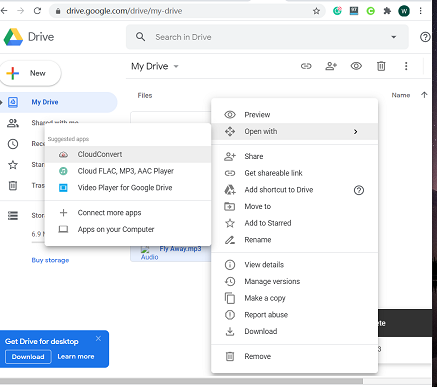
CloudConvert
It is one of the most popular online file converters that support a lot of formats. It can cater up to almost 200 types of file formats. They are also claiming safe data uploads and high-quality conversions. You can directly upload the file from your computer to the platform of CloudConvert.
- Choose the type of format of the input file.
- Choose the type of format of the output file.
- Directly upload your file from your personal computer’s storage, Google Drive Account, or Dropbox account.
- Convert.
OnlineConvertFree
OnlineConvertFree is also one of the most famous online platforms that you can use to convert AAC to MP3. You can drag and drop your files from your computer files.
- Drag and Drop your files from your computer.
- Select the input format of the file that you want to convert, and also the file format of your output file. Select AAC to MP3.
- Click Convert.
FreeConvert.com
This online converter has a very easy interface that you can navigate and learn quickly. It also offers document, video, and image converters as well.
- Drag and drop your files from your personal computer or you can use your Google Drive or Dropbox account.
- Select the output file type that you want.
- Click the convert button.
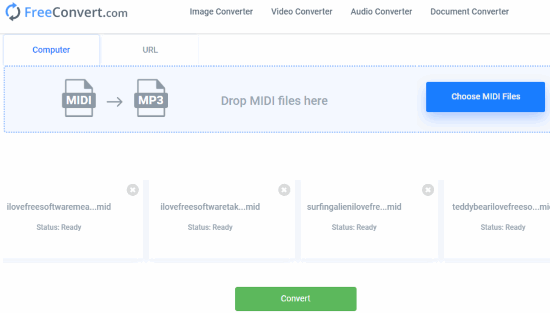
These are only some of the online converters that you can find when you searched online. They are all easy to use and understand. You just have to follow three basic steps that are most common to all online converters.
if you have more demands, want to try more audio converters, follow this full list of Best AAC to MP3 converters
Part 6. To Conclude It All
It is really helpful to be able to find ways to convert AAC to MP3, especially to those who value music. Music serves as a stress reliever and it can somehow help us express our feelings more. Through the use of professional converters like AMusicSoft Apple Music Converter and online converters like the ones we previously discussed, good music is really easy to access nowadays.
We are hoping that we had helped you look for ways that you can use to convert AAC to MP3 effectively and efficiently. We are looking forward to your better days while enjoying music every day, and anywhere.
People Also Read
- How to Convetrt M4P to M4A: Conversion Made Easy
- How to Convert Protected AAC to MP3 Successfully
- Any Audio Converter Review: Free Piece of Audio Converter
- Easiest Ways to Convert AAX to MP3 Freely
- List of Methods to Convert Audible to MP3
- Convert Apple Music to MP3: The Tips And Guides
- Your Reference About iTunes To MP3 Converters
- The Best M4A to MP3 Converters: Learn More!
Robert Fabry is an ardent blogger, and an enthusiast who is keen about technology, and maybe he can contaminate you by sharing some tips. He also has a passion for music and has written for AMusicSoft on these subjects.