Create And Share New Collaborative Playlist On Apple Music
A collaborative playlist on Apple Music is different from a normal playlist. Unlike the usual ones, this playlist can be edited by multiple people in which they can add any tracks they want. In a normal playlist, only the host, who created the playlist can edit it.
By simply having an Apple Music subscription, you can already start creating and sharing an Apple Music collaborative playlist on your iPhone, iPad and more. Just make sure that you are using the latest version of the Apple Music app to get the best results. So, let us learn below the ways on how to create and share Apple Music collaborative playlists with your friends and family.
Contents Guide Part 1. How to Make a Collaborative Playlist in Apple Music?Part 2. How to Share a Collaborative Playlist in Apple Music?Part 3. How to Download Apple Music to Stream Offline?Part 4. Conclusion
Part 1. How to Make a Collaborative Playlist in Apple Music?
In order to share a collaborative playlist on Apple Music, making one is the very first step. Fortunately, creating an Apple Music collaborative playlist is only simple and quick. To do that, follow the steps below.
Begin Creating a Collaborative Playlist
- Open the Apple Music app on your device.
- After launching the application, navigate to My Music section by simply clicking it at the bottom of your interface.
- Once done, you will be shown the section for Recently Added Playlists. This section includes all your Apple Music playlists saved, all playlists you have created which are saved under My Playlists section, and the playlists that are available offline. These items are under the section of Show Music Available Offline section.
- At the top of the playlists, click the New button, which is specifically at the upper right corner.
- While creating your new playlist, provide a name, cover image and description. Do not be pressured in providing a cover image if you cannot find one at the moment since you can do it some other time.
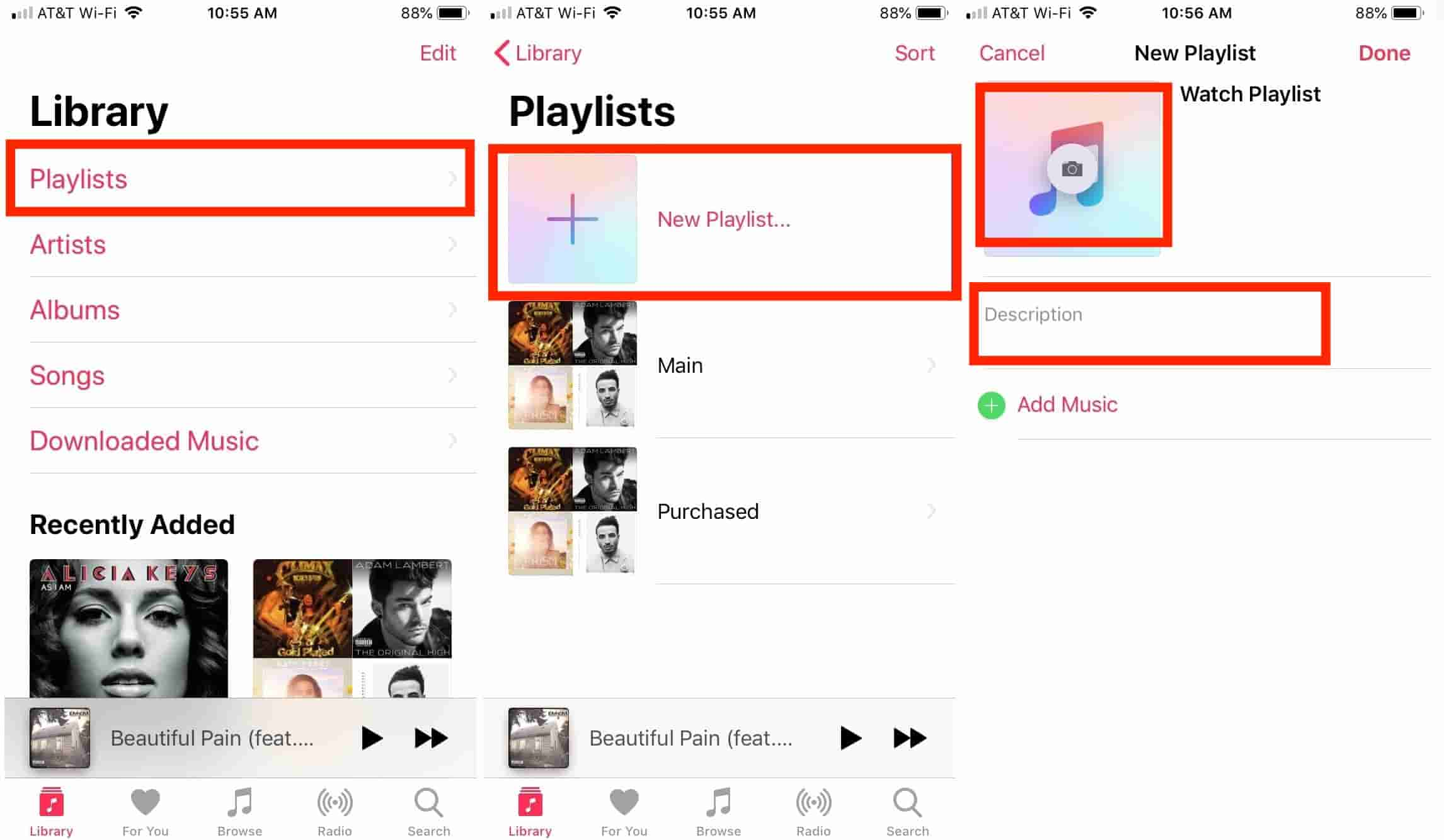
Add the Songs Selected into the New Playlist Created
To finish creating a collaborative playlist on Apple Music, you will just have to add the playlists into this location. Check out the steps below.
- Select the new playlist created and then tap the plus button to begin adding the tracks into it. This is recommended more if you already have items on mind.
- An alternative way to add the tracks into the new collaborative playlist is to browse your music collection and choose among the list. After finding a particular track, click the three-dot button right next to the song to display a new menu option containing the Add to Playlist option. Select this button once seen.
- After doing so, choose the name of the new playlist you have created. Wait until all of the songs are finally added into the playlist.
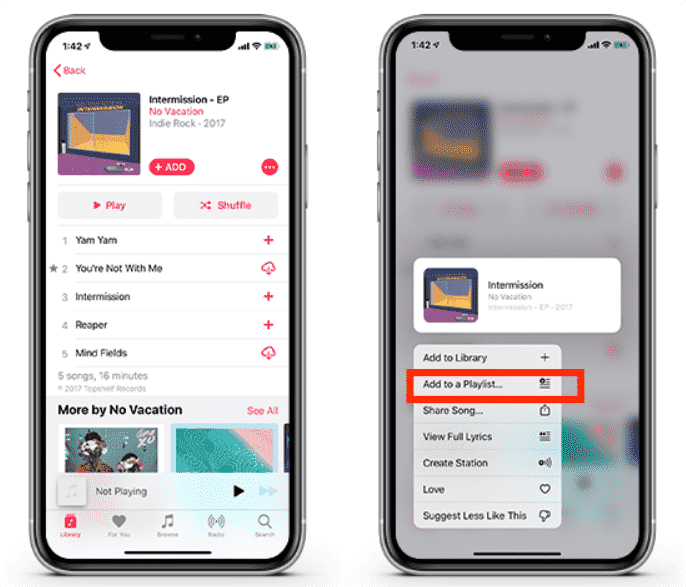
Part 2. How to Share a Collaborative Playlist in Apple Music?
Now that the collaborative playlist on Apple Music is already done and complete, you may then begin sharing this with your friends and family.
- As you launch the application, head to the location where your playlists are located.
- From here, choose the item that you wish to share and then select the three-dot icon placed at the top right corner of the showing tracks.
- Select the Share Playlist option from the menu list shown and then click the particular person or platform where you wish to send the playlist. You may choose from using the Message application, Twitter, Email and more.
- Just provide all the proceeding details necessary to continue with sharing the collaborative playlist.
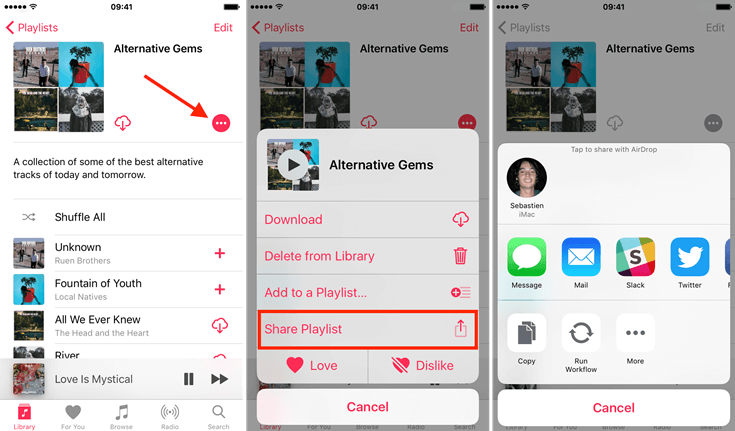
Part 3. How to Download Apple Music to Stream Offline?
Since we already have an idea about the creation and sharing of a collaborative playlist on Apple Music, does Apple Music work offline? Let us focus now on how songs and playlists on Apple Music can be downloaded for offline playback.
Apple Music playlists, albums and tracks are protected with DRM which needs to be removed first, so that downloading and streaming them offline would be possible. The DRM removal process is possible only if you will utilize a professional music converter named AMusicSoft Apple Music Converter.
How to restore the Apple Music library after canceling the subscription plan? Don't worry! Aside from the removal of DRM, with AMusicSoft, you can also download and convert the tracks and playlists into accessible formats like MP3, FLAC, WAV, AAC, AC3, and M4A. Right after the conversion and download procedures, you may then transfer and keep the music files to any device allowing you to play and access them even if they are not authorized by Apple.
Also, in AMusicSoft Apple Music Converter, you have the simplest steps to follow. By following them properly, you can have the best results that you want. By saying the best results, this means the same audio quality the original has. See the steps below on how to download and convert Apple Music songs using AMusicSoft Apple Music Converter.
- Launch the browser on your computer and then search for the website of AMusicSoft. From here, hit the Download button right next to Apple Music Converter. Wait for a while until the download is complete and then proceed with installation once it is done.
- Open AMusicSoft and then add the tracks to convert. On your collection, just tick the selection box right before each chosen song.

- From the output formats available in AMusicSoft, choose one. After doing so, select the output folder as well.

- Tap the Convert button at the bottom part and then after a few minutes, select the Converted menu.

- From the Converted menu, see the results and then save them on your computer as local files.
To stream the downloaded songs offline, just go to the location you’ve created for the downloaded songs and then play whichever song you prefer even without an internet connection.
Part 4. Conclusion
The complete guide about the creation and sharing of collaborative playlist on Apple Music is shared above. By making sure that the guide is followed properly, you will surely have no problem in getting the results that you are expecting to have. On the other hand, if you wish to play some of your favorites offline, you can have them downloaded and converted through AMusicSoft Apple Music Converter. This tool is very promising when it comes to giving the best audio quality.
People Also Read
- How To Move SoundCloud Songs To Apple Music And Vice Versa
- Ultimate Guide To Get Apple Music Yearly Subscription
- Top Methods To Export iTunes Playlist To Excel
- Fix Apple Music Not Downloading Songs To iPhone Problem
- How To Get Apple Music Family Sharing Setup
- How To Transfer iTunes Purchases To Another Account And To Another Device
- The Best iPhone Ringtone Maker You Will Enjoy Using
Robert Fabry is an ardent blogger, and an enthusiast who is keen about technology, and maybe he can contaminate you by sharing some tips. He also has a passion for music and has written for AMusicSoft on these subjects.