Can You Download Apple Music On PC? – Solved!
Apple Music has been one of the most famous and widely used streaming platforms for music. This can be clearly seen in the number of subscribers to Apple Music. However, downloading your favorite albums and playlists from it is nearly impossible especially if you won’t be using the iTunes application. If this happened to be the case for you, would you still be able to do the procedure of can you download Apple Music on PC?
In this post, the steps that must be followed particular to download Apple Music on PC process will be tackled in detail, along with the recommended tool to utilize when saving permanent copies of the files.
Contents Guide Part 1. How Do I Download Apple Music to My Computer?Part 2. How to Save Apple Music Songs on Computer Without iTunesPart 3. Conclusion
Part 1. How Do I Download Apple Music to My Computer?
The complete process of can you download Apple Music on PC will be shared below. Whether you are using a Windows computer, Mac, or any iOS device, you will be able to download music for making Apple Music available offline by following the steps provided below.
On Any iOS Device (iPad, iPhone, iPod Touch)
- Begin with making sure that the option of iCloud Music library is enabled. Just launch the Settings app on your iOS devices and tap the Music section to activate such feature.

- Once done with that, go to your Music app icon and select it to open the app.
- Quickly head next to your list of music files and choose whichever you wish to save on your device.
- Right next to each song title is a three-dot button that you have to select in order to see the submenu options.
- From the list of options, select Make Available Offline. This is equivalent with can you download Apple Music on PC
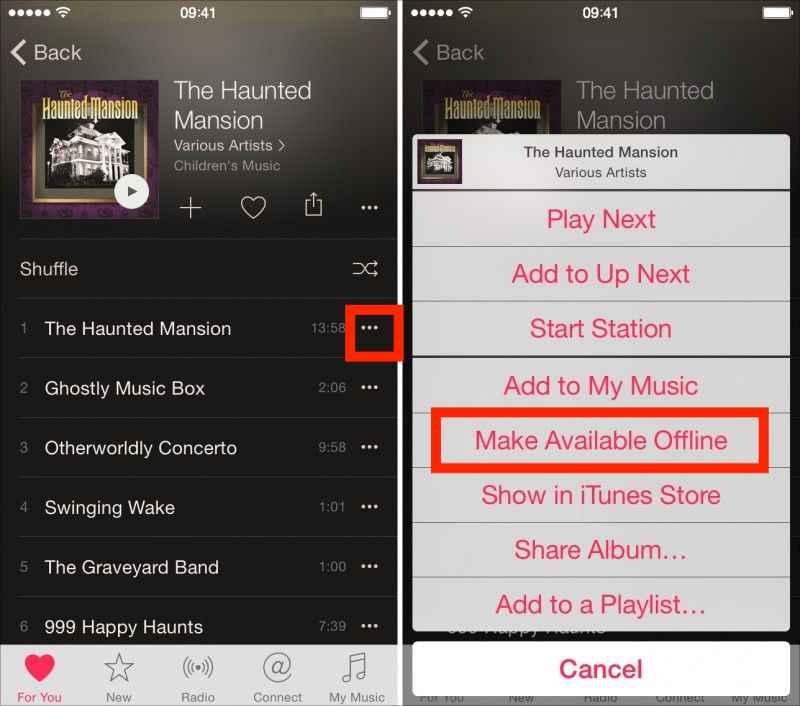
On Mac Or PC
When it comes to your computer or Mac, you may use the iTunes application. This program is very useful for downloading and purchasing songs from Apple Music. Aside from that, you may also use this to stream the songs that you want. For those using a Windows computer, you may download and install this app by getting it from the website of Apple. Before you start, make sure that a subscription on Apple Music is present. Let us see below the steps to follow.
- On your computer, tap the iTunes icon to launch it.
- After opening the program, you will be asked to provide both your password and Apple ID.
- Once iTunes has opened, notice the Music tab located at the upper left corner of the home screen.
- Then select the For You tab to display all the recommended items for streaming. You may either browse the complete list of songs or you may either search the particular titles to see the result immediately.
- If the desired title is seen, click the plus button to add it into your library.
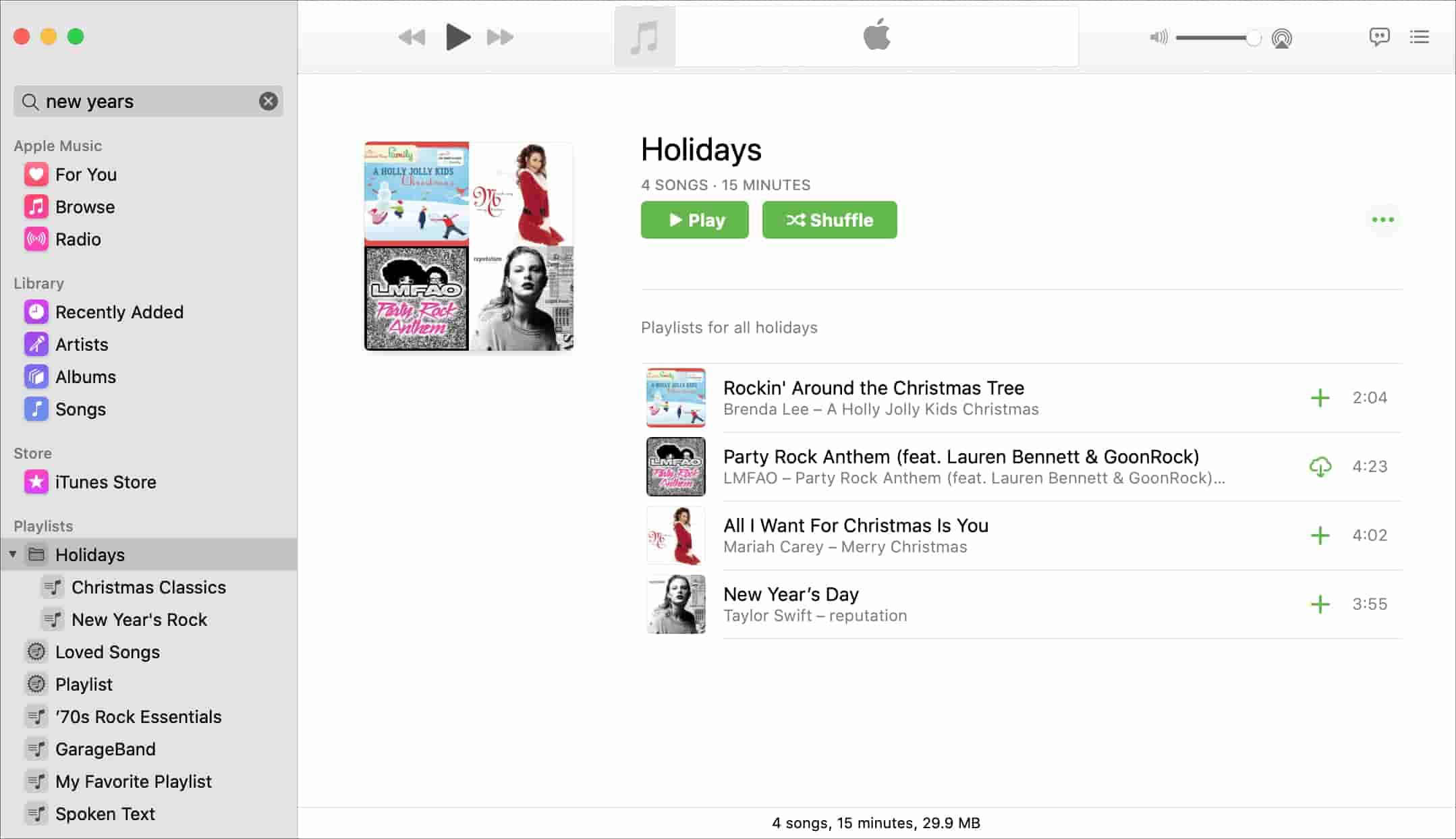
- After a few seconds, all the items you added will be saved on your collection. This is when the process of can you download Apple Music on PCwill start.
- Now, select the Download button to proceed saving the music on your computer via iTunes application.
- Once finished, every song you have downloaded will be saved on your computer and managing them will be possible then.
Part 2. How to Save Apple Music Songs on Computer Without iTunes
One of the big differences between Apple Music and iTunes is that all the items that you can get from Apple Music is protected with DRM. This means that using Apple Music would be limited including the devices that you may use for streaming. You cannot even have them transferred to multiple devices since the formats where they are encoded to were unsupported and not accessible.
So, to avoid these problems, I would recommend to use a professional music converter and downloader to get the permanent copies of your favorites. For the tool that you can use, I would recommend using AMusicSoft Apple Music Converter. This would be a big help for the procedure of can you download Apple Music on PC.
Let us see below the major features of this tool.
Star Features of AMusicSoft Apple Music Converter
- Can download Apple Music songs and help you keep permanent copies of the songs.
- Can convert the music files into plain output formats such as MP3, FLAC, WAV, AAC, AC3 and M4A.
- Fast conversion and download speed that is 16x faster.
- The results of the conversion are definitely of the best audio quality.
- Can preserve all the important details of the music files even after conversion. These include the ID tags and Metadata info of songs.
- Can remove the DRM from Apple Music songs making them free for any process to do.
- Ease and convenience in using this tool is guaranteed.
How to Use AMusciSoft Apple Music Converter?
- Launch any available browser on your computer and then head to the website of AMusicSoft to download the Apple Music Converter application. Right after the download process, proceed with the installation.
- After doing so, add the songs to the application. To do this, just tap on the box before each song title and upload them into the converter.

- Choose from the mentioned available formats in AMusicSoft and then choose an end folder to save the results.

- Hit the Convert button to start the conversion process.

- After a few minutes, the process will be done and you may now download the converted songs as local files on your computer.
Part 3. Conclusion
In doing the process of can you download Apple Music on PC, you may follow the guide that was shared above. This tackles about how to do it on any iOS device you have and also on your Mac or Windows. Now, in iTunes, you can download unprotected songs that are very easy to access on other devices.
This has a different case with Apple Music files, which are DRM protected and are not very easy to access for any procedure you want. So, to get rid of these restrictions, I would recommend using AMusicSoft Apple Music Converter which is composed of multiple features that are capable of downloading playlists and albums from Apple Music.
People Also Read
- Most Effective Ways To Apple Music Songs Greyed Out Error
- How To Set A Ringtone From Apple Music Without iTunes
- Best Alternative To Adjust Apple Music Playback Speed
- How To Remove Songs From Apple Music Playlist
- “Does Apple Music Cancel By Itself”, Is It Possible?
- The Complete Guide On How To Buy A Song On iTunes
- How Do I Transfer Music From iTunes To My MP3 Player?
- Best Ways To Transfer An iTunes Playlist To Another Computer
Robert Fabry is an ardent blogger, and an enthusiast who is keen about technology, and maybe he can contaminate you by sharing some tips. He also has a passion for music and has written for AMusicSoft on these subjects.