How Can Alexa Play iTunes Library? (2 Methods)
Amazon Alexa is a virtual assistant technology, used in the Amazon smart speaker like Echo, Echo Dot, and Echo Studio. With Alexa, you can use voice commands to streamline your life such as music playback, setting alarms, streaming podcasts, etc. However, can Alexa play iTunes Library? Most of the people who brought this question up are those who are Apple users who want to try or consider Amazon Alexa.
We know that Alexa and iTunes were produced by different companies, Amazon and Apple, respectively. But even with this difference, it doesn’t mean that there is no way you can Alexa play your iTunes Library. There are some ways actually which we will cover up in this article. If you want to find out more about how to play iTunes or Apple Music on Alexa, just keep reading this post. So, what are we waiting for? Let’s begin.
Contents Guide Part 1. Can Alexa Access My iTunes Library?Part 2. Play iTunes Music Library via Alexa AppPart 3. Play iTunes Music Library via Amazon MusicPart 4. To Sum Everything up!
Part 1. Can Alexa Access My iTunes Library?
How can Alexa play iTunes Library? Before we jump into the question, let me give you an overview of what is Amazon Alexa. Alexa is very famous for making our streaming experience very simple and convenient. It is a digital assistant that obeys the commands of users in just a few seconds after being said. But can Alexa really pull off the procedure about how to play iTunes on Alexa? Can I play iTunes on Amazon Echo?
Although Alexa can play direct access to music streaming services like Apple Music or Spotify through Amazon Echo speakers, unfortunately, it can’t able to reach directly play your iTunes library. Other ways on how can Alexa play the iTunes library will be further discussed in the next section.
Part 2. Play iTunes Music Library via Alexa App
So, how can Alexa play iTunes Library? With the demise of iTunes, the Apple Music app has inherited some of the older features. Your iTunes media library is now available in the Apple Music app, including music that you imported into iTunes, purchased from the iTunes Store, and playlists and smart playlists that you created in iTunes. To get the iTunes library to work with Alexa, you need to select Apple Music as the new service on your Alexa app.
Choose Apple Music as the Alexa's Streaming Service
Step 1. Download the Alexa app from the Google Play Store if you’re using Android or App Store for iPhone and iPad users. Open the Amazon Alexa app and sign in to the same Amazon account on your Fire TV Stick.
Step 2. Head to More in the bottom right-hand corner, then choose the Discover Skills & Games option. From here, search for the Apple Music app and select it once seen in the search results, tap the Enable to Use button.

Step 3. The app will open the Apple ID sign-in page in your default web browser. Enter your Apple account credentials to link Apple Music to your Amazon account. To formally have them connected, tap the Allow button to grant Amazon Alexa access to your Apple Music subscription.

Step 4. After doing so, play your music, and using the Alexa app, ask the speaker to play any song from your Apple Music library, such as iTunes music. Apart from playing music, you can also ask Alexa to pause, resume, and skip the currently being played song.
Part 3. Play iTunes Music Library via Amazon Music
How can Alexa play iTunes library if your country doesn't support Apple Music for Alexa? You can transfer or copy the downloaded files to Amazon Music, which is the default music service of Amazon Echo devices. Here AMusicSoft Apple Music Converter is highly recommended. Let us see what kind of music converter AMusicSoft is.
AMusicSoft Apple Music Converter is a professional tool that is capable of both download and conversion processes. It can also effortlessly remove the DRM protection from the music files allowing the related processes to proceed. AMusicSoft Apple Music Converter can also convert Apple Music tracks into different audio formats such as MP3, AAC, M4A, FLAC, and WAV at 5x faster speed. Even if you only have the free version, you can still make Apple Music available offline using other devices.
Step 1. Open any browser on your Windows/Mac computer and then search for the website of AMusicSoft. From the page, click the Download button right under Apple Music Converter. Completely install the downloaded application on your device before launching it.
Step 2. Choose and select iTunes music files to upload to Amazon Music from your music collection. You can add multiple tracks at once by holding down "Ctrl" or "Shift" while selecting.

Step 3. Once done with selecting music, you may now set the output format that you like, such as MP3, FLAC, WAV, etc. After that, choose the output destination of your converted songs.

Step 4. When you are finally satisfied with the songs you selected, as well as with the output format and the output destination, just simply click the “Convert” button to start converting. You will be aware of the status of the conversion because it will be visible on the main interface. Your converted songs will be visible on the “Finished” tab as well.

Step 5. How can Alexa play iTunes library? Once done, you can find the converted Apple Music or iTunes music files on your local computer and upload them to Amazon Music. Then you can play your Apple Music songs on Amazon Echo devices!
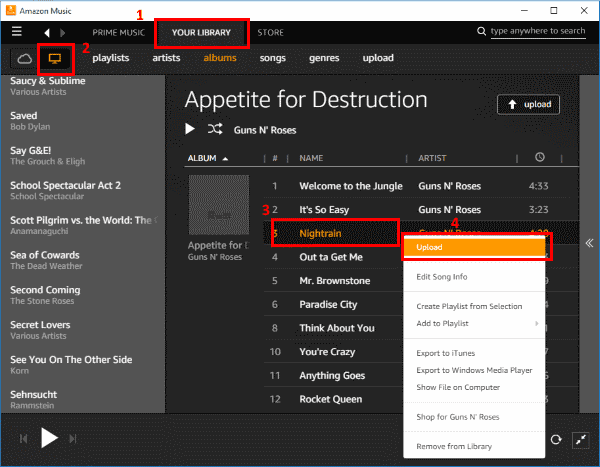
Part 4. To Sum Everything up!
How can Alexa play iTunes library? Streaming iTunes music or Apple Music on Amazon Echo is not a hard process to do. With the official ways given above, just choose and select the one applicable to you and make sure to correctly follow the guide discussed. On the other hand, if all procedures do not work for you, just use the AMusicSoft Apple Music Converter and save the music files into accessible formats to proceed uploading them to Amazon Music, you will be able to enjoy iTunes music on Echo devices as well.
People Also Read
- How to Transfer Music from iPod to Computer without iTunes
- Solutions on How to Fix iTunes Song Greyed Out
- Best CD Ripping Software To Copy CD Music To PC?
- How to Transfer Music from iPod to Computer without iTunes
- Major Apple Music Benefits And Drawbacks You Need To Know
- Top Three Methods On How To Add Music To Google Slides
- How to Play iTunes on Android
- How To Set A Ringtone From Apple Music Without iTunes
Robert Fabry is an ardent blogger, and an enthusiast who is keen about technology, and maybe he can contaminate you by sharing some tips. He also has a passion for music and has written for AMusicSoft on these subjects.