The Complete Guide On How To Buy A Song On iTunes
Before the release of Apple Music, iTunes has been the widely used application in streaming music. But in order to proceed with that, you have to buy a song on iTunes. This is where you can see the major difference between iTunes and Apple Music. You have to buy songs on iTunes, whereas in Apple Music, you won’t have to do that as long as an Apple Music subscription is present.
In this post, I will share the complete and detailed procedure to follow in order to enjoy the music files from iTunes and Apple Music.
Contents Guide Part 1. How to Buy Songs on iTunes?Part 2. How to Download Purchased Music from iTunes?Part 3. Download iTunes Music for Unlimited ListeningPart 4. Conclusion
Part 1. How to Buy Songs on iTunes?
If you prefer using the iTunes app more, here is how you can buy a song on iTunes.
On Mac
- Tap the Apple Music app icon to open it. Upon opening, tap the Music tab to see the Preferences option.
- After doing so, click the General tab from the General Window. From the mentioned tab, select the box before iTunes Store.
- Once done, tap the OK button.

- Then start searching for the title that you want to buy from iTunes. Input it in the search bar.
- On the same screen, click the iTunes Store.
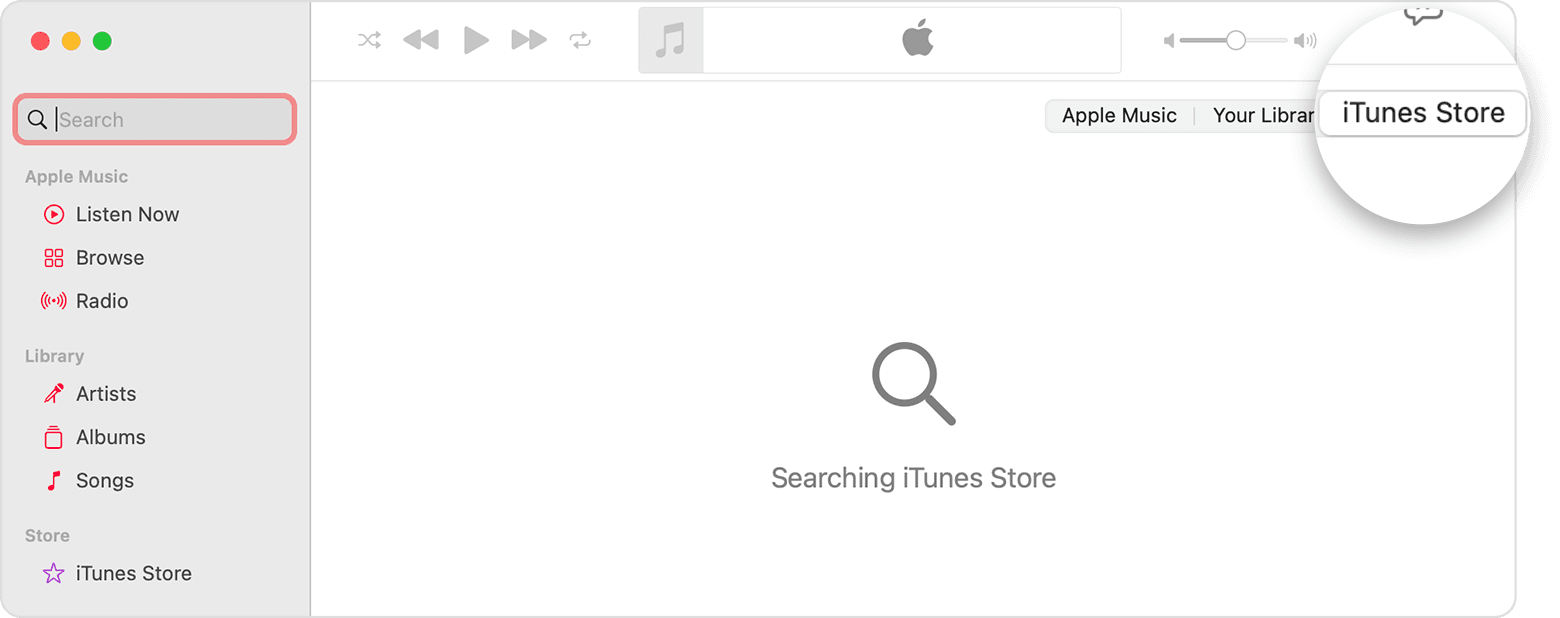
- You will then see the corresponding price for the title you searched for. Select the price placed beside the title.
- To complete the process, the final step is to provide both your Apple ID and password.
If you are a Windows user, you can use iTunes on your PC. Open iTunes on your computer and choose Music from the pop-up menu, then click Store in the navigation bar. Find the song or album that you want to buy and click the price next to the song or album to buy it. Sign in with your Apple ID and password to complete the purchase. To see all the items that you have purchased on Mac or Windows PC so far, just navigate into your music library.
On iOS Devices
- Launch the downloaded iTunes Store app on your iOS device.
- From the home screen of the application, click the Music tab. This is located at the bottom part of the screen.
- Right after that, you may search the particular album or track that you want.
- Select the price next to the title you want to continue buying the items.
- After a few minutes, all of the titles that have been purchased will be seen in the Apple Music app.
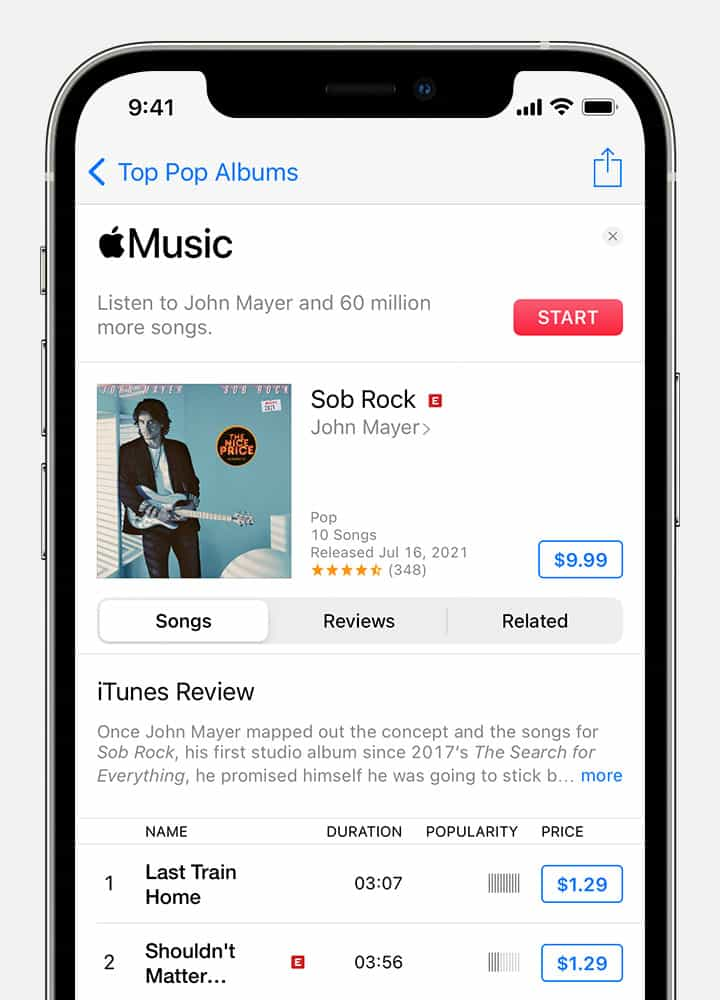
Via Gift Card
Another way to buy a song on iTunes is through the use of gift cards. In order to use them, you must make sure that they have been redeemed in advance. Follow the steps below to buy songs on iTunes via your gift cards.
- Get your gift card and then focus on the label at the back of it. In order to see the code, scratch the specific area. Remember that this code is composed of 16 digits.
- Now, open your computer and select the iTunes app on it.
- Then select the Account tab from the menu bar.
- From there, select Redeem Gift Card or Code. To proceed, you have to provide your Apple account credentials.
- After the gift cards are redeemed, you may then be able to buy songs on iTunesvia these cards.
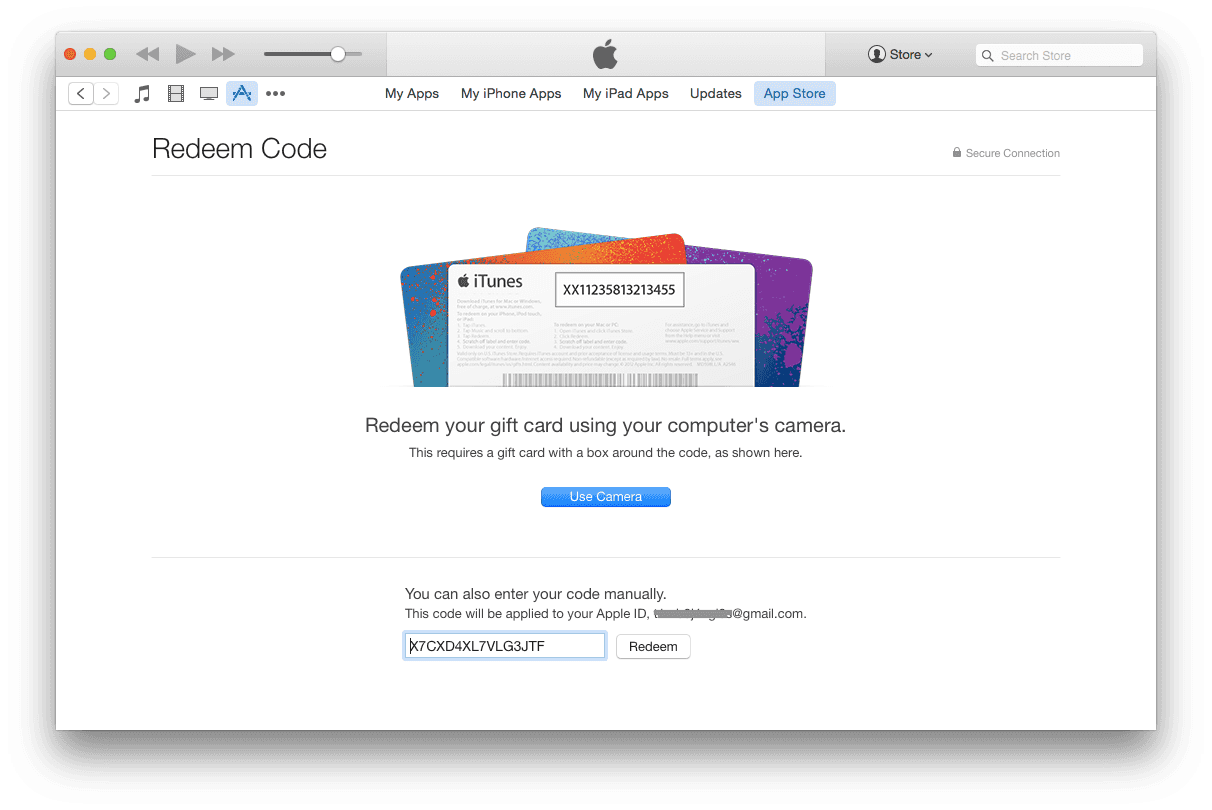
Part 2. How to Download Purchased Music from iTunes?
By following the procedures above on how to buy a song on iTunes, all of the items that you bought will be saved on your iTunes library. Check out the detailed steps below to download purchased music from iTunes.
- On your used device, open the iTunes Store application.
- From the menu bar at the top of your computer screen or at the top of the iTunes window, choose Account > Purchased.
- All of the songs purchased will be shown. Click the particular item that you want to download them.
- Just tap the Download button next to the title selected. Your song downloads to your library.
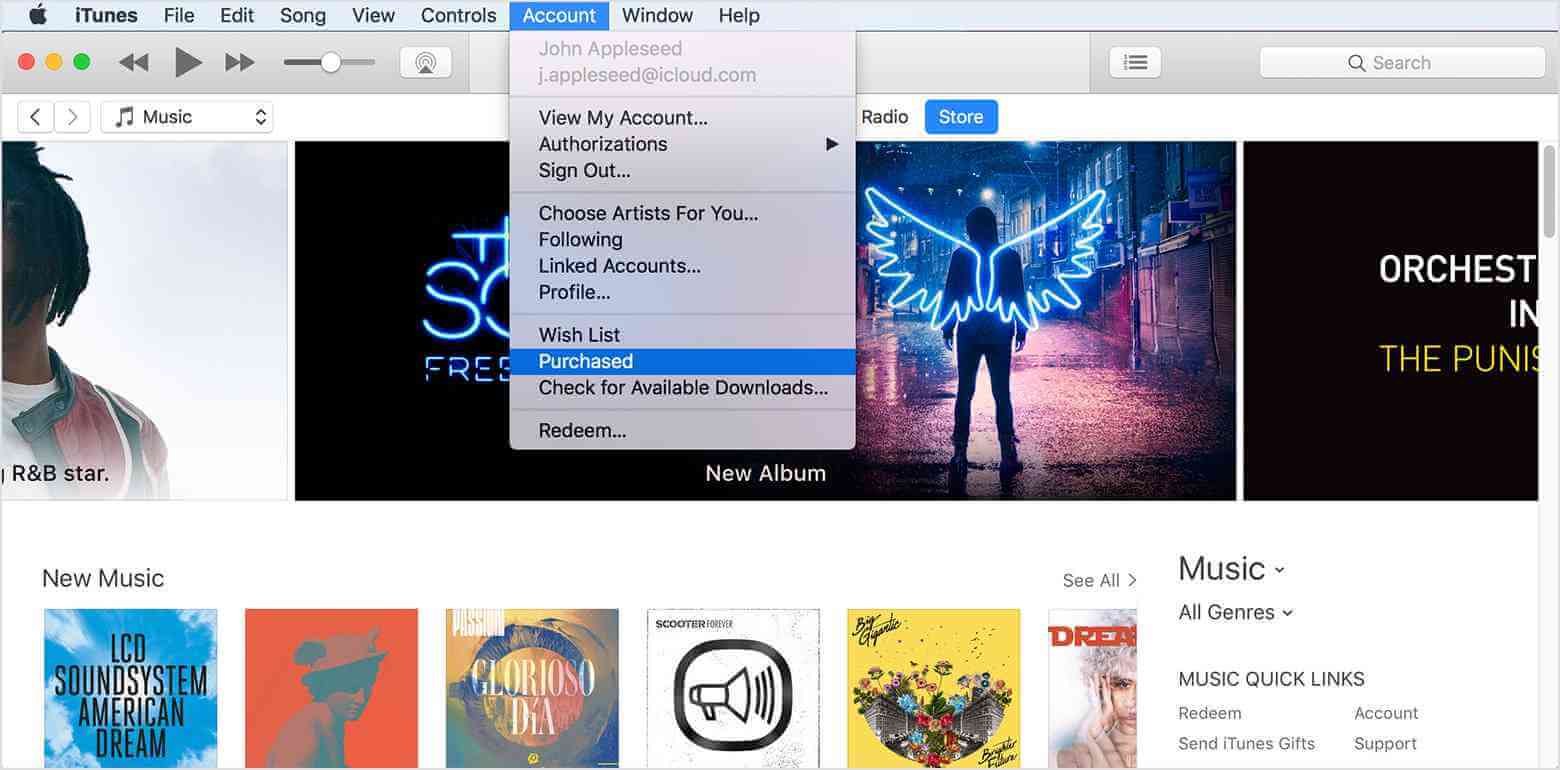
Part 3. Download iTunes Music for Unlimited Listening
Purchasing and downloading items from iTunes is not the same as having permanent rights on particular items. After doing the procedure on how to buy a song on iTunes, the files bought are still protected with DRM content encryption policy, giving you limited rights over the files. One of those is the limited types of devices that you may use to stream the music.
If you wish to enjoy an unlimited streaming with Apple Music or iTunes Music, you have to remove the DRM, convert them into supported format and download as local files on your device. However, these processes are not possible within the applications. You have to use a third-party application in order to do that. When it comes to that, you may use AMusicSoft Apple Music Converter.
Aside from iTunes DRM removal, download and conversion, rest assured that the best quality of files is achieved. You can also get the resulting files in just a few minutes. This is possible because of the 16x faster working speed of AMusicSoft. It can also offer multiple formats for the conversion process. To name them, you may have MP3, FLAC, WAV, AAC, AC3, and M4A. Lastly, convenience in using this tool is surely guaranteed.
Here is how to use AMusicSoft Apple Music Converter.
- Begin with downloading the Apple Music Converter application from the official website of AMusicSoft itself. Install the application right after.
- Launch AMusicSoft and start adding the music files to convert. Just tick the box before each song title to upload.

- Then choose one format from the formats available on AMusicSoft. You must select the end folder as well.

- Select the Convert button and then wait until the entire process is done.

- Finally, download the files into your device and stream them on any device that you wish to use.
Part 4. Conclusion
To buy songs on iTunes, you have to follow a set of steps that are only simple and easy to do. The complete guide on how to buy a song on iTunes and how to download the purchased items are provided above. As mentioned, all of these files can only be streamed on specific devices, mostly Apple devices. So, to lift this limitation, using AMusicSoft Apple Music Converter can really be of help. After downloading the items from using this tool, playing them on any device that you want won’t be a problem for you anymore.
People Also Read
- How to Watch iTunes Movies Offline on Any Device
- How Do I Transfer Music From iTunes To My MP3 Player?
- What Should You Do If Your iTunes Playlists Disappeared?
- iTunes Export Playlist Greyed Out Problem, Solved!
- iTunes Export To WAV – The Ultimate Guide
- Why Is iTunes Splitting Albums Into Two?
- How To Remove Songs From Apple Music Playlist
- How To Set A Ringtone From Apple Music Without iTunes
Robert Fabry is an ardent blogger, and an enthusiast who is keen about technology, and maybe he can contaminate you by sharing some tips. He also has a passion for music and has written for AMusicSoft on these subjects.