Enjoy Apple TV With Apple Music Via The Most Convenient Way
Apple TV is a digital media player developed by Apple Inc. you can watch movies and TV shows just like Netflix, Disney Plus or Amazon Prime Video on Apple TV. Compared to others, Apple TV is kind of cheaper, costing $5.99 every month. If you can notice, this fee is about half of the price of the previously mentioned platforms. But even if this is cheaper, it is still costly especially for those who wish to cut their expenses. That is why users are asking if it is possible to enjoy Apple TV with Apple Music for free.
Bundling Apple Music Apple TV might help you greatly in lessening your costs as you only have to pay for one and you can already enjoy both platforms. In this post, let us see how to steam Apple Music on Apple TV free with the help of the best third-party application.
Contents Guide Part 1. Is Apple TV Free if You Pay for Apple Music?Part 2. How Do I Get Apple Music on Apple TV App?Part 3. Conclusion
Part 1. Is Apple TV Free if You Pay for Apple Music?
We can learn from the Apple website: If you subscribe to Apple Music, you can download songs for listening on Apple TV with Apple Music app. However, only Apple TV 4 and Apple TV 4K offer the Apple Music app. That's to say, Apple Music is not supported on the 3rd Generation Apple TV or earlier.

Apple TV is free with Apple Music student subscriptions for a limited time. This special offer is made exclusively for them to assure that watching movies and other educational shows on Apple TV is more affordable for them through an Apple Music subscription. Keep in mind, that your free access can't be shared via Family Sharing.
Additionally, Apple TV with Apple Music is not possible for most users, I suggest considering other methods to enjoy Apple Music for free. For example, Apple offers a free trial for those who just purchased a new Apple device. The products you can buy to get a six-month free trial include AirPods Pro, AirPods Max, Beats, and HomePod Mini.
Part 2. How Do I Get Apple Music on Apple TV App?
If you just subscribed to Apple Music individual plan and you happen to have iTunes Match as well, then through utilizing your iCloud Library, streaming your favorite Apple Music files on Apple TV would be possible. All you have to do is to make sure that your iCloud music library is turned on and that you are already good to go. However, the problem is letting your iCloud library be enabled all the time.
Lately, this situation has caused multiple problems. To cite some examples, unnecessary duplicates of the items are being created, recently and longtime deleted items are being restored back to collection and wrong metadata information is being tagged to the songs. To add, this may result to bigger problems especially for those with a very huge music library.
So, is there any possible way alternative to enjoying Apple TV with Apple Music without utilizing the iCloud music library? Fortunately, this is possible if you will get help from professional software. This is no other than AMusicSoft Apple Music Converter. It is very helpful in the way that it can convert music files into a format that is supported by Apple TV. You can save them on a hard disk, or MP3 player so that you can keep Apple music files forever.
So, right after the conversion and download procedures by AMusiSoft, Apple TV with Apple Music could be enjoyed. Aside from those, AMusicSoft is very notable when it comes to its working speed. It can work up to 16x faster and it can give a very high quality of audio. DRM removal is also possible in AMusicSoft and usage of multiple kinds of players is definitely allowed.
In addition to that, you can use AMusicSoft easily. The steps in using it are very simple and managing the resulting files is convenient as well. Tackled below are the steps to follow in using AMusicSoft.
- Officially download the Apple Music Converter application from its website and then add the songs into its system after its successful installation and launch.
- To add the files, select them from your music library and then modify the output by adjusting the conversion settings below.

- Select an output format from MP3, FLAC, WAV, AAC, AC3, and M4A. These are the supported formats in AMusicSoft. Then choose an output folder as well.

- Tap the Convert button and wait for the process to get done.

- Download all the converted songs by getting them from the Converted menu at the top.

Now that you already have the converted files stored in your local computer, the next step is to sync them into your Apple TV to enjoy them. One way to do that is through activating Home Sharing. A gentle reminder for you is to make sure that your device has the latest version of iTunes.
To use Home Sharing to access your computer's media library on your Apple TV, sign in to Home Sharing on your Apple TV:
- Go to Settings > Users and Accounts > Home Sharing.
- Select "Turn on Home Sharing".
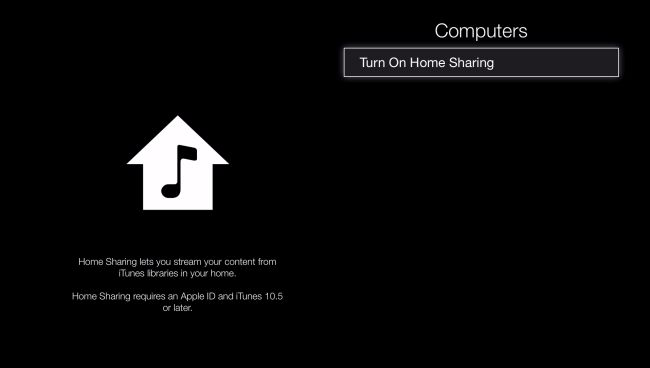
- Sign in with your Apple ID. Use the same Apple ID for every computer or device on your Home Sharing network.
- On the next screen, you will find that Home Sharing has been enabled on this Apple TV.
After you sign in, follow these steps to access your computer's media library on your Apple TV:
- Connect your Apple TV to the same Wi-Fi network as your computer.
- On your computer, open the Apple Music app, Apple TV app, or iTunes for Windows.
- On your Apple TV, go to the Home screen, select "Computers", and choose a shared library.
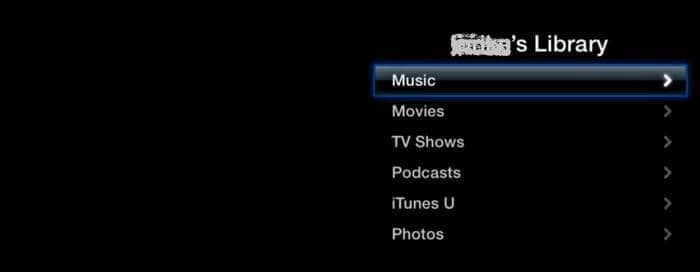
If you have everything followed starting from the conversion and download procedures via AMusicSoft down to syncing music, then rest assured that unlimited Apple TV with Apple Music would be attainable for you.
Part 3. Conclusion
Based on the discussion, Apple TV with Apple Music is obtainable through iCloud Music library. It is also possible without it if you will use AMusicSoft Apple Music Converter. So, I suggest utilizing this tool to convert and download Apple Music files and stream them on your Apple TV without any problems encountered.
People Also Read
- Apple Music Song Not Available In Region? What Should I Do?
- How To Enjoy Apple Music iPod Nano Via iTunes And USB Cable
- Why Is My Apple Music Not Playing Songs?
- How To Stop Apple Music From Automatically Playing?
- Apple Music On Roku: Things That You Have To Know
- Apple Music Cannot Connect Problem, Solved
- Learning How To Create Apple Music Profile
Robert Fabry is an ardent blogger, and an enthusiast who is keen about technology, and maybe he can contaminate you by sharing some tips. He also has a passion for music and has written for AMusicSoft on these subjects.