All About Apple Music Web Player: A Guide and Run Through
Yes, you read it right. Gone are the days that you are struggling to look for ways on how you can install the iTunes application on your personal computer, and Android phones. You need not worry about thinking about how can you play your most wanted playlists on your Apple Music account without using any iTunes-related application. You can now access your Apple Music throughout the web, with the all-new Apple Music web player!
I know that you are curious if there is really an Apple Music web player, and how does it function, or how can you access your Apple Music playlists using it. If you want to know and discover more about the web player, you have come to the right pal! This article will tell us more about it, how to use it, somehow answering most of our questions.
Contents Guide Part 1. Is There an Apple Music Web Player?Part 2. Alternative to Apple Music Web Player Not WorkingPart 3. How to Listen to Apple Music Offline Without iTunes?Part 4. To Summarize Everything
Part 1. Is There an Apple Music Web Player?
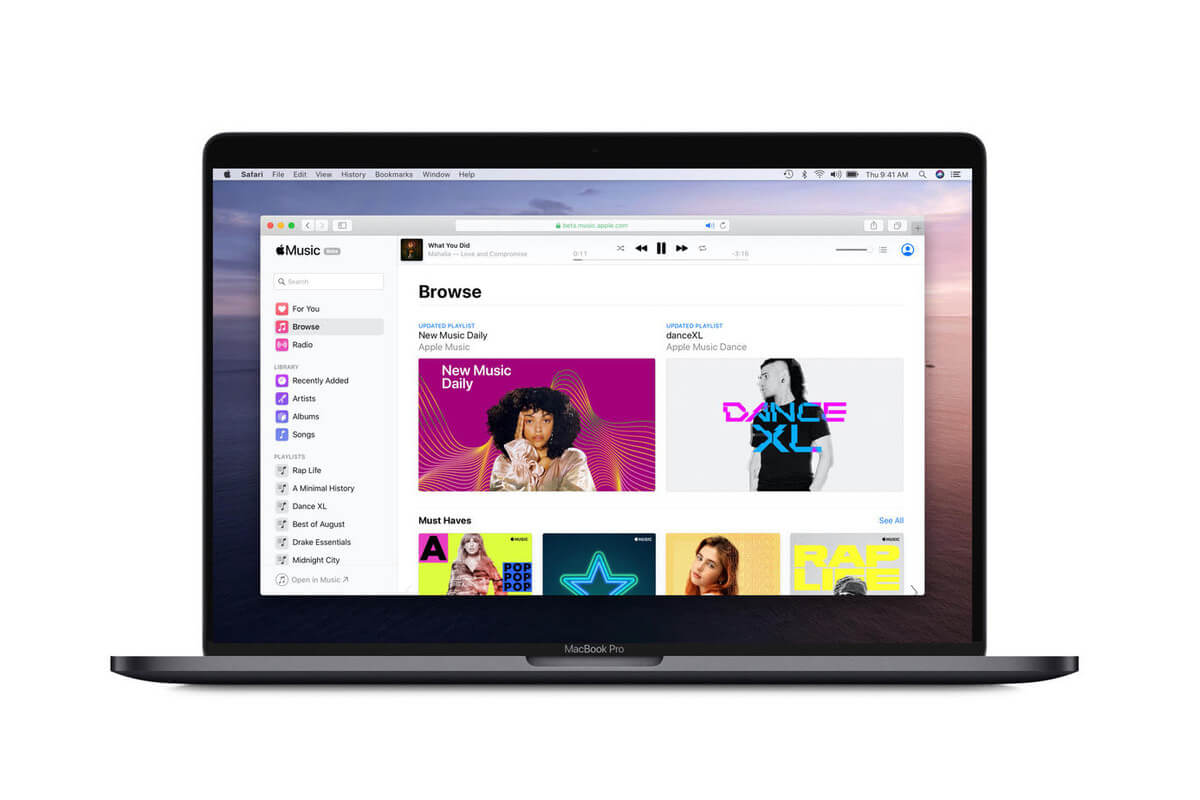
Apple Music which was launched in 2015 has been continuously hitting the charts as many music enthusiasts patronize it. It houses over 60 million songs from different genres and artists. And not only that, but it also offers other media files like TV shows, movies, podcasts, audiobooks, and it even has a radio for radio listeners out there!
So, it is really somewhat helpful to be able to have a version that can be played through the web, even without the use of an application. And the Apple Company just launched an Apple Music web player that will surely provide convenience and ease when it comes to the viewing and accessing of your music files anytime and anywhere as long as you have the Web!
Like the usual Apple Music, subscribers can have access to the radio and will be able to view songs recommendations, or media recommendations that can be seen in the “For You” tab. Although it is a beta version, you can have access to the whole streaming collection of Apple Music.
Through the Apple Music Web player, we can see that the Apple Company is opening up itself to us, we can now access iOS related functions and applications even though we are using Android phones or other non-Apple devices. That is one great job Apple! (If you are curious about how to listen to iTunes music on Android devices, we can give you more instructions.)
How Do I Use Apple Music Web Player?
If you are curious about how to use the web player, here is what you need to do.
1. Using your web browser, search for https://music.apple.com/.
2. If you are a subscriber of Apple Music, you must sign in using the registered Apple ID and password, otherwise, you need to sign up and create your own Apple ID and password to enjoy the all-new Apple Music web player.
3. And that is it you can now enjoy the benefits of using the web player.
You can now play and go through your music and playlists using the World Wide Web. You can now also search for your most wanted music files in the Apple Music Catalog. You can even view your most accessed and searched music files with “Get Your Replay Mix”.
Part 2. Alternative to Apple Music Web Player Not Working
According to some, the step of the Apple Company to be hugely creative by introducing the Apple Music web player can greatly affect network connections and can somehow bring an impact over the protection of the contents. This is why few users experience problems in accessing and using the web player.
Well, if you are one of those people who are frequently encountering problems using it, we have searched for an alternative if ever your Apple Music web player is not working on you.
You have logged in your Apple ID credentials and password, although you have entered the credentials correctly and has entered the interface successfully, you cannot access or create a new playlist, and no matter how many times you're logged in and out, the situation is still the same. You may be thinking what the real problem is the fact that the web player does not yet cover playlists that are classified as playback in macOS and Windows browsers can be an answer.
In order for you to be able to play Apple Music using your personal computer, the use of third-party applications can be a huge help. 5KPlayer is one of those third-party applications that are free and can somehow help you access your Apple Music on the web. Here are the steps on using the 5KPlayer.
1. You can download 5KPlayer for free on the internet, once downloaded; install it on your personal computer.
2. The second step is for you to choose the type of music files that you want.
3. Using the Control Center of your phone, click on the “Airplay” option in order to start the streaming of the Apple Music to personal computers which are equipped with 5KPlayers and speakers.
4. It is a must to make sure that your phone and personal computer are both connected to the same internet connection or source.
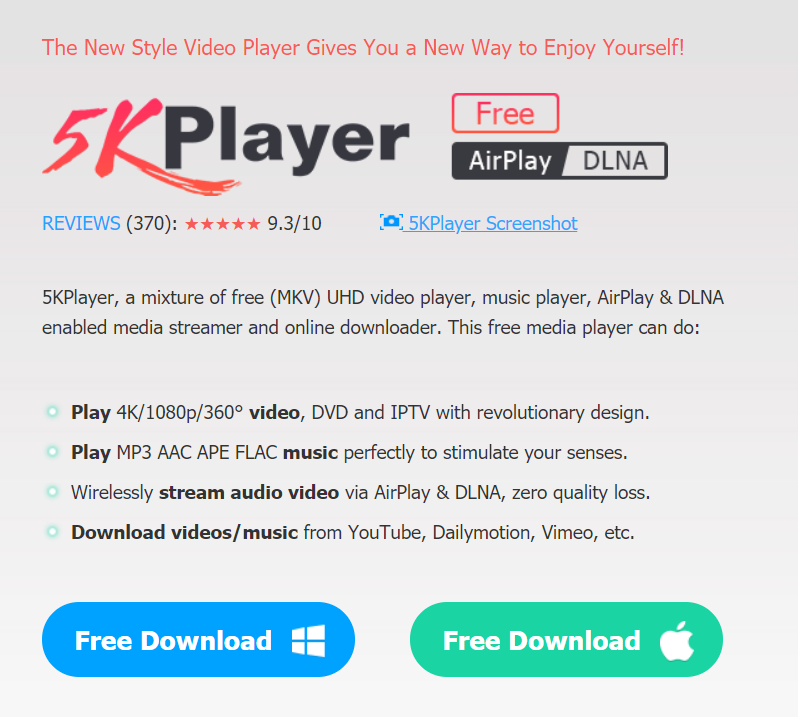
Part 3. How to Listen to Apple Music Offline Without iTunes?
Now that we have discussed the basics about the Apple Music web player and the alternatives that you can use whenever that it is not working, let me tell you the best option that you can do if you do not have an iTunes application but you want to listen to Apple Music.
The use of professional converters for this matter has been very emergent nowadays. Not only because it is a sure way to render the job or task but because it is really very excellent in doing the work. Let me introduce to you the most trusted professional converter when it comes to conversion and Digital Rights Management (DRM) removal, the AMusicSoft Apple Music Converter.
If you are looking for the best and the most efficient professional converter, this one is really a must-try. It could help you conserve a lot of your time, money, and effort without compromising the quality of the output files, which is what we really like. It is also very easy to use and not a pain in the head to understand.
When using the AMusicSoft Apple Music Converter there are just some reminders that you should remember. These are to avoid compromising the quality while bringing out the best possible output for you to enjoy.
- When using the AMusicSoft Apple Music Converter, you must make sure that the iTunes application is closed.
- During the conversion of the files or during Digital Rights Management (DRM) removal make sure to avoid doing any unnecessary actions in the professional converter and the iTunes application. This is to ensure the quality of the output files once the conversion or Digital Rights Management (DRM) removal is done.
Now that we already know the precautionary measures that we should put into mind when using the AMusicSoft Apple Music Converter, it is now time to introduce the steps that we need to follow when using the professional converter.
1. The first step is the easiest and funniest one; it is your time to choose the music files that you want. You can choose as many songs as you want, you can even select a whole album or playlist since AMusicSoft Apple Music Converter can convert it on a single go in just a matter of minutes.

2. The second step is for you to choose the output folder as to where you want to store your files. You can name the folder based on your own personal preferences. It could be the title of the song, the name of the album or artists, or even the genre of the music file that you really want.

3. The last step is to click the “Convert” button.

Part 4. To Summarize Everything
It is really fun to explore all your music choices given that there are many options available for you to access them. The launch of the Apple Music web player could be a huge help to music lovers who want to easily grasp what is new in the music world. Also, through its help, it would be easier for us to choose the type of music that will help us release stress and enjoy life a bit more.
The use of professional converters like the AMusicSoft Apple Music Converter is really a very helpful innovation that could help us save our money, time, and effort while enjoying the things that we like, love, and adore.
We are hoping that this article somewhat helped you cope up with the ways to access the Apple Music web player, and has thought you methods to enjoy music as much as we do.
People Also Read
- Tidal vs Apple Music: Which Music Streaming Service to Choose
- Best Methods To Convert Apple Music To MP3 Free Online
- How To Play Apple Music On MP3 Player
- How to Play Apple Music on iPod Shuffle
- How to Play Apple Music on SoundTouch
- How to Play Apple Music on Google Home
- How to Download and Play Apple Music Offline
Robert Fabry is an ardent blogger, and an enthusiast who is keen about technology, and maybe he can contaminate you by sharing some tips. He also has a passion for music and has written for AMusicSoft on these subjects.